A Complete Overview of Employees Loan Management System: OpenHRMS
OpenHRMS Loan Management module is an effective platform for managing employee loans. With the help of this tiny module, a company can easily manage different loan policies. A digital Loan management system like OpenHRMS Loan Management system is very effective for automating every step of the loan life cycle. The manual and traditional way of loan management processes are very painstaking and time-consuming.
In this blog, let us detail about the Employee Loan Management module available in the OpenHRMS platform.
First, you can install the Loan Management module available in the Apps store of the platform. Once you install the module, you will get the functionalities and features of this module under the Employees module.
In the OpenHRMS Employees module, under the Loans & Advances tab, you can view the Loan section as highlighted in the image below.
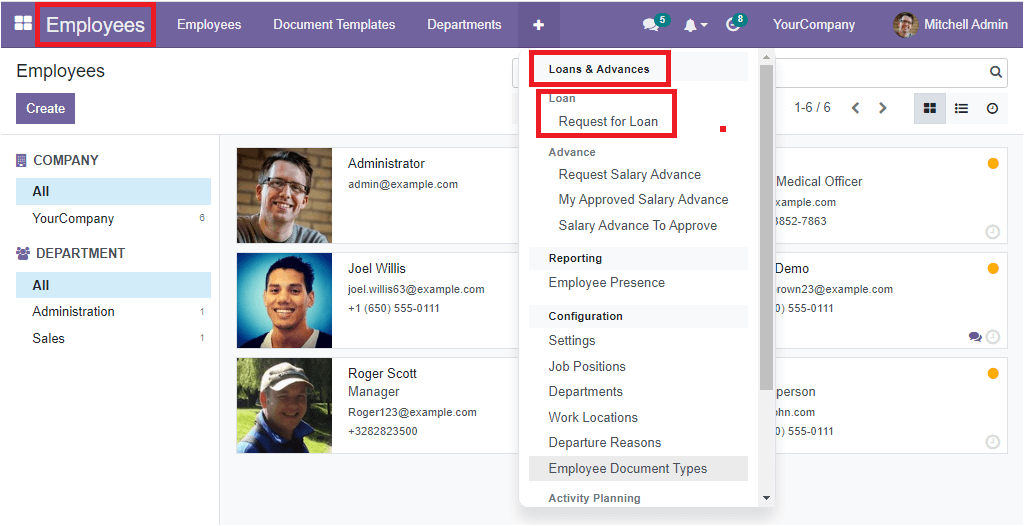
In the Loan section, you can view the Request For Loan option, allowing you to create and manage the request for loans. With the help of this functionality, an employee can create a loan request with a few simple steps. And the corresponding authority can make suitable actions with simple clicks.
So let us look at the operational steps of the loan management system.
To manage the loans, initially, you should create the employee profile and contract details. After you can enter into the Request For Loan window by clicking on the Request For Loan menu. The screenshot of the window is shown below.
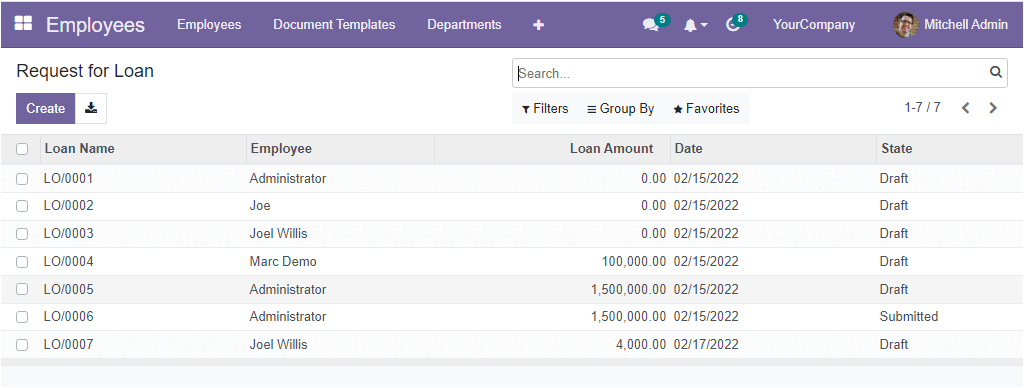
When you look into the Request For Loan window, you will get an overall idea of all the previously created loan requests. All these described requests are listed along with important information such as Loan Name, Employees name, Loan Amount, Date and State. To view the full details of the already described loan requests, you can click on the respective record. Now the selected request will be opened up as shown in the image below.
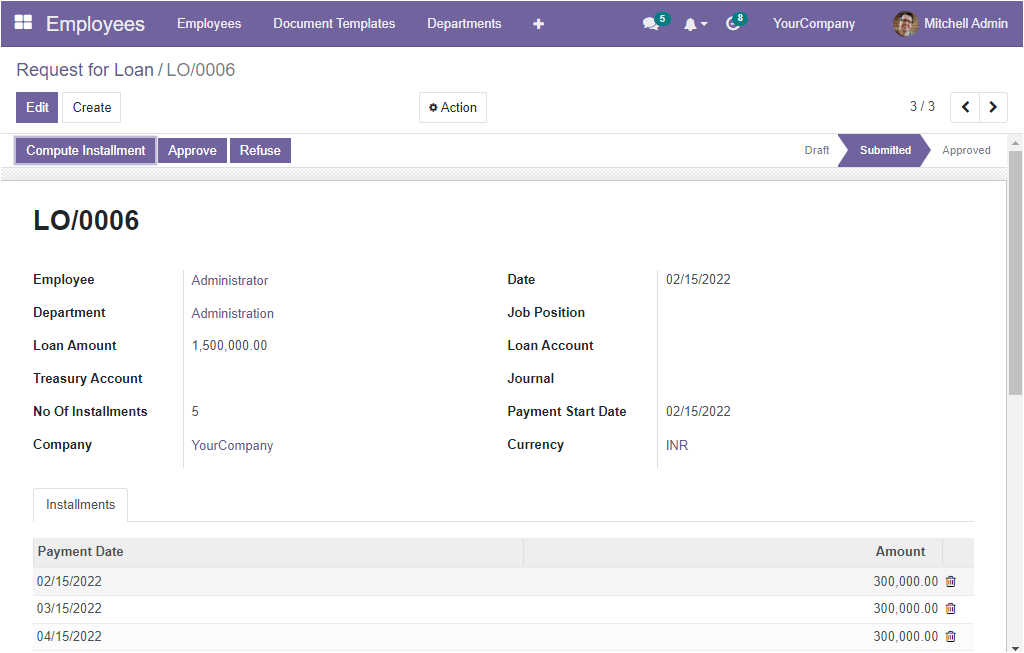
Here you can view all the details and the status of the request. If you want to edit any of the details, click on the Edit button. Now the window will be changed to the editing mode. Moreover, the window allows you to have additional actions, such as the Duplicate option for duplicating the data and the Dlete option for deleting the data. The menu icons for performing these actions can be accessed from the Actions button as shown below.
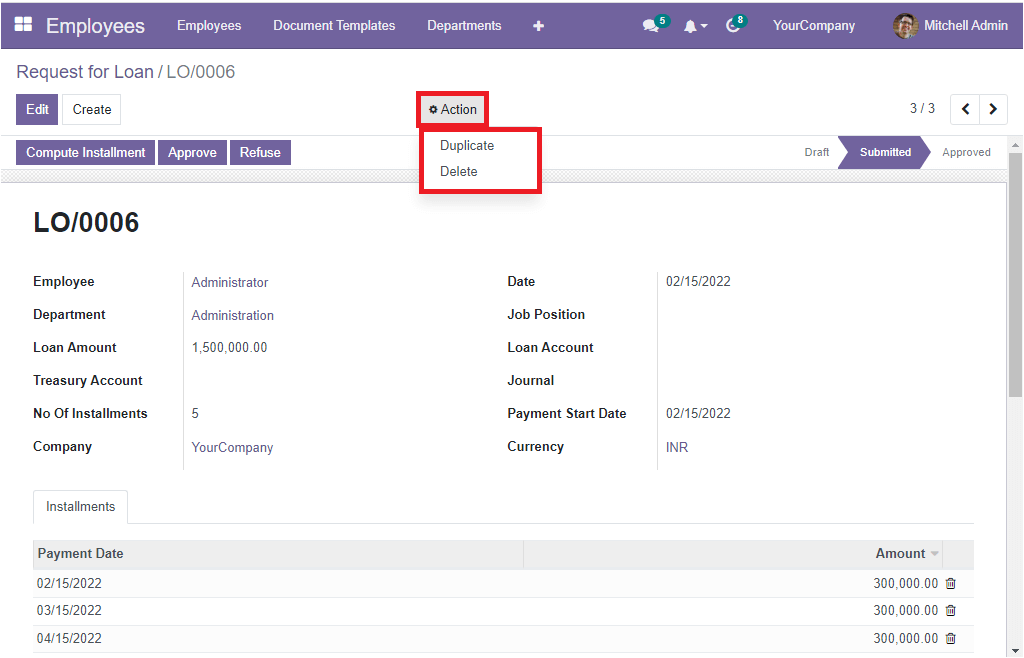
Back to the Request For Loan window, when you look at the top right of the window, you will see various options such as Filters, Group By, Favorite and Search options. The OpenHRMS system offers these options in almost all windows of the system. All these options are used for sorting and categorizing your list. The Filters tab allows you to filter your loan request list based upon various criteria. When you click on the Filters tab, you can view a default filter and also it offers a customizable option for customizing multiple filters based on your requirements.
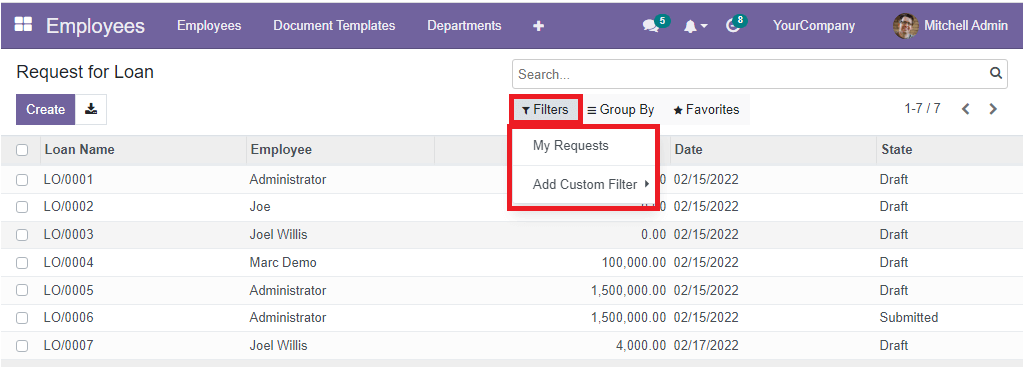
The default filter available in the window is the ‘My Request’. You can apply this filter to list your request. Let us click on it, and then the window will list all your requests, as shown below.
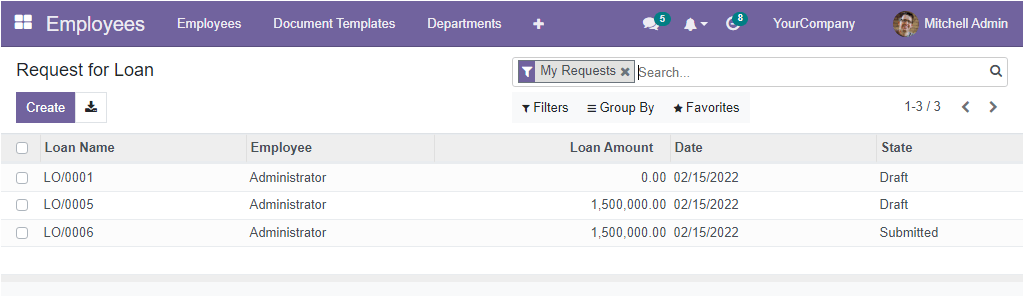
In the Group By tab, you can see the default filters such as Employee, Department and Status. Also, you have the ‘Add Custom Group’ option for customizing other groups.
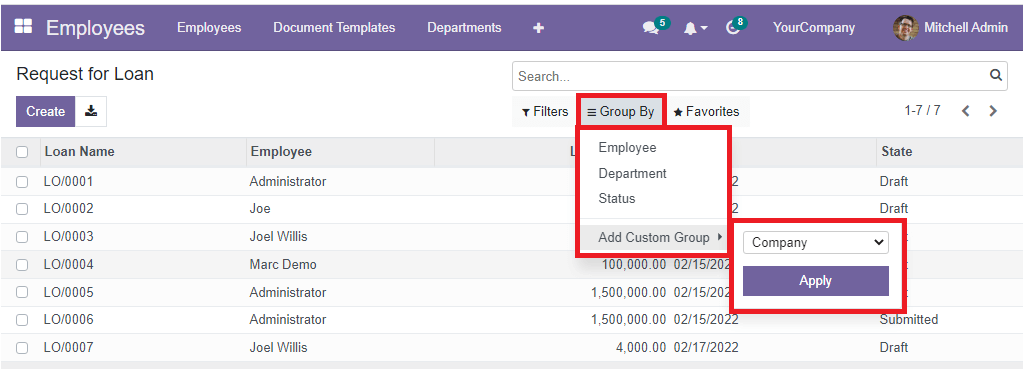
You can apply the Employee option to view the loan requests based on employees.
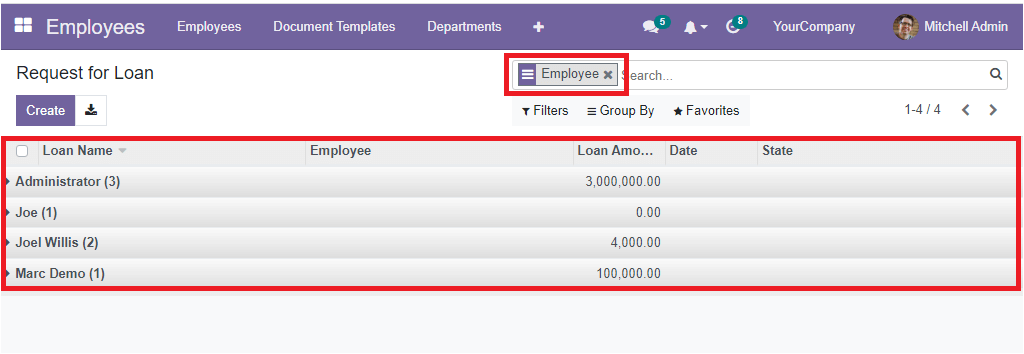
Likewise, you can apply the ‘Department’ option for grouping the requests based on the employee departments. For grouping status-wise, click on the ‘Status’ option. Furthermore, when you click on the Favorites tab, you will get the Save current search and Import records option.
Apart from these options, the system allows you to export every data in the window to an excel sheet. To do this, click on the Export All button that can be viewed next to the Create button.
To create a new Request For Loan, you can select the Create button available on the top left of the same window. Now you will be directed to the new window where you can view a creation form as shown in the image below.
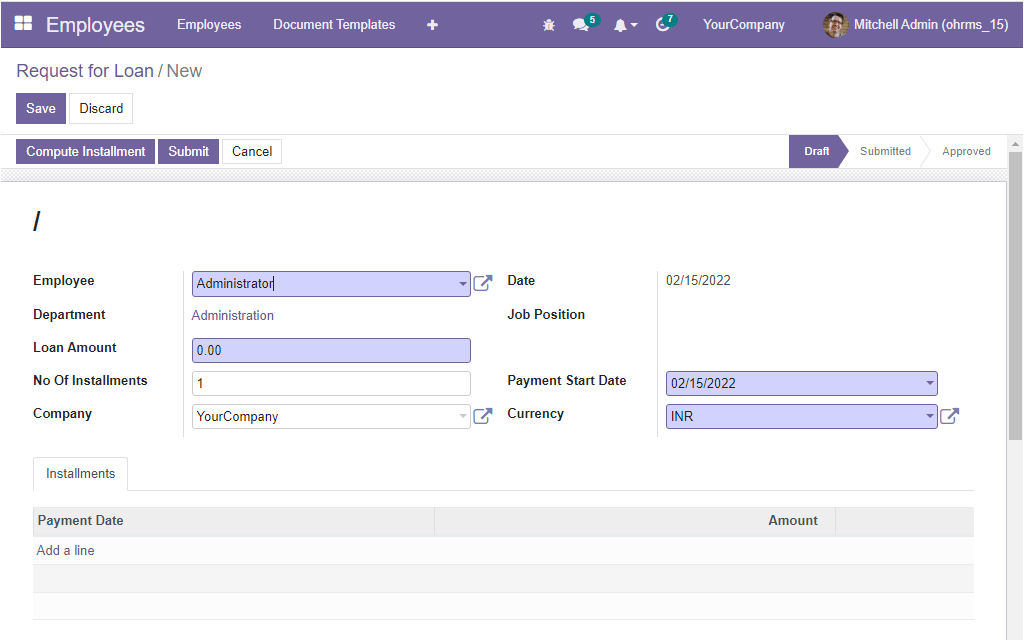
Here in the window, you can fill in all the necessary details required for applying for a loan. First, you should provide the respective employee name in the Employee field. If the employee profile is already created, the employee's department and the job position will be automatically filled in the corresponding fields. Then you can allocate the Loan Amount in the allotted space. After that, you can specify the number of installments in the No Of Installments field.
Additionally, the Company name and the Date will be automatically described in the respective field. Also, the Job position can be mentioned. The Payment Start Date and Currency can be defined in the specified fields. By default, the payment start date will be described as the date at which the request is created, and you have the provision to change the date.
After providing all these described details, you can save it by clicking on the Save button in the top left corner. Below the request window, you will see a computation tab named Installments, where you can manage the computations of the installments along with the Payment Date and Amount. The system has the option of automatically computing installments. For this, you can click on the Compute Installment button available on the top left, as highlighted in the image below.
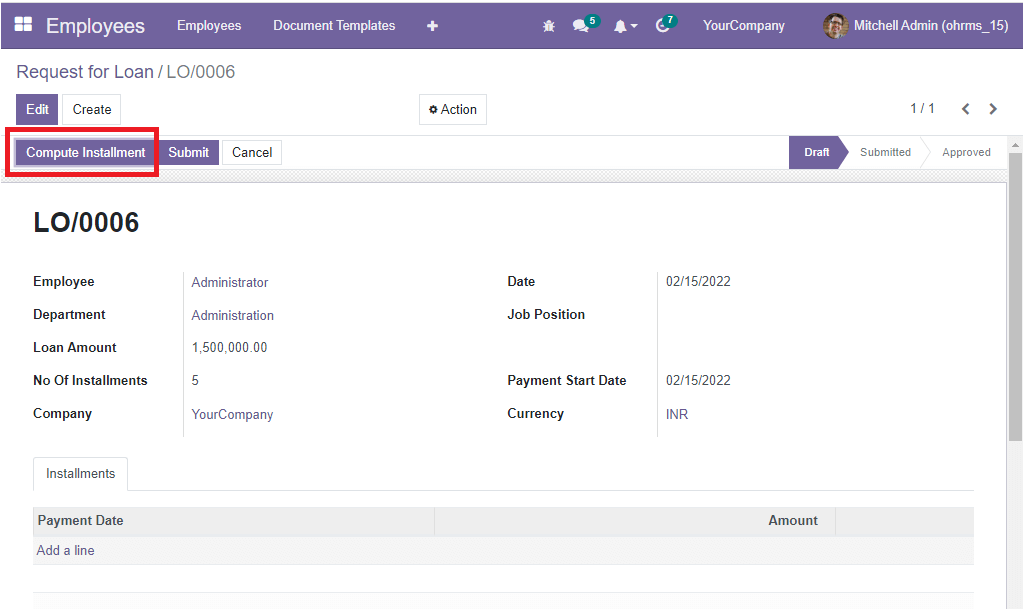
At the moment you click on the Compute Installment button, the Installments tab will be filled with the corresponding payment date as well as the amount that should be paid for these number of installments as shown in the image below.
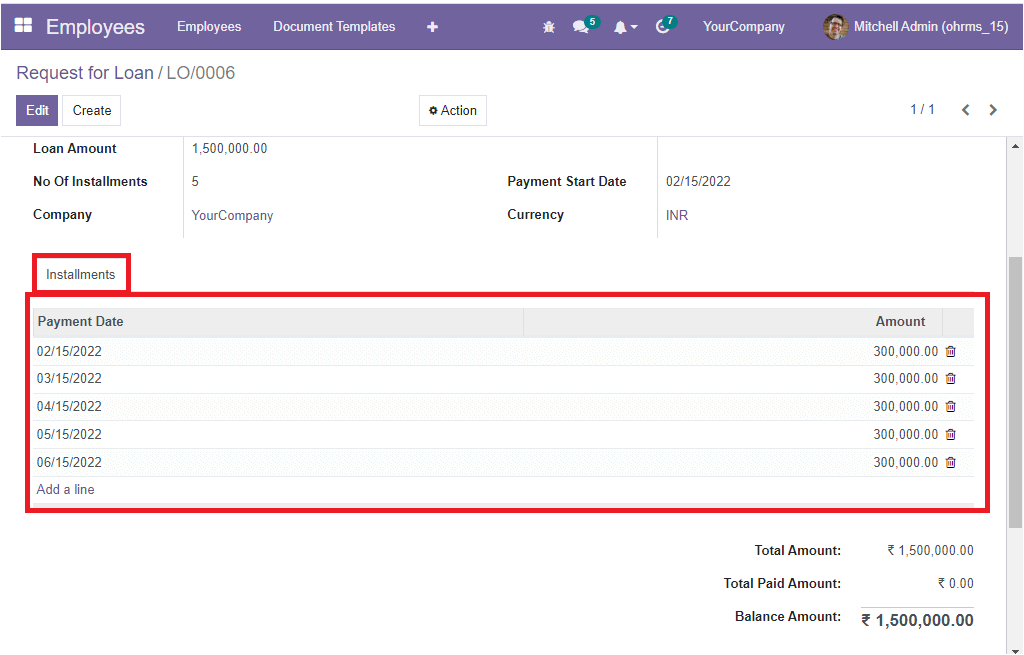
The employee can now submit the loan request in the Draft state to the HR department or concerned authority. For doing this, click on the Submit button.
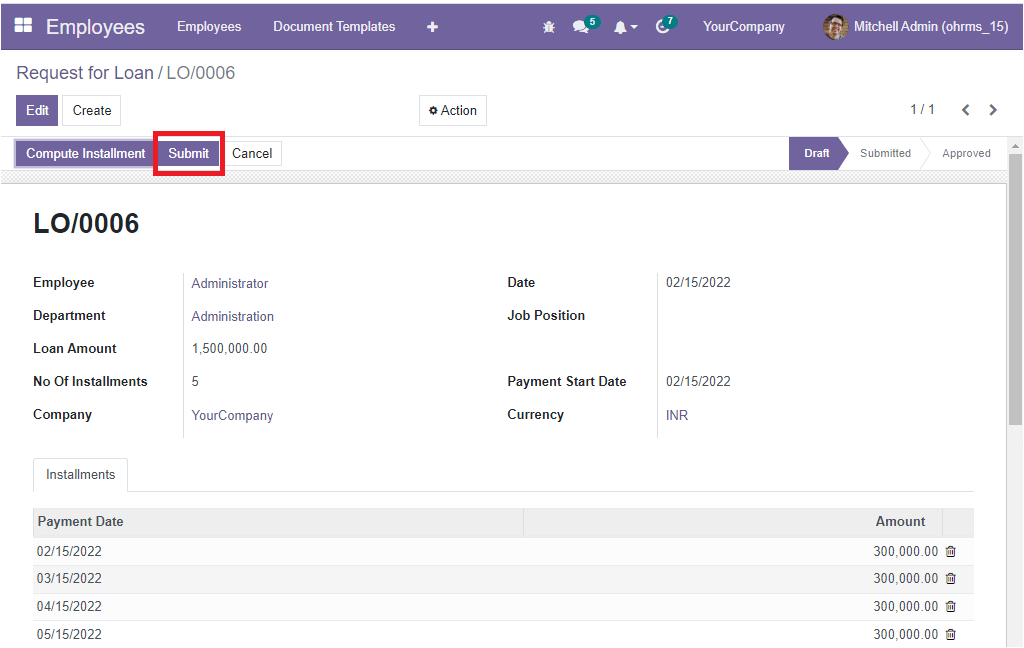
Once you submit the request, it will be changed into the Submitted state. The concerned authority can cross-check the request, and if it is found as legible, he can approve it by clicking on the Approve button.
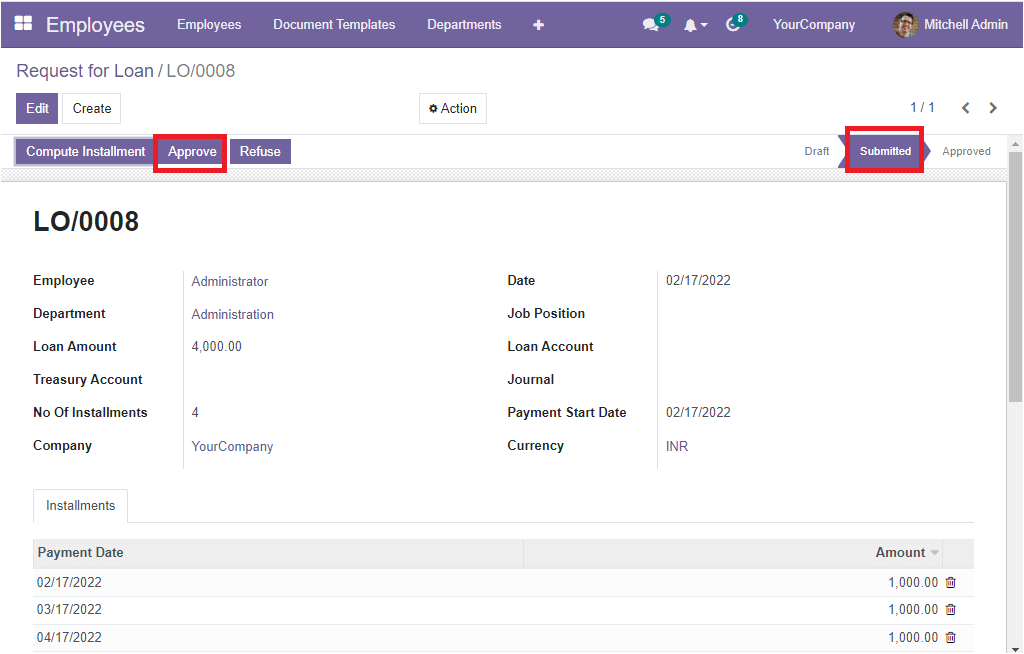
Once the HR department has approved, they can pass it to the Account department to enter the employee account, Treasury account, and journal to approve.
When you click on the Approve button, You will get an error message that asks you to enter an employee account and treasury account, and a journal to approve.
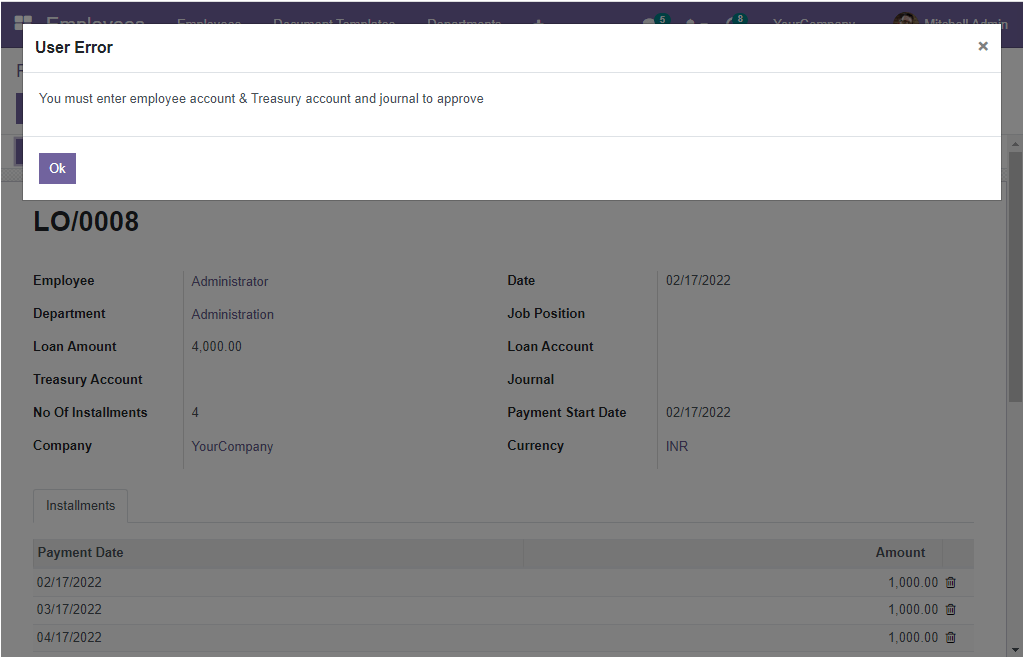
These fields can be filled by the accounting department or the corresponding authority. All these fields are highlighted in the image below.
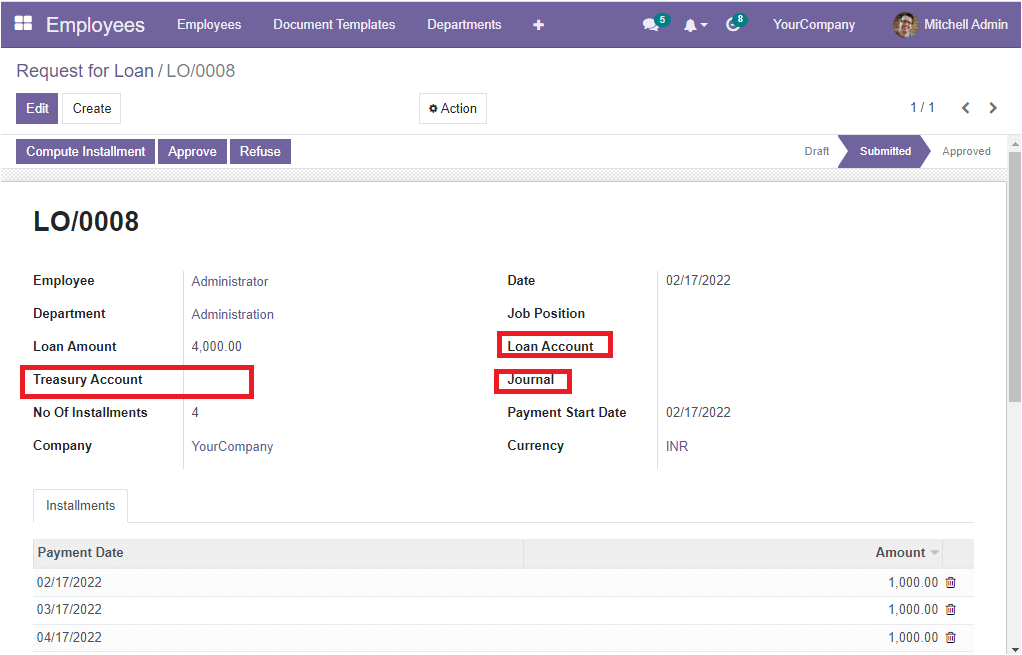
Once you provide these details, click on the Approve button. Now the request status will be turned to Approved, as shown in the image below.
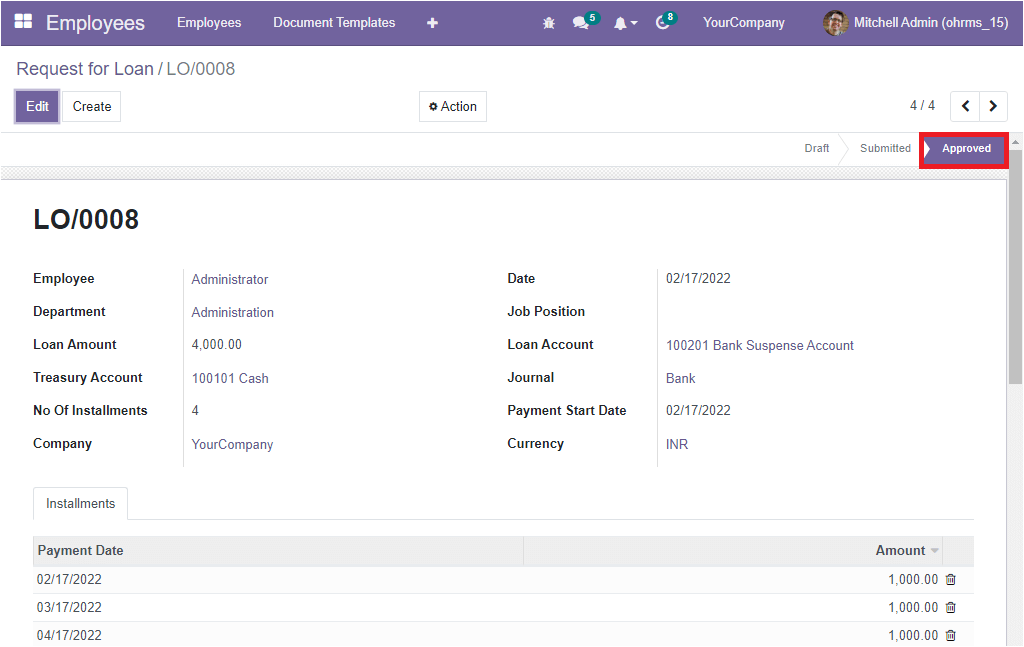
The OpenHRMS Loan Management System is suitable for configuring various loan policies, allot responsible persons to approve loan requests, supervising the verification process, and effectively allowing loans for employees. If you want to know more about the OpenHRMS Loan Management module, you can visit our website https://www.openhrms.com/.