A Complete Overview Of OpenHRMS Employees Dashboard: Employees Module
A firm should efficiently plan over its employees and workflow to attain maximum profitability. A proper management system for managing their employees is an essential gadget to improve the business and create a happier workforce. There is no doubt that the great nightmare of an administrative force is the better management of their employees and their workers. Manually managing all the employees and keeping all their records will increase the risk of the HR department, and it is almost impossible in the digitalized era. By understanding this fact, almost all businesses depend on various business software to receive maximum profitability. The very first step to a successful business is proper management of their employee resources. The OpenHRMS platform is the better medium to attain maximum business growth. The well-designed system includes various HR-related modules, and it can be considered as the better solution for simplifying the HR operations of your organization.
One of the exclusive modules available in the system, the Employees module, is the best platform to manage all the employee data in a centralized way. Implementing OpenHRMS Employee Management System for your business makes your employee records in a single dashboard. It will be very useful for tracking and handling your company's employees.
In this blog, let us have an overview of the Employee Dashboard window of the OpenHRMS Employees module.
The OpenHRMS Employees module included an Employees menu under its Employees tab, and the system manages its employees under this menu.
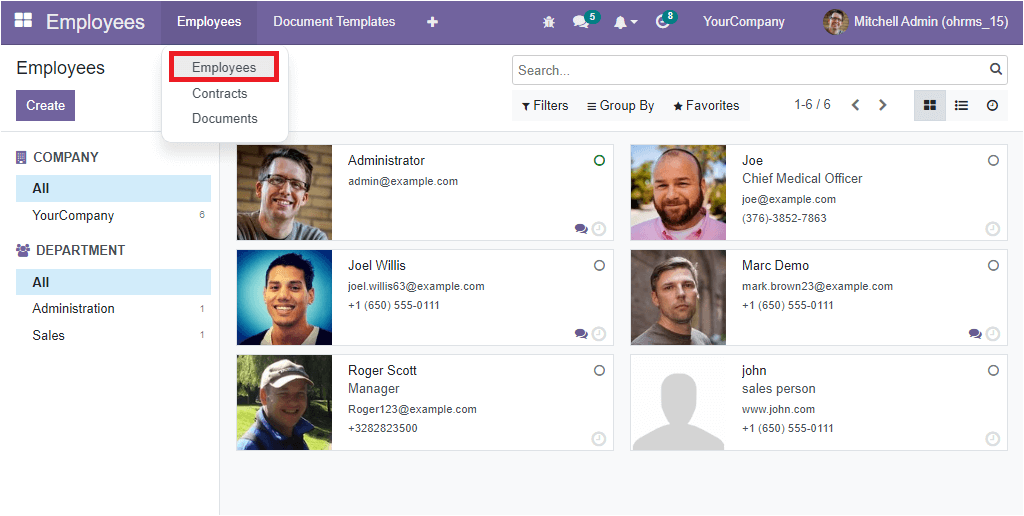
The Employees window will depict all the employee profiles that were already created in the platform. The system manages these records in both Kanban and List view. The above image showcases the Kanban view, and here the employee details are arranged in separate boxes. Each box includes the photograph of the employee as well as the job position, and contact details of the corresponding employee. Each of these employee profiles can be selected and viewed in detail. In each of the employee profiles, you have the chat option. Using this option, you can directly interact with the respective employee.
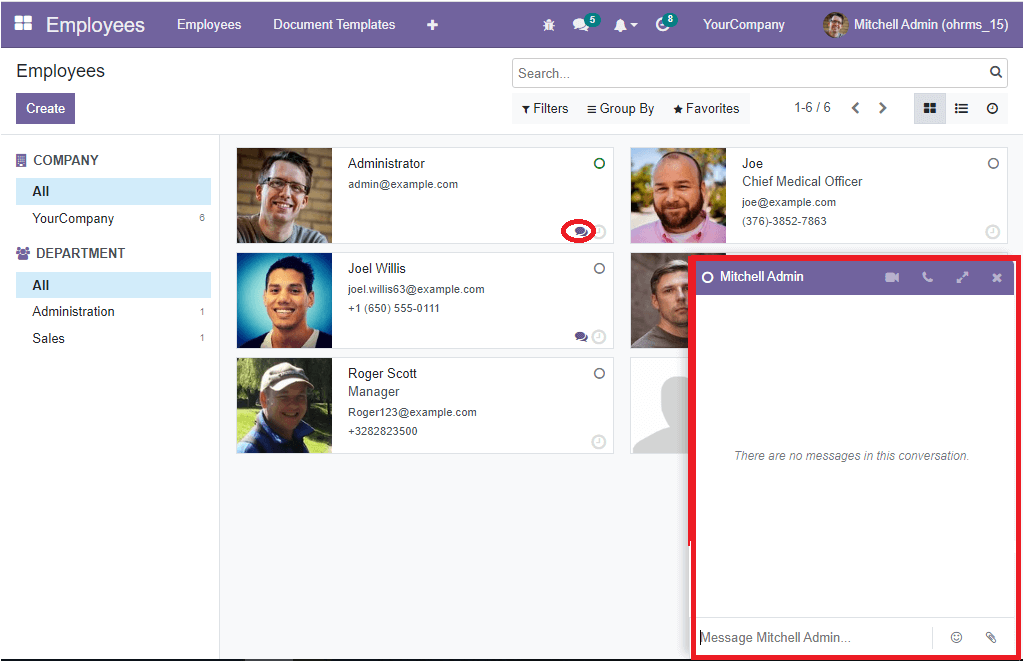
Using this chat pop up window, you can message the employee and use Smiley options to make the conversation more live. It is also possible to attach files by using the Attach option. On the top of the chat box, you can view various menus to function various activities such as starting a video call, starting a call, opening in Discuss, and a closing chat window.
Next to the Chat option, you will see a Schedule an Activity button.
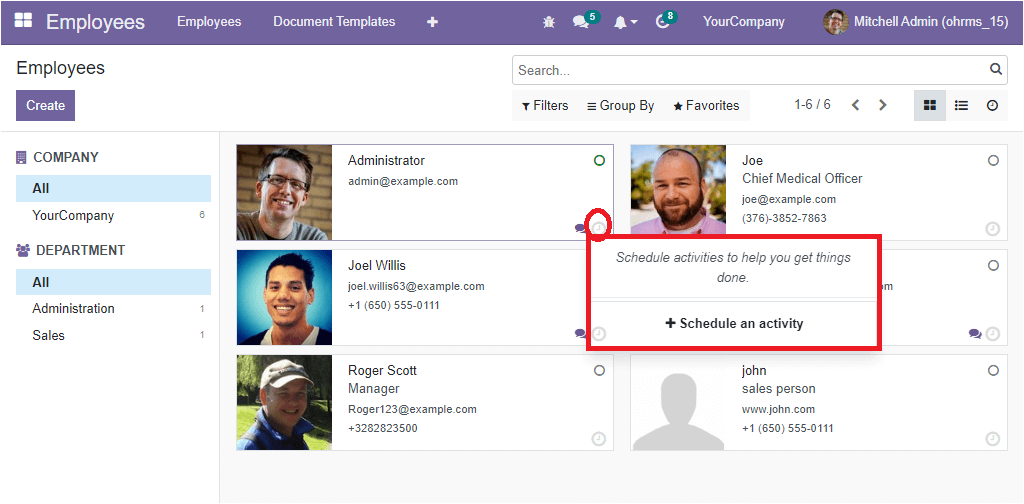
By clicking on this button, you can schedule various activities effortlessly.
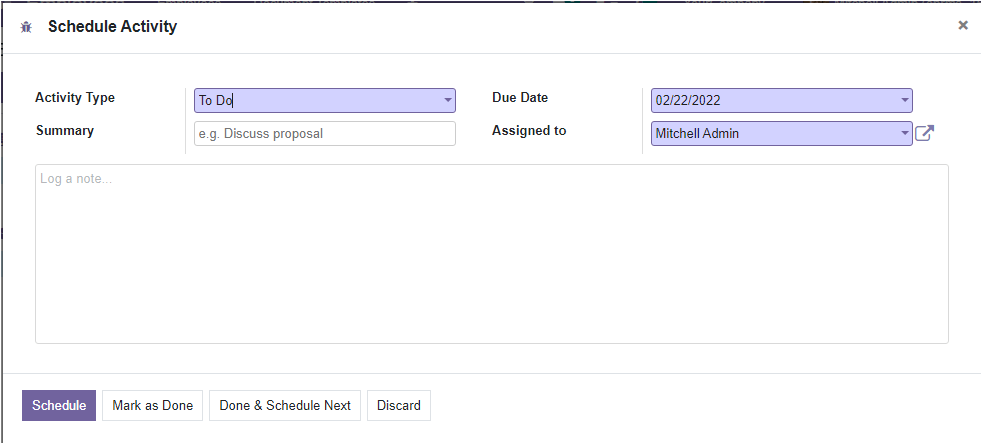
You can provide all the details required for scheduling an activity in the pop-up window. So you can mention the Activity Type, Summary of the scheduled activity, Due Date and Assigned person. It is also allowed to log a note in the provided space. Then you can select the required button from the given buttons such as Schedule, Mark as Done, Done & Schedule Next, and Discard.
Back to the Employees window, the left portion of the window is designed explicitly for managing various filters. You can filter your employees based on their company and department using the options. If the platform works under a multiple company basis, all the companies along with the number of employees working under each company will be listed. If you want to view all the employees you can click on the ‘All’ option. In addition, the system will also list your employees based on their department and will show the number of employees in each department.
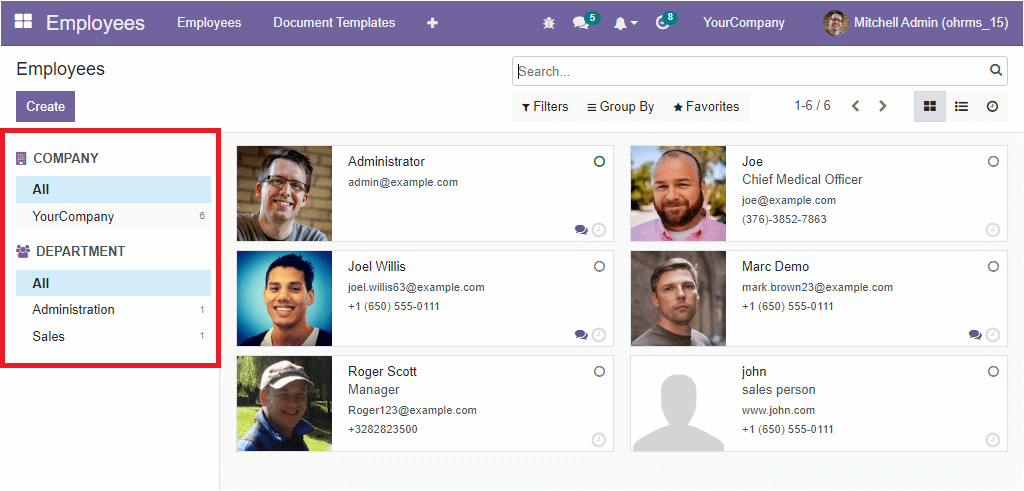
Apart from this filtering option, the window also depicts the Filters, Group By, Favorite and Search options on the top right. When you click on the Filters tab, you will get a list of default filters and an Add Custom Filter option to customize various filters.
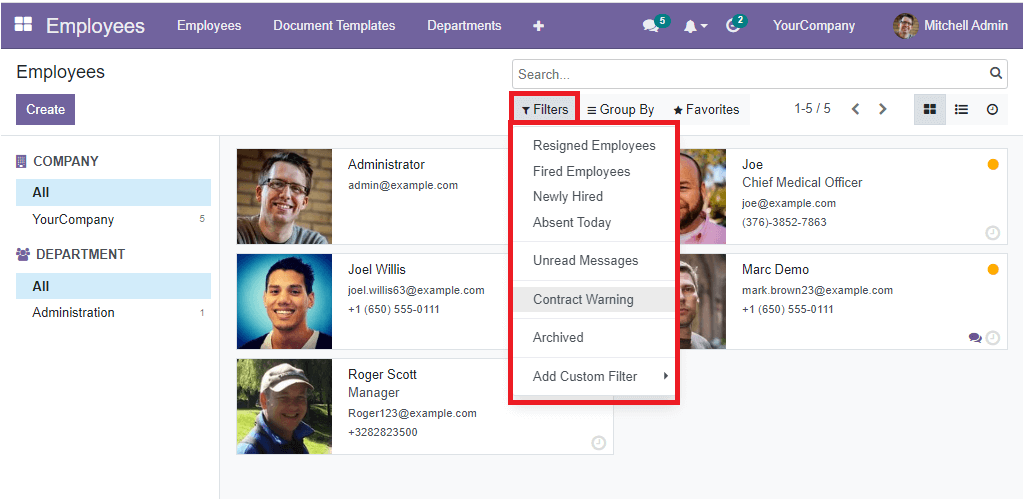
The default filters available in the list are Resigned Employees, Fired Employees, Newly Hired, Absent Today, Unread Messages, Contract Warning, and Archived. So if you want to view the resigned employees specifically, you can select the default filter named Resigned Employees. Now the display will list the profiles of all the resigned employees. In the same way, you can apply other filters for viewing that particular record.
Likewise, the Group By tab includes various default grouping options. Which are Manager, Presence, Department and Job. You can also view the Add Custom Group option, which will help you to customize different grouping options. These grouping options are beneficial for categorizing employee profiles.
Under the Favorites tab, you can view the Save Current Search and Import records options.
If you want to view the employee window in a list format, click on the List view menu icon which is highlighted in the image below.
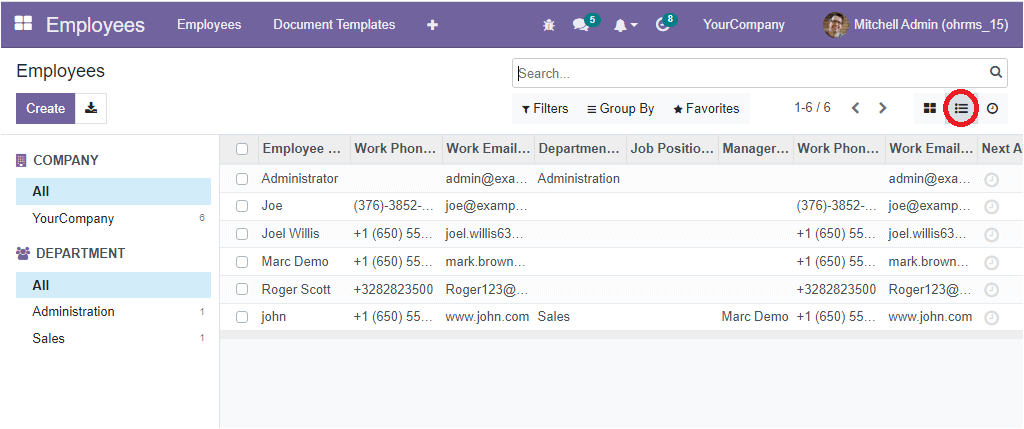
Here in the list view, all the employees' profiles will be listed along with the important details such as Employee Name, Work Phone, Work Email, Department, Job Position, Manager, Work Phone, Work Email and Next Activity. You can also view all the functionalities that we discussed in the Kanban view.
Apart from Kanban and List view menu icons, you can also see an Activity menu icon. If you click on this icon, you will navigate into the new window where you can schedule various activities.
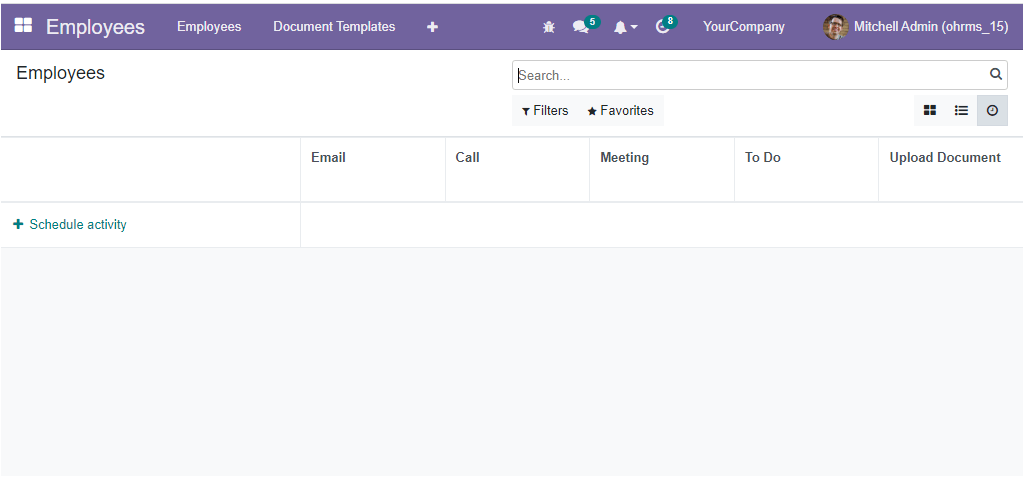
The Employees dashboard window will help you to keep all the employee profiles systematically, and you can view every record in a single dashboard. This is how the OpenHRMS platform manages its employee profile, and the creation steps of a new employee can be discussed in the coming blog.