A Complete Overview of the OpenHRMS Recruitment module
Open Human Resource Management Software or OpenHRMS is a well-defined human resource management software developed and managed by Cybrosys Technologies with the assistance of Odoo ERP. The OpenHRMS platform is developed in a way that it will be applicable for every human resource department without mattering the business size and business types. The OpenHRMS platform operates with different modules. For managing all the HR-related tasks, and introduces various modules and each specific module manages each and every operation and task in a perfect way.
The recruitment module is one of the significant modules available in the OpenHRMS platform which will help you to manage all the activities related to the recruitment of your organization and also bring down all the HR department's worries.
We all know that Recruitment is a complex process. There must be a lot of complexities and headaches in respect of the recruitment process. The recruitment process must require multifarious administrative operations such as job advertisement, Collecting applications, screening applications, checking received resumes, preparing interviews, and many more aspects. Doing all these tasks manually is a very difficult and time-consuming process. The OpenHRMS module can help to handle all these risky tasks with its automated system. The module will help you to plan and execute the recruitment strategy in a brilliant way.
In this blog, let us discuss the importance of having an automated system like OpenHRMS Recruitment software for managing Recruitment activities.
If you click on the Recruitment module, you will be entered into the OpenHRMS Recruitment application.
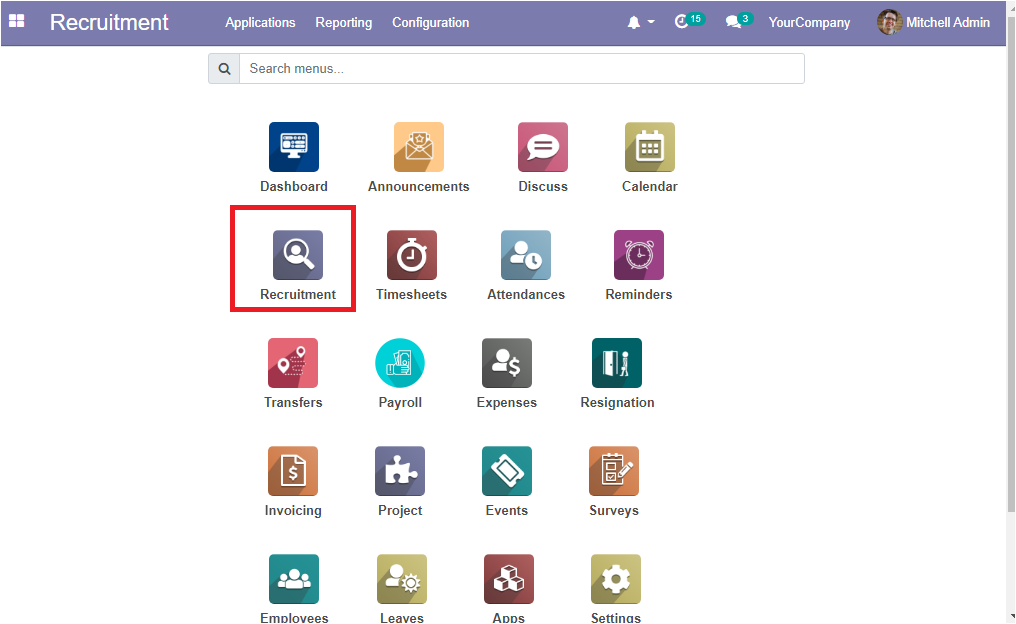
The home dashboard window of the OpenHRMS Recruitment module is depicted below.
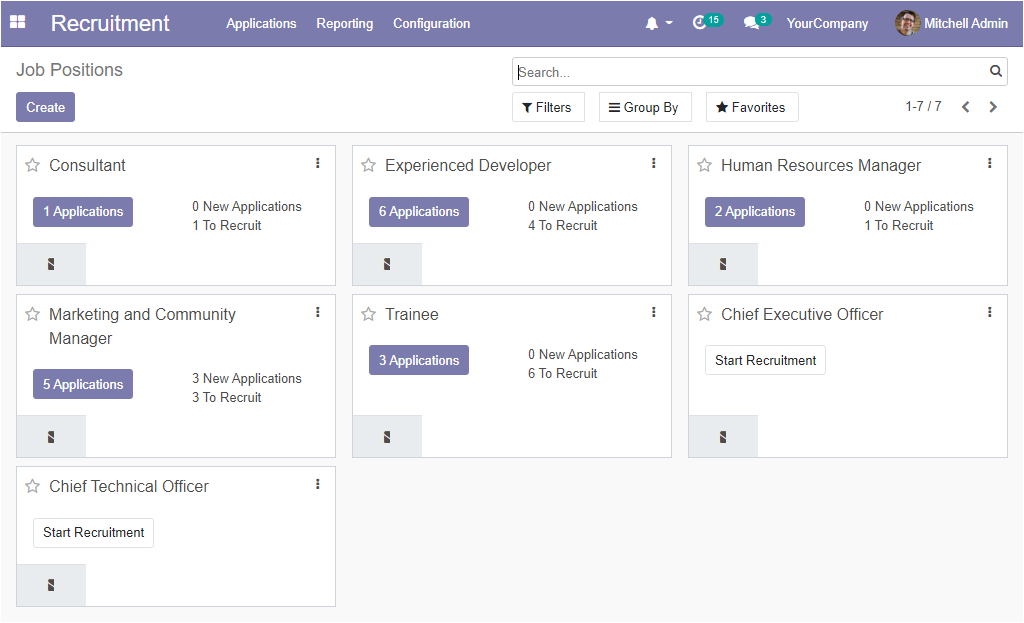
The Dashboard window of the OpenHRMS module depicts the Job Position. The Job Position window allows you to create various job positions based upon your business types and business needs. Here in the Job positions window, you can view all the created job positions in the platform and this can be viewed in a Kanban format. So each of the created job positions is organized separately with various information. Each of these display the Job position, Number of Applications, New Applications, To Recruit and also include the Link Trackers button and the three dots available on the top right corner of each position comprises various options as shown in the below image.
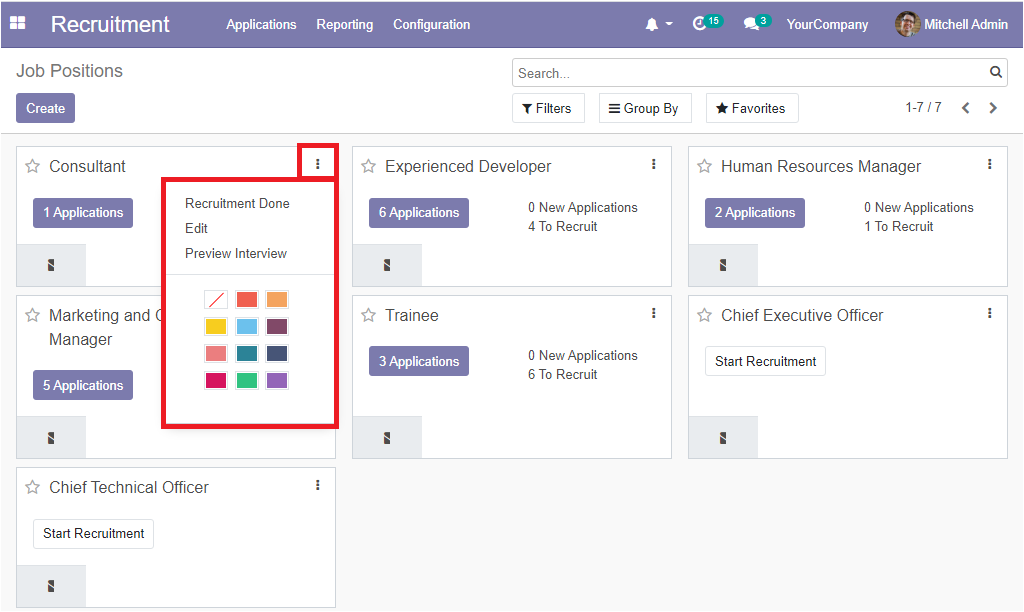
The details in the window can be filtered, grouped using the default or customizable options available. These operations can be done by pressing the Filters or Group By options available on the top of the window. When your company has a vacant post, you can make use of this window for mentioning this post in the OpenHRMS platform. Upon selecting the Create icon available you will be able to view the pop-up window as presented in the given screenshot.
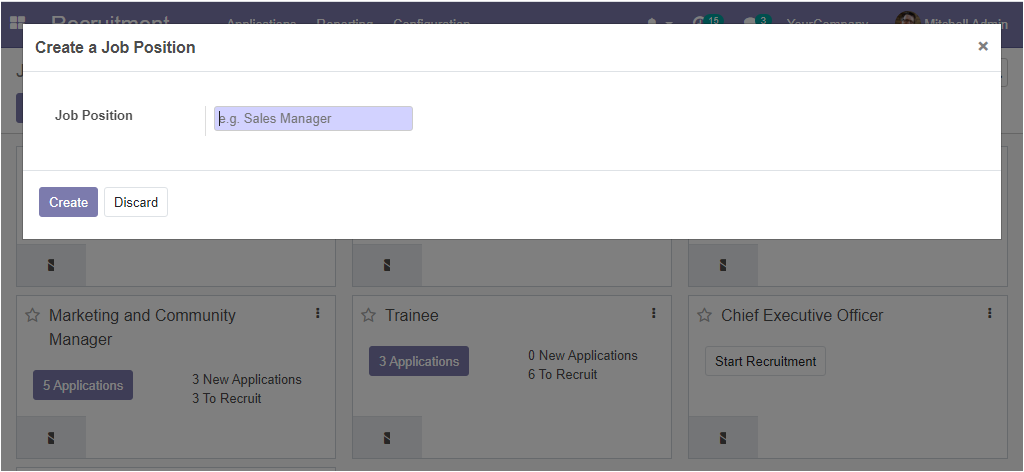
For example, if we create the job position as Sales Manager, you can fill the Job position field as Sales Manager and select the Create button. Now, you can view the newly created job position under the Job Positions window as highlighted in the below image.

The Applications tab available in the OpenHRMS Recruitment module also includes another menu All Applications and this menu allows you to view all the Applications created in the platform.
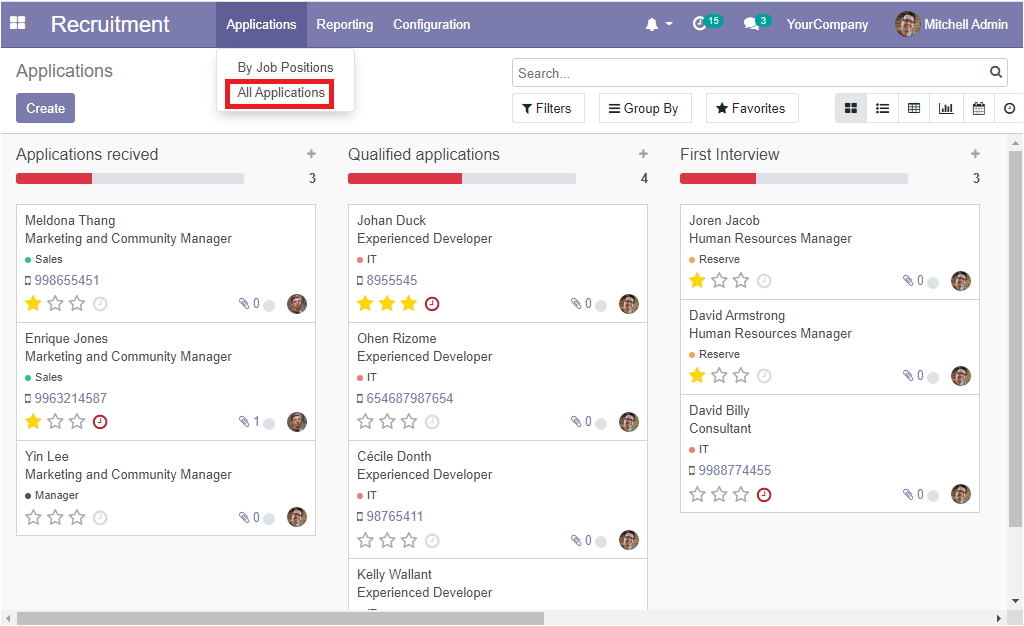
The Applications window organizes each of the applications based upon their current status. In the screenshot, you can view the various stages described as Applications received, Qualified applications, First Interview, Second Interview, Contract Proposal. You have the provision for adding more stages by clicking on the Add a Column button available.
Now let us go through the various options which can be seen under the Configuration tab of the OpenHRMS Recruitment module.
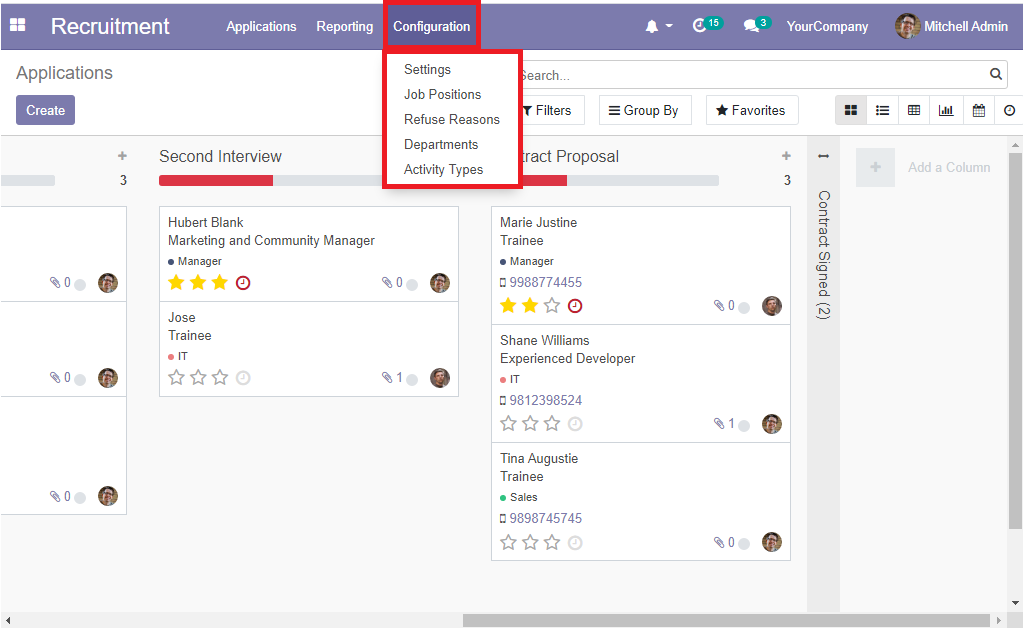
Setting menu
The Settings window of the OpenHRMS Recruitment module can be accessed by clicking on the Settings menu available under the Configuration tab. The screenshot of the Settings page is shown below.
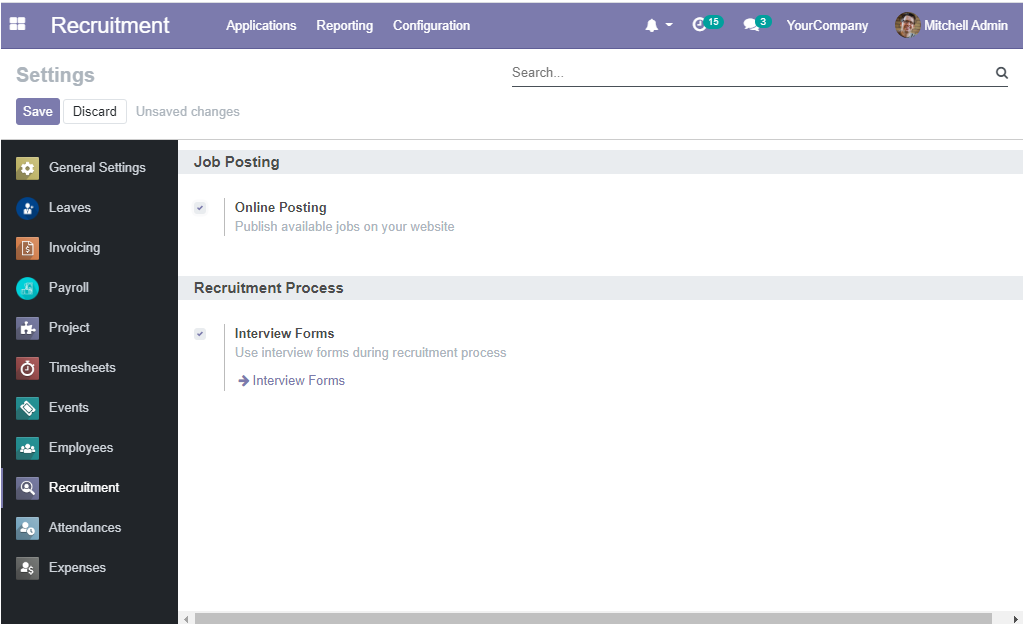
Here in the Settings window, you can view two options as Online Posting and Interview Forms. The Online Posting option comes under the Job Posting and the Interview Forms option is available under the Recruitment Process. If you are activating the option Online Posting, you will be able to publish all the available jobs on your website. The case of the option Interview Forms, allows you to use interview forms during the recruitment process.
Job Position
Now the Job Positions menu available under the Configuration tab will take you into the Job Positions window. The screenshot of the Job Positions page is given below.
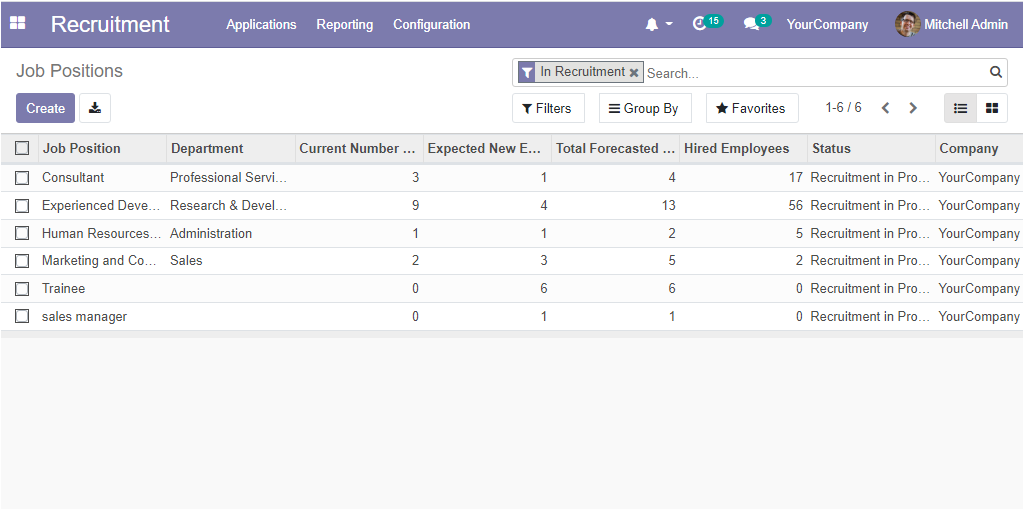
In this list view of the Job Positions window will depict you all the information such as Job Position, Department, Current Number of Employees, Expected New Employees, Total Forecasted Employees, Hired Employees, Recruitment status and the Company details. The Job Positions window can also be viewed in Kanban view. The features such as Filters, Group By, and Favourite Search options are also available with this window. These options include so many defaults as well as customizable functionalities which will help you to easily sort out the required data. Moreover, all the data available in the window can be exported to an Excel file using the Export All button available on the top left side of the window. For configuring new Job Positions, you can click on the Create icon available on the top left corner of the window. Upon selecting the Create icon, you will be directed to the Job Positions creation window as shown below.
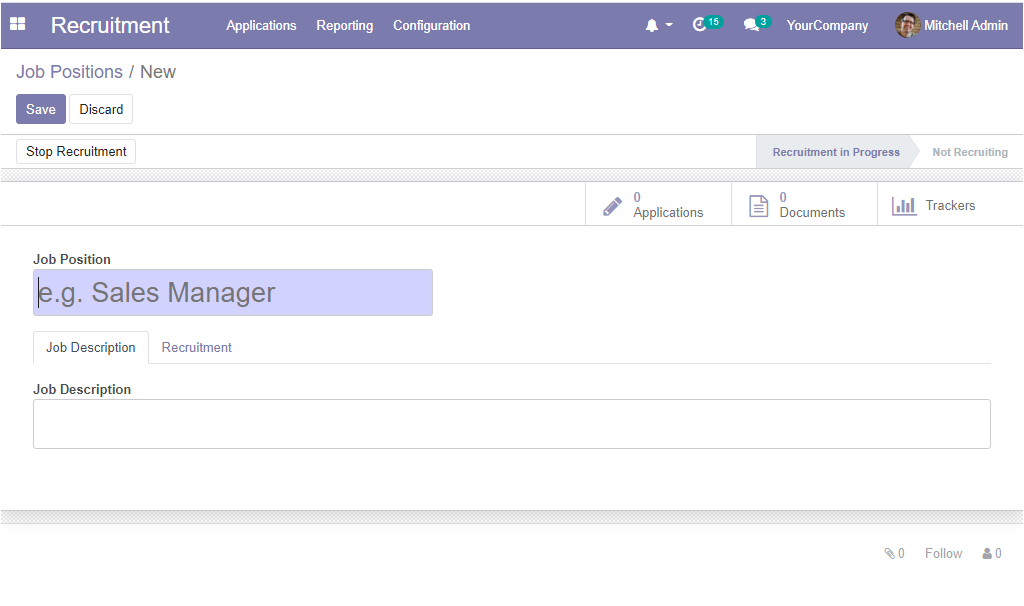
In this Job Position creation window, you can initially provide the Job Position in the allotted space. Then under the Job Description tab, you can provide a description of the specific job. After that, under the Recruitment tab, you can give the Company details, along with the description of the Department, Job Location address where the employees are going to work. Also, the expected number of new employees to recruit can be given under the option Expected New Employees. Moreover, the Interview Form field allows you to choose an interview form for this job position and you are also allowed to print or answer this interview from all applicants who apply for this job. And finally, you can provide the Recruiter name under the Recruiter field. After providing all these details, you can click on the Save button to keep all these details. You can also view the status of the recruitment process on the top right side of the window. They are Recruitment in Progress and Not Recruiting. The Stop Recruitment button available in the window gives permission to stop the recruitment process. If you select this button, the status will be changed to Not Recruiting.
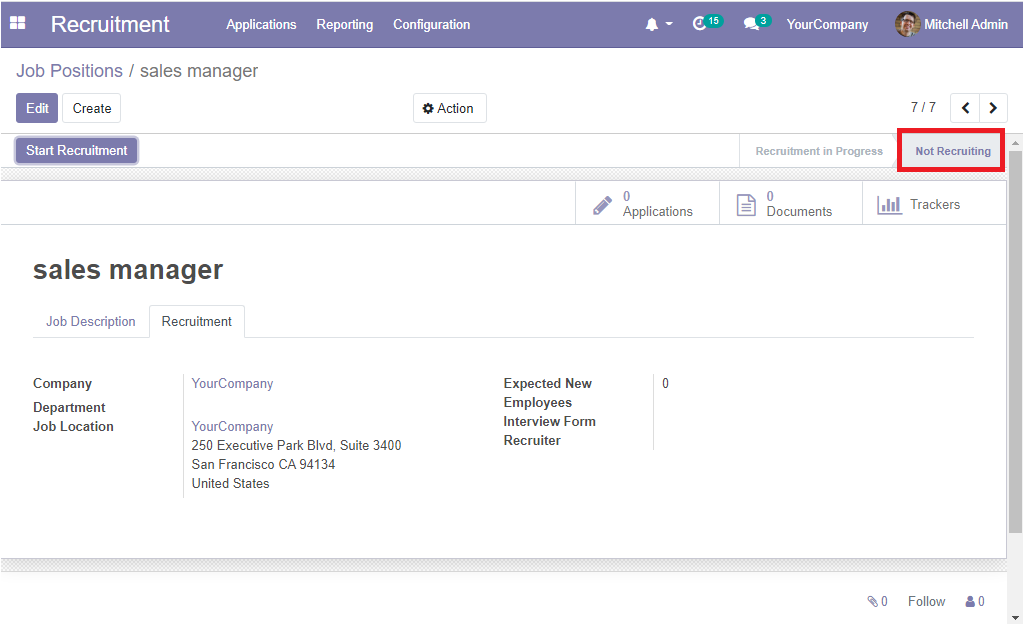
Apart from these functionalities, you can also view smart buttons such as Applications, Documents, and Trackers as shown in the below image.
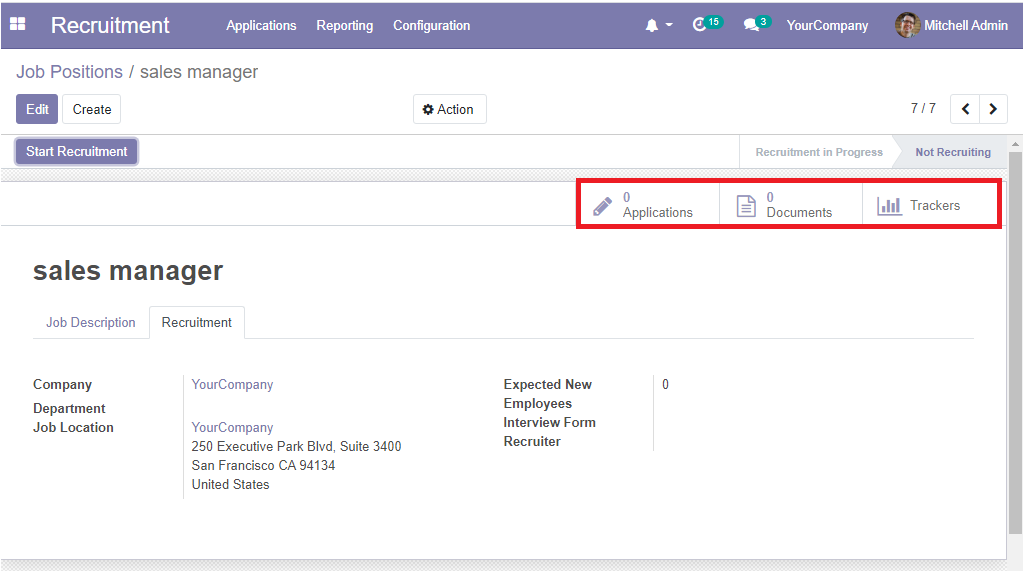
These smart buttons will permit you to directly access the respective windows from the created Job position.
Now we discussed all the Job Position windows and now let us discuss the Refuse Reasons window available under the Configuration tab.
Refuse Reasons
The Refuse Reasons Menu available under the Configuration tab of the Open HRMS Recruitment module allows you to access the Refuse Reasons window. The image of the Refuse Reasons window is depicted below.
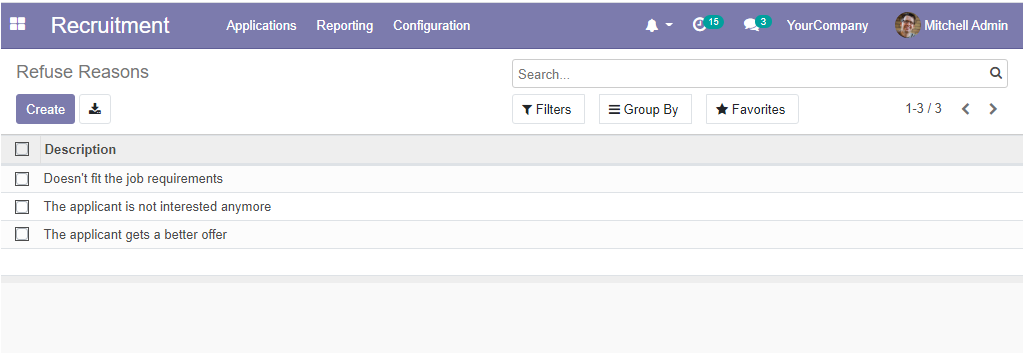
In this window, you can view all the Refuse Reasons descriptions configured in the platform. You are also able to create new Refuse Reasons by choosing the Create icon displayed. When you select the Create icon, you will be able to create new reasons in the same window.
Now let us have a look into the next menu Departments available under the Configuration tab of the OpenHRMS Recruitment module.
Department
The Departments menu available in the Recruitment module helps you to configure new Departments and also allows you to manage all the Departments configured in the platform.
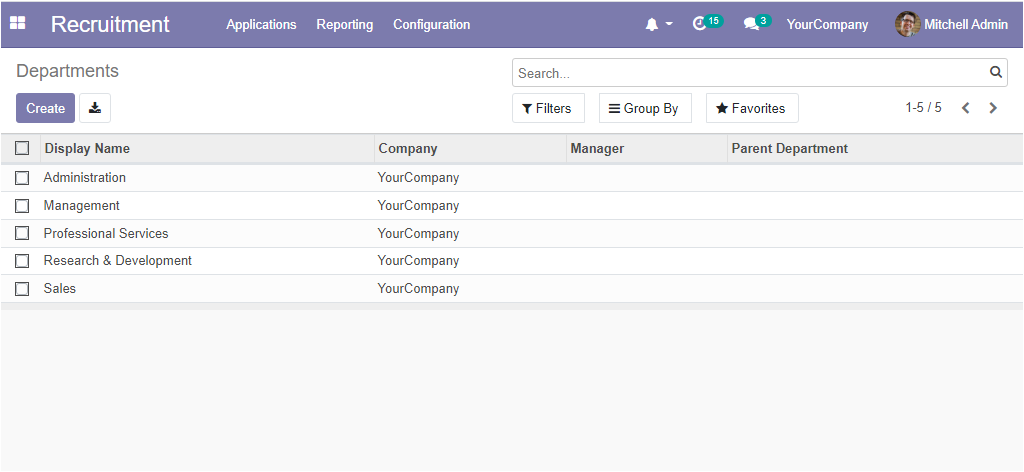
The Create icon available in the Departments window provides you with provision to create new departments. The model of the creation form is depicted below.
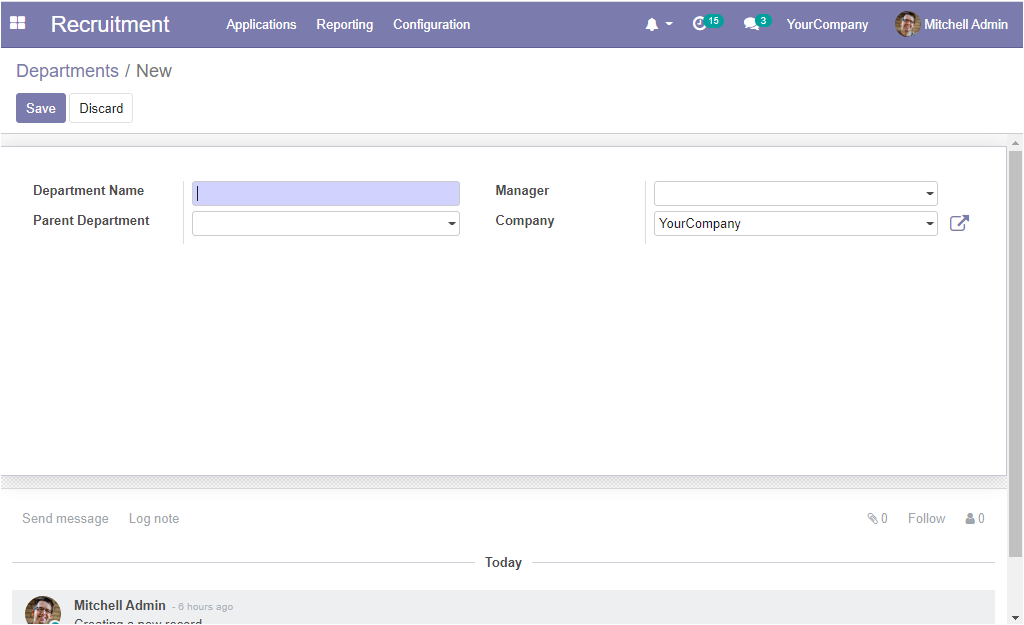
In this Department's creation window, you can give the Department Name, allocate Parent Department, and also can mention the Manger. The Company will be auto allocated. After filling in all these fields, you can click on the Save button to save the details.
Now we have a glance at how to configure Activity Types in the platform.
Activity Types
The Activity Types menu can be accessed from the Configuration tab of the OpenHRMS Recruitment module. The image of the window can be viewed below.
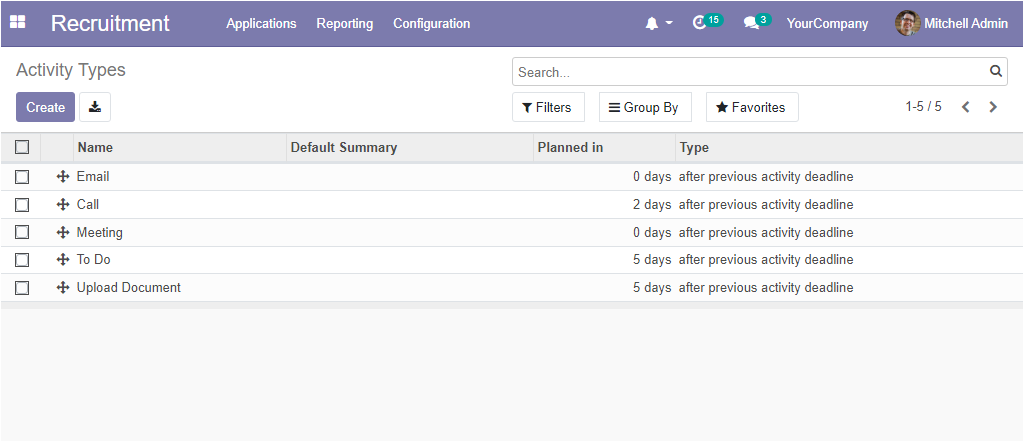
The Activity Types window also includes all the activity types created in the platform. You can configure new activities by selecting the Create icon available.
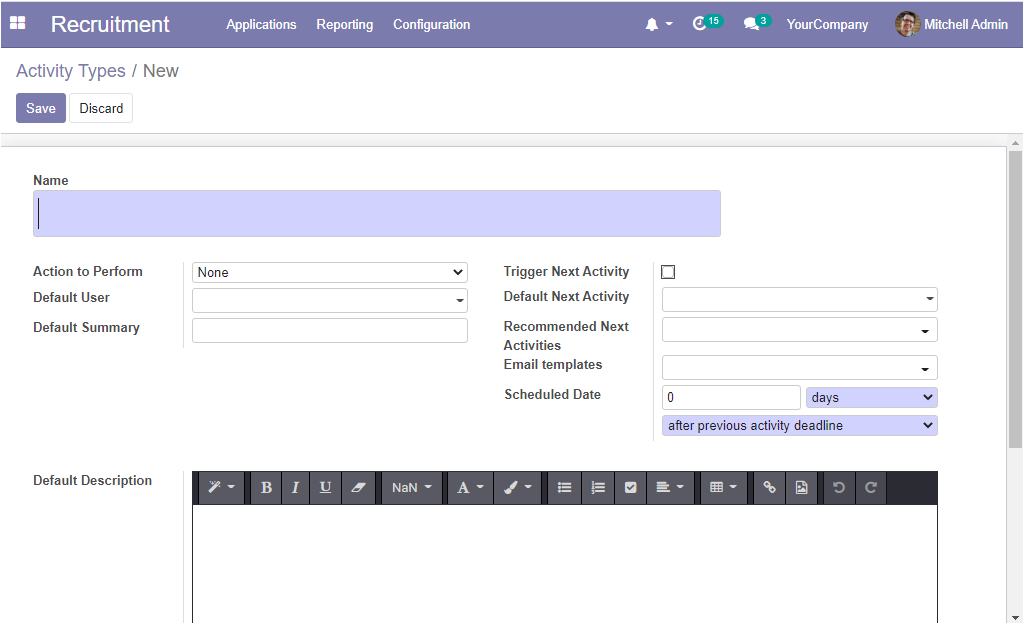
In this Activity Types creation window, first, you can provide the Activity Type Name, then you can select an Action to Perform using the dropdown menu available. The Default User and the Default Summary can be given under the respective options available. Then you can enable or disable the Trigger Next Activity option and also can define Default Next Activity, Recommended Next Activities, and Email templates. In addition, you can specify the Scheduled Date, it is the number of days or week or month before executing the action. This option will allow you to plan the action deadline. Finally, you can prepare a default description in the provided space. After finishing off these steps, you can save the details.
Now we discussed all the configuration options available in the OpenHRMS Recruitment window. Apart from these features, the module also gives you the reporting feature. Using this window, we can make a recruitment analysis. The Recruitment Analysis menu can be accessed from the Reporting tab of the module. The image of the window is depicted below.
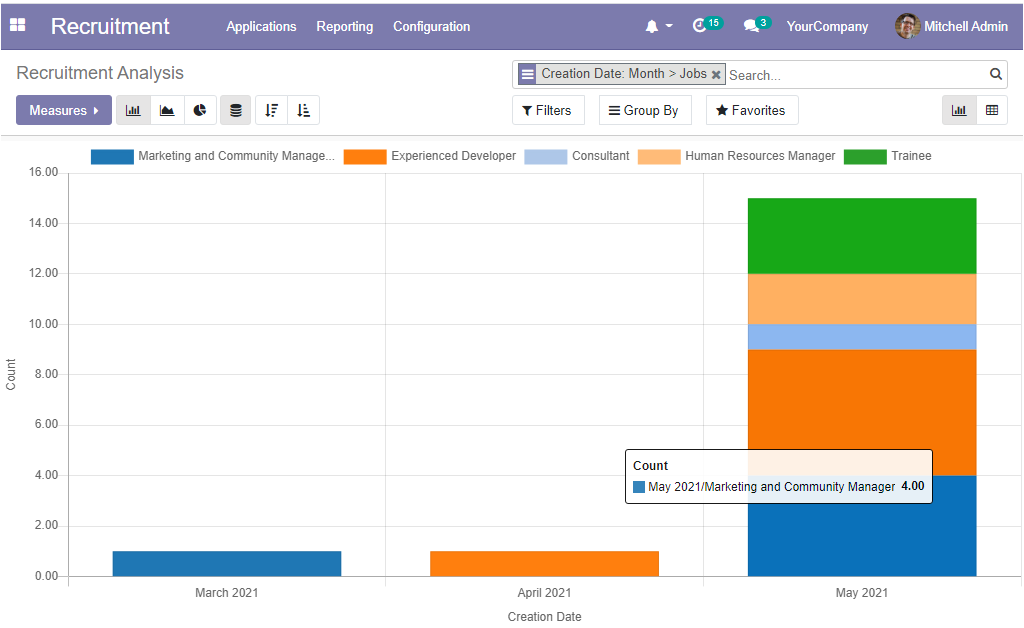
The Recruitment analysis window allows you to generate reports in various measures. You can access the reports both in graphical representation and also in the Pivot table. The Pivot view of the Recruitment Analysis window is displayed below.
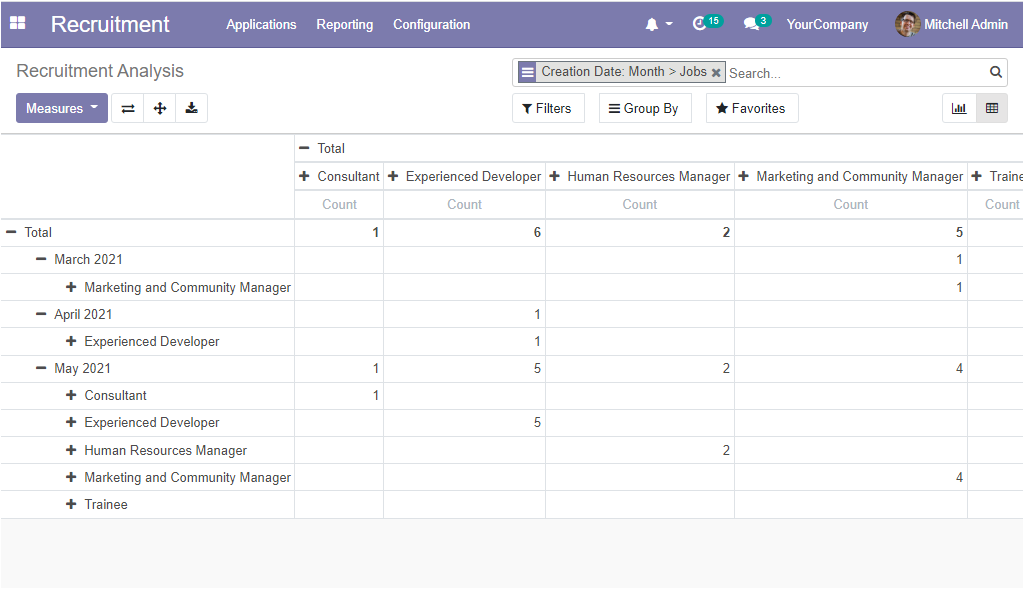
OpenHRMS Recruitment module is an exclusive applicant tracking and best recruiting software which will help you to manage all the recruitment processes effortlessly. Have a look at the following blog to explore more about Role of ERP in Human Resource Management. Role of ERP in Human Resource Management
HR management software can do wonders in your employee management operations but OpenHRMS can bring in efficiency in management as well as improve the productivity of the employee's functioning.