How the Open HRMS platform helps you to manage Employee Insurance
Insurance satisfies quite a few fruitful and valuable economic functions that are ultimately different from other kinds of financial services and intermediation. The insurance market has experienced dynamic changes in the current scenario, and the organization needs to keep employee insurance.
An Employee Insurance policy is an aspect in which the employer or organization purchases insurance policies for their employees, and it is very advantageous for both the employees and organizations. However, managing employee insurance without digital support is an arduous process. It will always bring inaccuracies and take more time to process. Implementing an efficient Employee Insurance module into your organization will reduce the workload of the HR department.
This blog has a detailed study on the OpenHRMS Employee Insurance module.
The powerful OpenHRMS platform proposes a dynamic Employee Insurance module suitable for every business type and size. To get the feature of the Employee Insurance module, initially, you must install the OpenHRMS Employee Insurance module from the App store. If the module is installed, you will be able to see all the features and functionalities of the Employee Insurance module in the Employee module. So let us go to the Employees module to view the extra features.
In the Employee module, under the Services tab, you can see the new menu icon named Insurances, as marked in the image below.
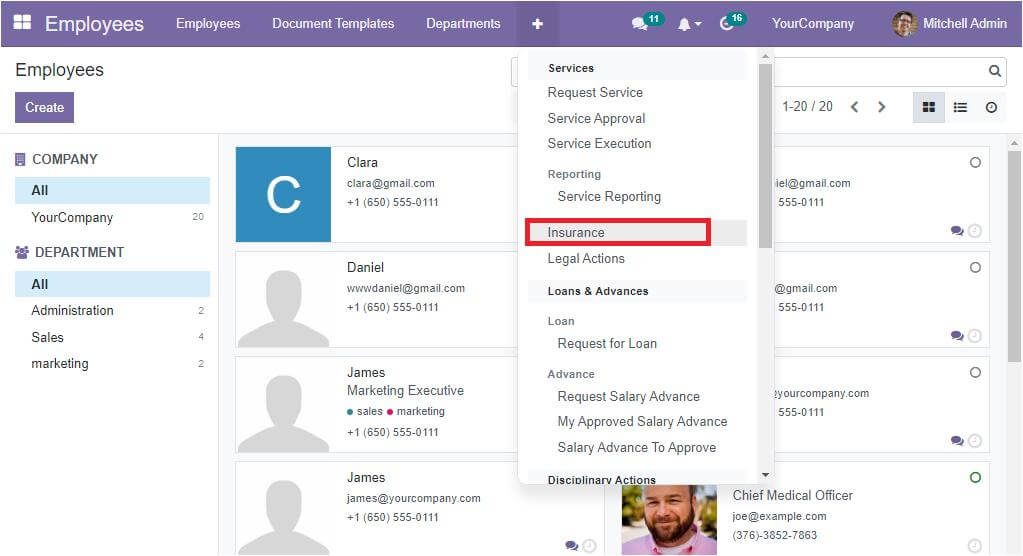
The Insurance menu highlighted in the image above can be selected, and when you click on the button, the system exhibit a new page called ‘Insurance’ in front of you, as shown in the image below.
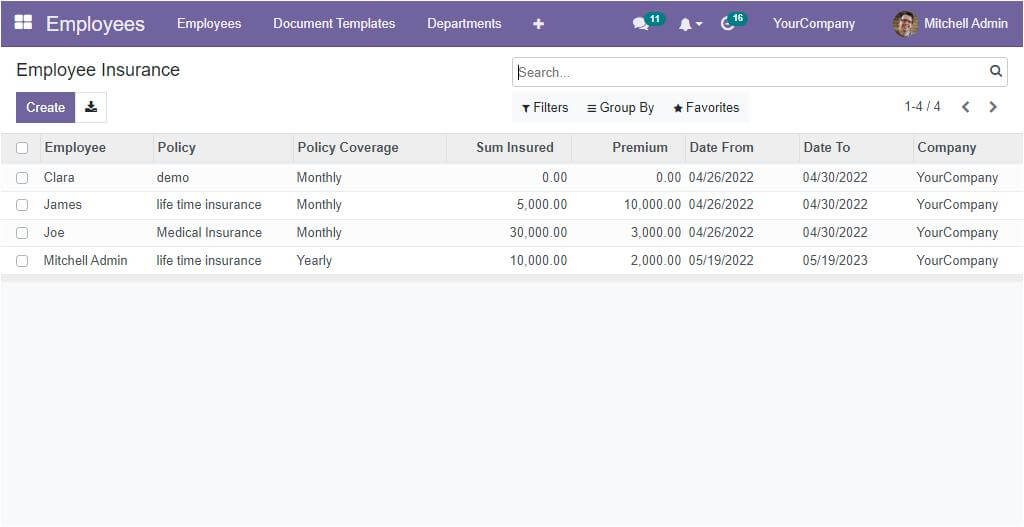
This is the platform the Open HRMS system offers you to manage Employee Insurance. This multi-purpose platform will exhibit a preview of all the Employee Insurances that were configured in the system. Also, the window allows you to create new requests. Here are all the previously created Employee Insurance listed along with the important details such as Employee Name, Policy, Policy Coverage, Sum Insured, Premium, Date From, Date To, and Company name. The default functionalities available in the platform like Filters, Search options, Group By options, etc, will also be available in the window. The Filters option can be used to make the searching process more manageable. Using the Filters option, you can filter out the required data from the whole list. The Add Custom Filter option allows you to customize various filters based on your needs and requirements.
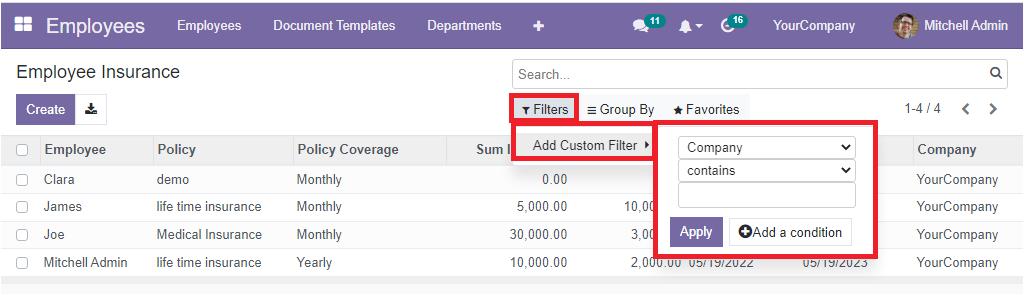
The Group By option helps you to create various filter groups so that you can easily identify similar records. Here also, you have the opportunity to customize multiple groups.
Before creating Employee Insurance, let us check what changes happened when we installed the Insurance module. So let us open the Payroll module. In the Payroll module, you can view that an additional salary rule was created.
For viewing this, let us open the Salary Rule menu. For that, you can click on the Configuration tab. Under the Configuration tab, you can view the Salary Rule menu icon as indicated in the image below.
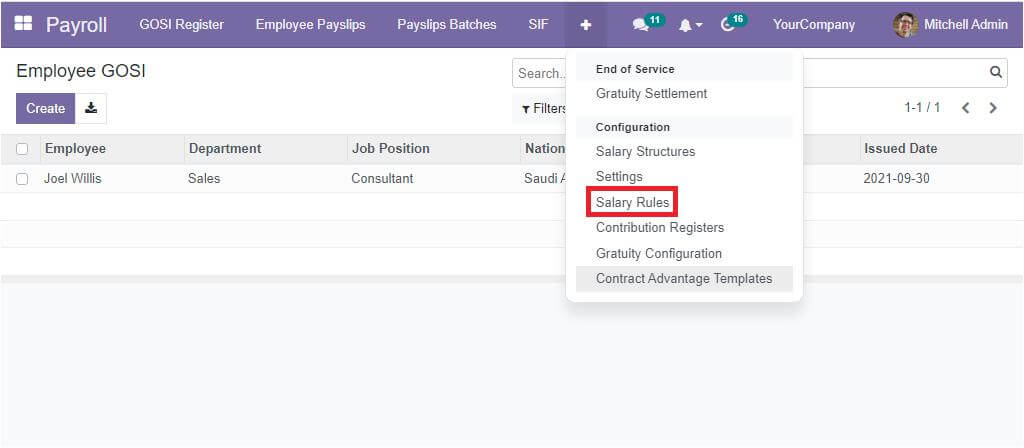
When you click on the Salary Rule menu, you will be able to view a new window, as shown below.
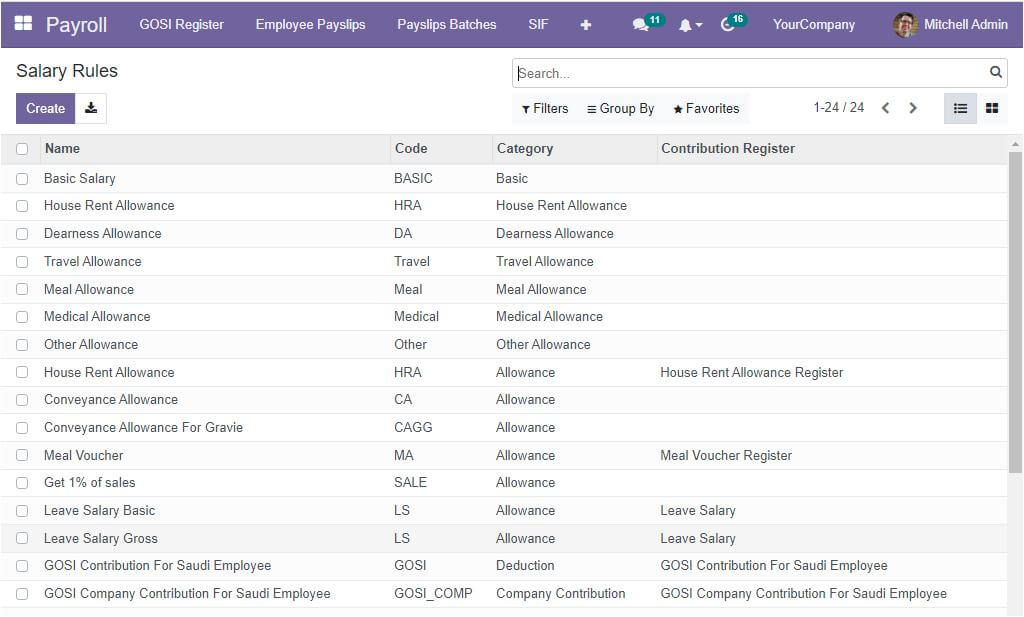
Here in the Salary Rule window, you will see a new Salary Rule that was automatically created in the system when you installed the Employee Insurance module. The Insurance Amount is the new Salary Rule created in the menu. This new rule is highlighted below.
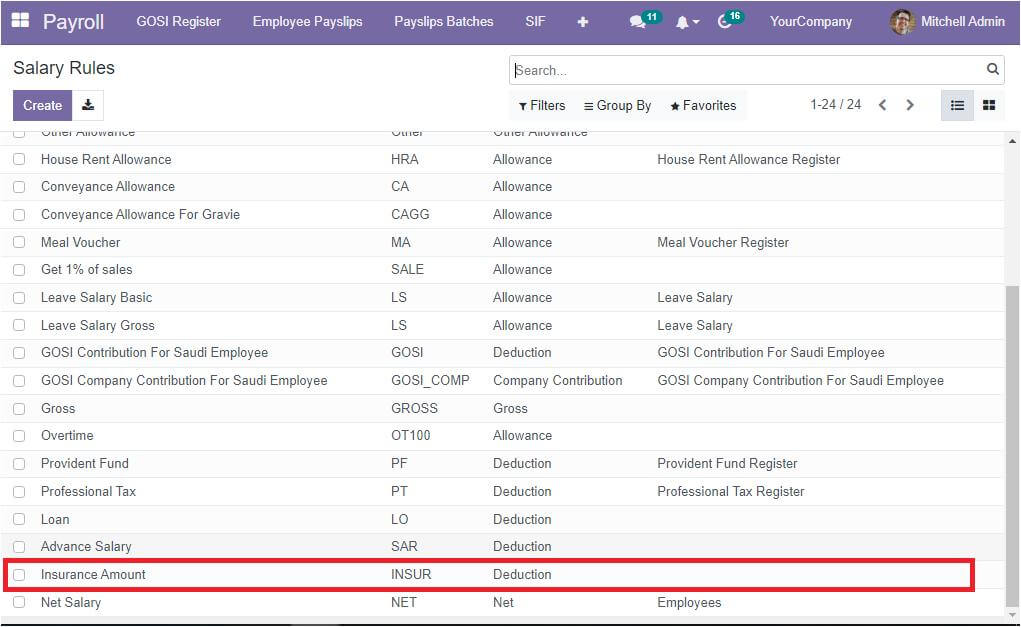
The Insurance Amount, respective Code, Category, etc, are automatically defined. If you want to view the complete details, select the new salary rule (Insurance Amount) now, the system will display the entire information of this Salary rule as shown below.
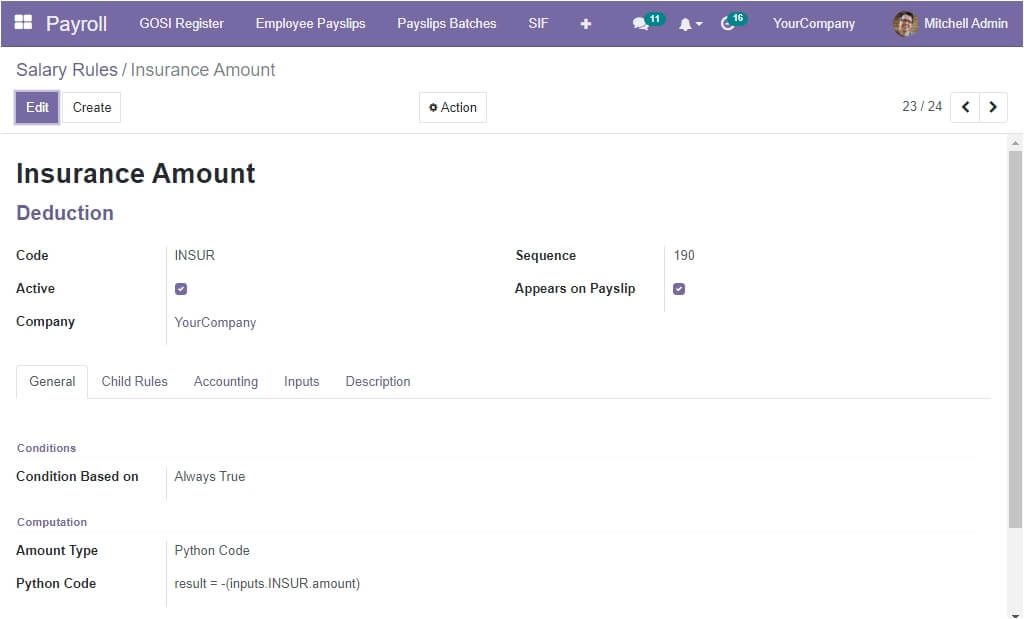
Now, you want to create a new Salary Structure for this specific Salary Rule. This can be initiated using the Salary Structure menu icon. So let us go to the Salary Structure window and open the creation form.

Using the creation form, you can create a new structure. So first, provide a name for the structure in the Name field. Here we can give as ‘Insurance Salary Structure’ and allocate the Parent structure. Then you can mention the Reference and select the company. Under the Salary Rules tab, you can add the Salary Rules required for this particular Salary Structure. If you added the required data, you could save it by clicking on the Save button in the window's top left corner.
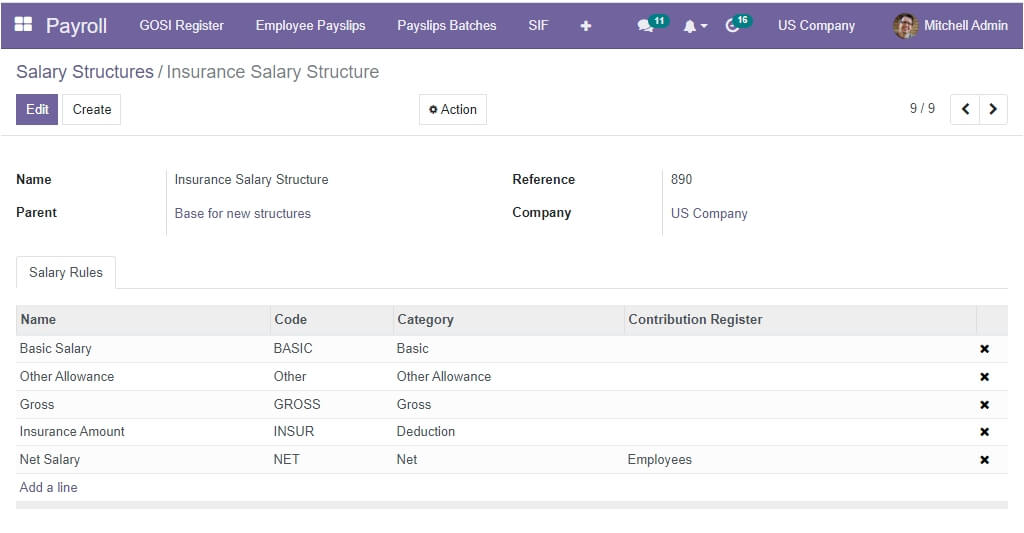
Now let us go back to the Employees module for configuring new Insurance Request. Select the Insurance menu. The moment you click on the Insurance menu icon, you will directly enter into the Employee Insurance window, as shown in the image below.
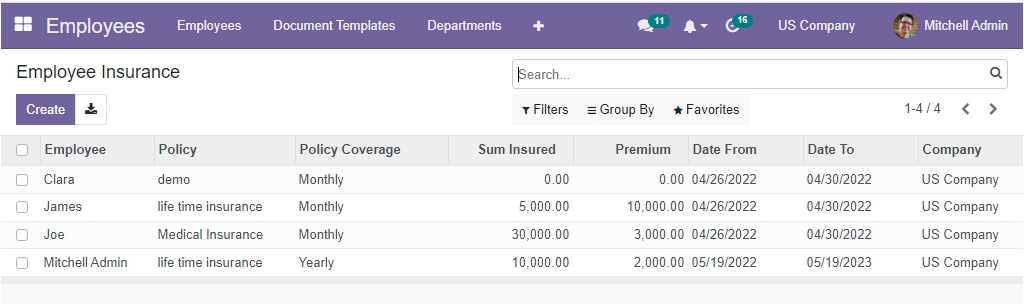
The Employee Insurance window is designed in a way that it displays a preview of all already configured Employee Insurance requests. Viewing this window itself gives you an overall idea about each request, such as Employee Name, Policy, Policy Coverage, Sum Insured, Premium, Date From, Date To, and Company. Here also, you will get the Filters, Group By, Favourite, Search, and Export options which will help you to a great extent.
Now, let us discuss how to create a new Employee Insurance request. There are no complex steps to create it; you can simply click the Create button. The next moment, the system will open the Employee Insurance creation window. The screenshot of the window is depicted below.
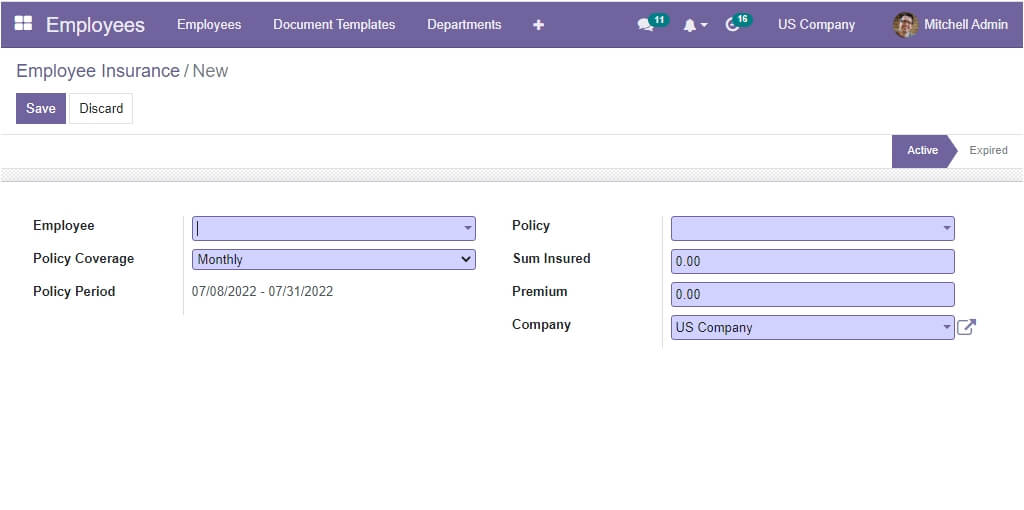
In this creation window, first, the user can select the Employee. For allocating the employee, the system will depict a dropdown menu. Using this dropdown menu, you can fill the Employees field. That means the system will showcase all the employee names whose details are already configured in the system in the dropdown menu. After mentioning the employee's name, you can specify the Policy Coverage either as Monthly or Yearly. The Policy Period will be automatically allocated based on our selected policy coverage. Then you have to opt for the corresponding policy in the Policy field. To manage the Policy, the system occupies a separate option called Insurance Policy. This Insurance Policy option can be found under the Configuration tab. Using this option you can configure various Insurance Policies. All the configured policies (using the Insurance Policy option) will be automatically displayed here under the Policy field available in the Employee Insurance creation window so that you can easily specify the policy. Similarly, the insured sum can be given in the Sum Insured field. It is considered as the maximum value of the year. Then it is time to describe the policy amount, which can be allocated in the Premium field. The Company Name can be described in the Company field.
For example, we can create a Medical Insurance request for the employee Mr. Daniel. So let us select the Employee, Mr. Daniel, the Policy Coverage can be set as Monthly, and the Policy can be mentioned as Medical Insurance. Finally, the Sum Insured and the Premium amount can de be defined in the provided space. If you are given all the details, click on the Save button to save the details. The employee Insurance request was created for Mr. Daniel and is in the Active state, and the status will be displayed in the top right corner of the window.
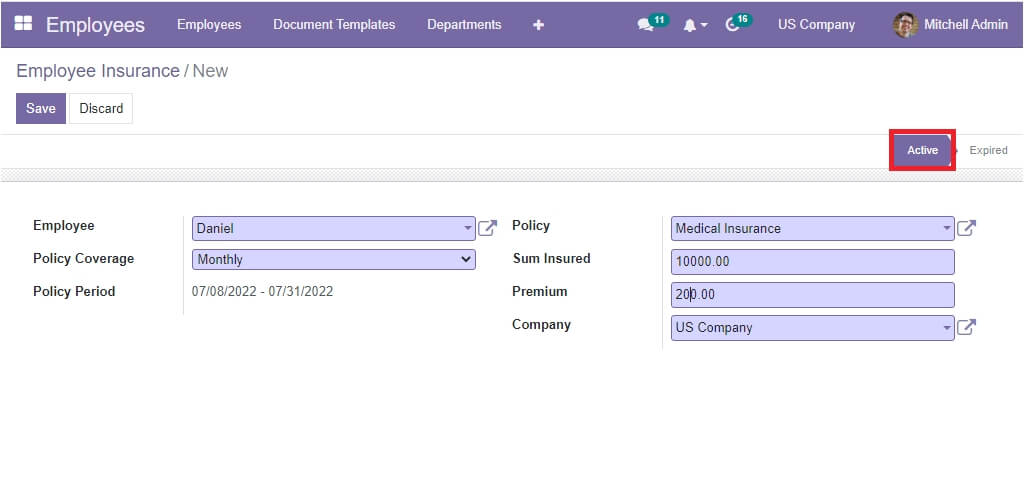
When the Insurance expires, the Employee Insurance status will change to Expired.
Now for viewing the insurance details of the employee Mr, Daniel, let us open the Employee window, and we can select Mr, Daniel's profile.
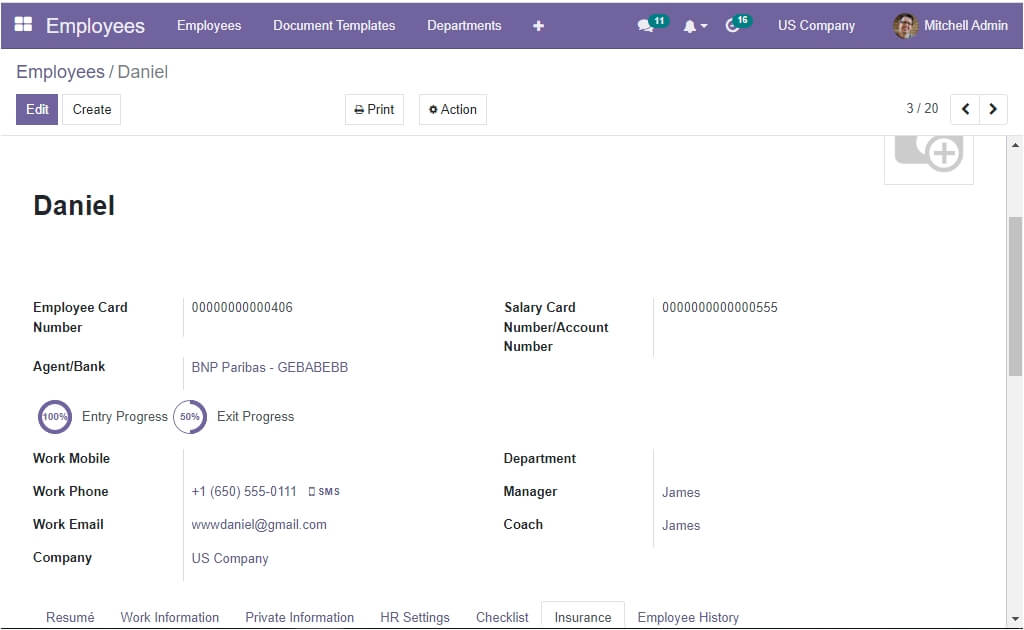
Here, under the Insurance tab, you can view all the details as given in the image below.
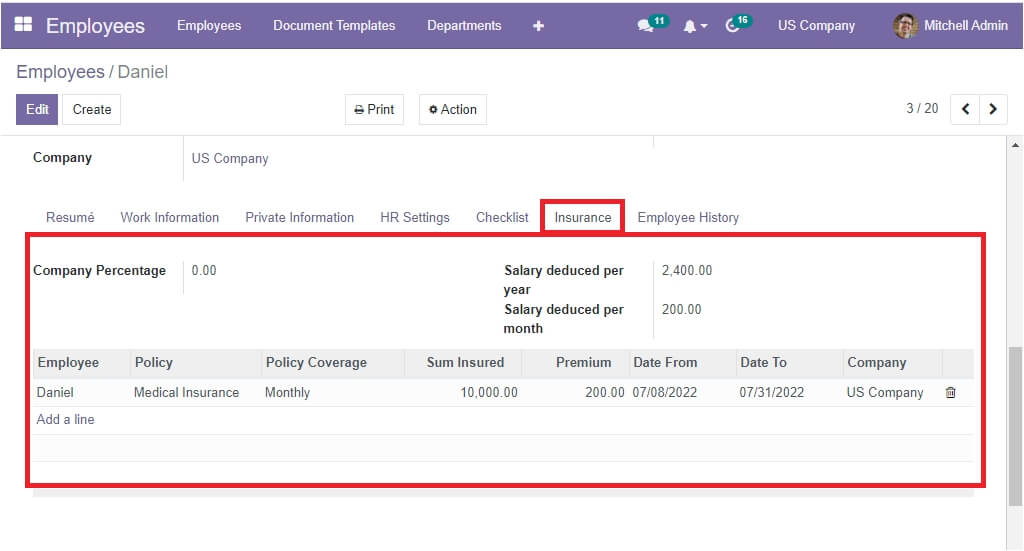
All these details are entered into the system and automatically displayed under the Insurance tab. The salary deduced per year, Salary deduced per month, Company Percentage, and the insurance details such as Policy, Policy Coverage, Sum Insured, Premium, Date From, Date To, and Company are displayed as shown in the image above.
These are all the steps to configure Employee Insurance. Now let us look at how to configure the Insurance Policies in the OpenHRMS Employee Insurance module.
Insurance Policy
The OpenHRMS Employee Insurance module includes an option to manage insurance policies separately. This will be very beneficial for preconfiguring various Insurance policies. So when the user applies for employee Insurance, they can easily allocate the policy. The Insurance Policy option can be seen under the Configuration tab of the Employee module.
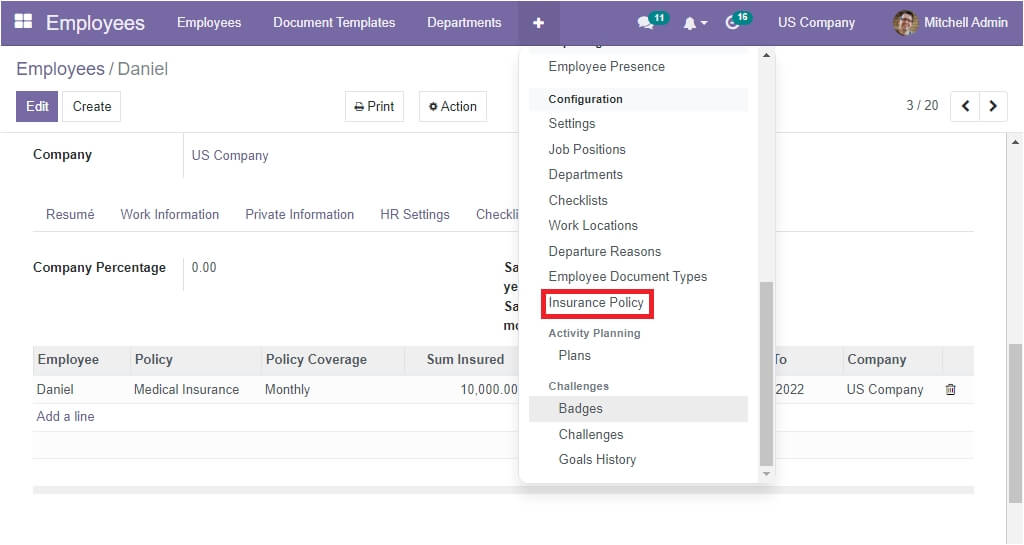
When you click on the Insurance Policy menu, you will depict the Insurance Policy window, as shown in the figure below.
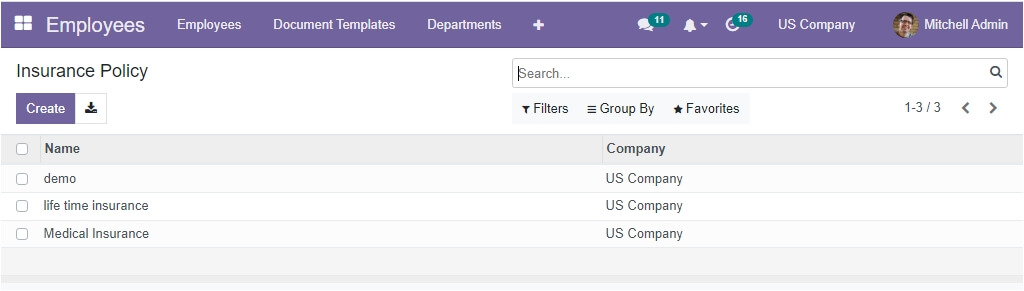
Every insurance policy configured in the system will be listed here in the window along with the Policy Name and Company. The Create button allows you to configure new Insurance policies. If you have any extra notes for the insurance policy, it can be given under the Extra Notes tab.
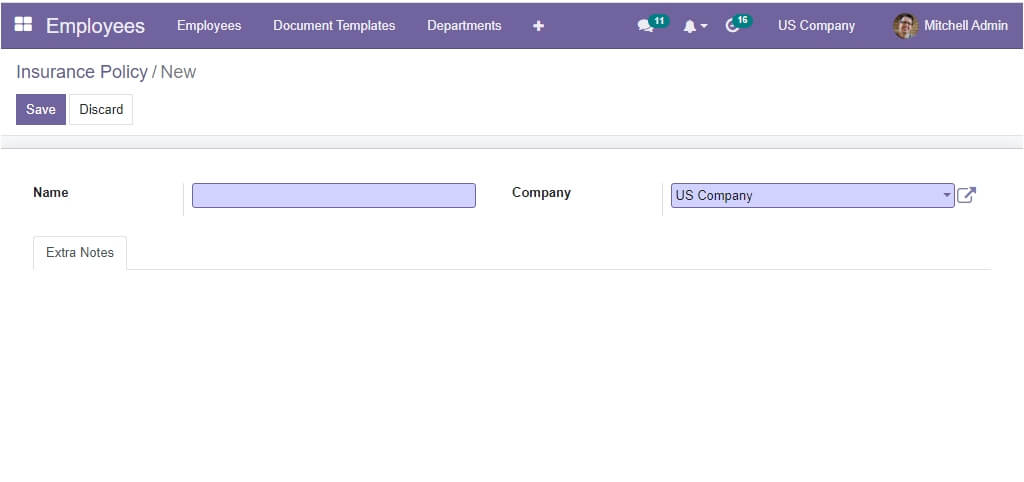
After filling out the form, you can save the newly created Insurance Policy by pressing the Save button.
Open HRMS Employee Insurance module is a very competent module that helps you to simplify your employee insurance management processes. To know more about OpenHRMS, visit our website www.openhrms.com