One sort of loan that tries to provide financial support to employees of an organization is advance salary. The advance sum will be taken out of the employee's payment. Offering compensation advancements to the staff will undoubtedly increase their productivity and sense of satisfaction. The salary advance is a nice feature, however, manually handling the requests and amounts is a really difficult effort. Advance Salary requests will be handled efficiently with the use of digital tools like the OpenHRMS Advance Salary module.
To manage to pay advance requests from employees, the OpenHRMS suite's Advance Salary module is a highly helpful module for its users. The module is available through the App Store.
The module can be installed by the user to access its functionalities. The OpenHRMS Employees module displays the functionality of the OpenHRMS Salary Advance module once it has been implemented. To utilize these functionalities, the user must make sure the Salary Advance module is installed on the system. Visit the Apps in the OpenHRMS dashboard to install the module. Let's now examine the features of the salary advance module.
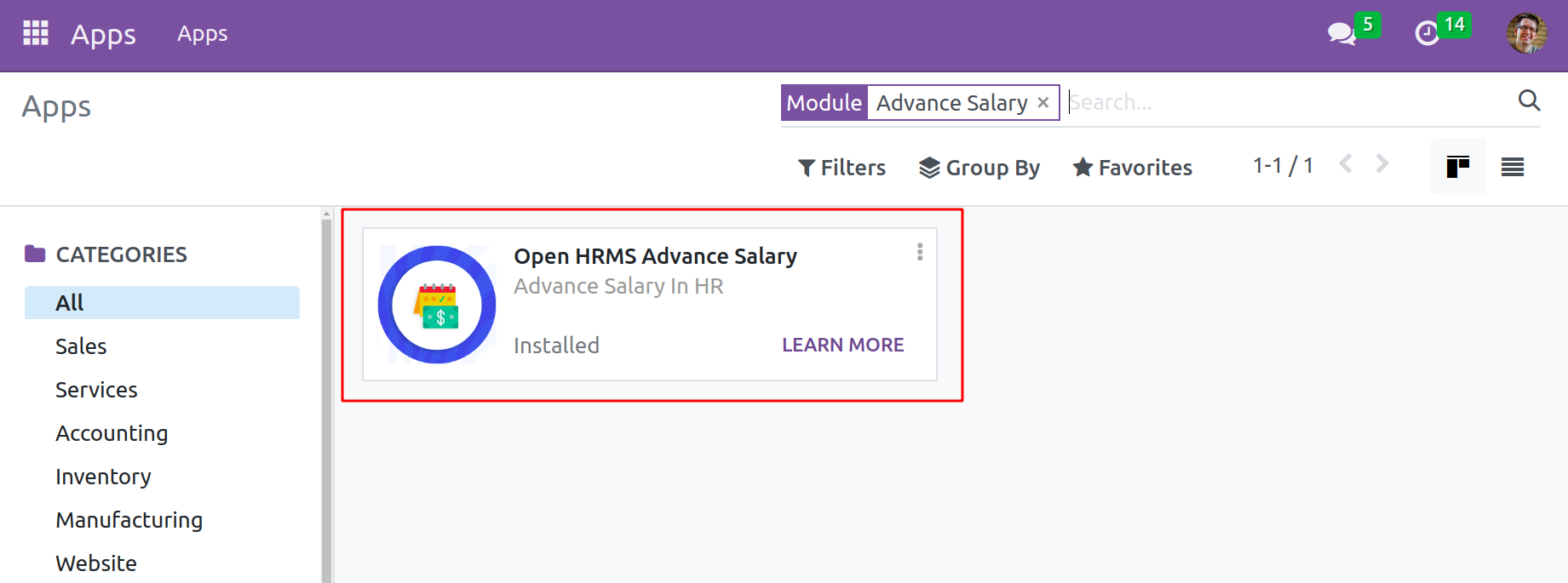
The word "salary advance" refers to a short-term loan given to an employee, the repayment of which will be deducted from his future paychecks. The OpenHRMS platform recognized the need for a Salary Advance module to lessen the burdens on the HR department and introduced a well-equipped Salary Advance system. We are all aware that the HR department of an organization's employees is the only one who can use the Salary Advance feature. The digital system will envision more and better staff management, and this module will be very helpful for controlling the employees' salary advances.
Users may effortlessly control every aspect of the salary advance procedures with the help of the module. One may use it to request, authorize, and even establish the requirements for the advanced salary. It also keeps track of salary advance data.
The payroll and employee modules are both integrated with this module for advance salaries. The employee module allows an employee to seek an advance salary. The advance is granted following authorization from the appropriate party. And the money will be taken directly out of his paycheck. Let's look at how the procedure will work.
Request Salary Advance
The Employee module's Request Salary Advance option will assist the user in managing employee pay advance requests. To seek a salary advance, an employee must first log in and then select the ‘Request Salary Advance’ menu item from the Loans and Advance tab inside the employee module.
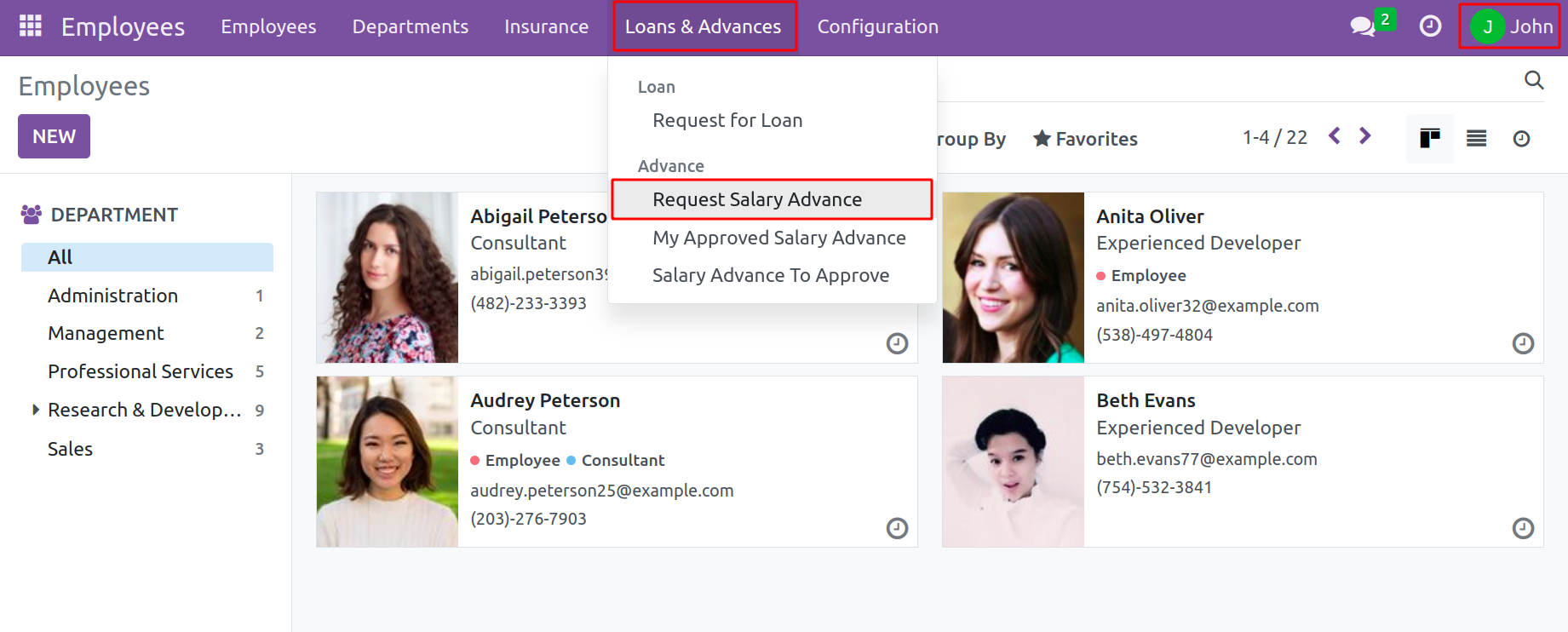
The user will now access the window for salary advances. All of the information about the predefined salary advances will be kept in this window. It will also show information about the created pay advance, including the Employee, Date, Advance, and Status.
The Open HRMS platform here enables the use of numerous preset and custom Filters, as well as Group by features, to swiftly sort and categorize the entries. Depending on the needs, one can tailor a variety of criteria for this. My Requests, To Submit, To Approve, and Approved are the pre-selected options under the Filters tab.
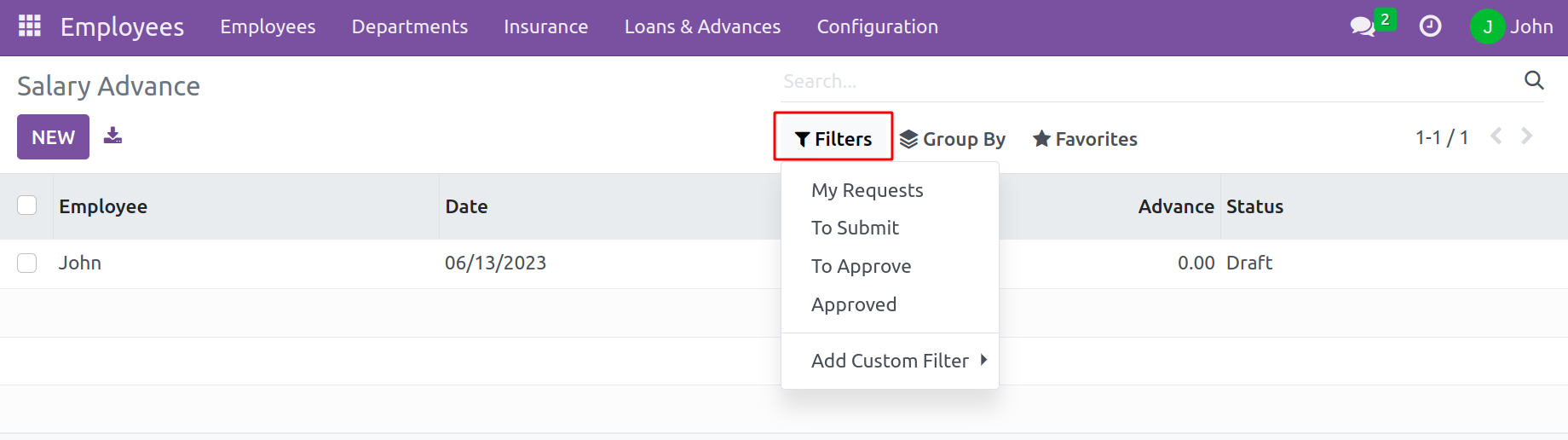
Employee, State, and Date are the possible default options for grouping data. The New icon can be seen in the top left corner as well. To make a fresh request, click this button. When this button is clicked, a creation form will appear as seen in the image below.
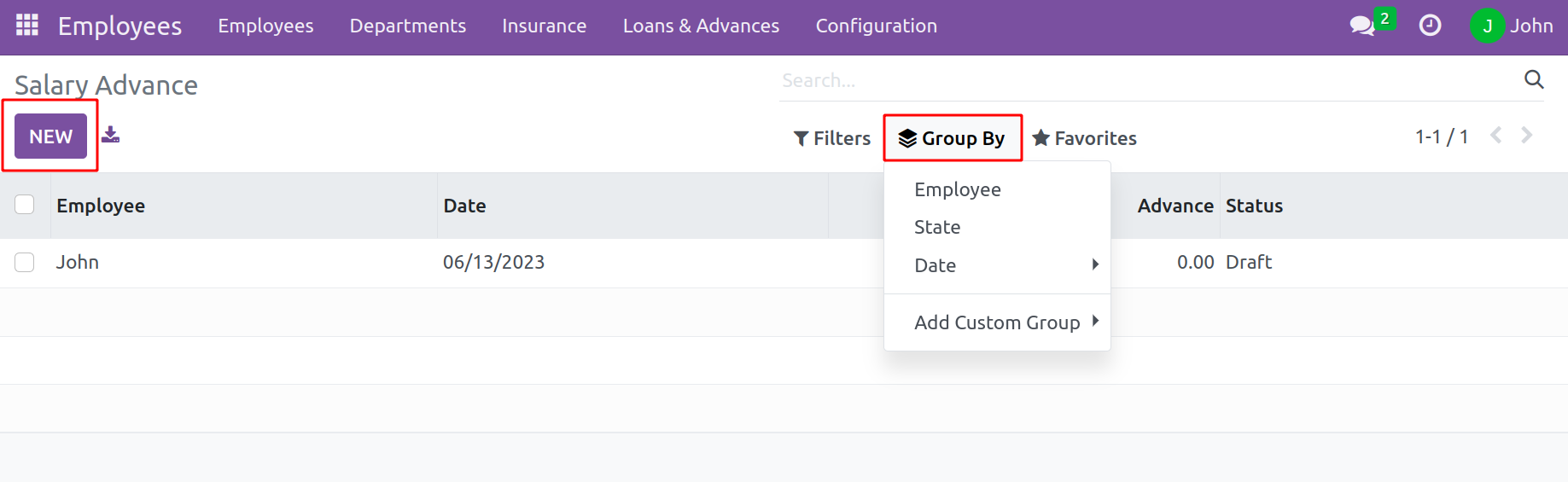
Mention the employee's name in the Employee field of the creation window. In the designated spaces, also include the employee's department and the submission date. In the Reason area, users can also give a justification for their request for a pay advance. When the salary advance is more than the maximum % allowed by the salary structure, turn on the Exceed than Maximum option.
The system will display the request's status in the upper right corner, as illustrated in the screenshot below. These many steps are represented here: Draft, Submitted, Waiting Approval, Approved, Canceled, and Rejected. Based on the respective phases, the system displays the request's status.
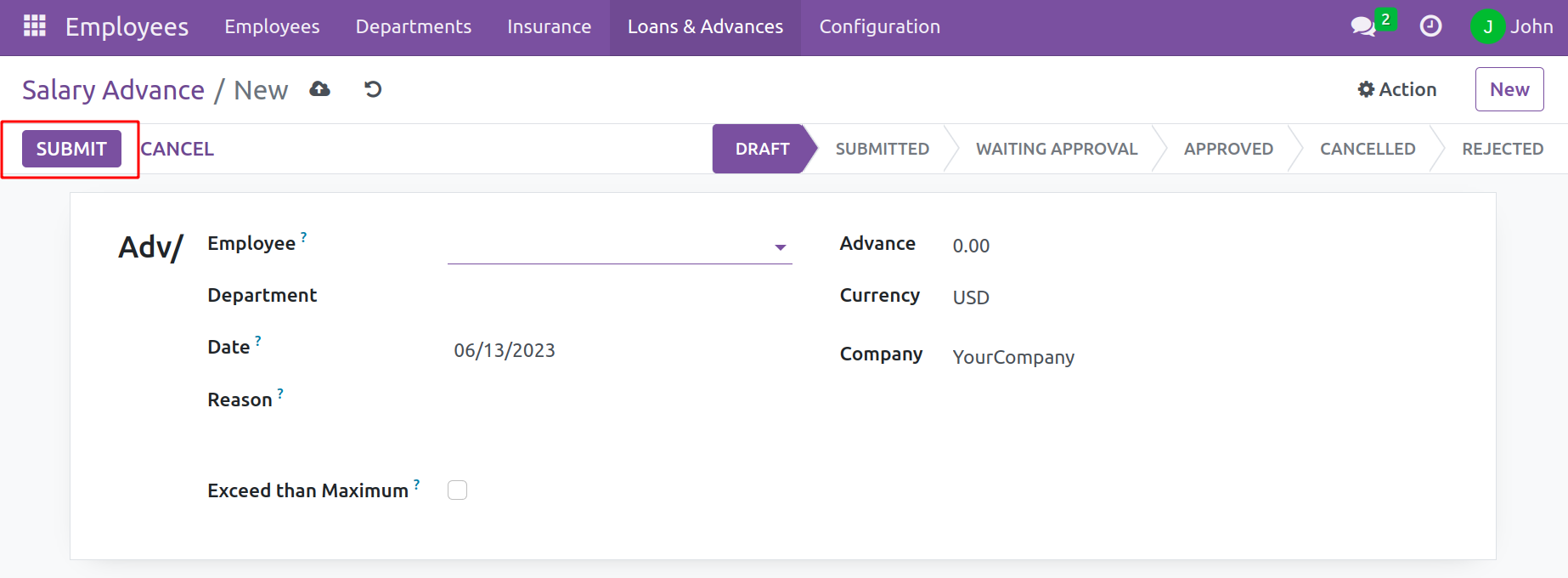
Additionally, users can enter an amount sum in the Advance field. Click the Save button to save the information after giving all of these inputs. The recently made request for a wage advance is currently in the Draft state, select the Submit button located at the top left of the form. The employee might submit the request for a pay advance to the relevant authority or the HR department. Which is then in the Submitted state.
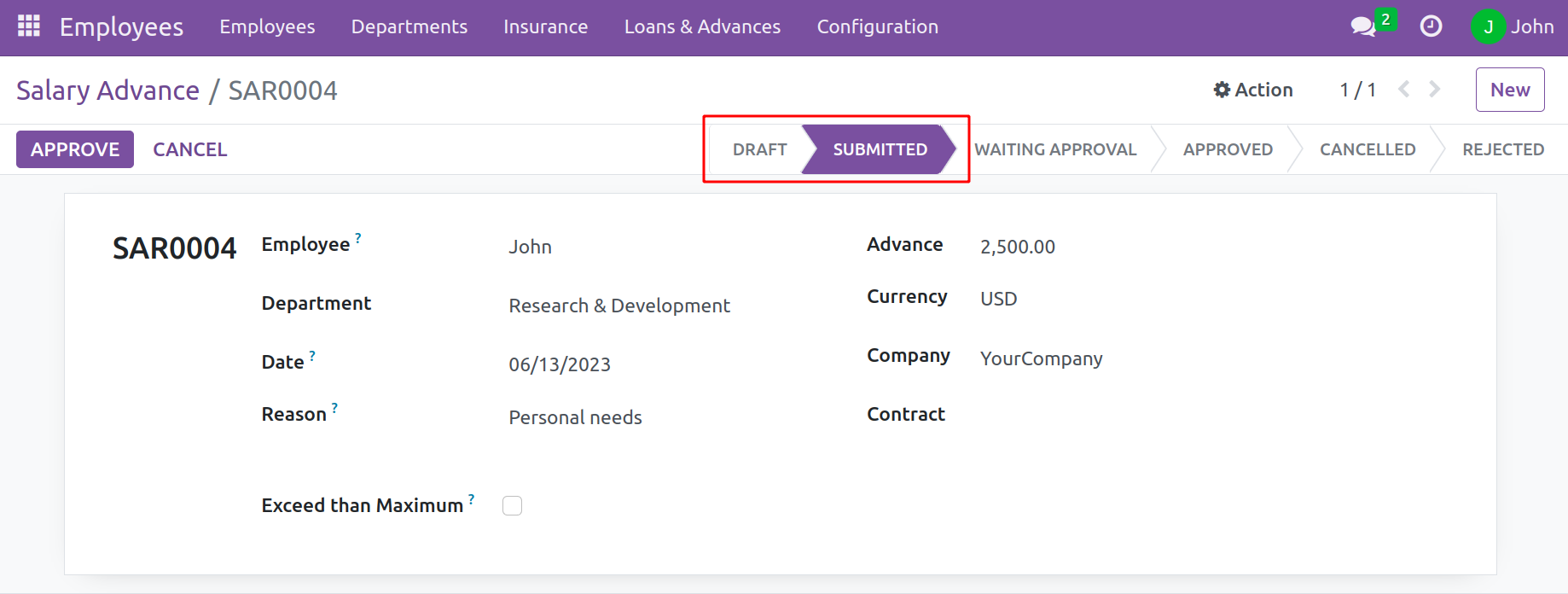
After double-checking the details, the manager can approve the request.
Salary Advance Approval
When the manager logs in to the system, the Salary Advance To Approve option under the Loans and Advance tab shows all the waiting requests from the employee to approve.
The My Approved Salary Advance options are available on the OpenHRMS platform in addition to the option. All of that user's approved salary advancements will be shown in the My Approved Salary Advance window.
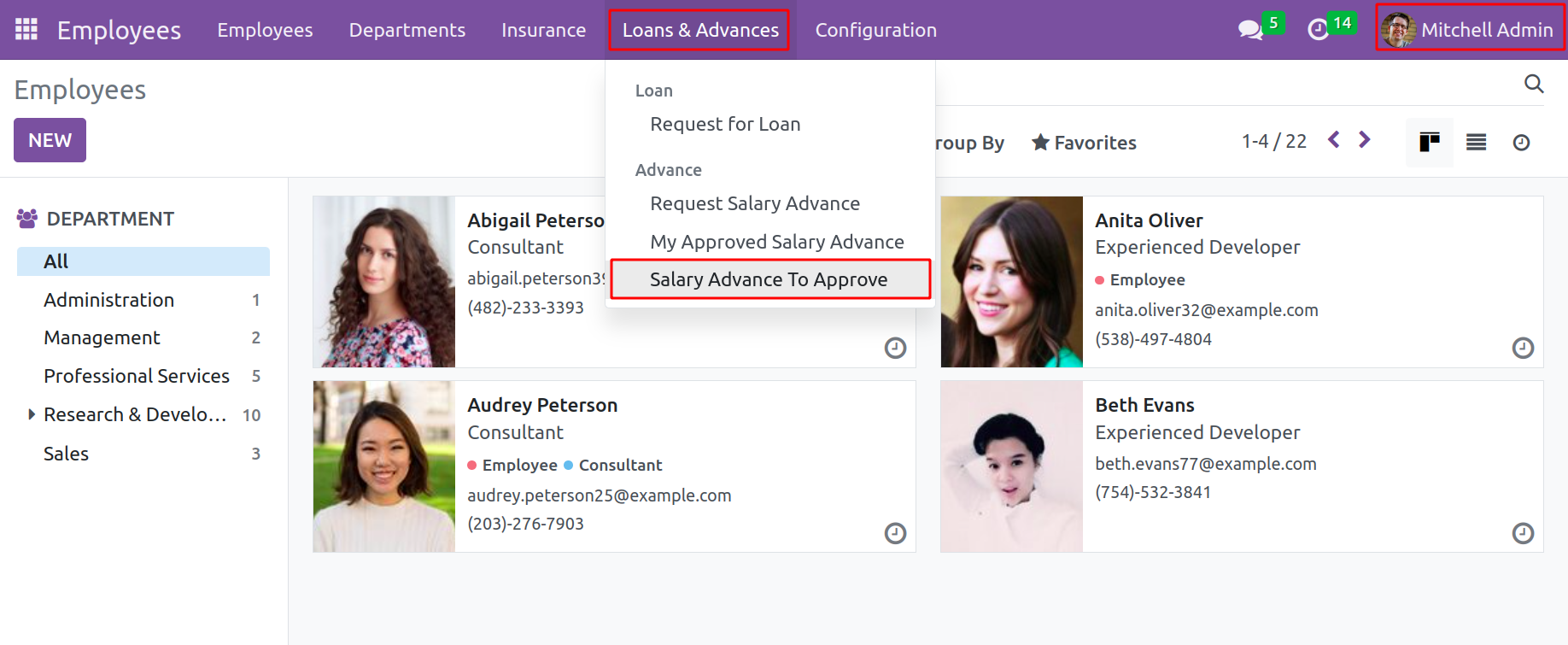
The request will now be sent to the responsible manager, who has the option of accepting or rejecting it. The manager or other relevant authority can approve the request after defining a Contract for the employee. The manager should first include the necessary information, such as the Journal, Credit Account, and Debit Account.
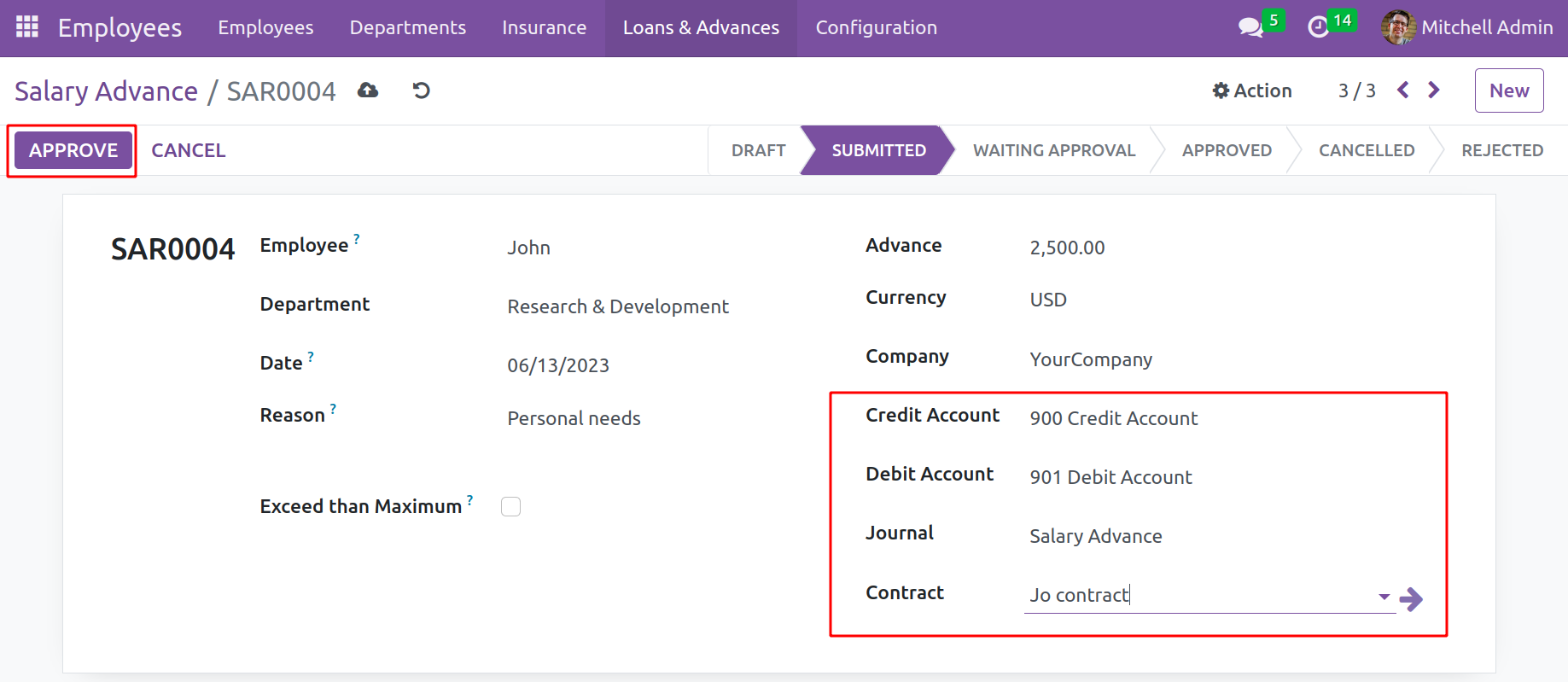
The database displays the Approve button. The manager may now select the button for approval, and that will be accepted.
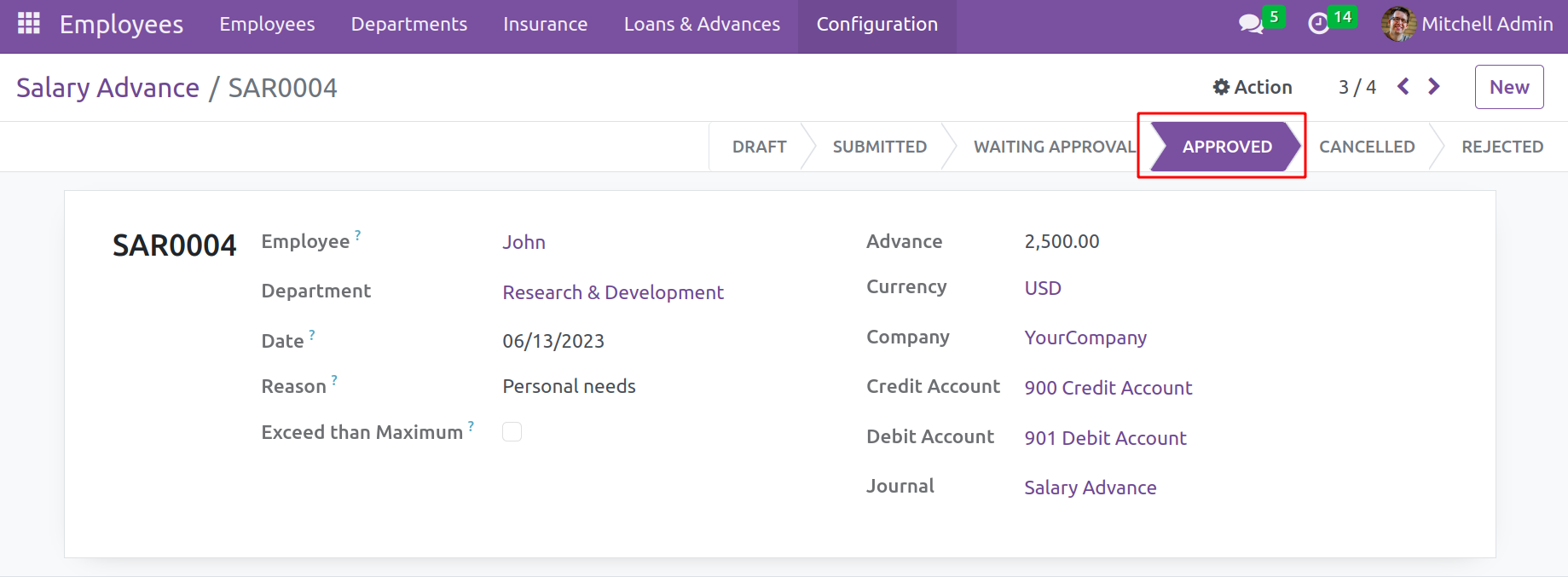
After completing the process, the employee's salary advance will be deducted from the next pay slip. Let's check how it works.
Salary Advance in Payroll
Before calculating the compensation, the employment contract must be reviewed. Because an employee needs a contract that is currently in effect to calculate their wage. The details of the employee's manager should be mentioned in the employee contract.
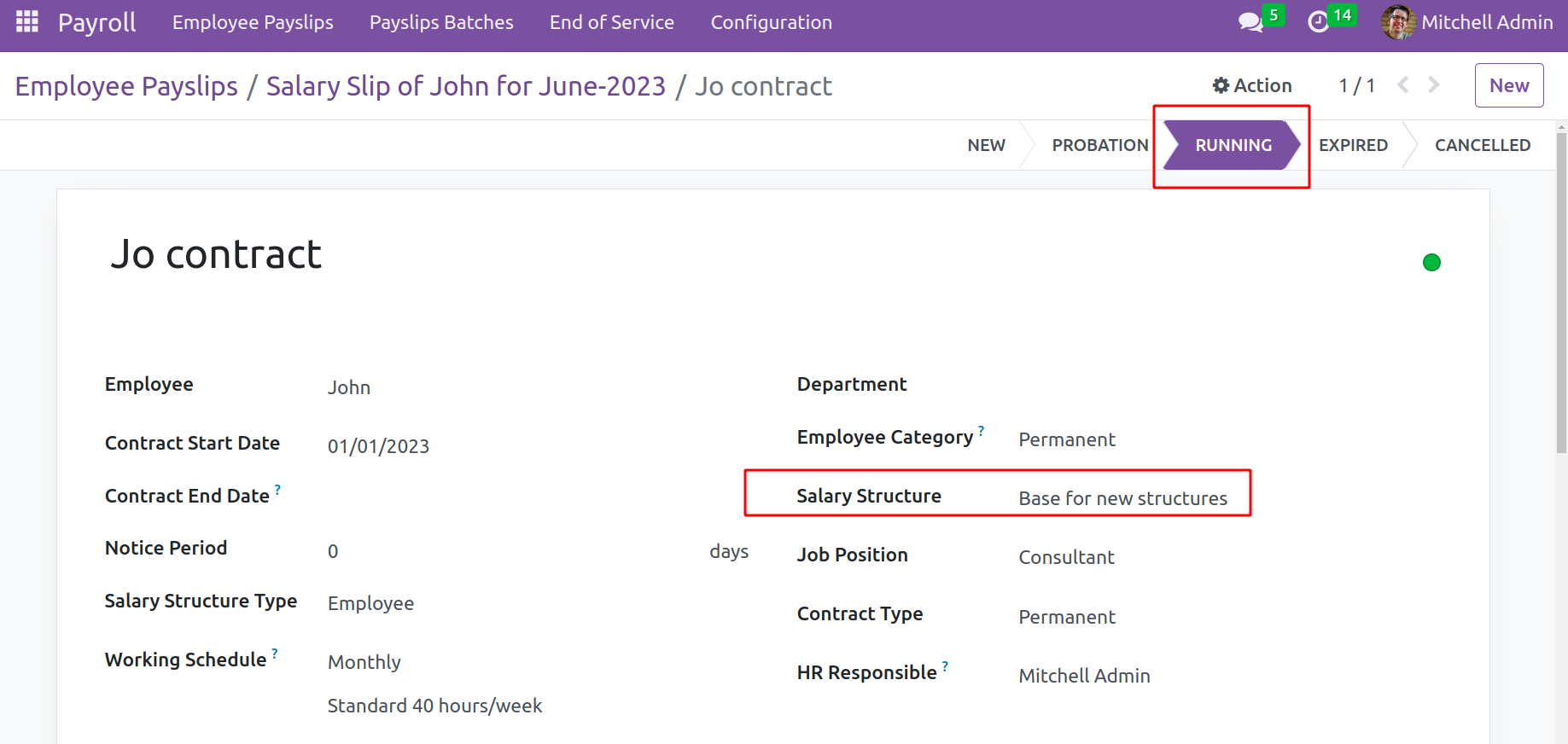
Within it, the salary structure is indicated. The salary of the employee will be determined following the rules in this structure. The rule for Advance salary must therefore be included in the structure.
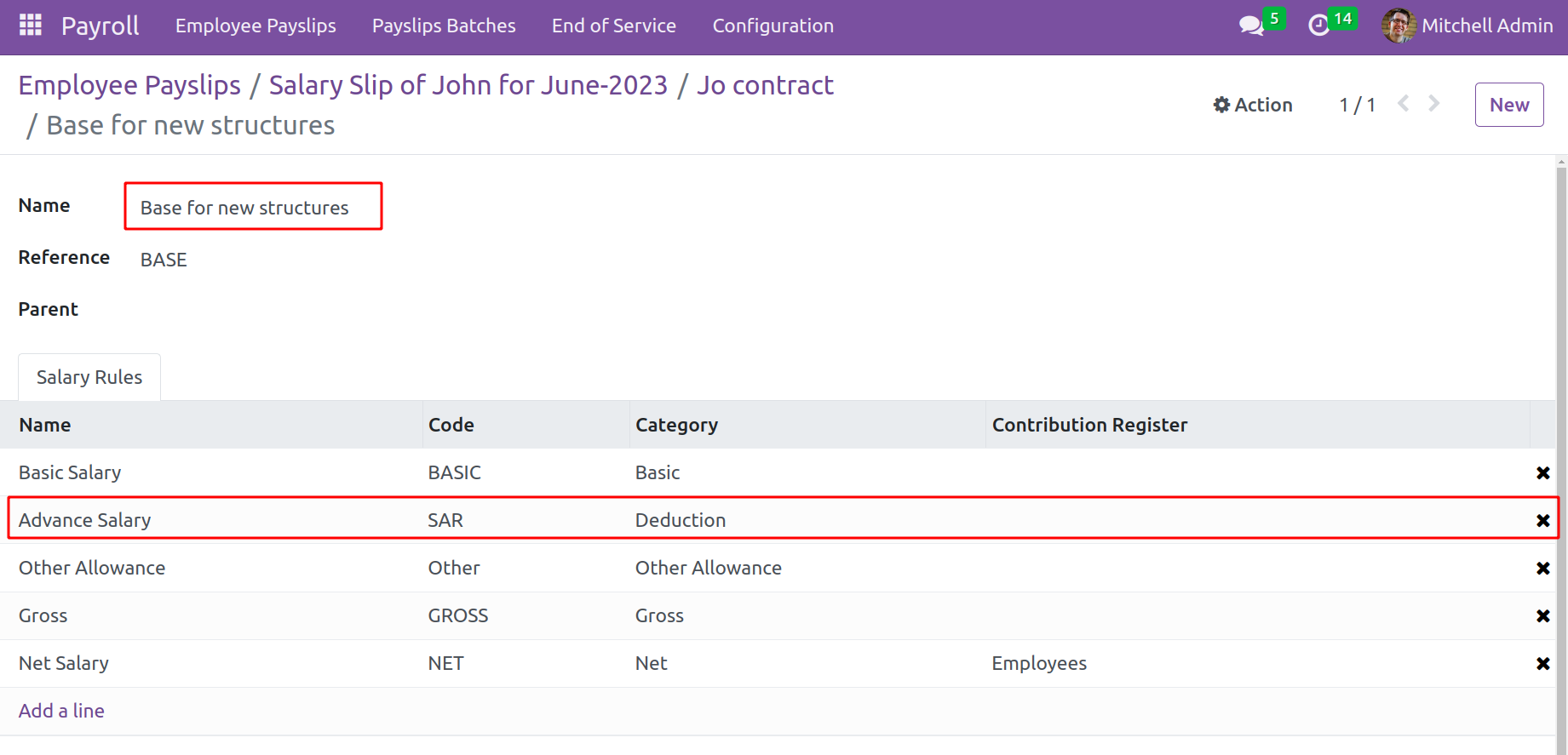
The advance amount will be subtracted from the pay slip under the advance salary rule's deduction category, as calculated by the Python expression in the screenshot.
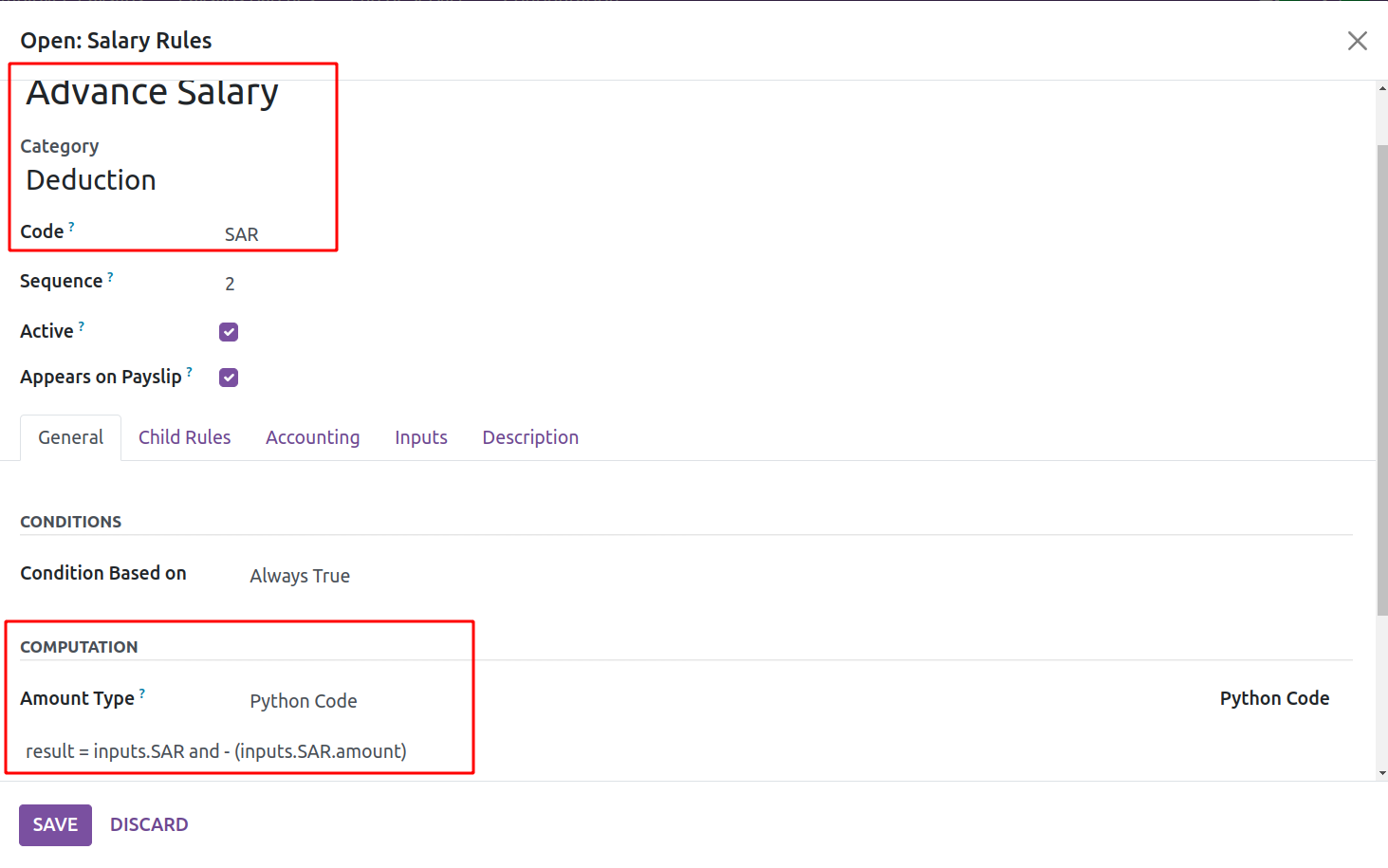
Then move to the Payroll module to compute the pay slip.
Go to the payroll module and select Employee Pay slips from the menu. The manager may then create employee pay slips from there. Use the New button to generate a pay stub for the employee. Users can select an employee name in the Employee field of the Pay slip creation window. The Salary Structure, Contract, and Pay slip name will be identified as soon as a user selects the employee.
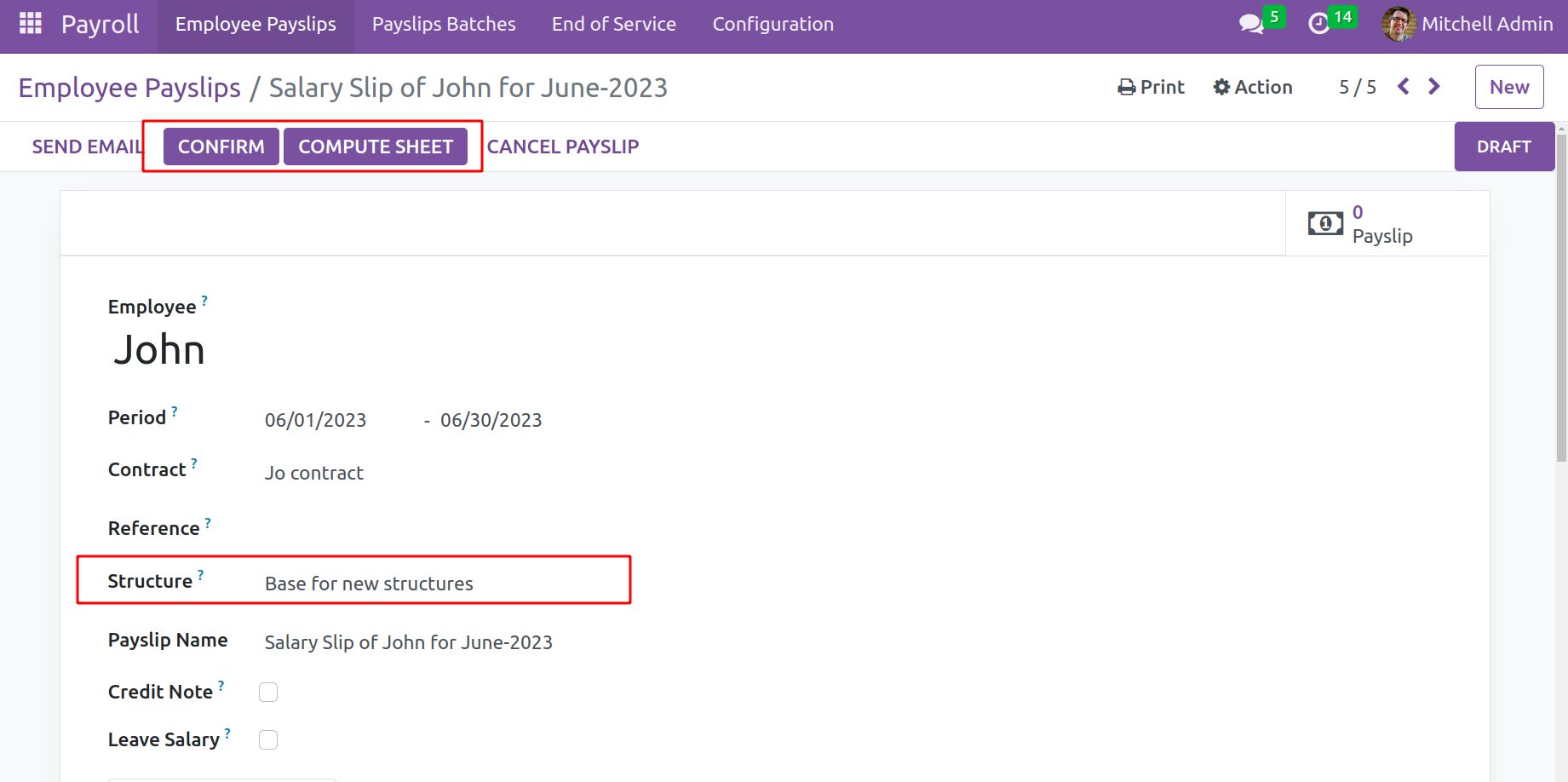
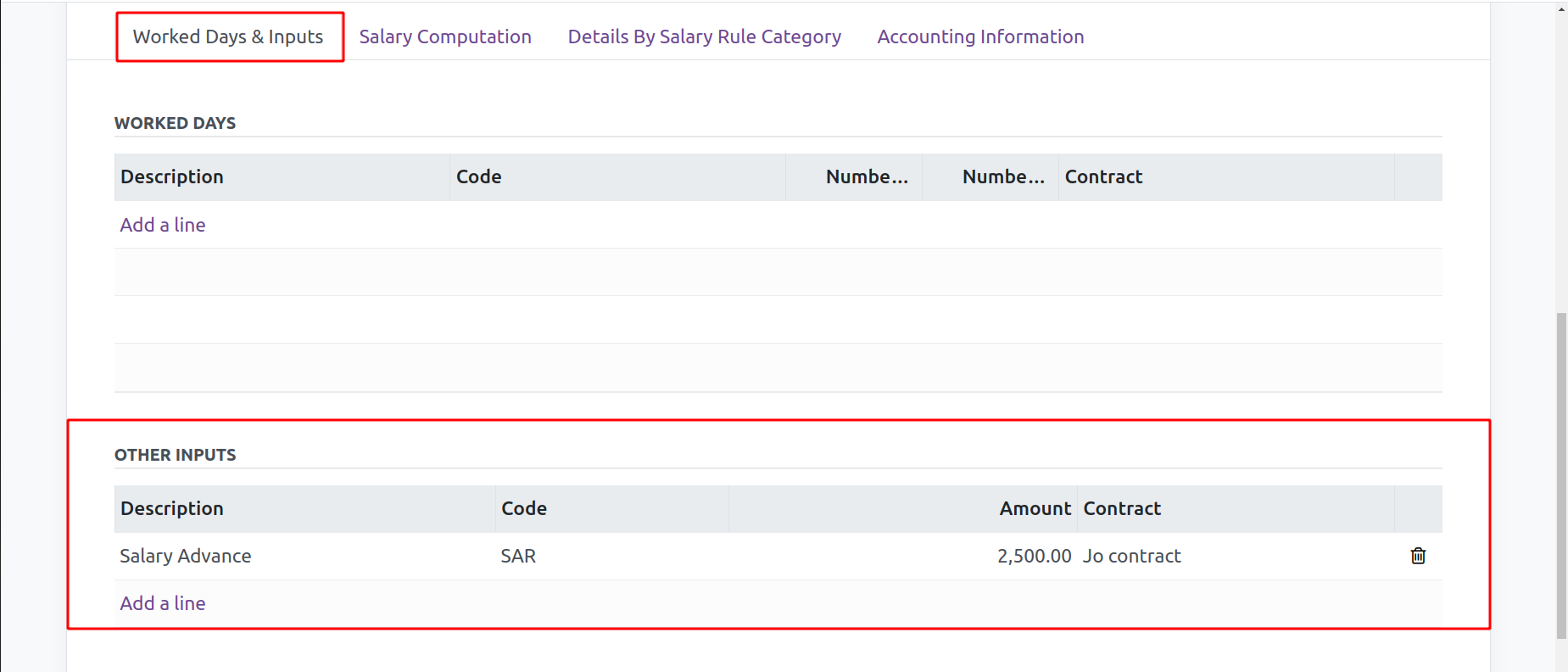
The tabs Worked days and Inputs are present. The Advance Salary field will automatically add the Advance Salary as Other input. The code and deduction amount will be displayed there along with the description.
To calculate the salary, click the compute sheet button. The Salary Computation tab will display the computation. Verify the employee pay slip after that.
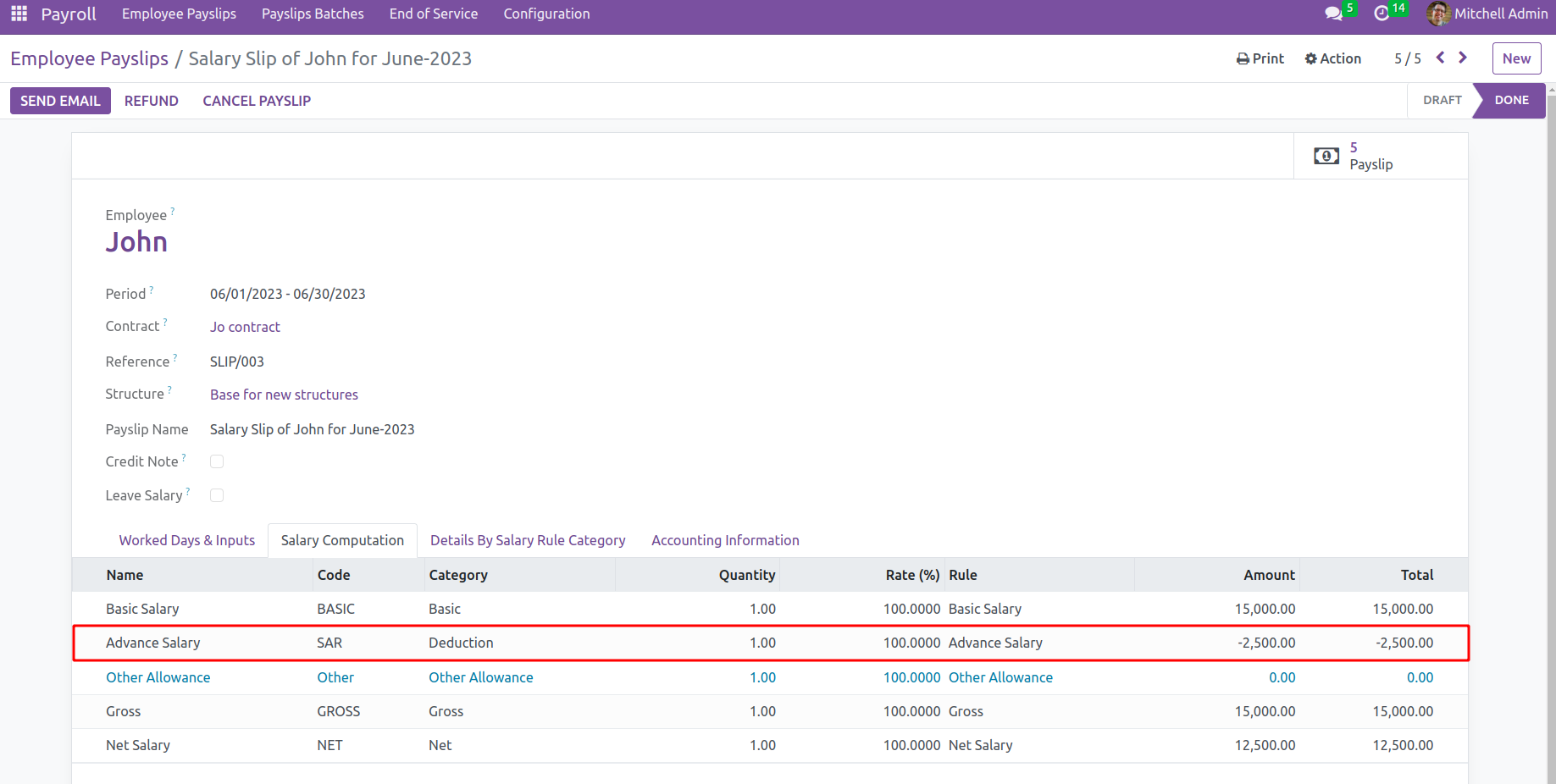
The employee can create salary advance requests by following these instructions, and the superior or responsible party can approve or deny the request after reviewing it. Based on the requests for salary advances, the advance amount will be automatically subtracted from the pay slip.