Custody
A good option for custody management is provided by the OpenHRMS Custody module, a component of the OpenHRMS package. The module's ultimate goal is to streamline an organization's custody management. The module lets staff members of an organization easily issue requests and, after approving them, take corporate assets with them. Once they have examined the requests, the organization can take appropriate action.
Both the employee side and the company side can use the module. The employee can create a request using the predefined request creation forms, and they can easily submit the authority. Similar to how there is no danger of losing any custody requests, the business can keep all custody requests in one location. The module also adds a choice for extending the custody request deadline. The authority can accept, deny, or renew a request after checking the request's specifics.
The greatest instrument for doing an appropriate and periodic report analysis is the module's report analysis functionality. Additionally, the module enables you to set up other company resources as properties. Every custody request described on the platform will be displayed in the Custody Request window.

The Custody window's preview shows information such as the code for the custody request, the employee's name, the property, the reason, the requested and returned dates, and the status. The Custody Request window's default and custom Filters and Group by options make the search procedure simple. The options to Save Current Search and Import Records are also found on the Favorites tab. You only need to choose the record if you wish to see all of the request's details. Let's now look at the OpenHRMS Custody Management module's updated custody request creation process. The competent authority must configure the properties before attempting to submit a new custody request. Multiple corporate properties must be created in the system. Only Custody requests can be created by the properties listed in the platform. You can use the Property menu, which is accessible from the top menu bar, to make a new record by clicking on it. Now, as seen in the figure below, you will reach into the Property window.
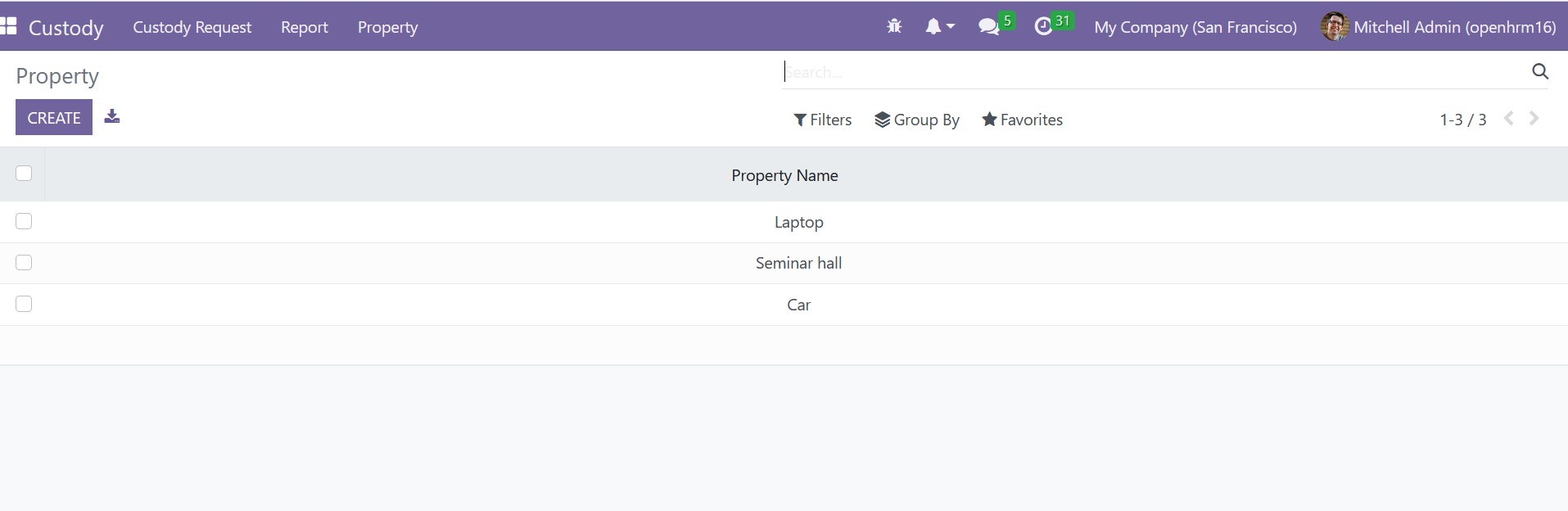
The window will show a list of all the predefined properties. The Create button can be used to add a new property. Look at the window for creating properties.
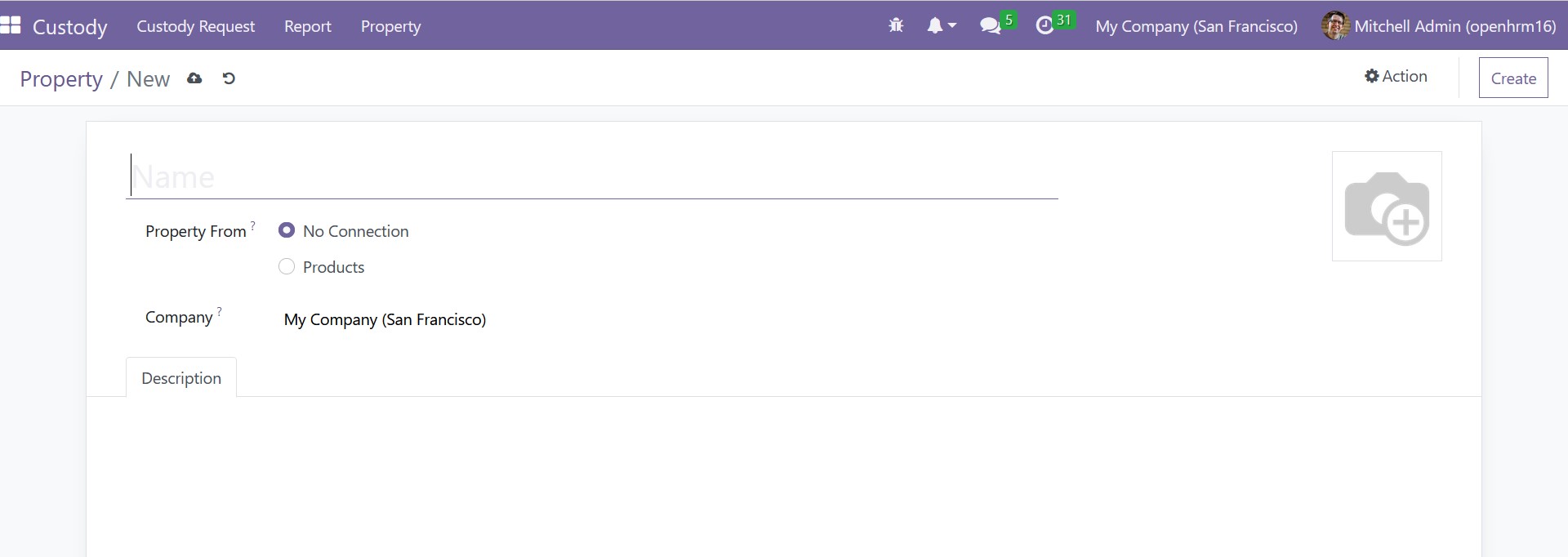
You must enter the property name in the Name area of the property creation form. You can upload the image from your system if you want to include one of the properties. You must then fill out the Property from option. You can select the Products field from the drop-down menu of the property form. If the property is a product you made using Odoo. You can choose the No Connection option if there is no connection with inventory. Once the 'product' has been chosen, the system will display another field titled 'Product,' where you can select the product using a dropdown menu.
In this situation, the relevant information will be filled up in the Name area automatically. You don't have to manually type it. For instance, you can see that the name field is also automatically filled with the product name when you create the "Corner Desk Right Sit" (this is a preconfigured product).
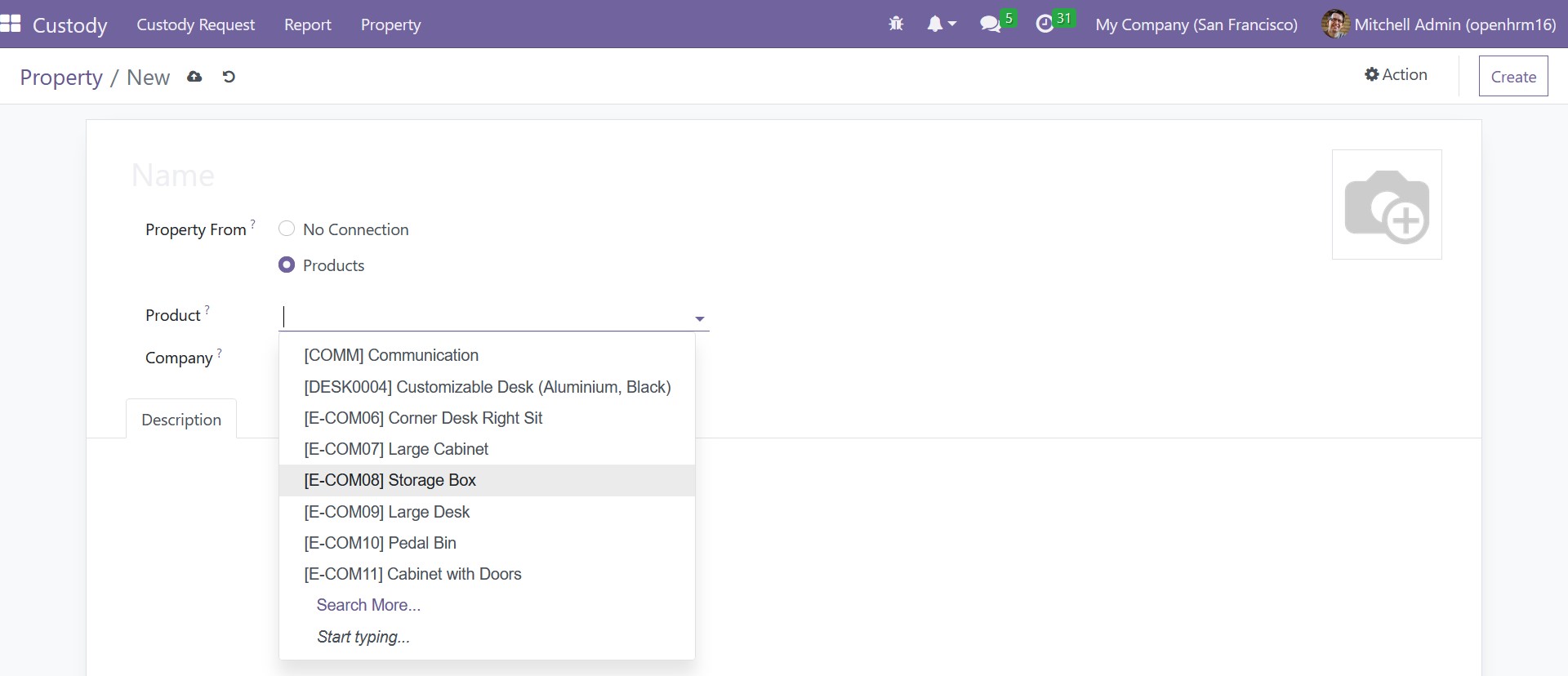
The window's Description tab, which is the last option, lets you describe the property. Now that you have entered all the information required for creating the property, you can press the Save button to save the details. The accountable organizational members can declare different properties by using this approach. so that the staff members can make property requests.
Once the attributes have been created, the user or employee can choose the Create button in the Custody Request window's upper left corner. The Custody creation window will now show its form view.
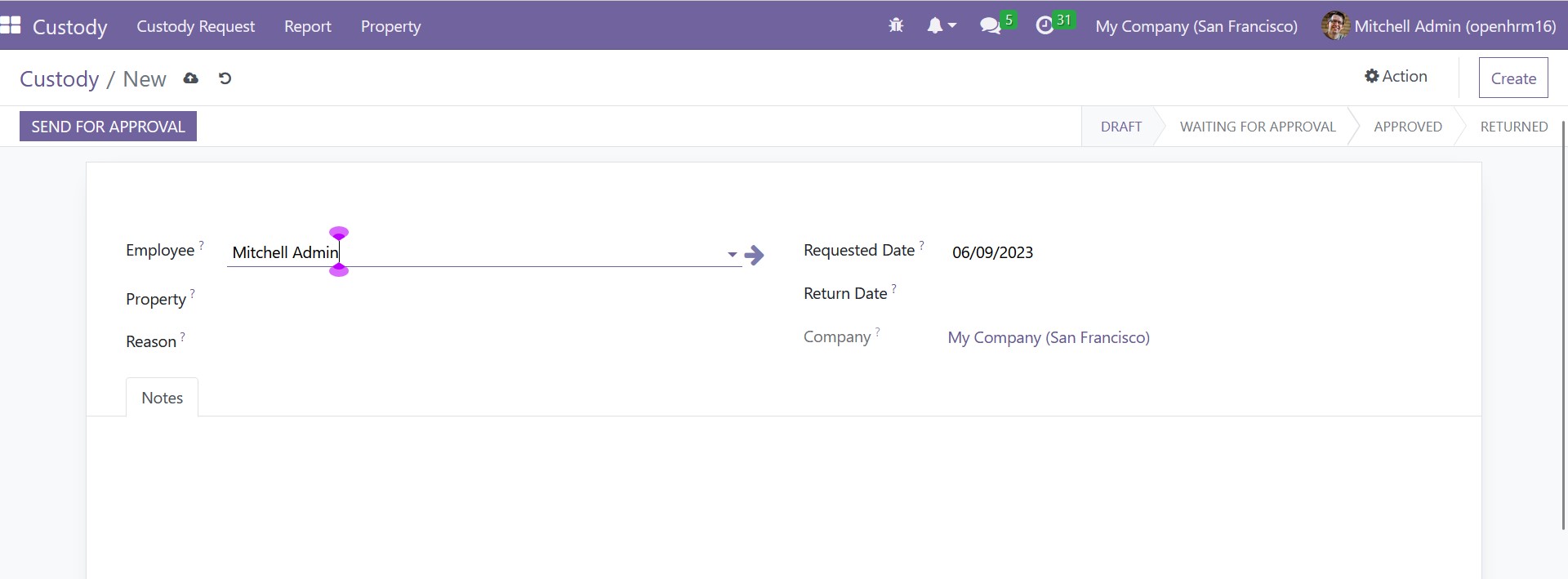
The name of the Employee must be mentioned in the creation request window. The Property name can then be assigned using the dropdown. The dropdown will show all of the properties that you defined in the Property window. Additionally, the Custody Request Reason can be assigned in the Reason field. The Requested Date column will automatically be assigned the requested date. The Return Date and the Company may also be mentioned. You can record any important information under the Notes tab. You can store these details after receiving them by selecting the store option. The request is currently in the Draught state.
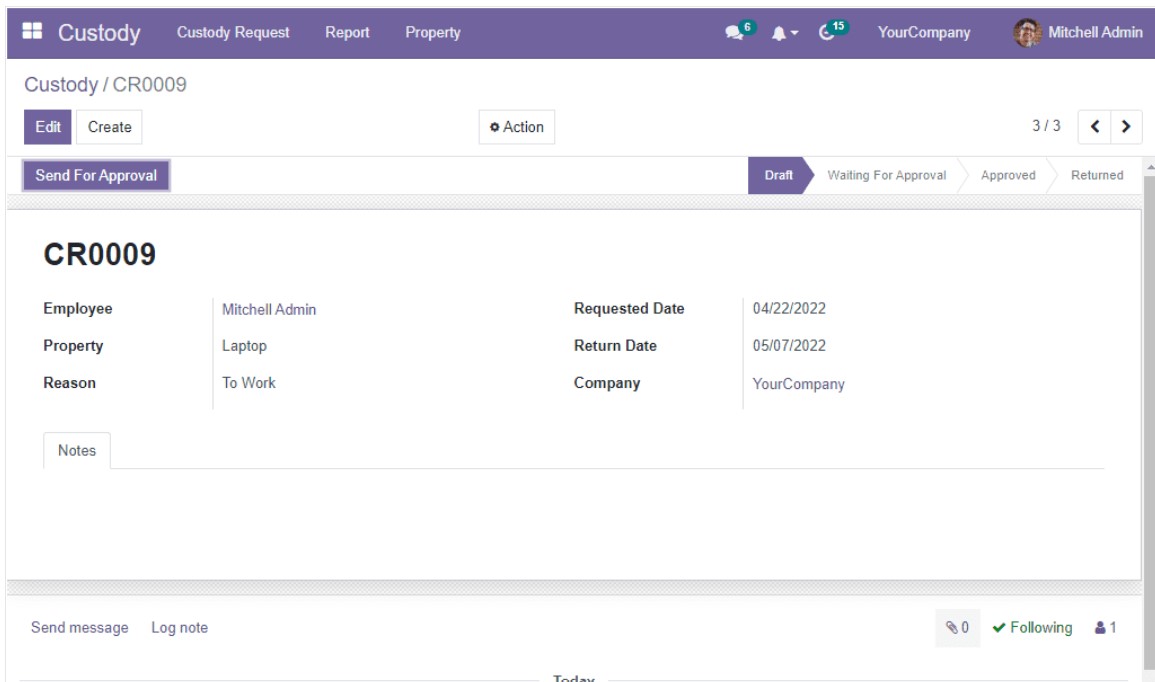
Other stages, such as Waiting For Approval, Approved, and Returned, are also visible. You can submit the request for approval. You can then select the Send For Approval button. From Send For Approval to Waiting For Approval, the status will now change. The accountable HR representative or management can read the request and, after checking the information, either accept or reject it. The management can select the Approve button, which is highlighted in the image below if they want to support it.
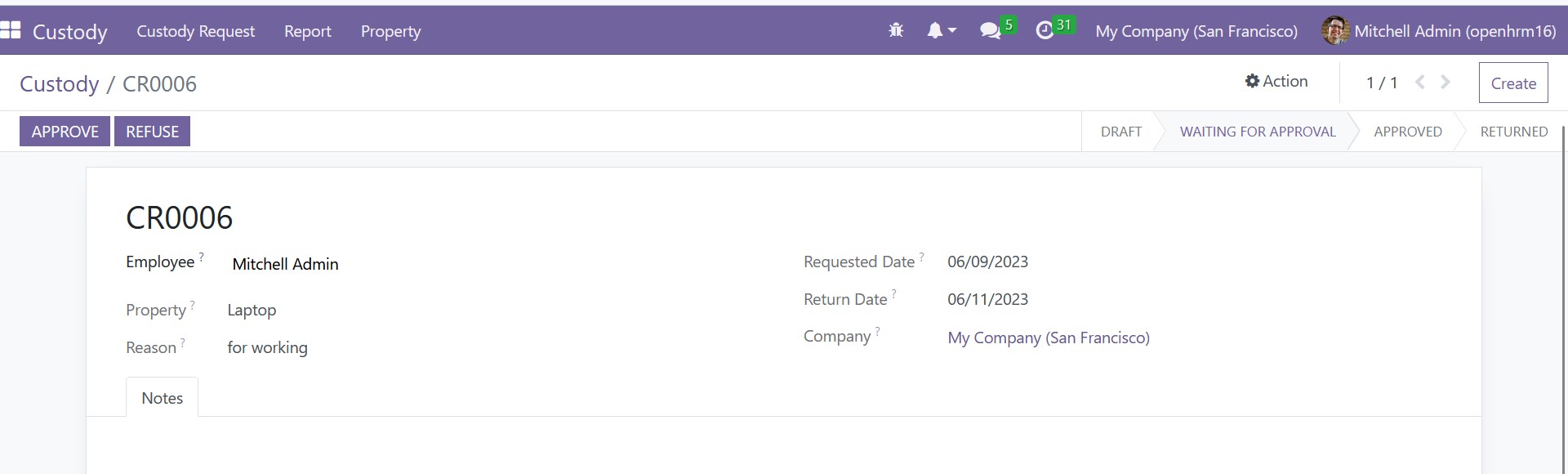
The state of the request will be changed to approved. The system will display three additional action buttons in the Approved stage, including Return, Send Mail, and Renew.
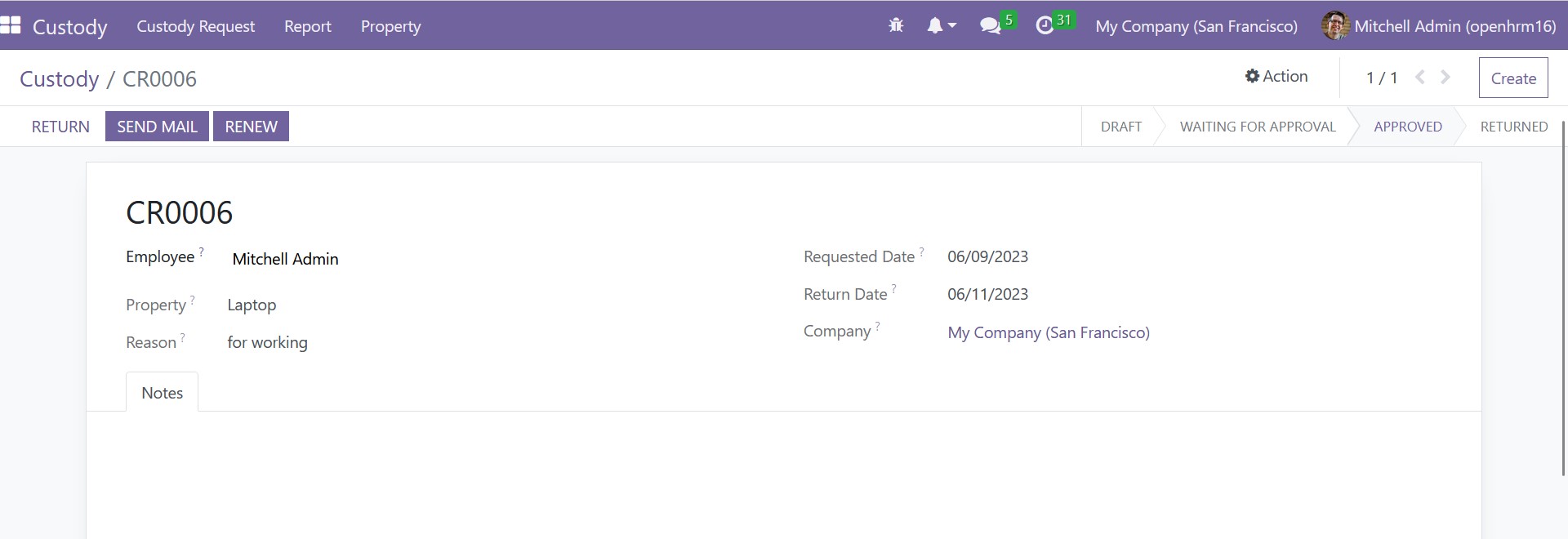
The employee must use the Return button to send the item back to the business after utilizing it. The Renew button can be used if the employee needs to extend it for another date. The system displays a pop-up box when you click the Renew button, allowing you to select the Renewal Date before selecting the Proceed button. The request is once again in the Renewal Approval state, where the relevant authority can review and approve.
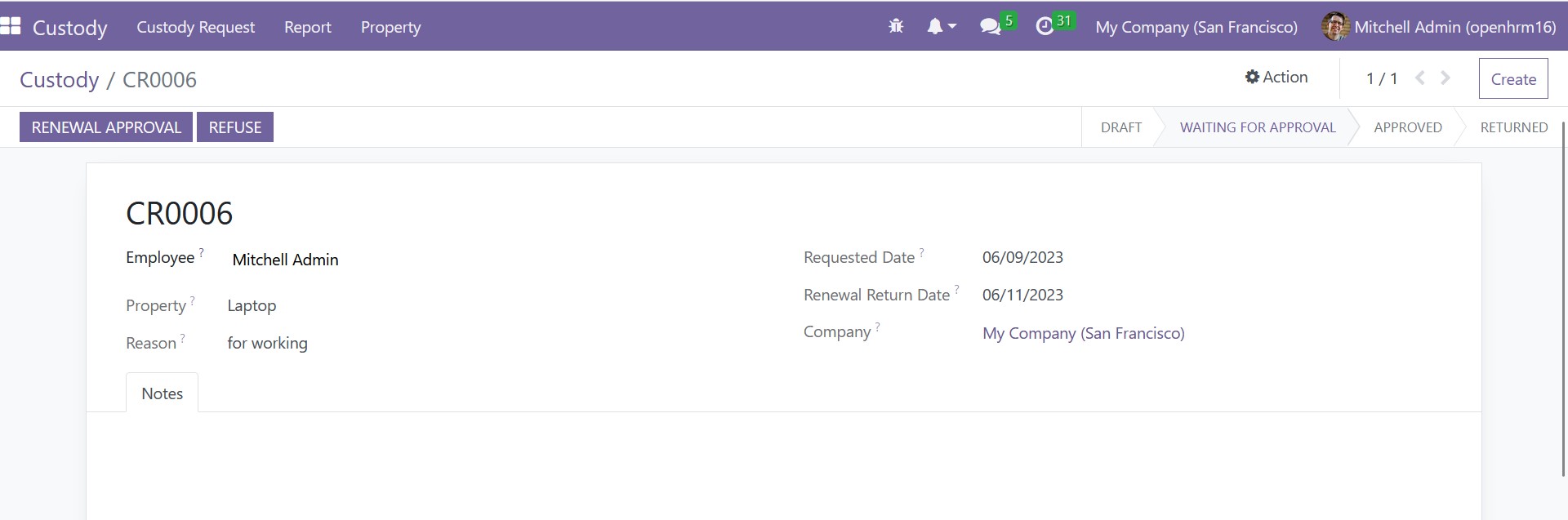
You can email someone about this custody request by clicking the Send Mail button. Similarly, the employee may utilize the Return Button to return the item. You can systematically organize and manage custody of your company's resources by adhering to these guidelines.
You may perform a useful custody analysis with the aid of the OpenHRMS Custody module. The Custody Analysis menu is located in the Report tab, which OpenHRMS created specifically for this purpose. You can select the Custody Analysis menu to view the report. The system now switches to a pivot table on the screen, where you can view the thorough custody analysis.
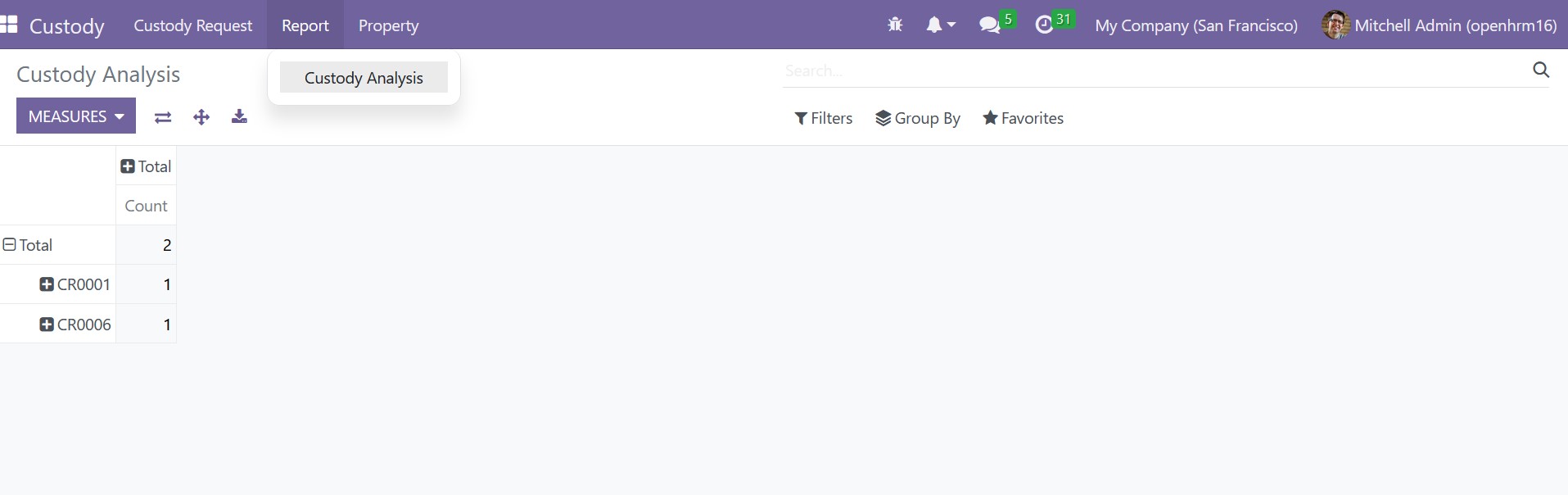
Here, the pivot table shows the corresponding codes for the custody request and the Count. Additionally, you may use the system to sort the database based on a variety of parameters, including Code, Employee, Property Name, Reason, and Renewal. The requested date, return date, and status are all included. Additionally, you can create reports in a variety of ways by using the Add Custom Group option.
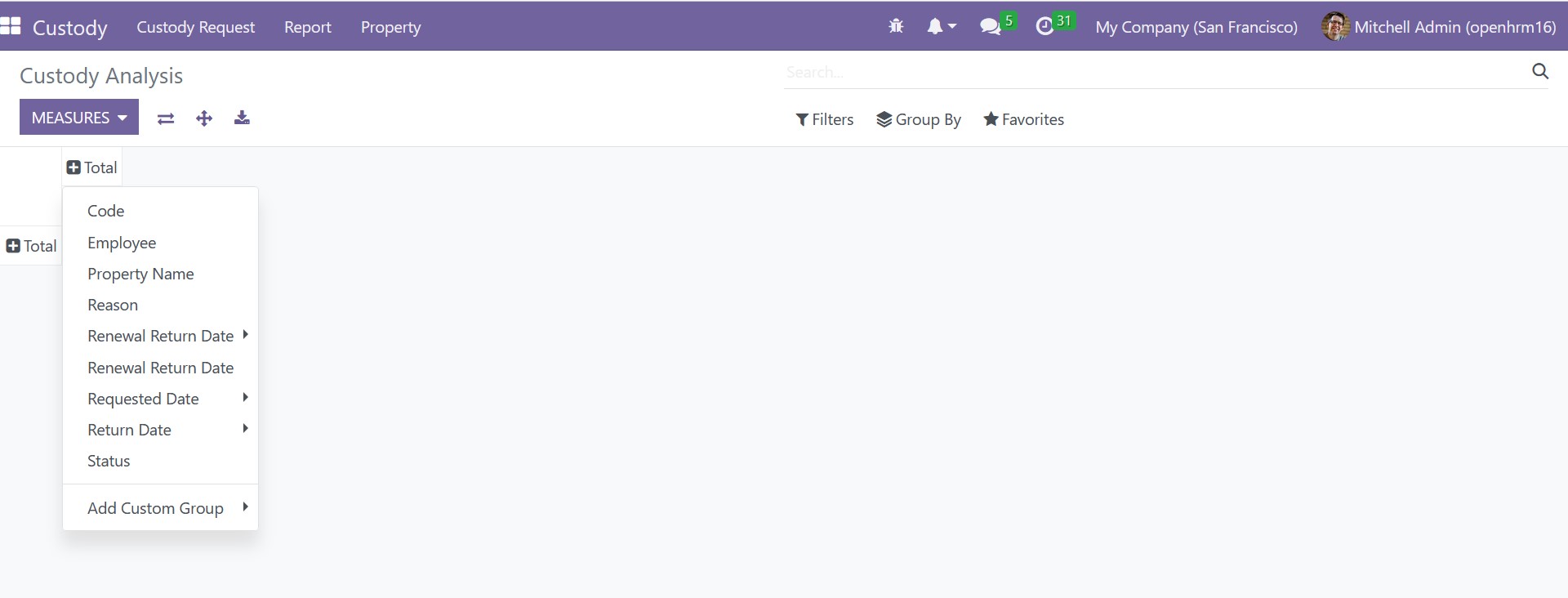
In summary, the OpenHRMS Custody module provides a comprehensive solution for a company to transparently transfer the various properties to their employees. The module successfully stores the specifics of each asset and custody request.