The advanced Open HRMS offers a complete suite for human resource management in an organization. You can find a variety of applications in this software that will benefit your company in many ways. Using these applications will ensure the best ever hassle-free human resource management in your company. As we all know, the HR department of a company will have a number of operations to manage simultaneously. Open HRMS will
come to their rescue when they are troubled to manage and perform multiple functions at the same time.
Proper management of data regarding each employee in a company is one of the crucial tasks of the HR department. In order to ensure the credibility of the new employees, the HR department must perform the background verification operation at the time of hiring. The background verification of an employee includes various steps where the HR must go through the details submitted by the employee at the time of recruitment, previous working history, academic record, and many more. The HR department can start the employee verification as soon as the candidate completes the primary steps of the appointment process. In order to make these processes much easier, the Open HRMS presents an efficient Employee Background Verification module. To a great extent, this module can assist the HR department in simplifying the verification operations.
With the help of a verification agent, the dedicated Open HRMS Employee Background Verification module will instantly verify the background details related to an employee in a company. Based on the verified details, the company can appoint or reject the candidate. Open HRMS will help you to send an email to the respective candidate after completing verification.
This chapter will detail how to use the Employee Background Verification module in Open HRMS.
You can find the module in the App Store and install it on your system.
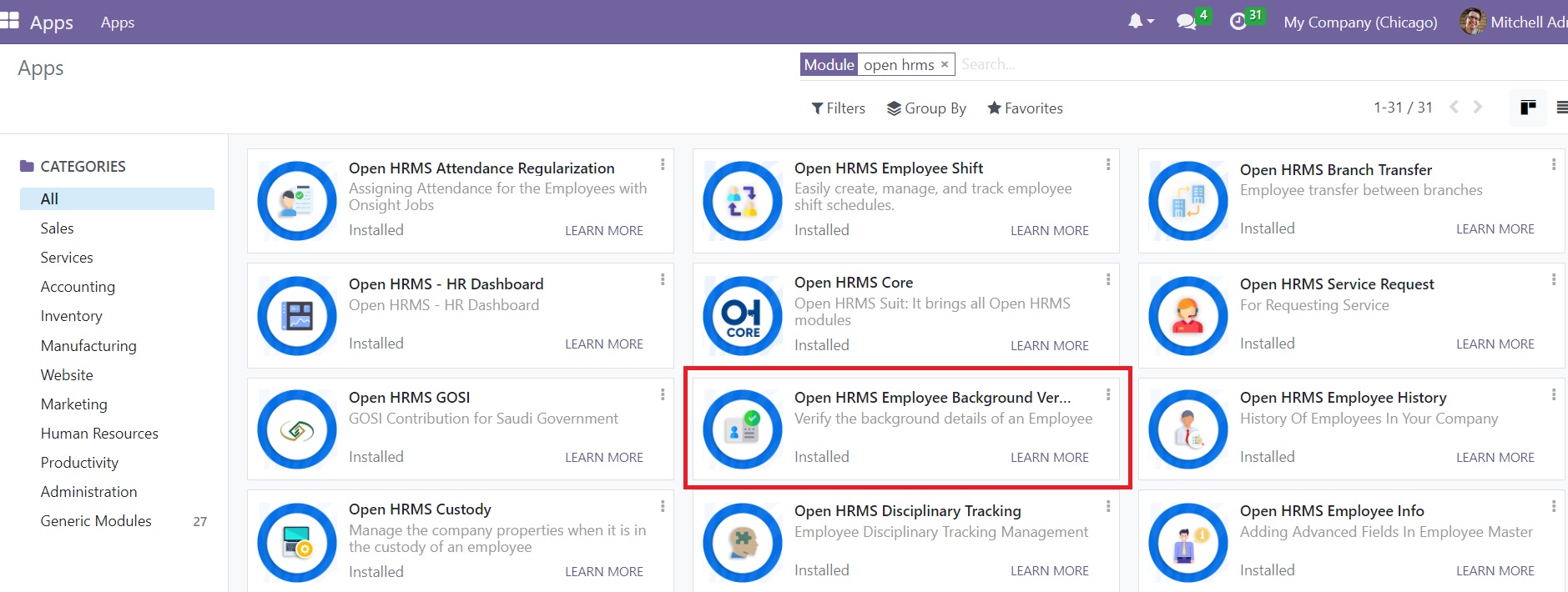
Once you complete the installation process, the features of the module will be automatically integrated with the Employees module in Open HRMS. Open the Employee module and click on
the Employees menu, where you can find a dedicated sub-menu for Verification, as shown in the screenshot below.
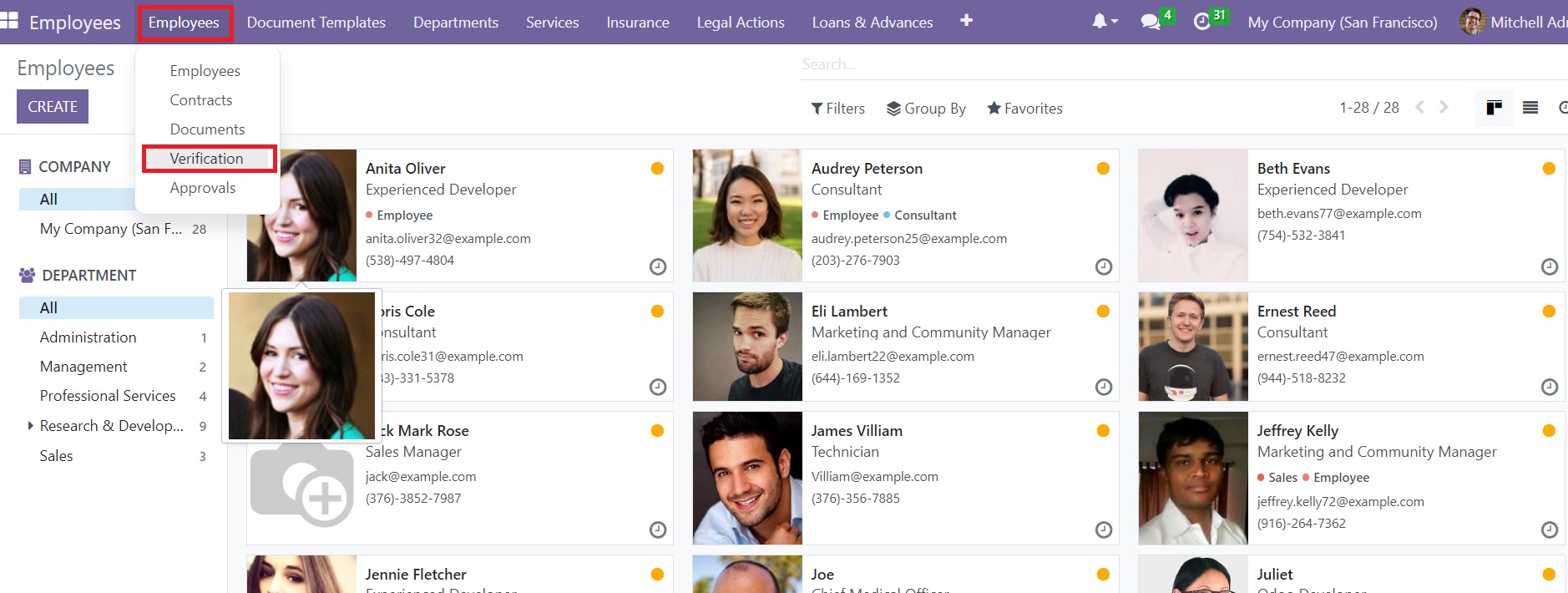
Click the Verification option. This will open a new window where you can observe the pre-configured list of employee verification.
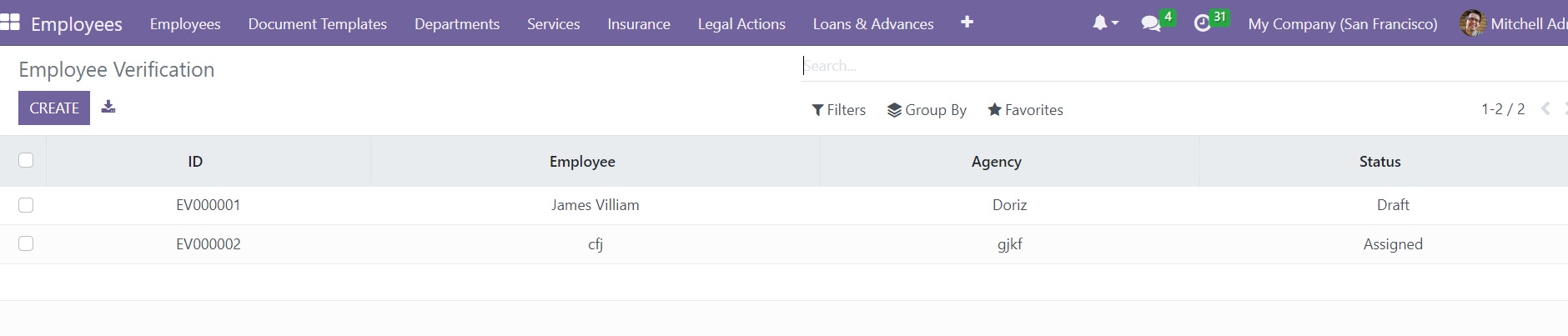
Here, you can observe the ID, Employee, Agency, and Status of the employee verification. You can use the default and customized Filters and Group By options to easily locate
the required data from this tab. You can use the Create button to create a new employee verification.
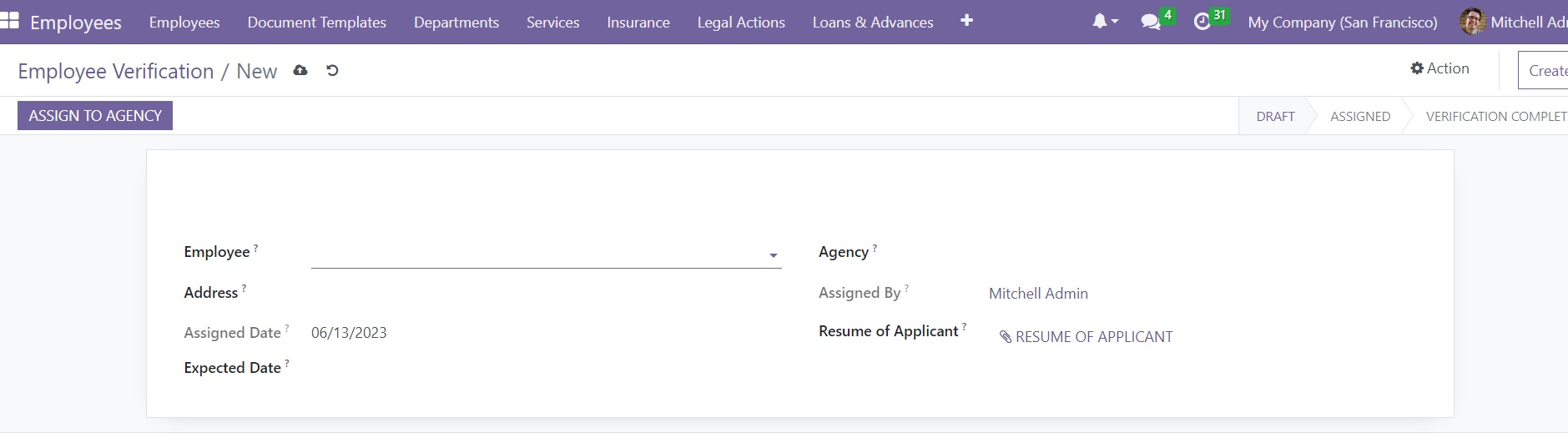
As soon as you click on the Create button, the window will display a new form view where you can mention the details required for employee verification. You can choose the name of the employee for the background verification in the given space. In the Address field, you can mention the private address of the employee instead of the address linked to your company. The Assigned Date field will show the date of the record’s assigned date.
The expected date of the completion of the background verification process can be specified in the Expected Date field.
Now, you can select the verification agency in the Agency field. You can create a record for the verification agency in the Contact module
just like we configure new contacts in the Open HRMS. Or else, you can mention the name of the agency in the given space.

As soon as you mention the name, you will get a new create button as shown in the image above.
Click on this button and use the internal link available next to the name of the agency to edit the details of the new contact.

You can mention the details of the verification agent in this window. Enable the Is Agent field to save this contact as a verification agent. The remaining fields
in the contact creation form can be completed by following the steps of the creation of a new contact in the Open HRMS.
Let’s come back to the verification form window.
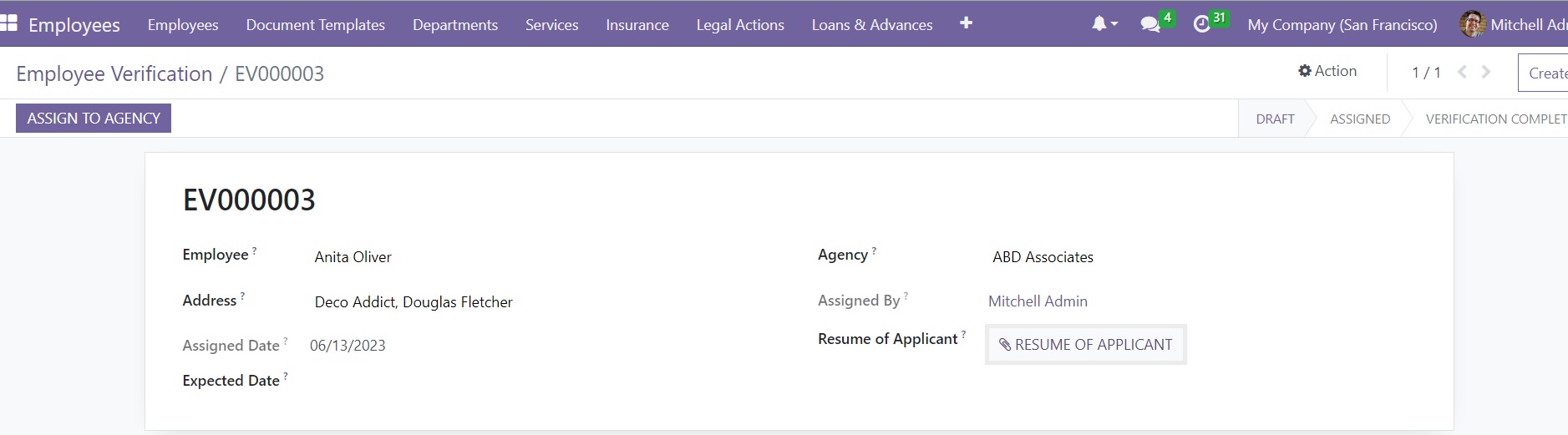
The name of the assigned employee can be seen in the Assigned By field. In the Resume of Applicant field, you can attach a copy of the document related to the employee for background verification. The status of the verification can be observed as Draft here. In the form view, you will get the employee verification ID as soon as the system saves
the details. You can click on the Assign to Agency button to assign this employee verification to the mentioned agency.
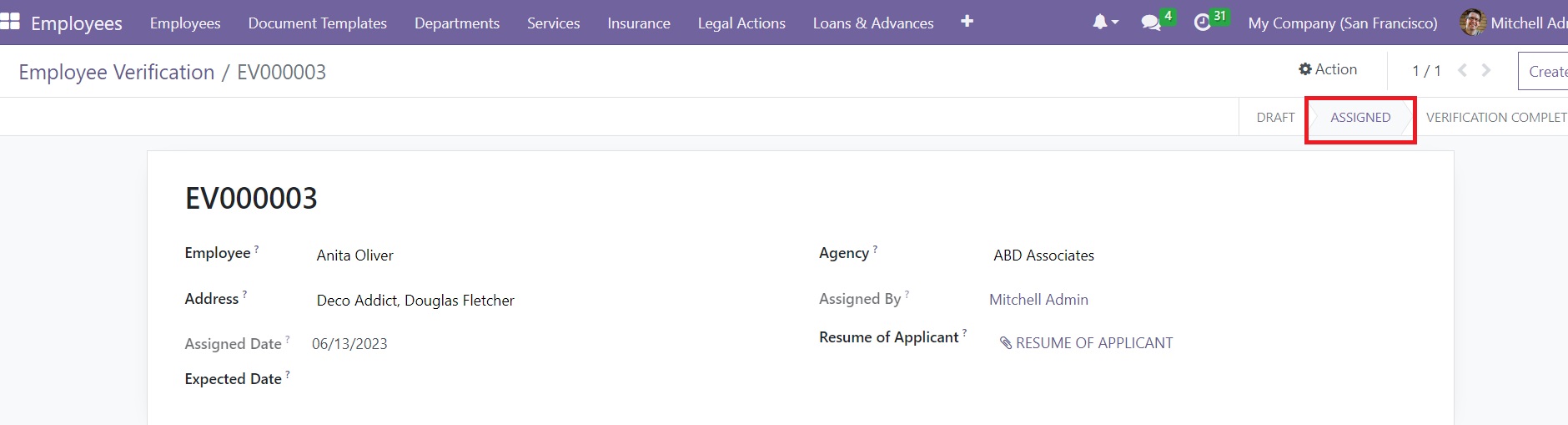
Here, we can see the status as Assigned. Once the verification employee receives the data, they will verify the details and submit the verification report
to the respective company. After completing the verification, the status can be observed as Verification Completed
To check the operations performed by the verification agency, let’s log in to the system as the mentioned verification agency. You can create the
contact as a portal user. The verification agency can find the Employee Verification details on their screen as shown below.
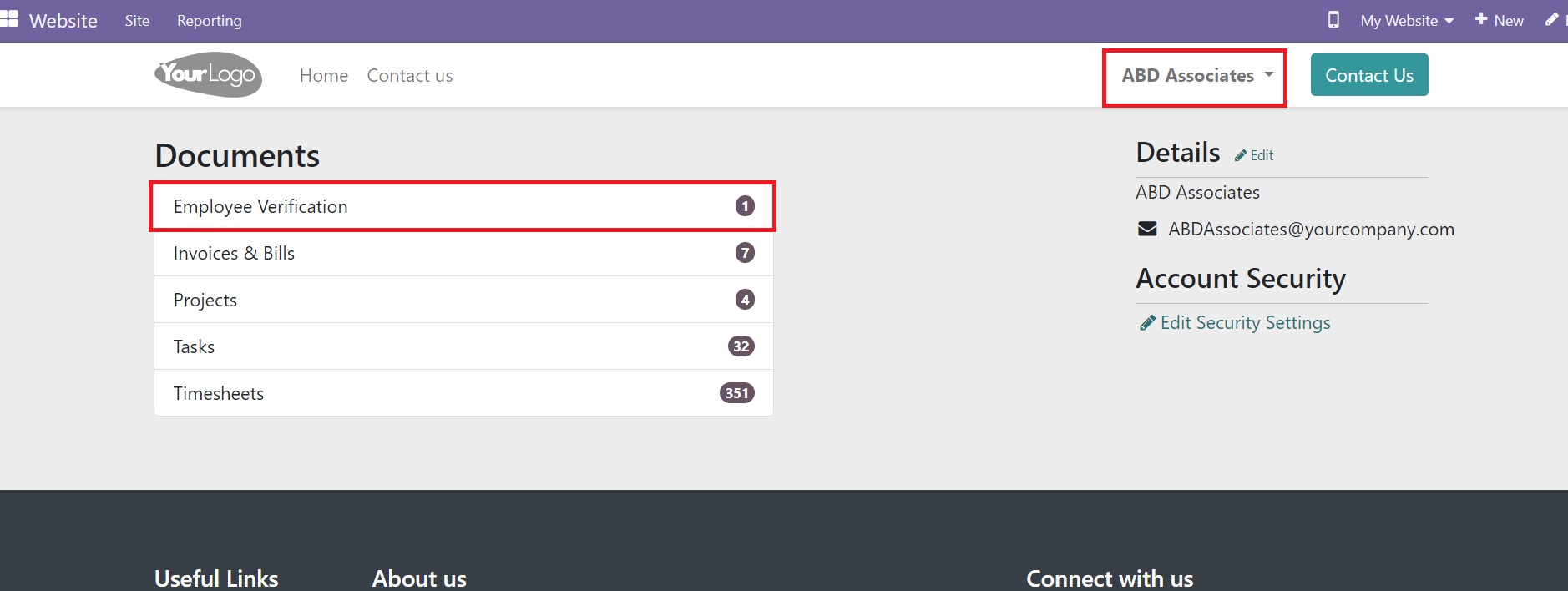
Clicking on this will open the verification details of the employee.
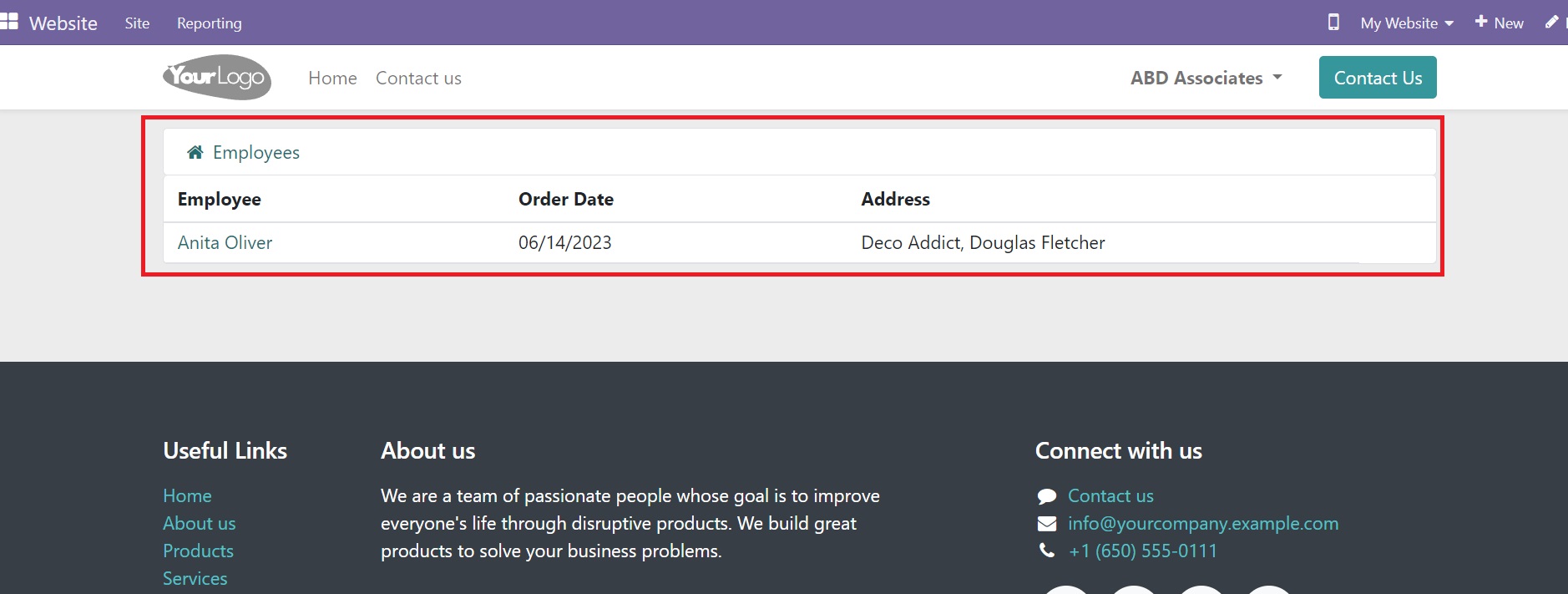
Clicking on the name of the employee will direct the user to a new window where the verification agency can observe the details of the employee.
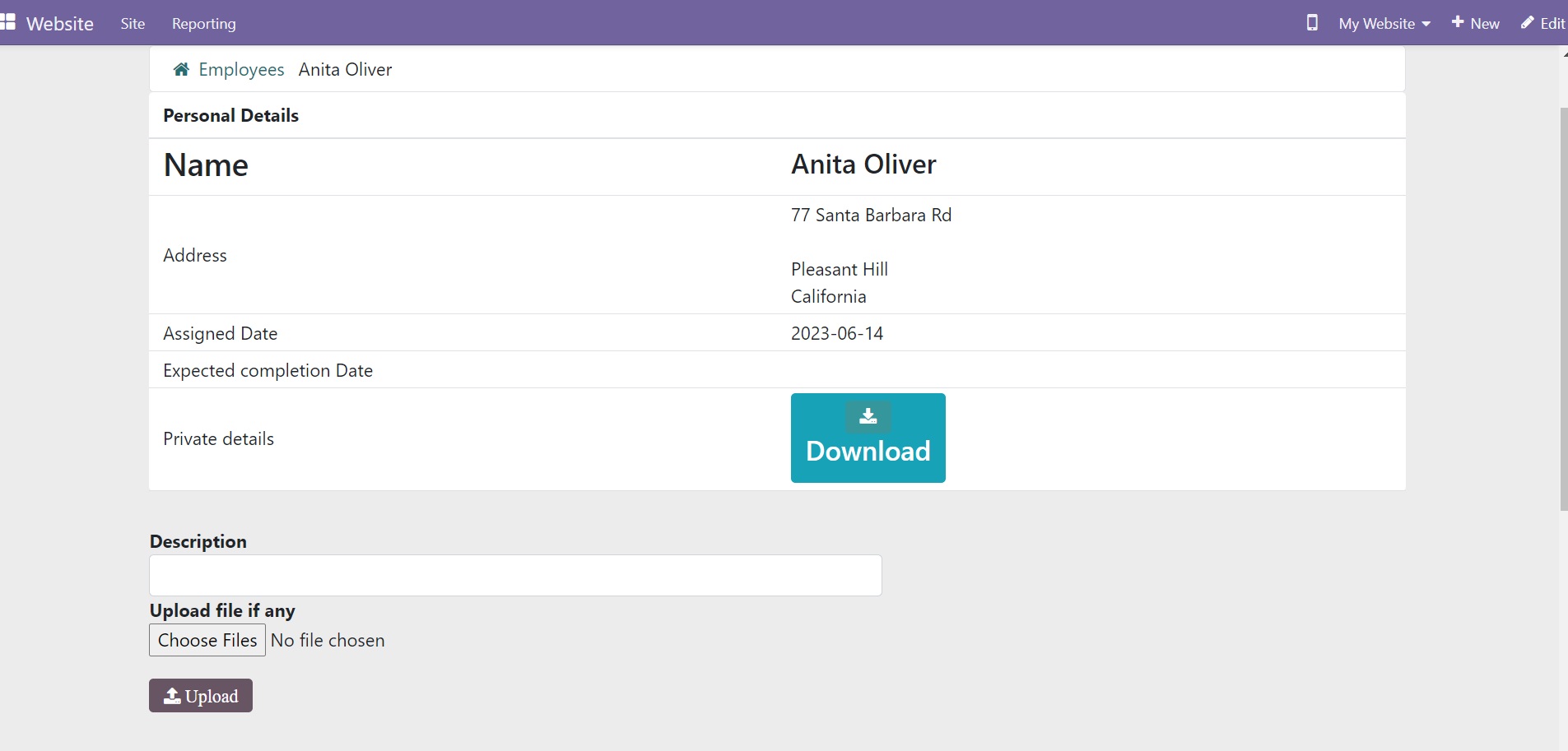
Here, the agency can download the private details of the employee. After completing the verification, the agency can provide a description about the employee in the given space. There will be space available in the window to upload documents related to verified data.
Once the agency submits necessary documents, the report will be submitted to the concerned company.
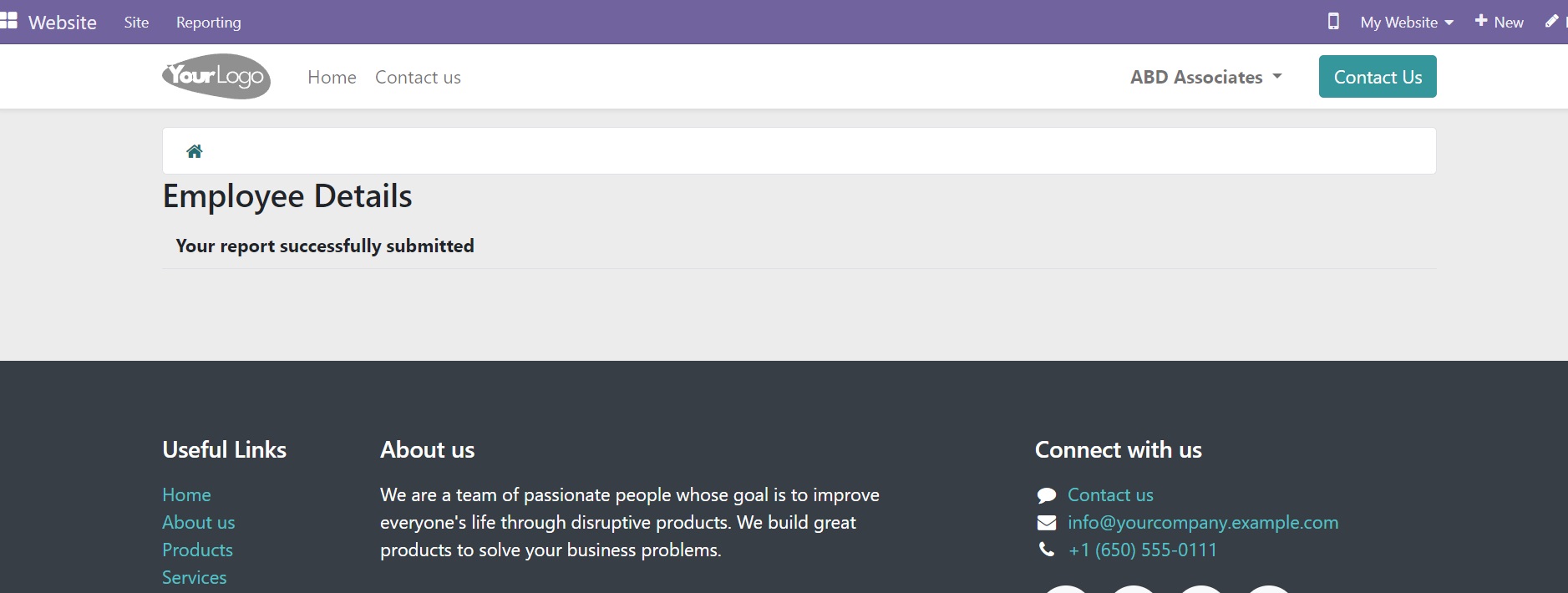
After this, you can check the Employee Verification form from the Employee module. As you can see
in the screenshot below, a new tab will appear on the form which will show the information from the assigned agency.
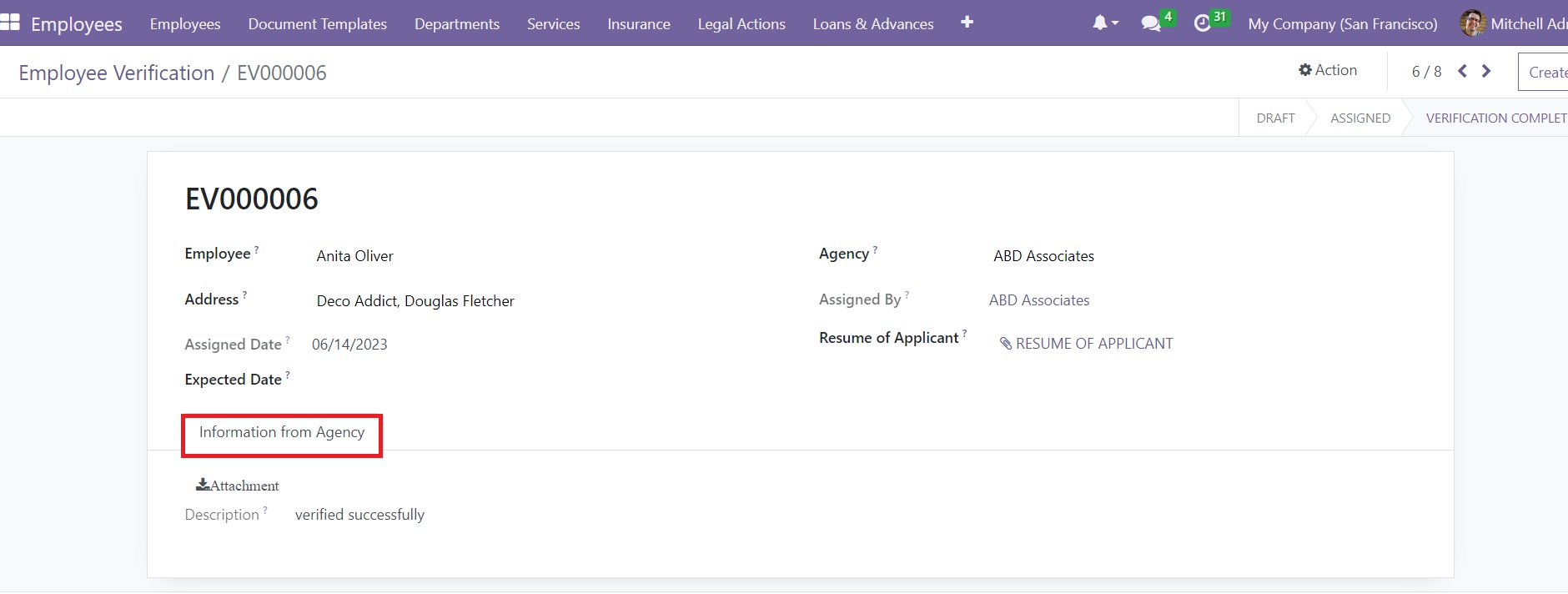
The Employee Verification
module in the Open HRMS is a great solution for simplifying the verification process of new employees in a company.