When it comes to the simple management of employees and operations relating to them within an organization, Open HRMS never lets its users down. The human resource management system that comes with Odoo has several useful features that enhance the functionality of the default HR management. By configuring additional features in Open HRMS, HR modules' functionality can be enhanced. One module that enhances the functionality of the Leave Management module is Open HRMS: Multi-Level Approval.
The Open HRMS: Multi-Level Approval module's features will be covered in detail in this chapter.
The Open HRMS AppStore makes it simple for the user to install this module.
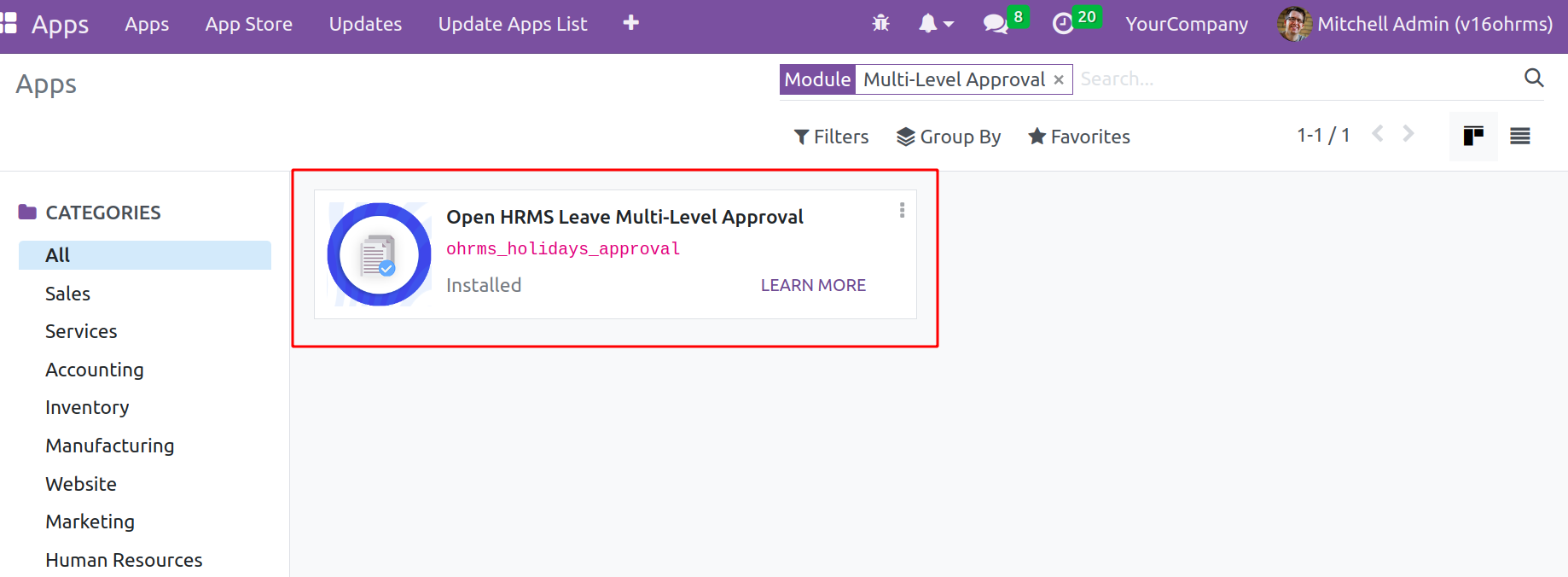
Installation of several additional modules, which are listed below in the screenshot, is required to enhance the functioning of this module. Using the Activate button, you may also install them.
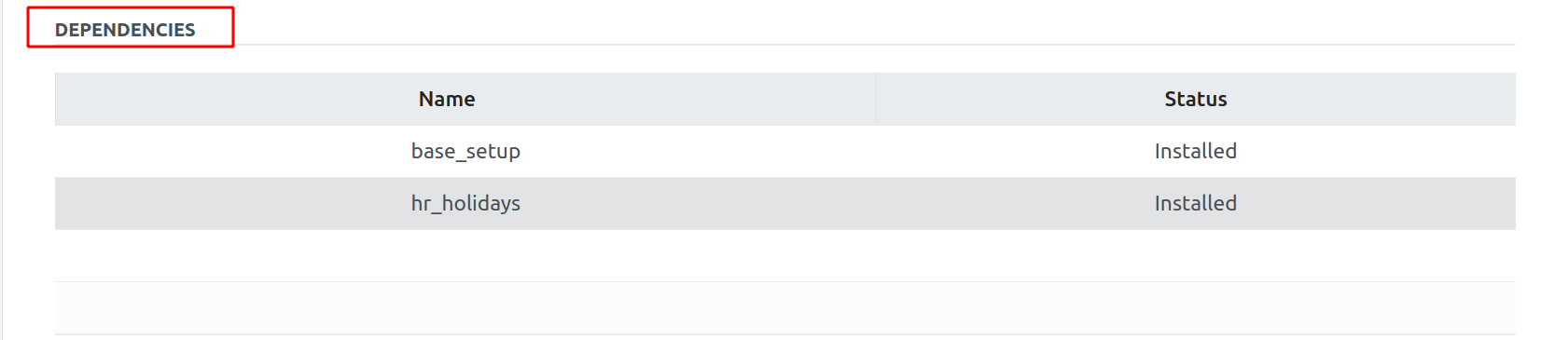
The Time-Off module provides access to the functionality of this module. Let's go to the Time Off module in the database to examine the features of this module in more depth.
To add the multilevel assignment on leave request, first need to set it on time off configuration. So first just move to Time off types. Found time off type in the Configuration menu, and choose it from there.
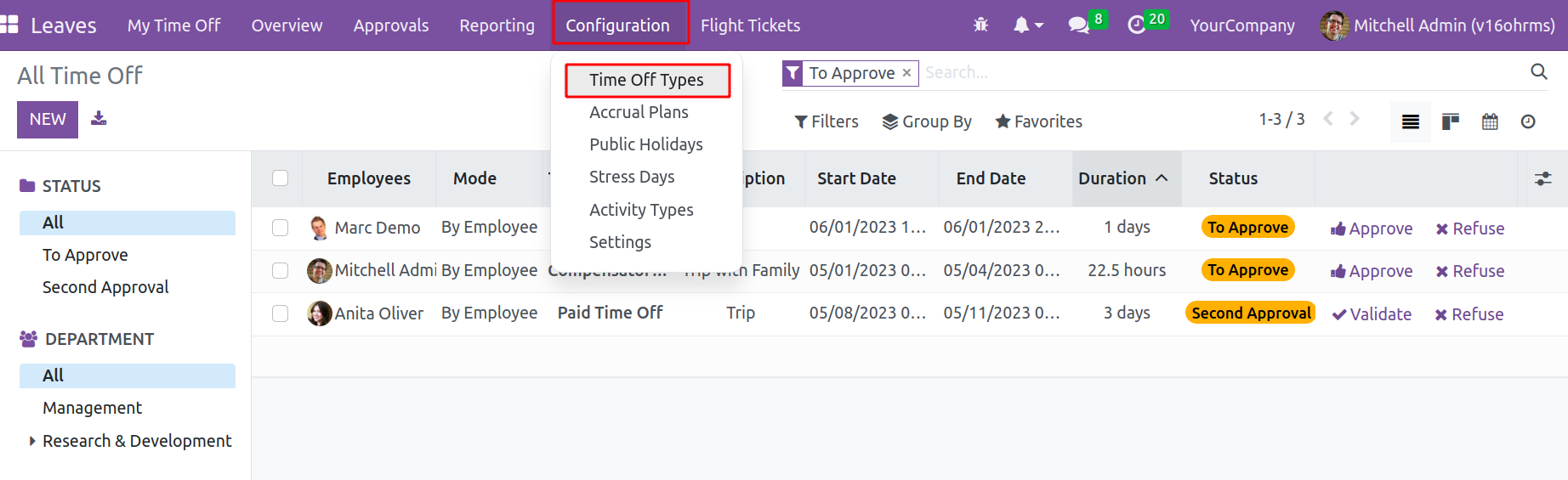
A list of already configured time off is displayed, along with the approval types. By merely dragging, they can be rearranged. There is an additional grouping and filtering accessible. To create a new one, click the New button. If click on the existing type, it's possible to edit it.
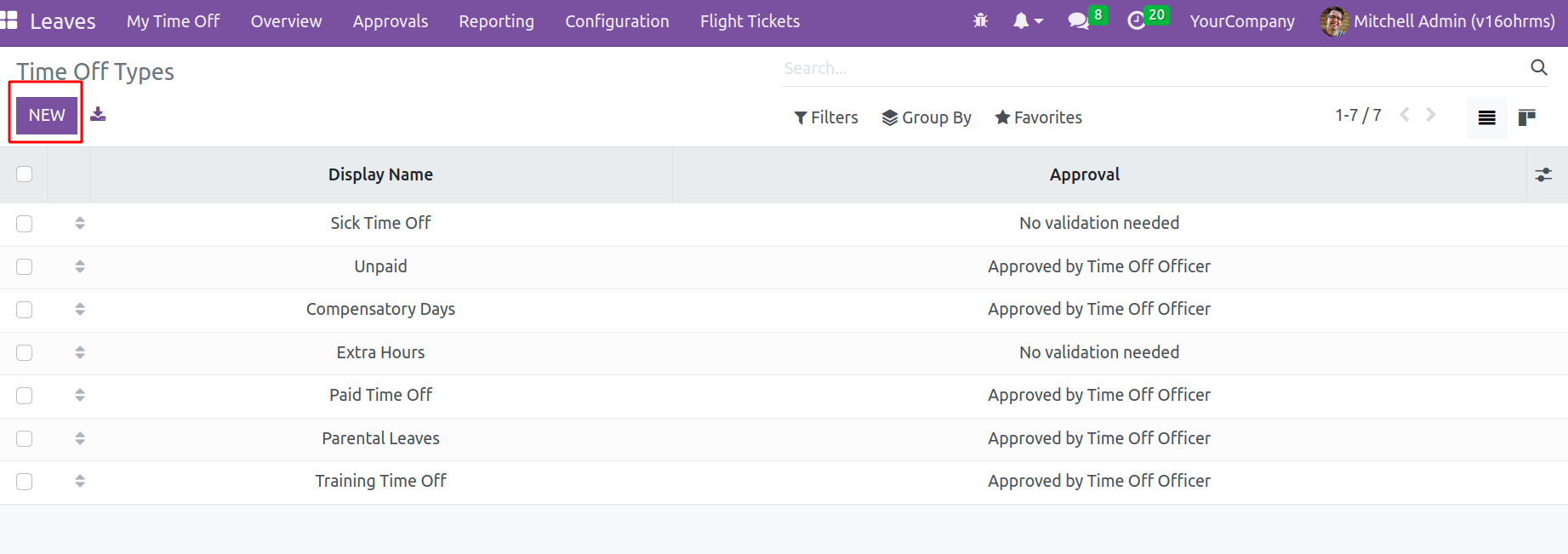
Users will be able to access the Multi-Level Approval option in the Approval field as indicated in the screenshot below once the Multi-Level Approval module installation is complete. For the necessary Time Off Type, choose this choice. When one chooses this option, a new tab Leave Validation will open up where one can enter the names of the workers who will approve this type of time off.
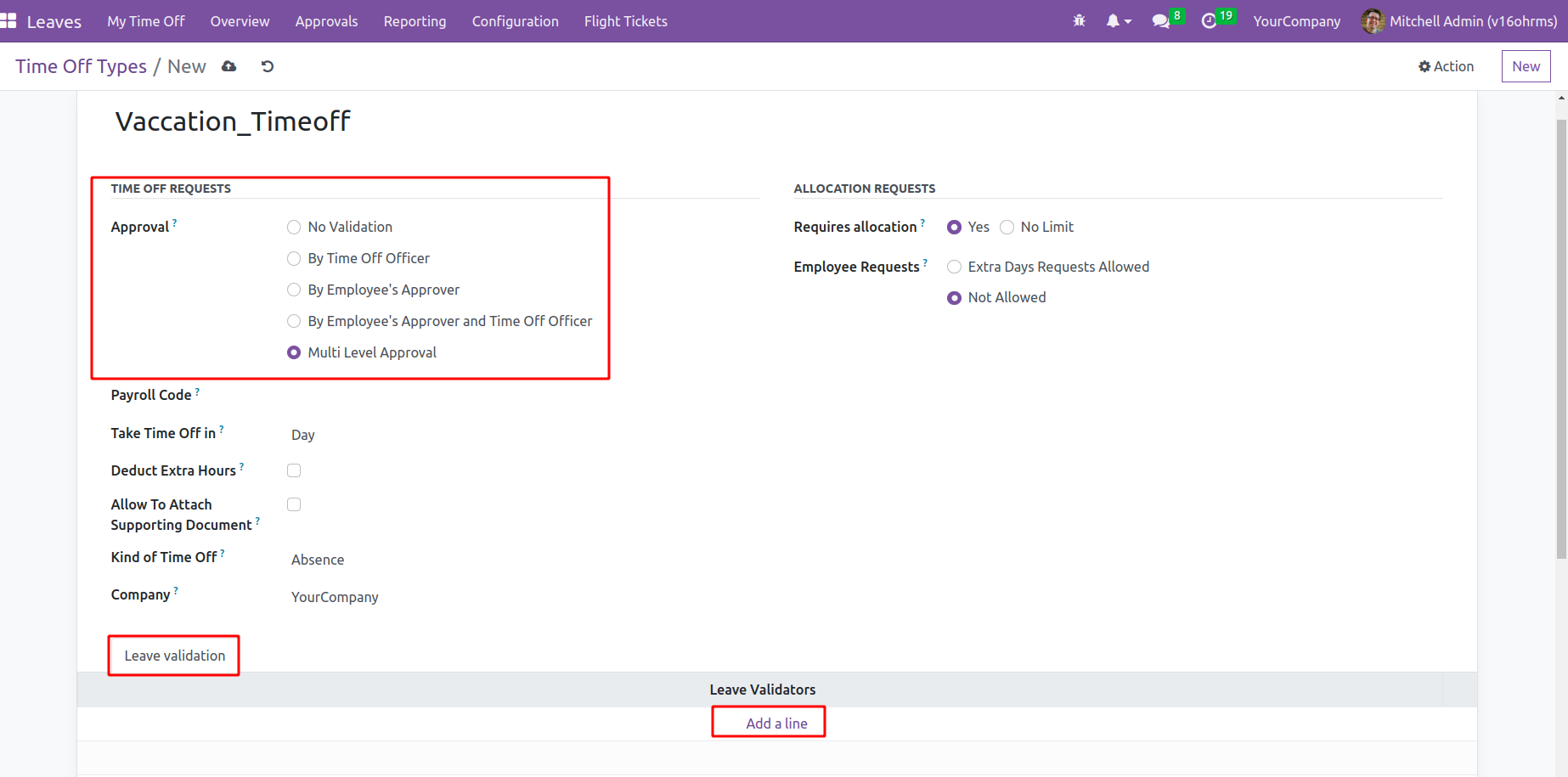
By selecting the Add a Line option, one can select more than one validator. Here, requires approval from two validators, as seen in the image. The request's status will change to "Approved" after they grant it.
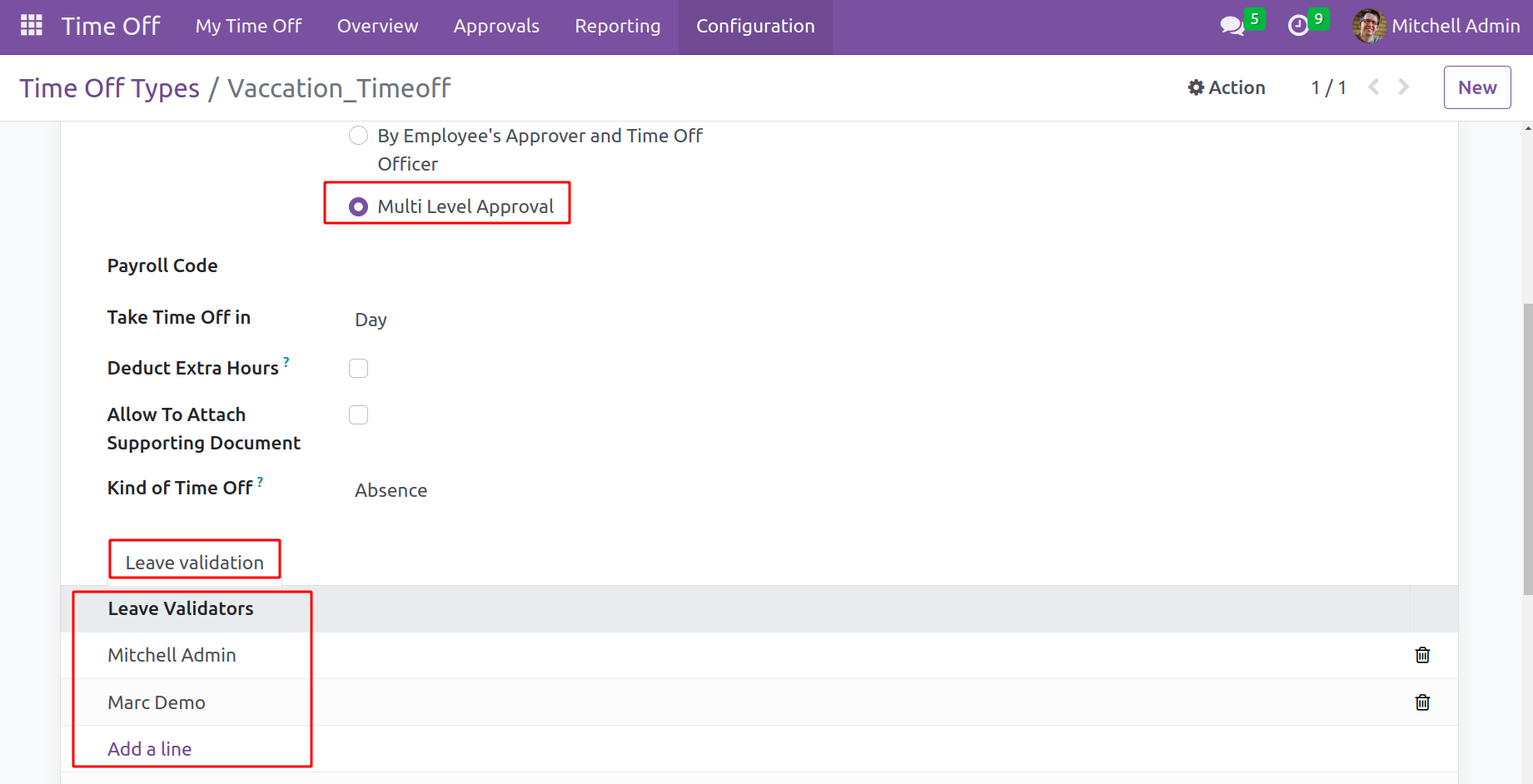
Let's examine the process of these multiple validations. When an employee requests a Time off and this type of leave needs many levels of approval. Before that, the admin will allocate leave for the employee.
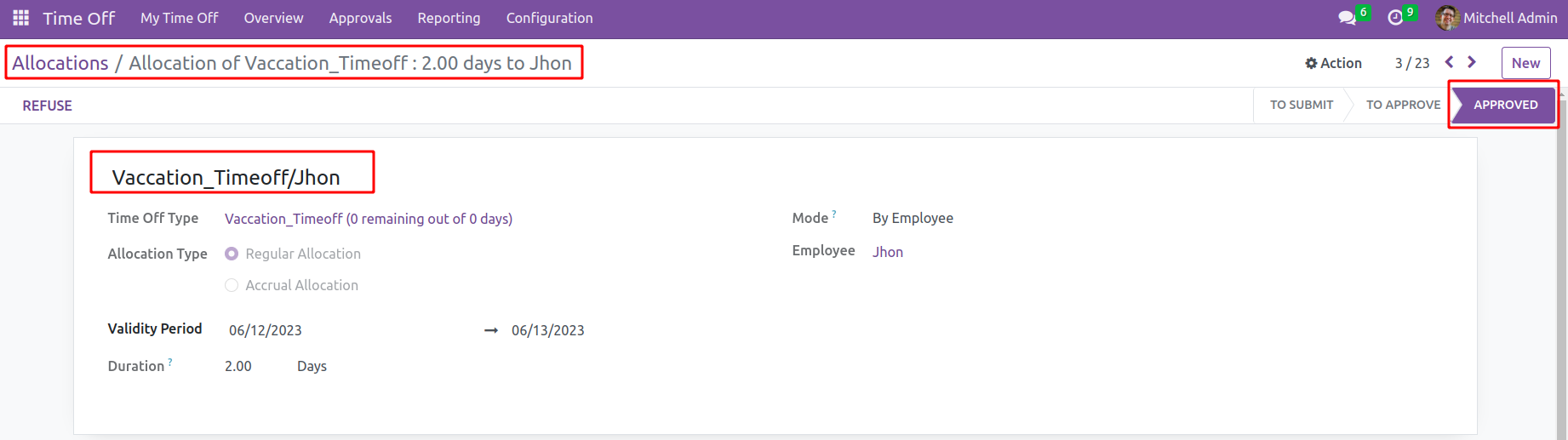
Then the employee can request Time off. But only receives time off with the consent of two superiors. There is a tab called Validation status in the time off request form. Names of the various approvers and their approval status are visible there.
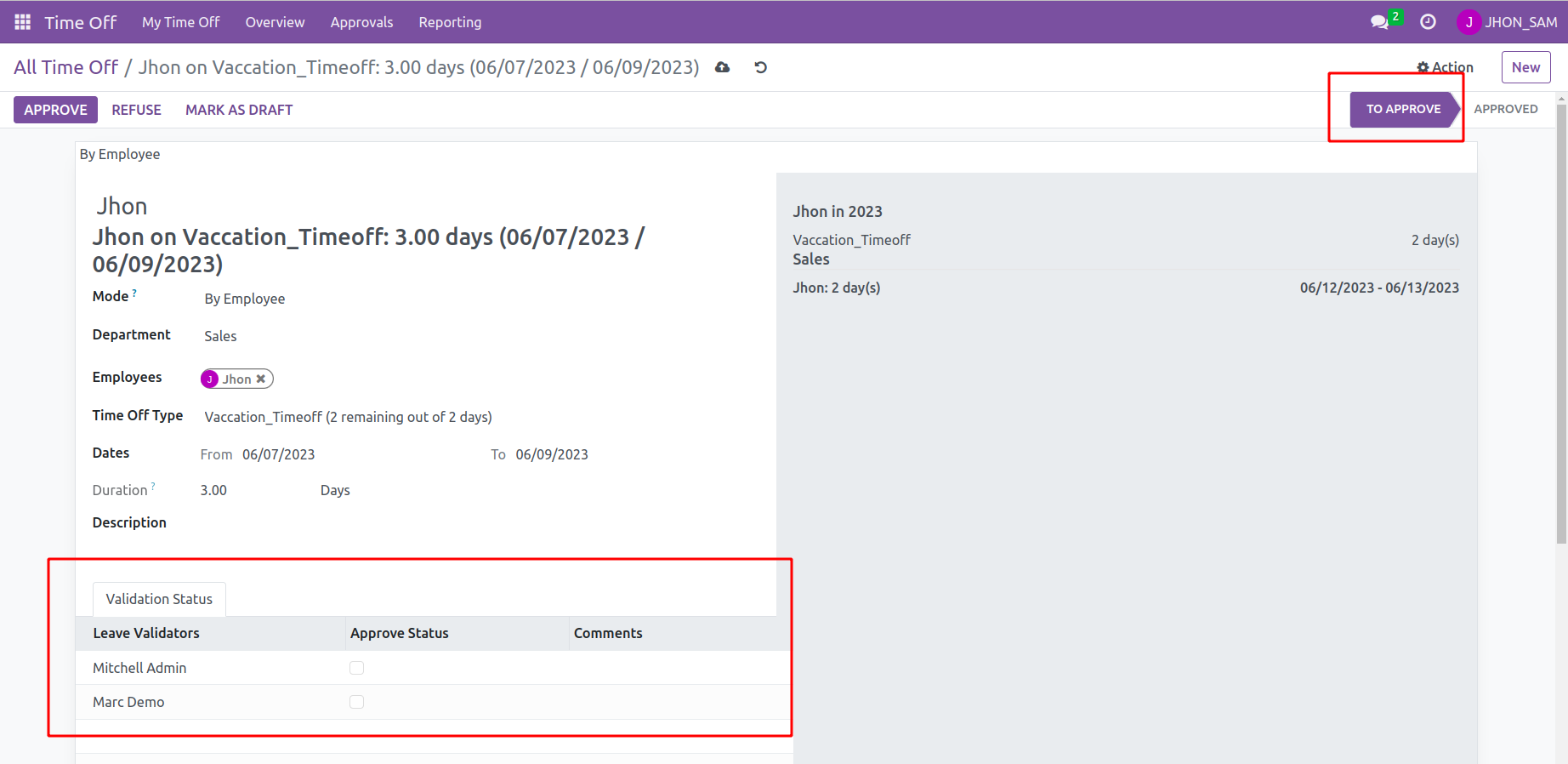
The initial approver approves the time off when the user wants it, but it is still in the "to approve" stage.
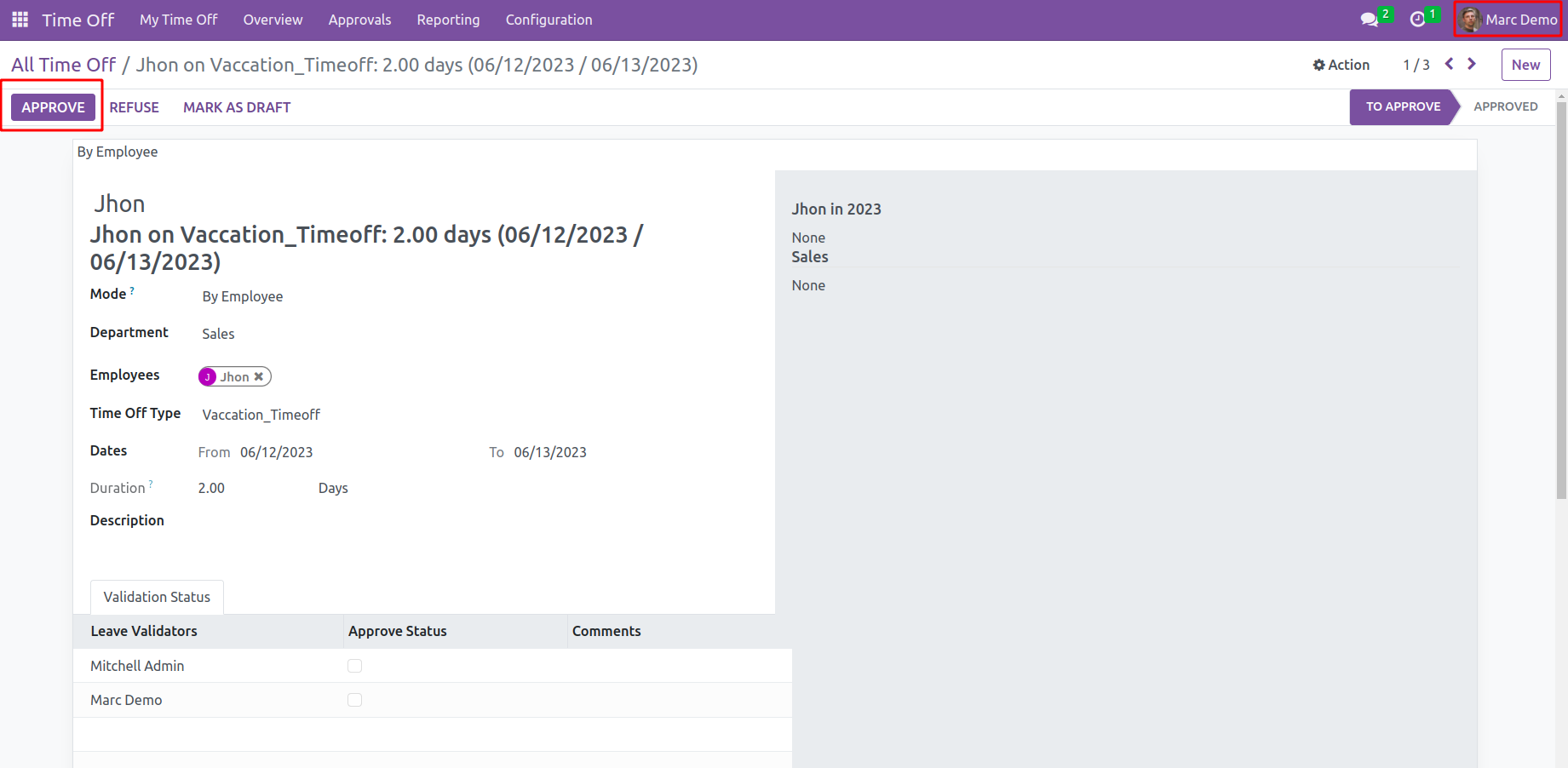
One may see the first approver's modified validation status in the validation status tab after receiving their approval.
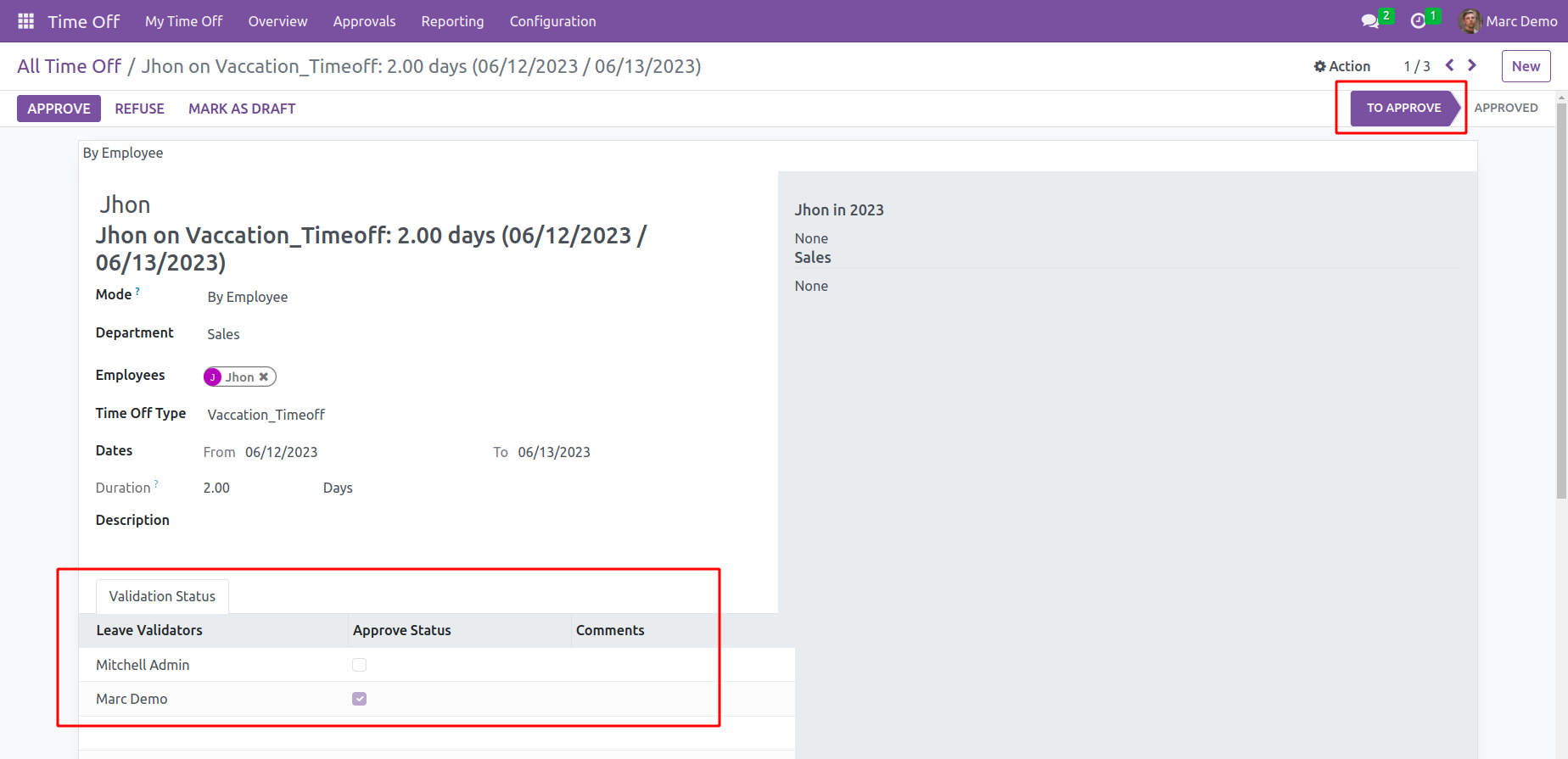
The second approver can then approve the time off after that. Only after the employee has taken a break. The validation status tab indicates that the employees' time off was approved by both approvers.
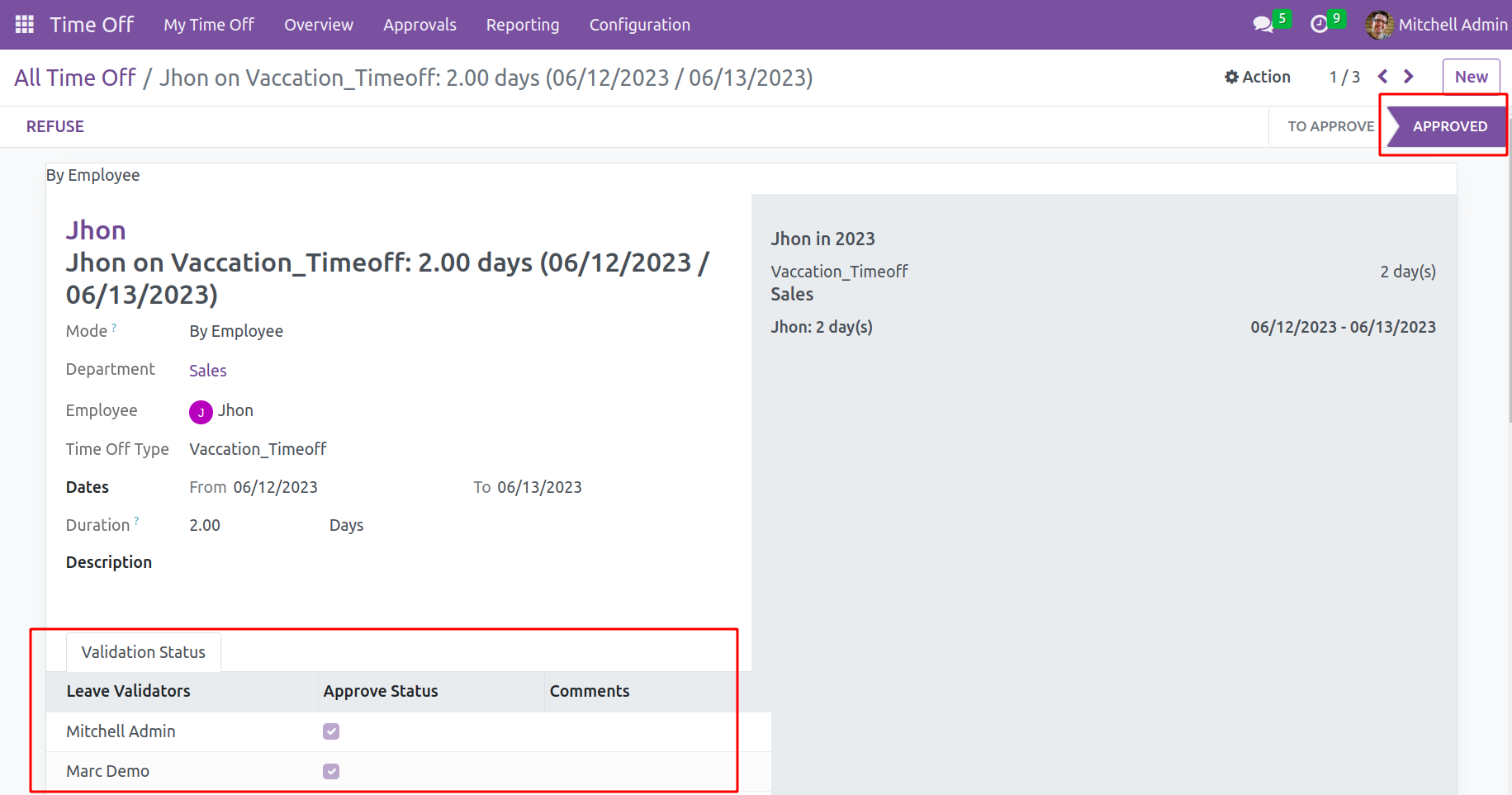
The system can implement multi-level approval on leave requests in the company with the aid of this module.