Open HRMS is a fully-featured human resource management system to streamline a company's HR department's daily activities. To make the process far more approachable than in the past, Open HRMS releases a new version of the software every year that includes new features and tools. This program offers the user a wide range of practical and focused modules and features that may be utilized to enhance staff management and employee-related operations in your company.
One of Open HRMS's most sophisticated modules, the GOSI module will let you manage the GOSI contribution from Saudi Arabia's companies and employees. This module was created specifically for Saudi Arabian organizations. In essence, GOSI is a Saudi Arabian government organization that provides social insurance for the nation's residents between the ages of 18 and 60.
This chapter will give readers a thorough understanding of the Open HRMS version 16's GOSI module.
Installing the correct module from the App Store is the first step in configuring a worker's GOSI Contribution. As can be seen in the figure below, the search bar makes it simple to find the module.
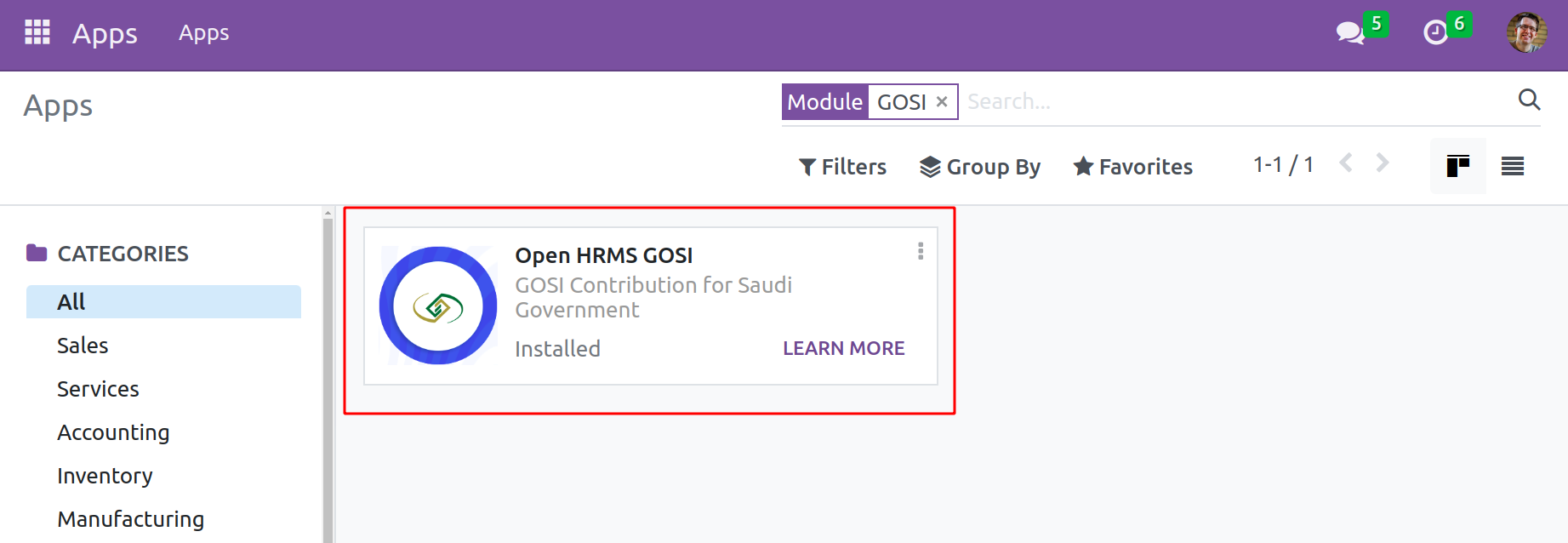
When using Open HRMS, this module seamlessly integrates with the Employee module. Let's go to the Employee module to view the GOSI module's functionalities.
Employees must comply with the GOSI's age restriction to configure their GOSI data. The employee should be between the ages of 18 and 60.
When opening the profile of an employee, which shows every detail about that employee. The window contains several tabs like Work Information, Private Information, HR Settings, etc.
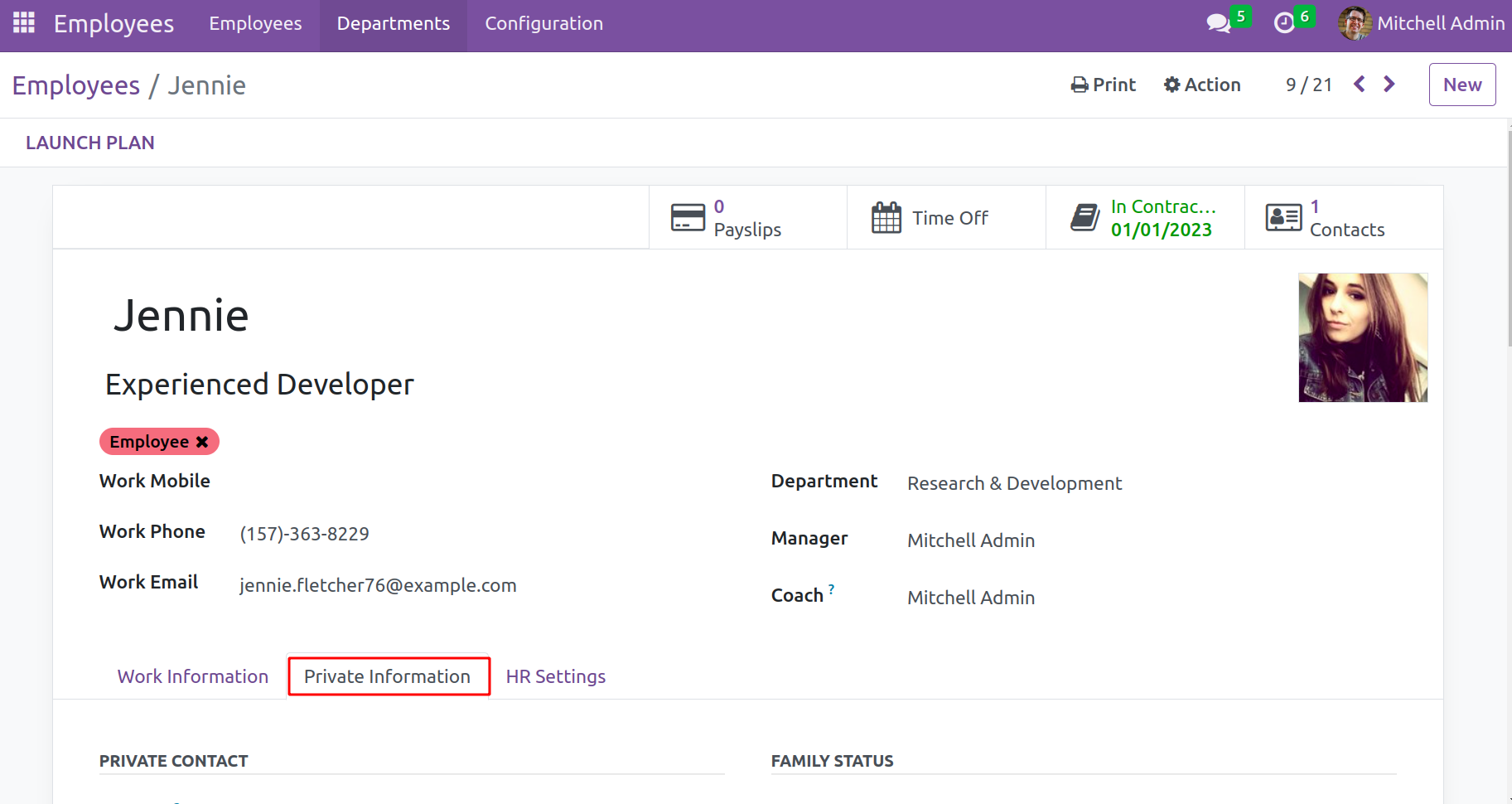
The Private Information tab on an employee profile allows users to enter information about the employee's private contacts, passport ID, identification, citizenship, marital status, education, and work permit. Mention the employee's nationality in the Citizenship column. Keep in mind that only Saudi nationals are eligible for the GOSI Contribution.
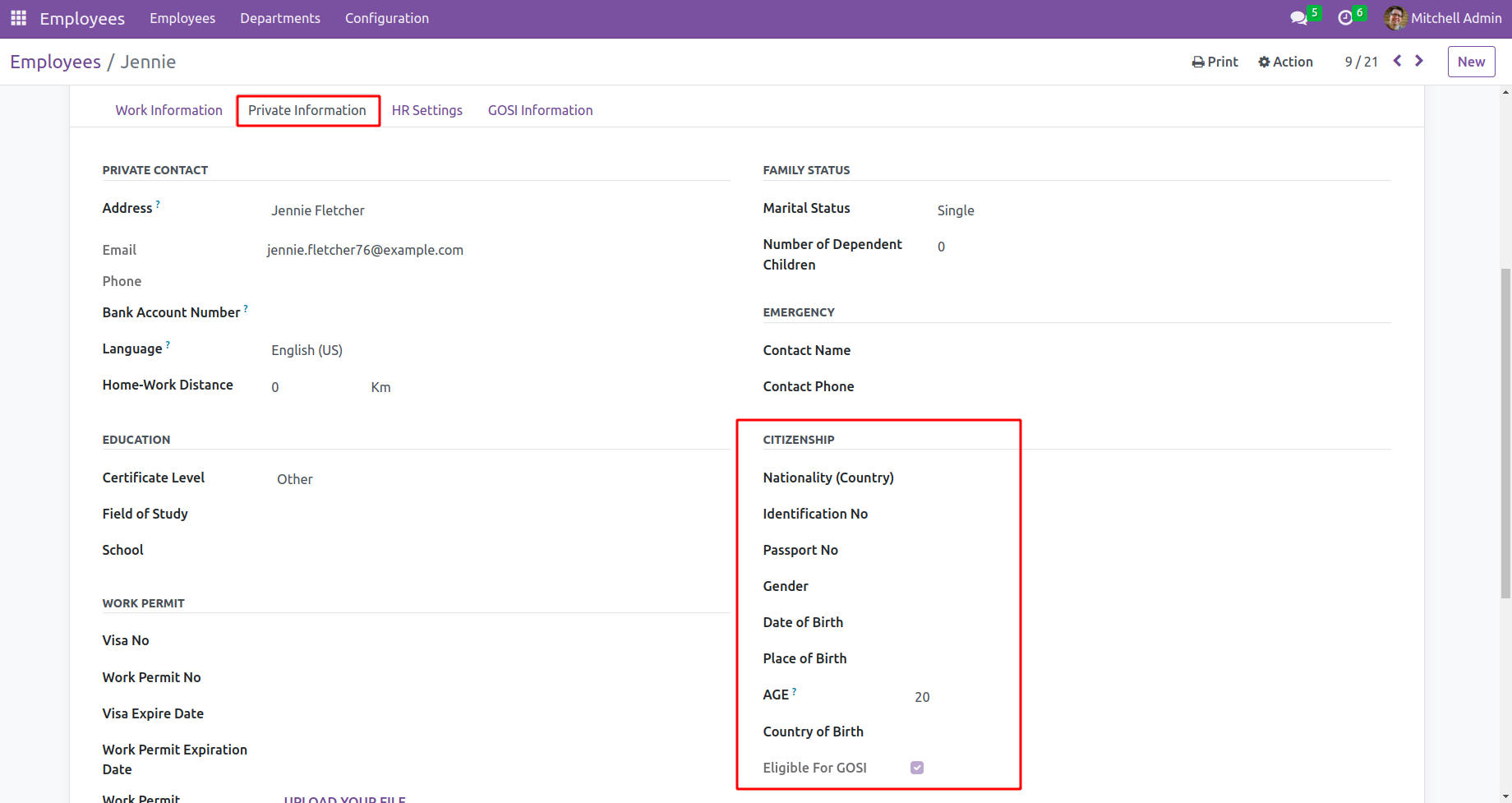
If the employee meets within the required age range, a new tab will appear for the user to define the GOSI Information as shown below.
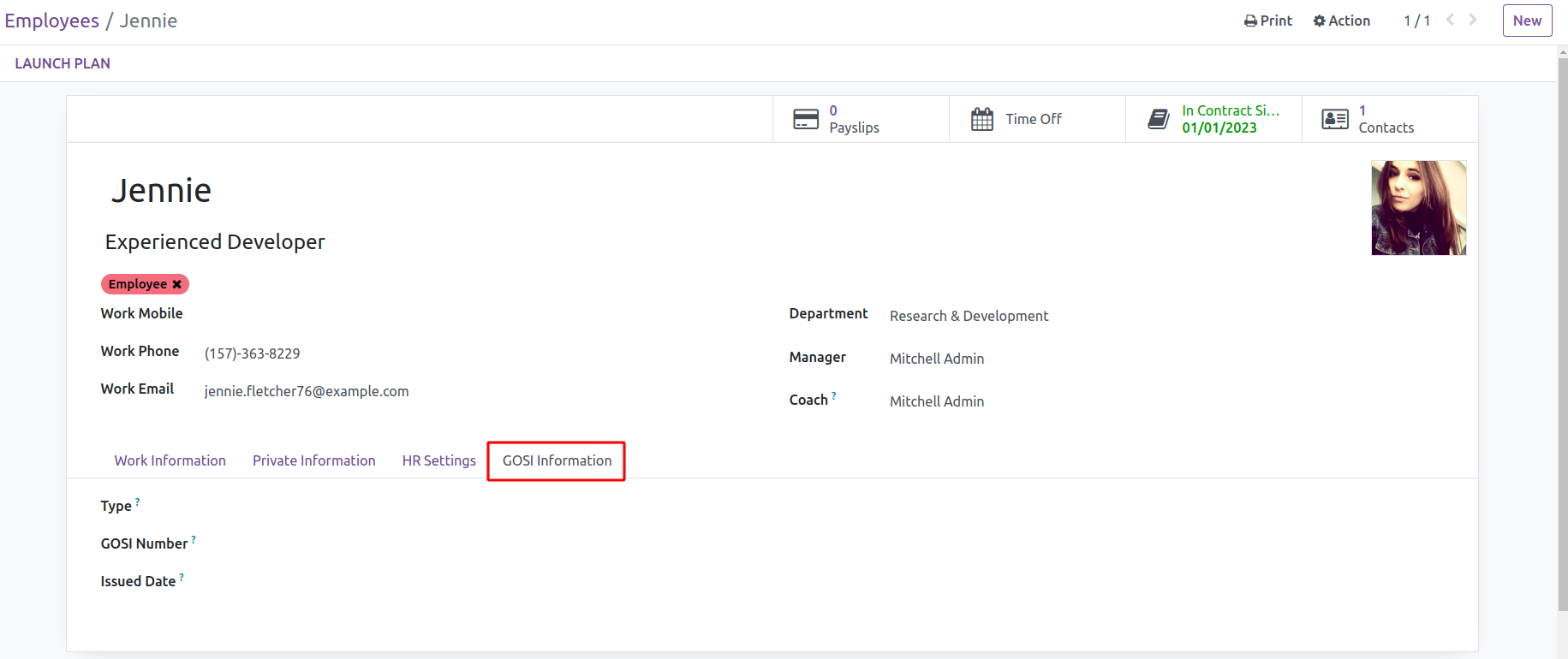
The ‘Type’ option allows the user to choose the GOSI type that the employee needs. In the appropriate areas, enter the Issued Date and GOSI Number, then press the Save button.
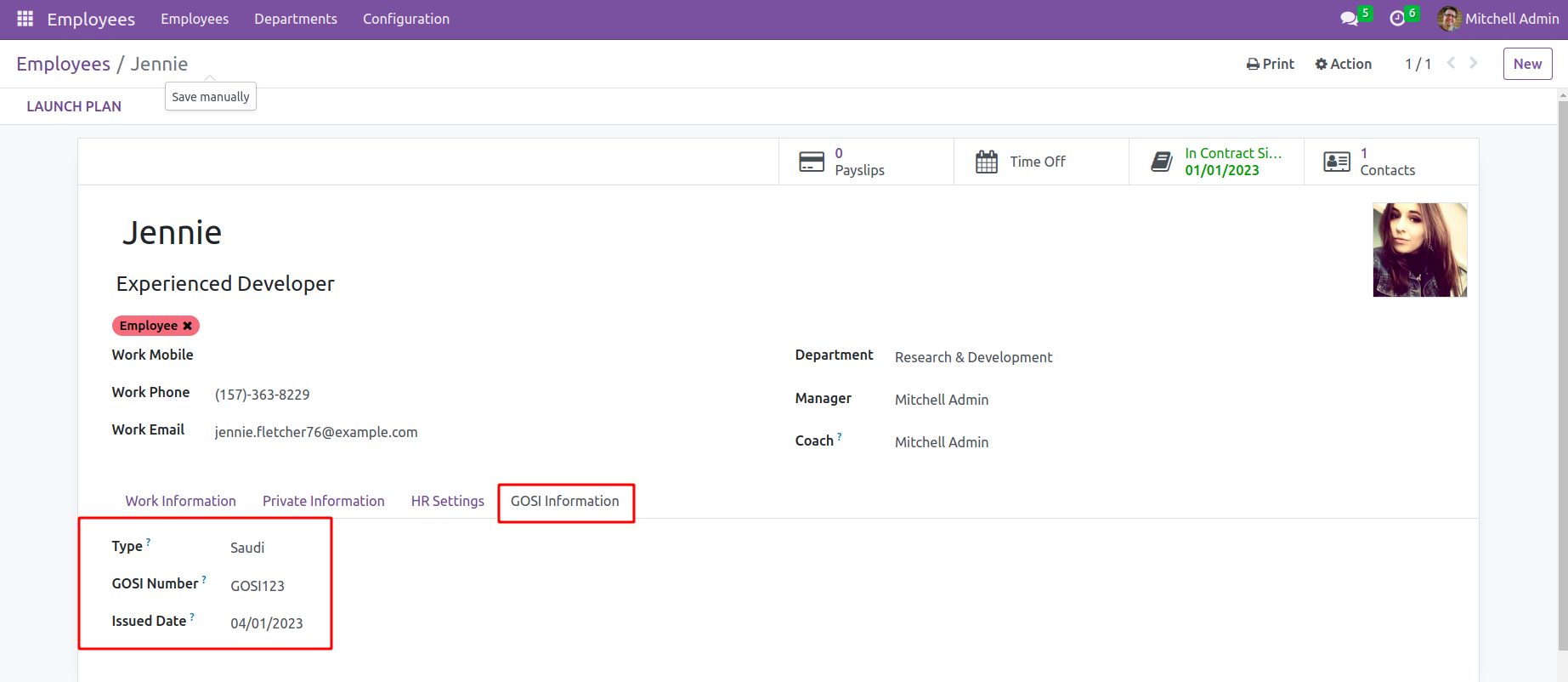
The date entered here will be utilized for the employee's GOSI registration operations. After adding details Save these changes.
Users can access the Open HRMS Payroll module to generate a GOSI register. The primary menu bar alone contains the GOSI Register menu.
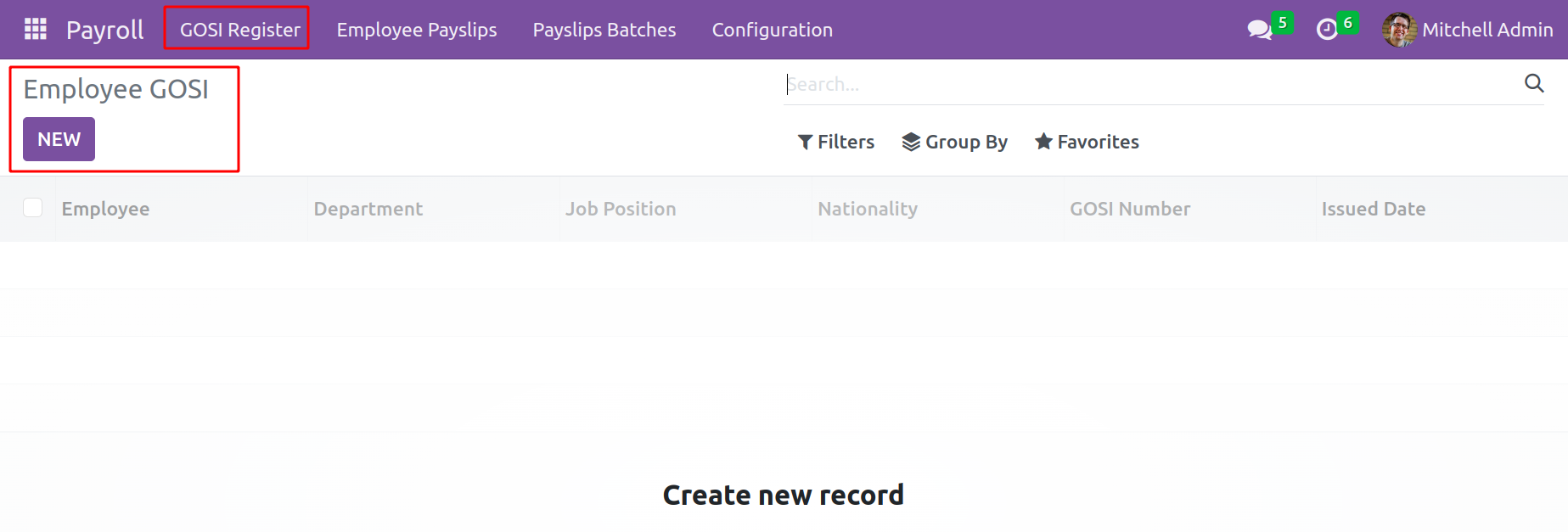
A new window for the Employee GOSI Register will appear after pressing the Create button, as seen below.
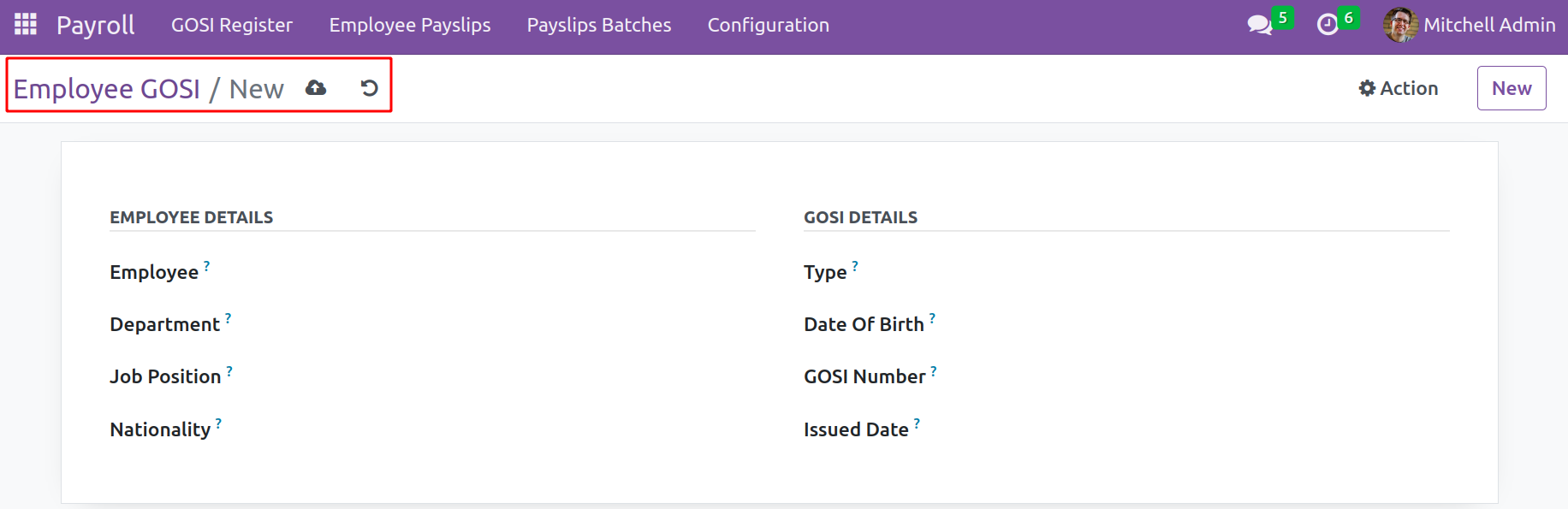
All the fields, such as Department, Job Position, Nationality, GOSI Type, Date Of Birth, GOSI Number, and Issued Date, will be automatically displayed when the name of the Employee is entered in the field, based on the records of the stated Employee in the database. Now save the GOSI Register by clicking the Save button.
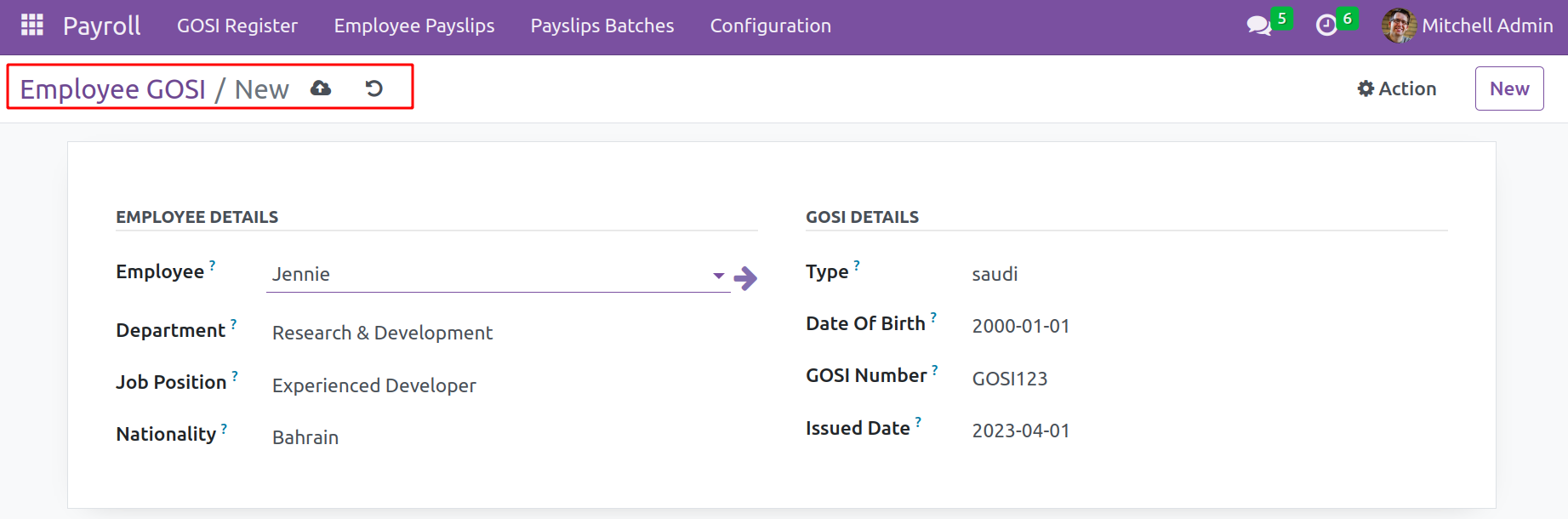
Now let's check how this affects pay slips. To check this creates a payslip for the same employee. Click on Employee Pay slips and create a new one. Inside the payslip choose the employee, corresponding details of the employee will automatically be taken. When checking the Salary Structure, which the Salary Structure for Saudi Workers.
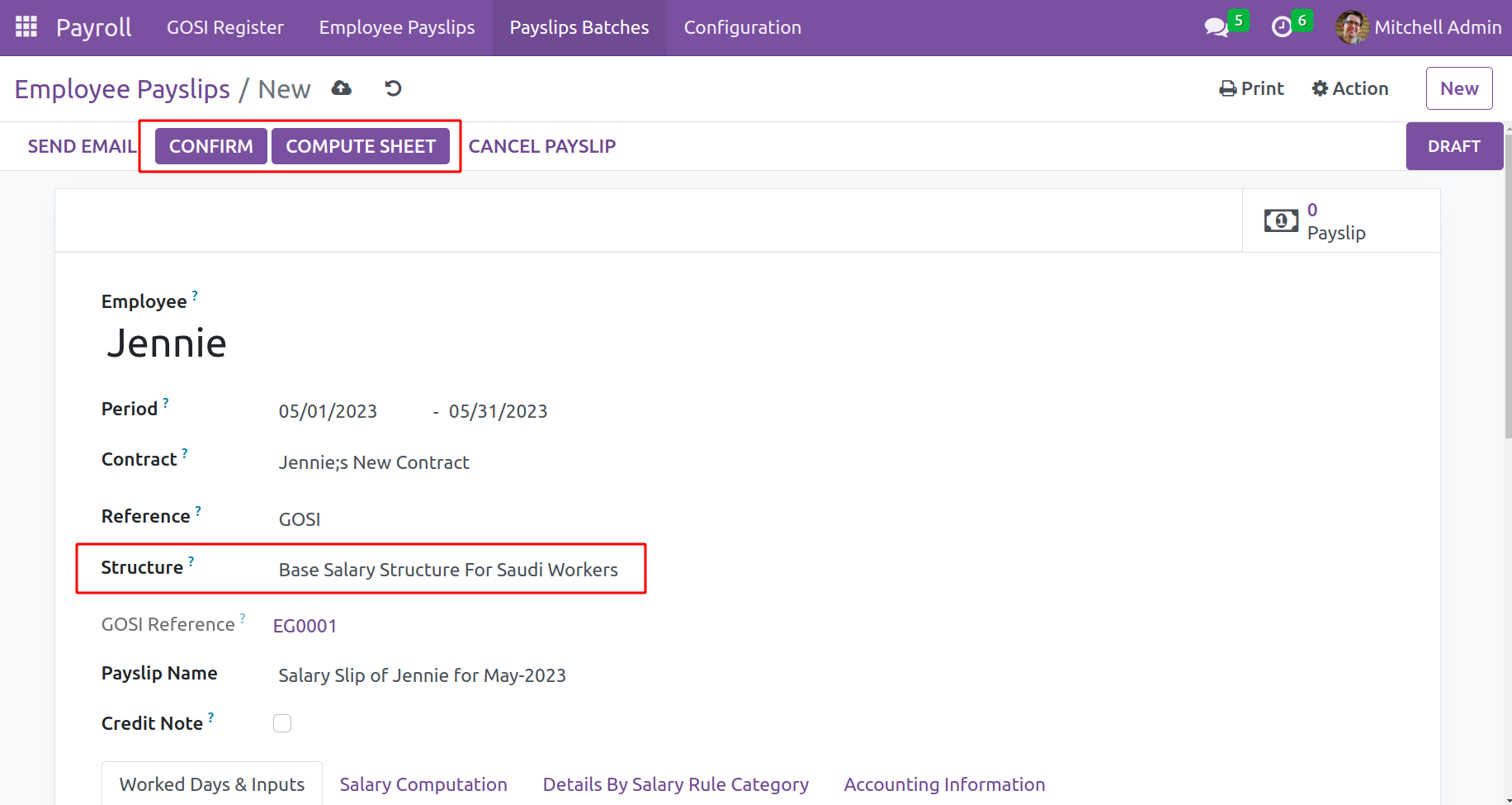
The rules for calculating the employee payslip are contained in this salary structure.According to the nature of an employee's salary, an authorized person may impose rules.Two new rules have been added to the wage Structure for Saudi Workers regarding the Gosi wage.
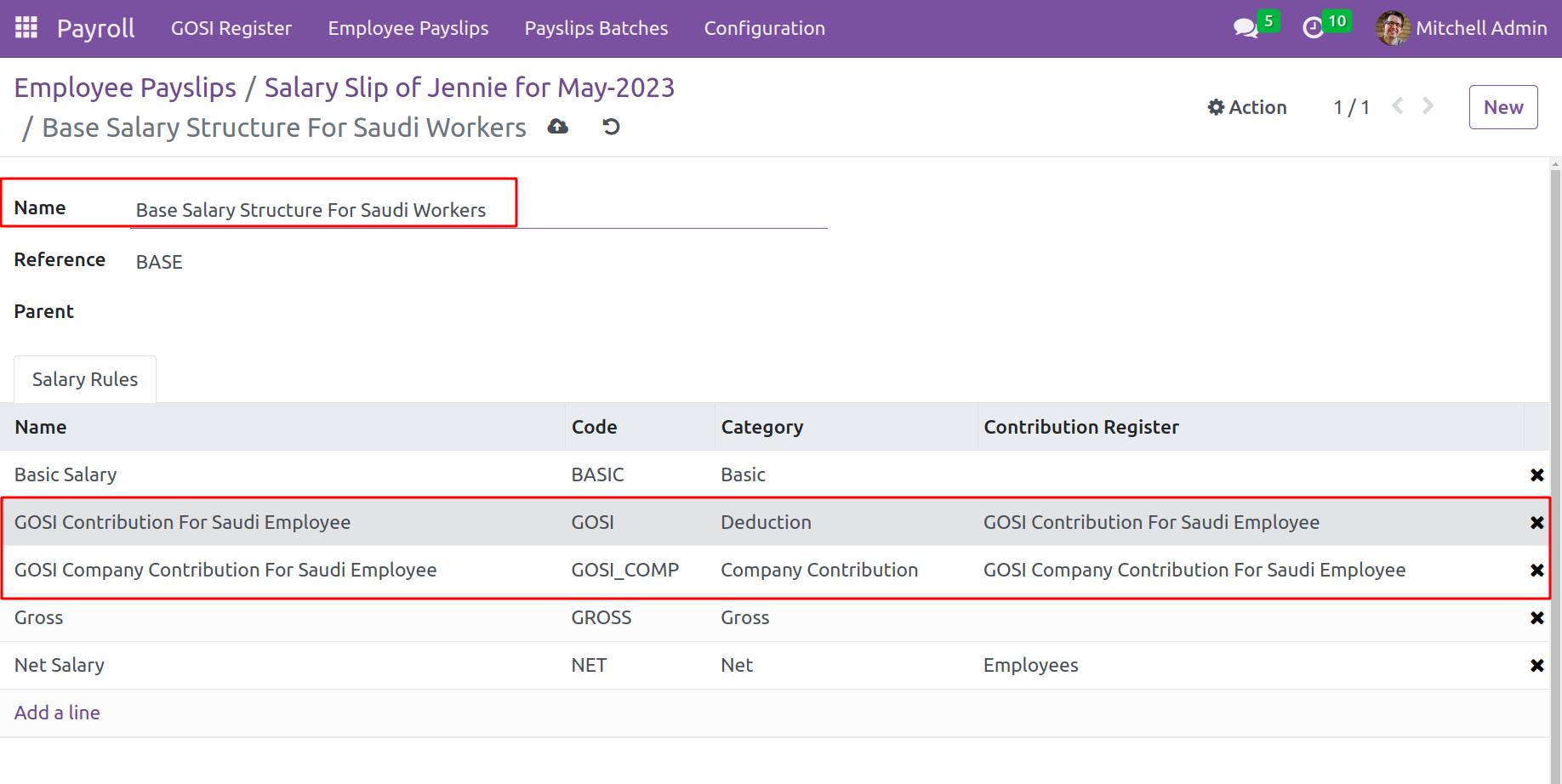
The Gosi type has two regulations. One falls under the category Deduction and is called GOSI Contribution for Saudi Employee. It was calculated using Python expression the Python statement is shown in the screenshot below.
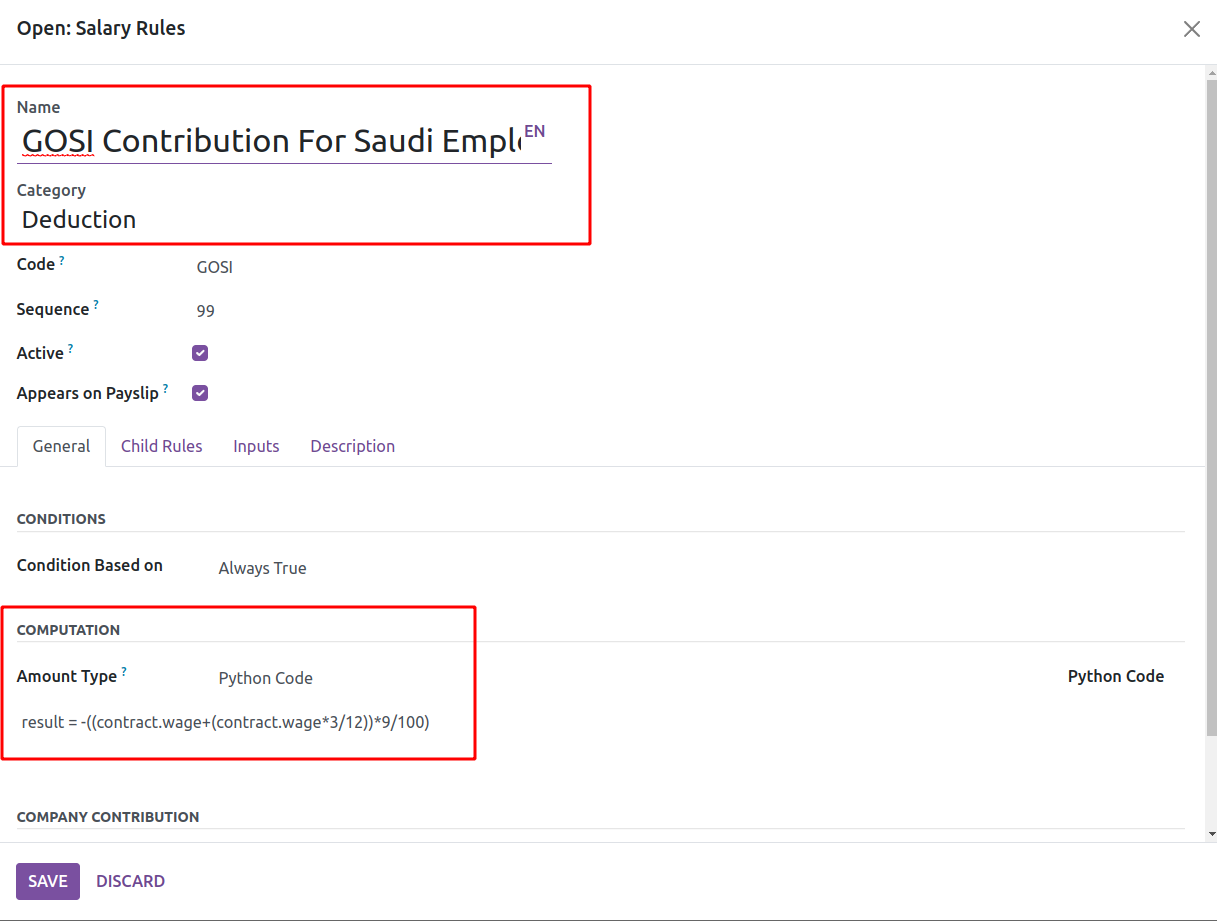
The second regulation falls under the category of "Company Contribution" and is known as GOSI Company Contribution for Saudi Employee. This computation is also made using a Python expression.
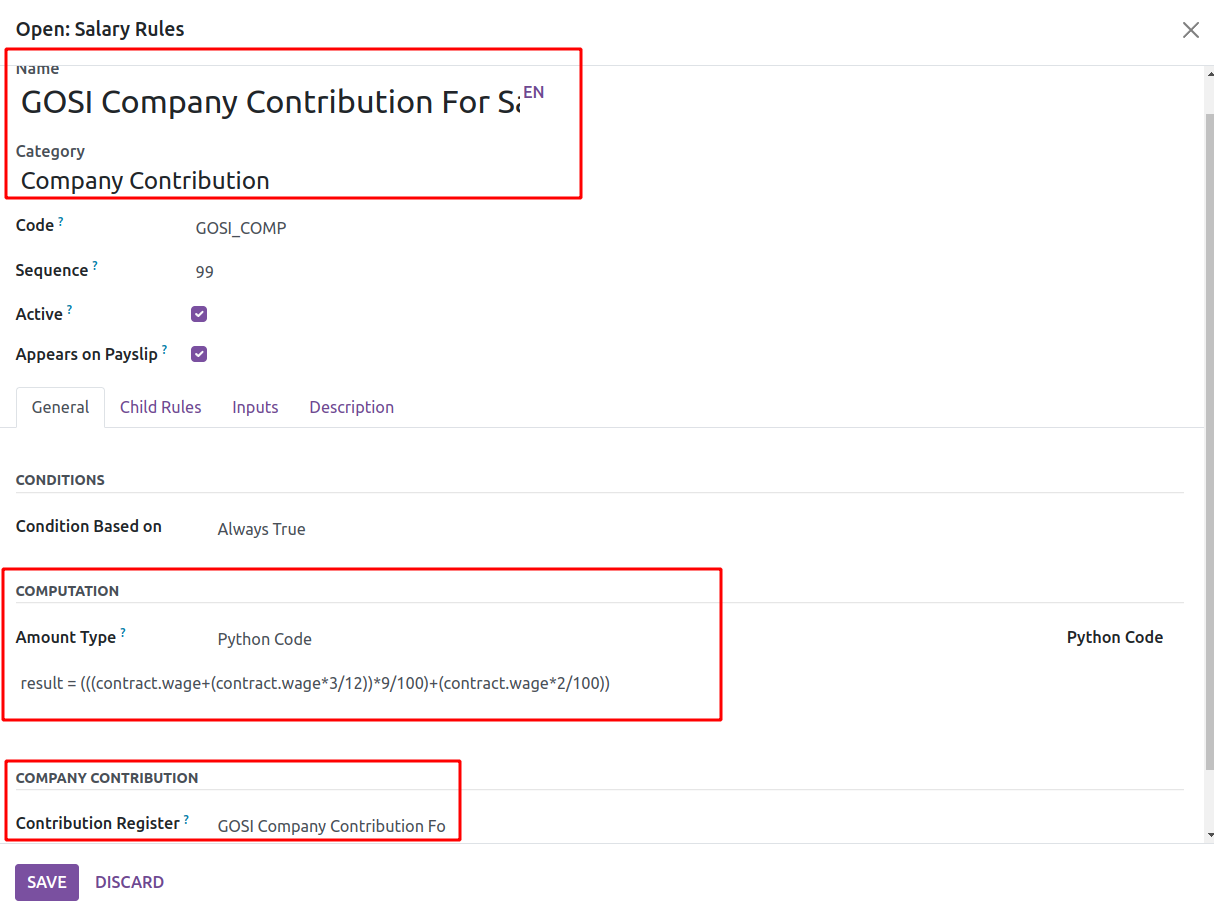
Compute the sheet to show the salary calculation, after that Confirm the pay slip.
Under the Salary Computation tab, one can see the calculated salary. The GOSI Contribution for Saudi Employees is taken out of the employee's base pay. This page also displays the GOSI Company Contribution for Saudi Employees, which is added to salary.
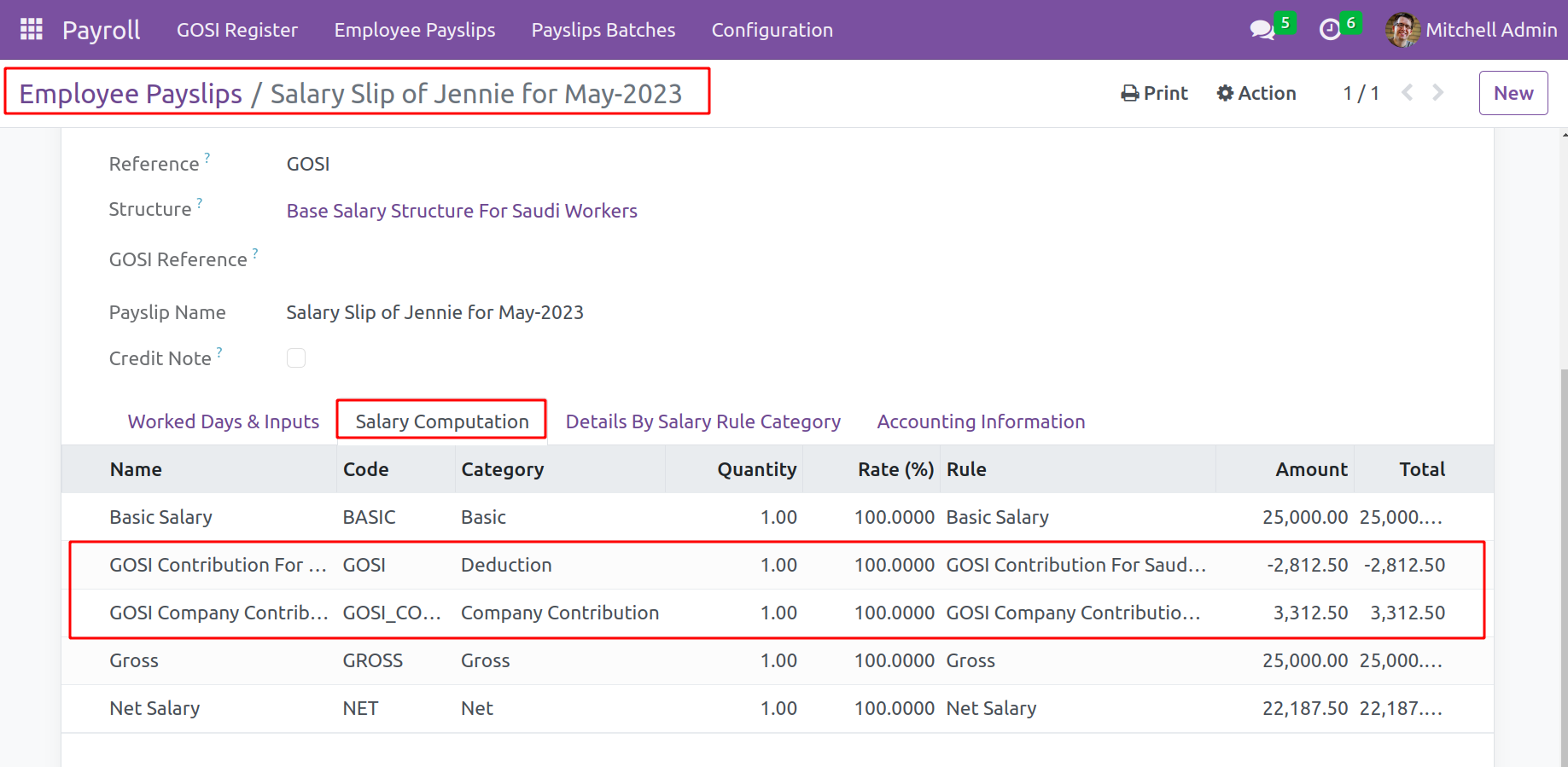
The user can easily manage the GOSI contribution of both employees and the company in Open HRMS with the aid of the GOSI module.