The OpenHRMS Custody module is a submodule of the OpenHRMS suite, which will perform as an excellent solution for custody management. The ultimate aim of the module is to smoothen the custody management of an organization. The module enables the employees of an organization to effortlessly create requests and bag the company properties with them after submitting and approving the request. The organization can consider the requests and take suitable action once they check them out.
The module is serviceable on both the employee side and company sides. The employee can create a request using the predefined request creation forms, and they can easily submit the authority. Similarly, the company can keep all the custody requests in one place, and there is no chance of losing any custody requests. The module also creates an option for renewing the deadline date of the custody request. After verifying the details of the request, the authority can approve, refuse or renew the respective request.
The module's report analysis functionality is the best tool for having a proper and time-to-time report analysis. Also, the module allows you to configure various resources in your company as a property.
The Custody Request window will showcase every custody request described on the platform.
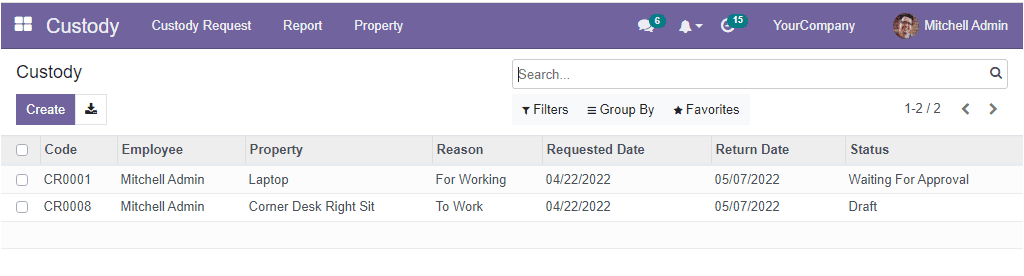
The preview of the Custody window depicts the details such as the code of the custody request, Employee name, Property, Reason, Requested Date, Returned Date, and Status. The Custody Request window makes the searching process simple with the default and customizable Filters and Group By options. Also, the Favourites tab includes the Save current search and Import records options. If you want to view the full details of the request, you just select the record. Now you will get the complete details of the request, as shown in the image below.
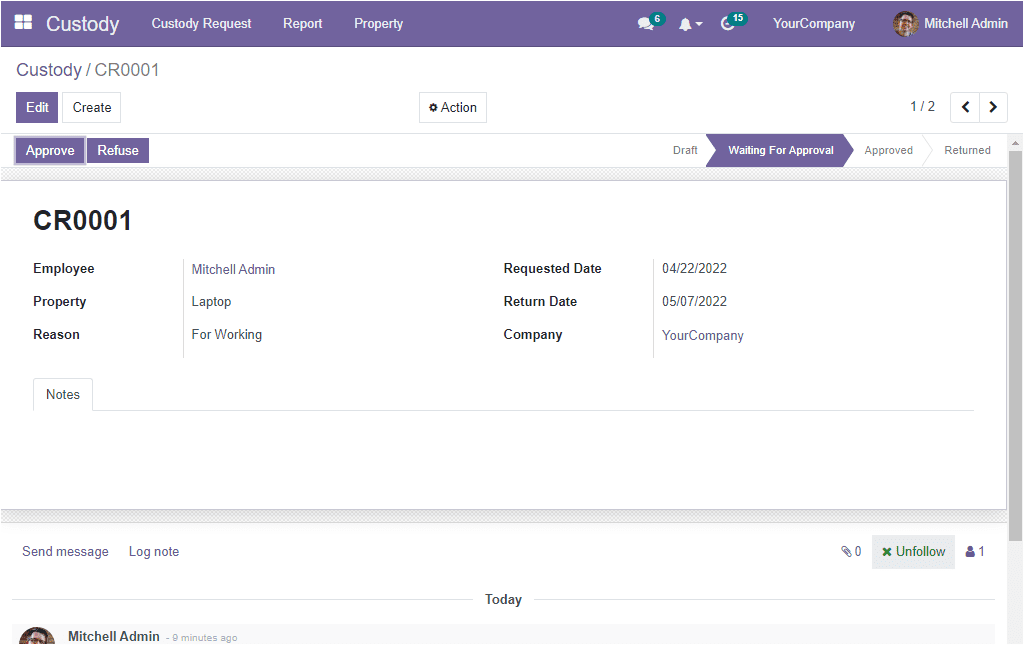
Now let us examine how to create a new Custody Request in the OpenHRMS Custody Management module. Before trying to make a new Custody Request, the responsible authority must configure the properties. It is mandatory to create various company properties in the system. The properties which are described in the platform are only able to create Custody requests. In order to create a new record, you can click on the Property menu that you can access from the top menu bar. Now, you will reach into the Property window as shown in the image below.
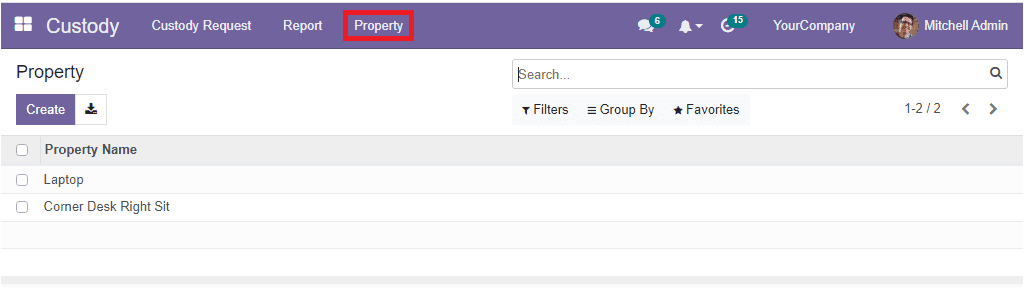
A list of all the preconfigured properties will be displayed in the window. You can use the Create button to create a new property. Have a look at the property creation window.
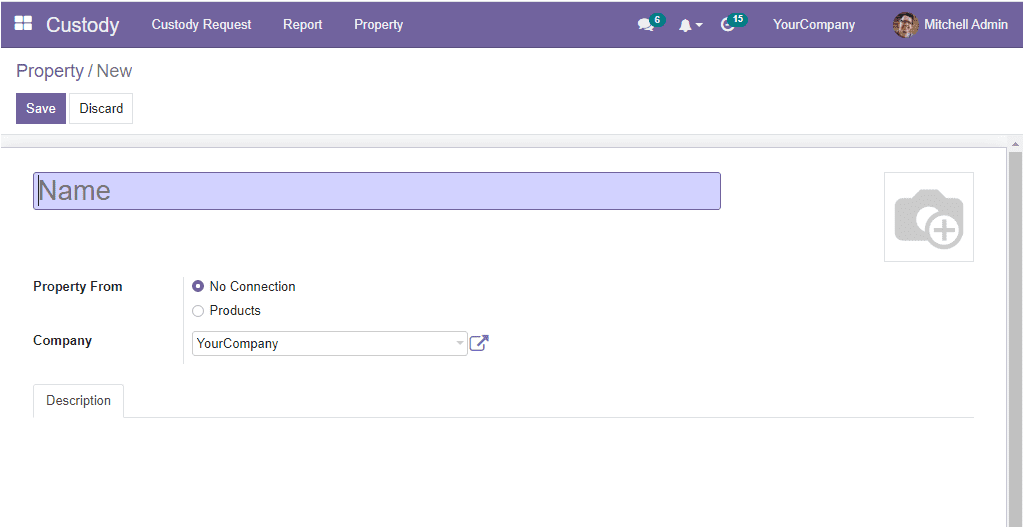
The property creation form asks you to fill in the property name in the Name field. If you want to include an image of the property, you can upload the image from your system. Next, you have to fill the Property From field. If the property is a product you created with Odoo, you can choose the Products field. If there is no connection, you can select the No Connection option. Once the ‘product’ is selected, the system will depict one more field called Product, and here you can choose the product using the dropdown menu. In this case, the Name field will automatically be filled with the corresponding details. You don't need to type it manually. For example, if you create the ‘Corner Desk Right Sit’ (this is a preconfigured product), you can see that the name field is also automatically filled with the product name.
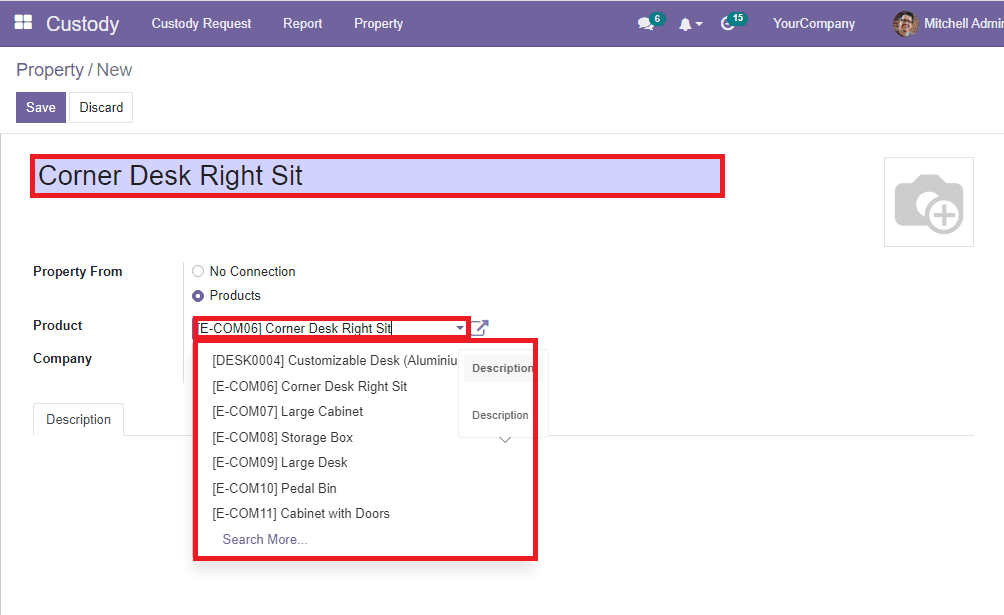
Finally, the window allows you to describe the property under the Description tab. Now you are filled with all the necessary details required for the property creation, and you can press the Save button to save the details. By following this method, the responsible organizational persons can define various properties. So that the employees can create requests for the properties.
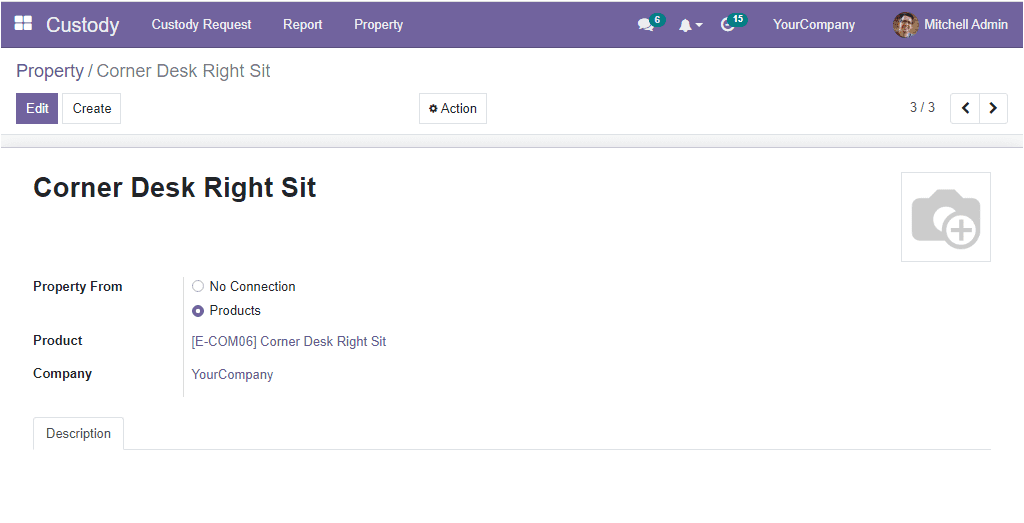
Once you have created the properties, the user or employee can select the Create button available in the top left corner of the Custody Request window. Now the form view of the Custody creation window will be displayed.
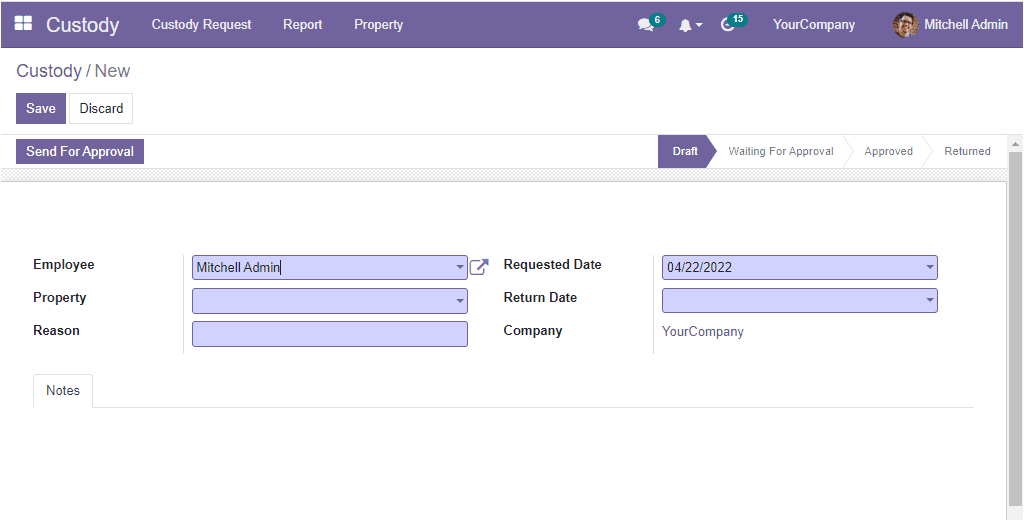
In the creation request window, you have to mention the name of the Employee. Then you can allocate the Property name using the dropdown. All the properties which you configured under the Property window will display here in the dropdown. Also, the Reason for the Custody Request can be allocated in the Reason field. The requested date will be auto allocated on the Requested Date field. Similarly, the Return Date and the Company can be specified. Under the Notes tab, you can note down important information, if any. Once you are given all these details, you can save them by clicking on the Save button. Currently, the request is in the Draft state.
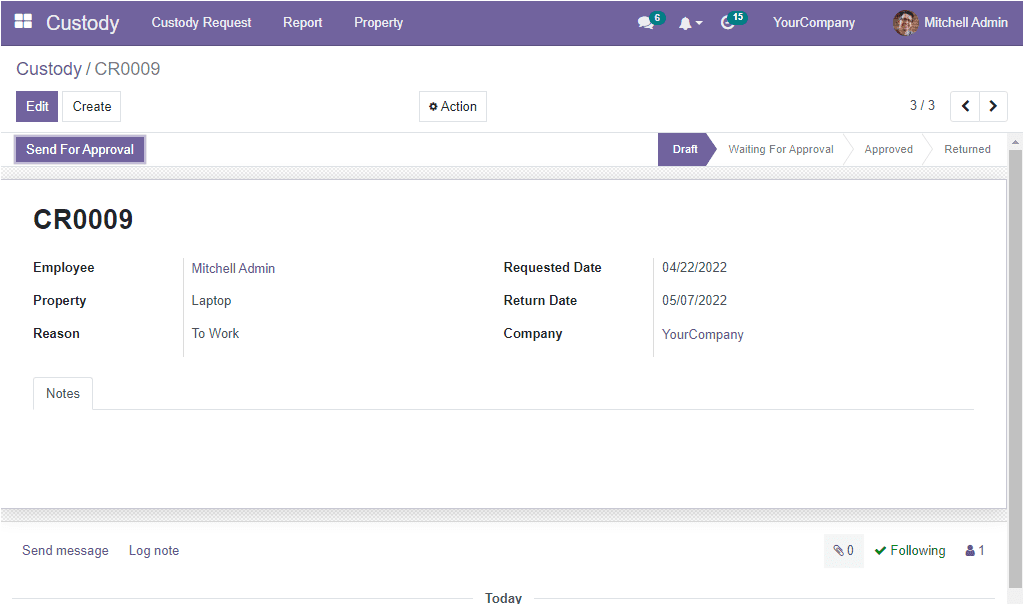
You can also see other states such as Waiting For Approval, Approved, and Returned. The request can be sent for approval. Thereby you can click on the Send For Approvalbutton. Now the status will be changed from Send For Approval to Waiting For Approval. By viewing the request, the responsible HR person or manager can approve or refuse the request after verifying the details. If the manager wants to support it, they can click on the Approve button as highlighted in the image below.
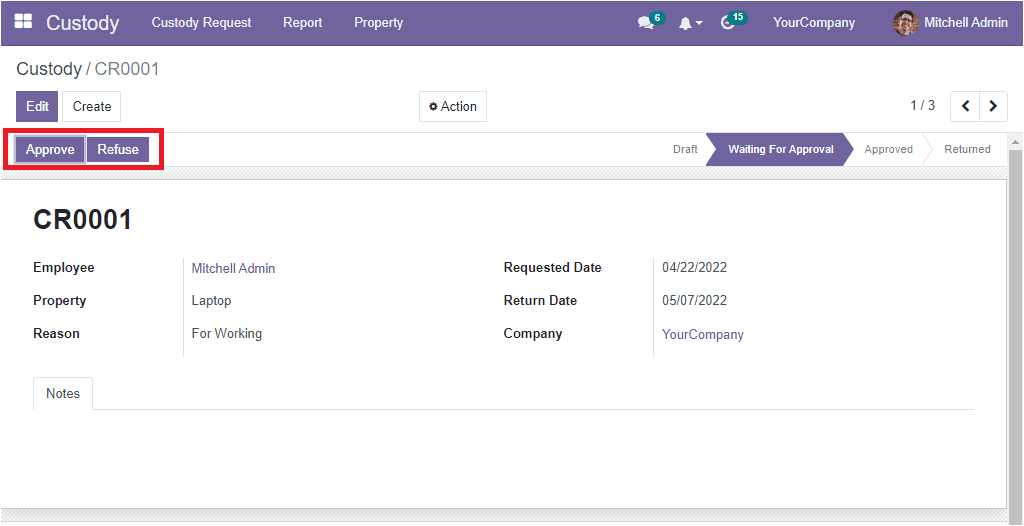
The request will be moved to the Approved state. In the Approved state, the system will depict three other action buttons such as Return, Send Mailand Renew.

After using the property, the employee needs to return it to the company; they can make use of the Return button. In case, the employee needs to renew it for another date, the Renew button can be selected. The moment you click on the Renew button, the system depicts the pop-up window, and here you can allocate the Renewal Date and then click on the Proceed button. Now the request again Renewal Approval state and the concerned authority can check it and approve.
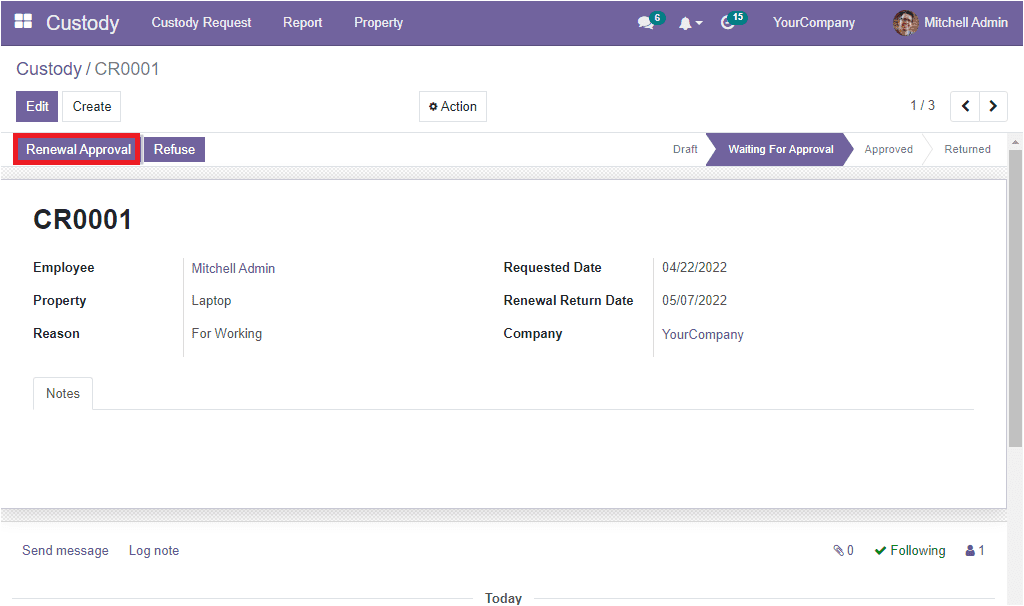
The Send Mailbutton allows you to send an email about this custody request. Similarly, if the employee wants to return the property, they can use the Returnbutton. By following these steps, you can systematically plan and manage custody of your company resources.
The OpenHRMS Custody module helps you to have a practical Custody analysis. For this OpenHRMS invented the Report tab, and under the Reporttab, you can see the Custody Analysis menu. To view the report, you can click on the Custody Analysis menu. Now, the system changes its screen to a pivot table where you will get the detailed custody analysis.
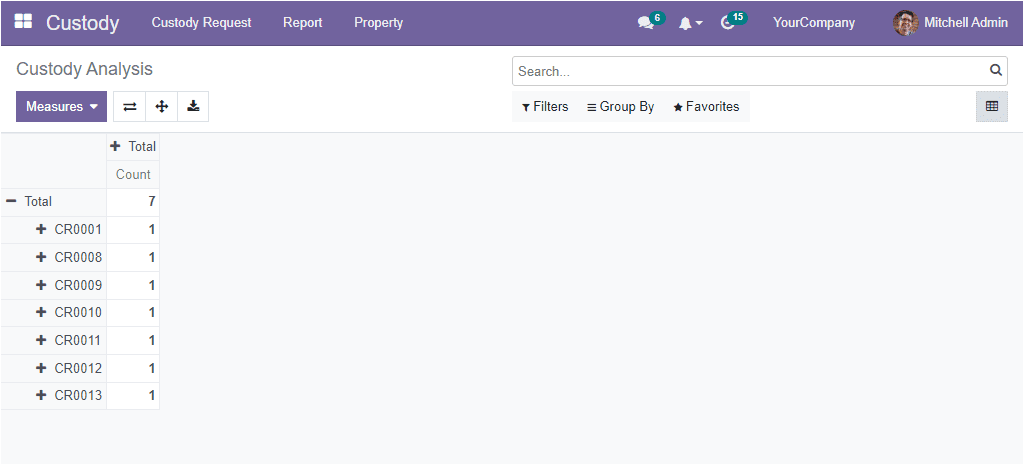
The respective code of the custody request and the Count are depicted here in the pivot table. Also, the system allows you to sort the table using various criteria such as Code, Employee, Property Name, Reason, Renewal Return Date, Requested Date, Return Date, and Status. Additionally, you can make use of the Add Custom Group option to generate reports in different aspects.
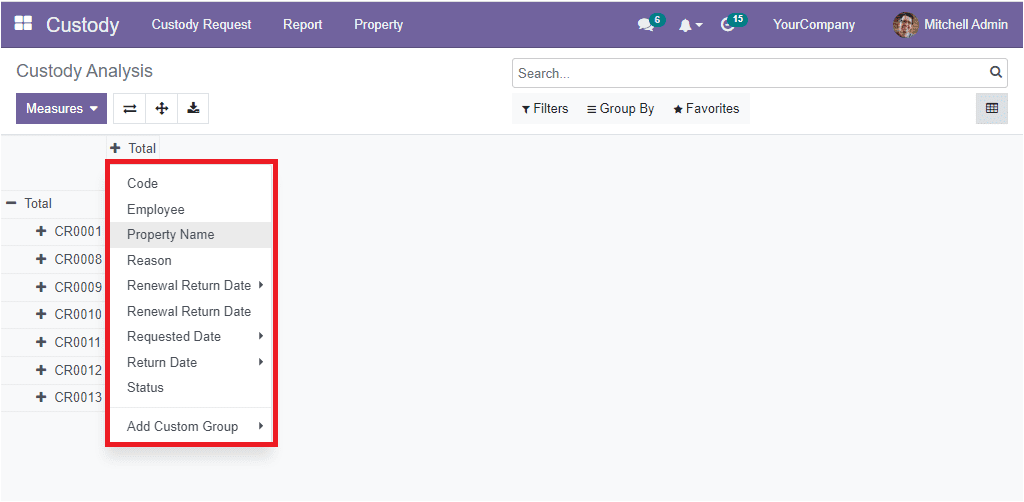
In conclusion, the OpenHRMS Custody module is a complete solution for an organization to hand over the various properties to their employees translucently. The module effectively keeps the details of each property and every custody request.