Gratuity Settlement is a major element of Open HRMS that helps to handle all employee settlements during the time of resignation. A company usually offers gratuity at the time of retirement. Based on specific conditions, it is possible to allow gratuity before retirement also. The company can define the rules to become eligible for the gratuity with the assistance of the Gratuity Settlement module. In normal cases, an employee must complete at least five years of service at the company in order to qualify for the gratuity offers.
You will get an overview of the Open HRMS Gratuity Settlement module in this chapter.
During the resignation of an employee, based on the predefined conditions, the manager of the company can create a gratuity settlement in Open HRMS. The method of calculation of the settlement amount will be different for different companies based on the policies they follow. Once the resignation of the employee is approved, you can create an appropriate gratuity settlement in the Gratuity Settlement module. First, make sure to install the module from the App Store.
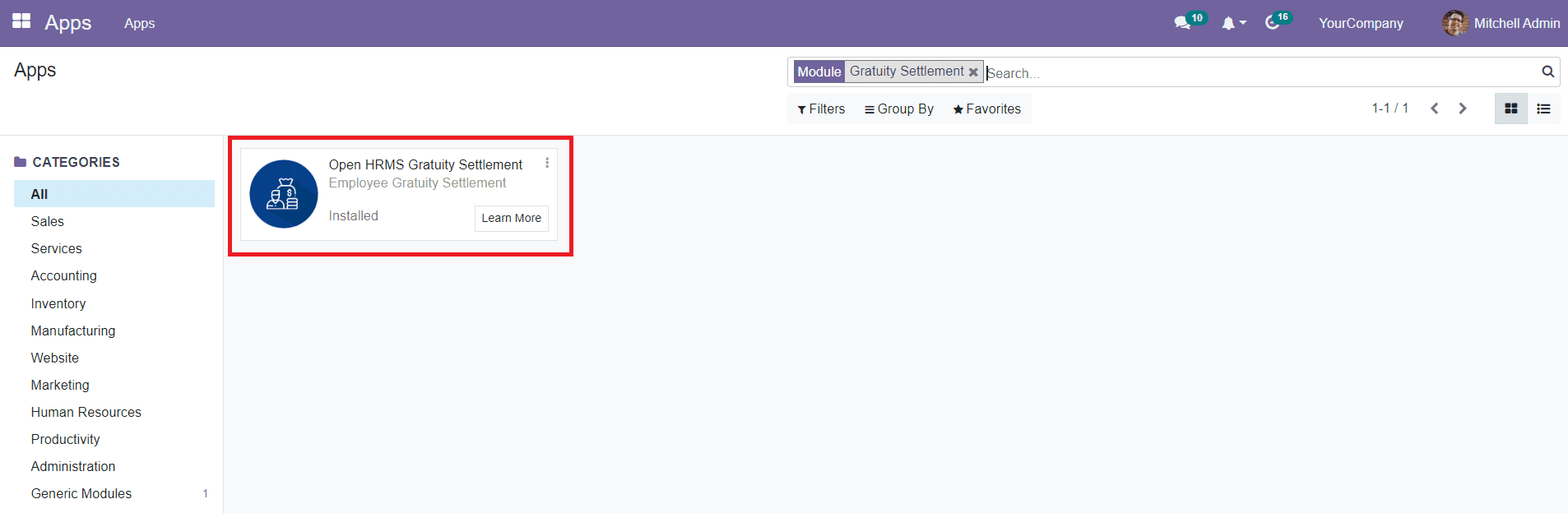
As you can see in the image above, using the Install button, you can easily install the Gratuity Settlement module to your database. After completing the installation process, you will be able to get access to the features of the module from the Payroll module.
The Configuration menu of the Payroll module will show a new option called Gratuity Configuration. This platform will help you to configure new gratuity settlements.
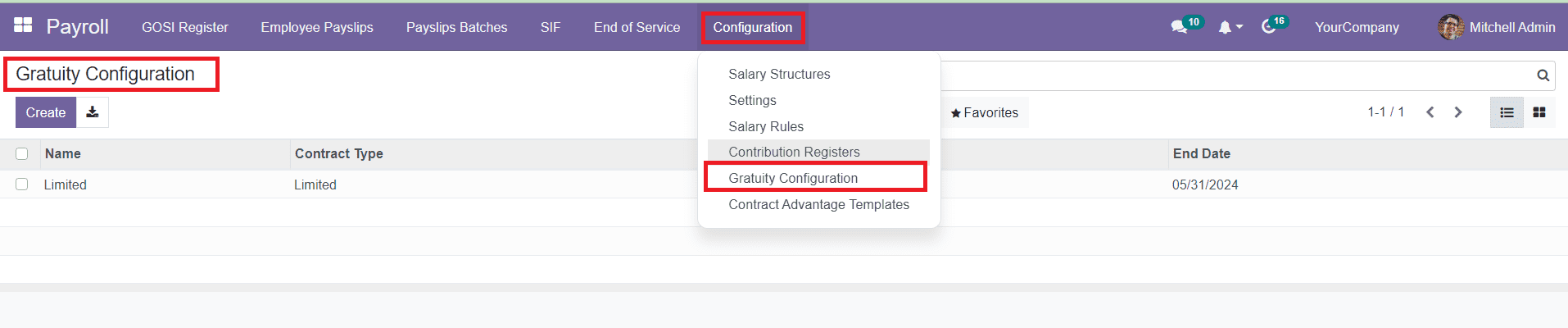
In order to create a new one, you can click on the Create button.
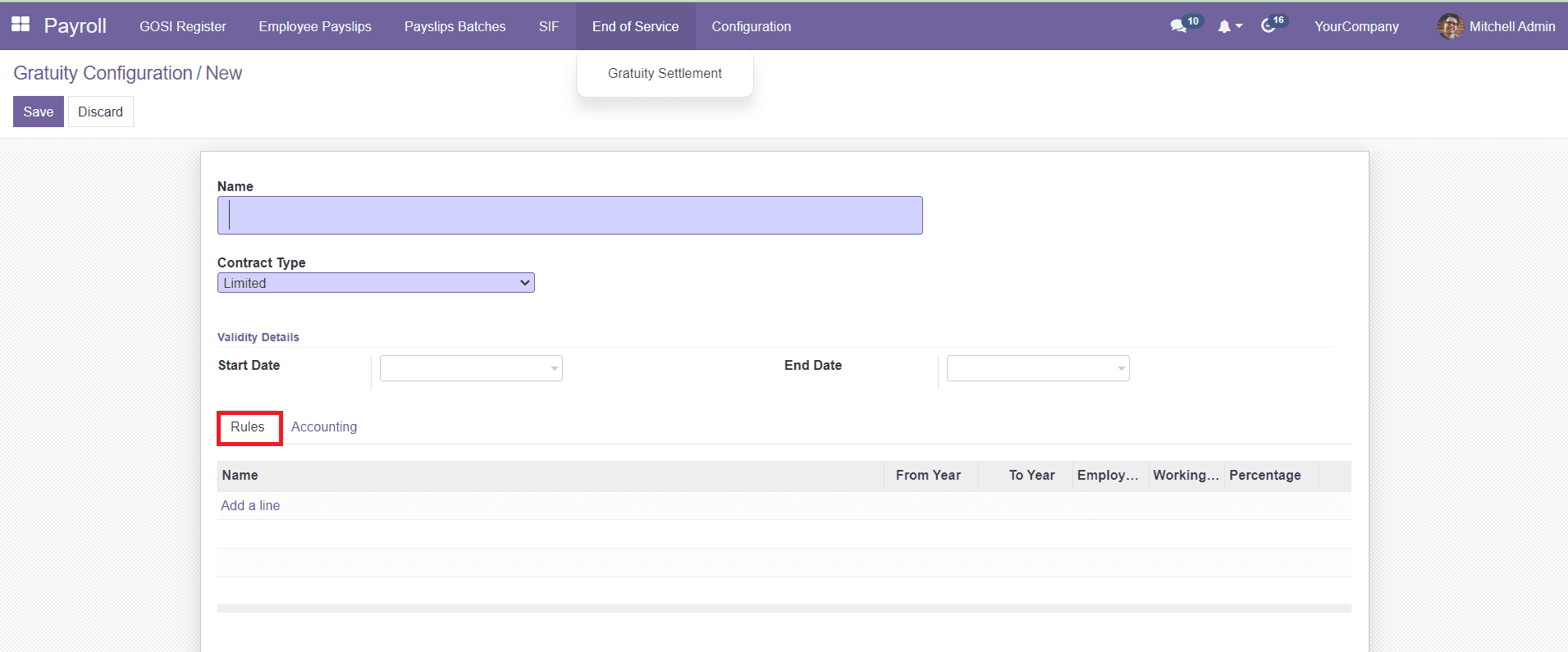
Mention the name of the settlement in the given field. The Contract Type can be set as Limited or Unlimited. For Unlimited Contract Type, you don't need to mention any end date for the Settlement. For Limited Type, you have to mention the Start and End dates of the gratuity.
The user will get a tab to specify the rules of the gratuity. Under the Rules tab, you can mention the rules/conditions to qualify for this particular gratuity. When you click on the Add a Line button, a new pop-up window will appear as shown below.
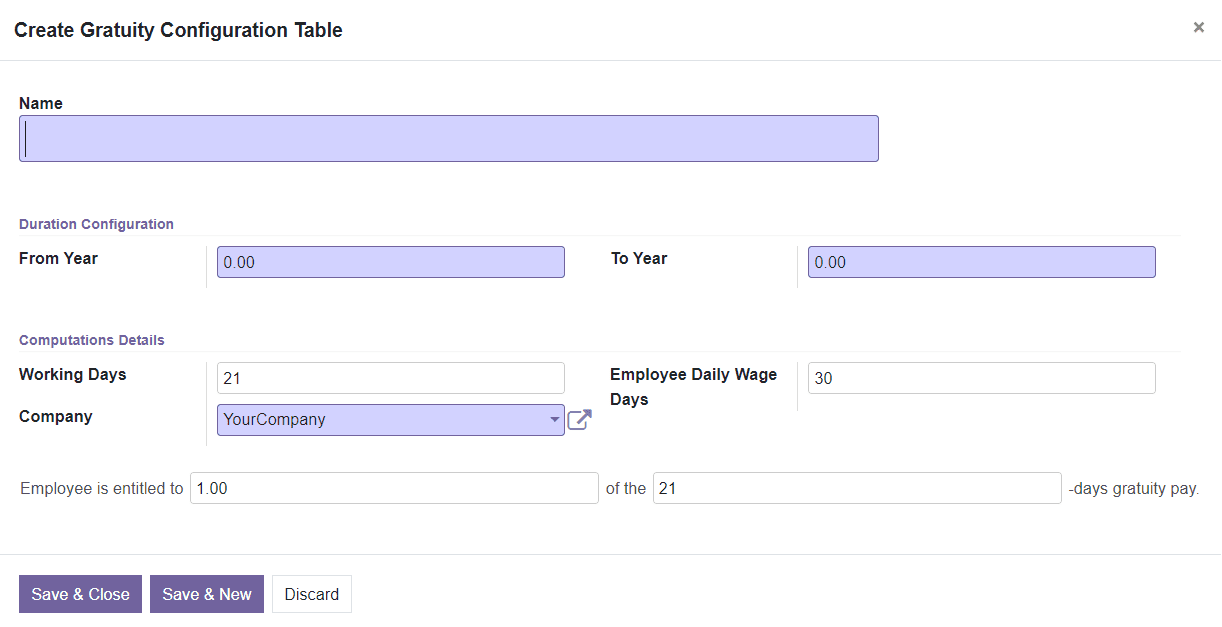
In this Gratuity Configuration window, you can mention the name of the rule, duration, number of working days per month, company, and total number of employee wage days in the corresponding fields. Additionally, mention the percentage of gratuity settlement for employees for the specified days of gratuity pay. After adding all details, click the Save button. You can add more rules for the gratuity by following the same method.
In the Accounting tab, specify the Journal, Credit Account, and Debit Account for the gratuity in the respective fields.
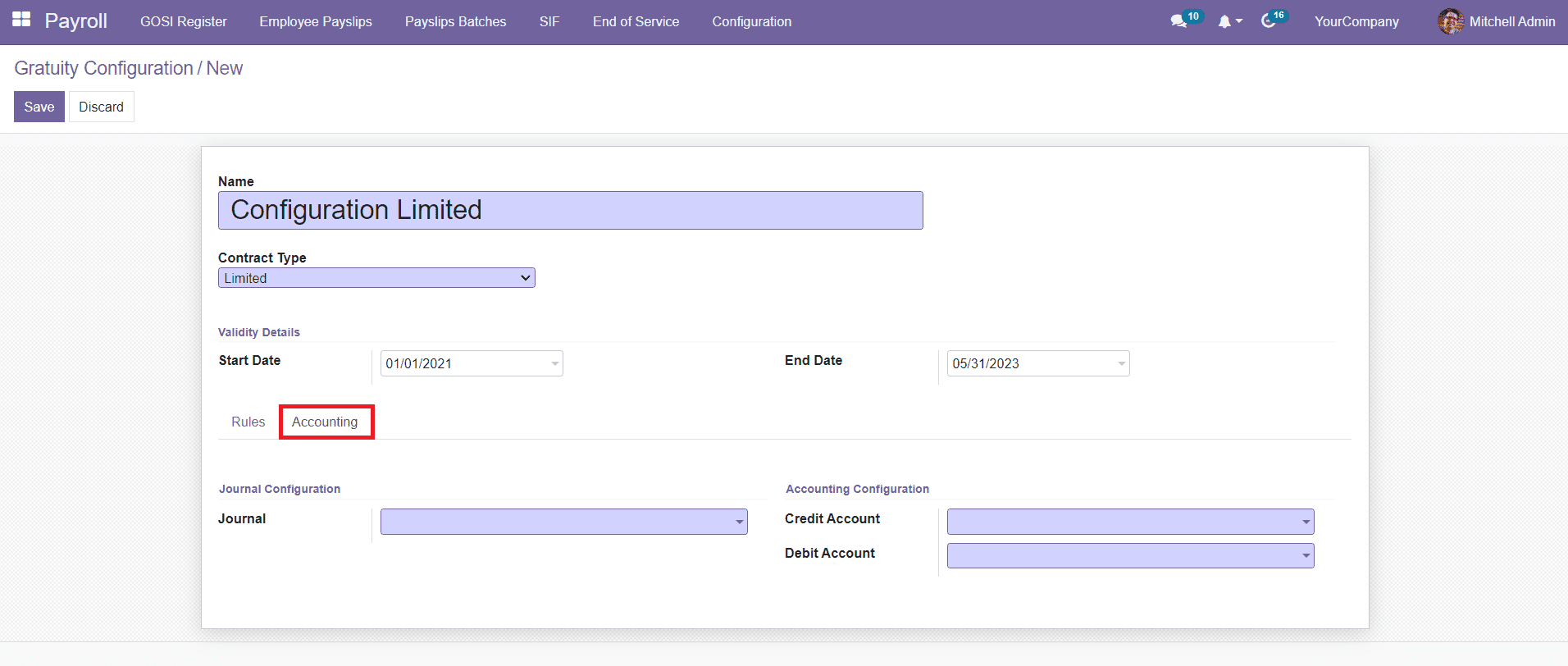
Clicking on the Save button will save your new gratuity settlement. Now, at the time of resignation, this gratuity settlement can be used for an employee who is eligible for the specified conditions.
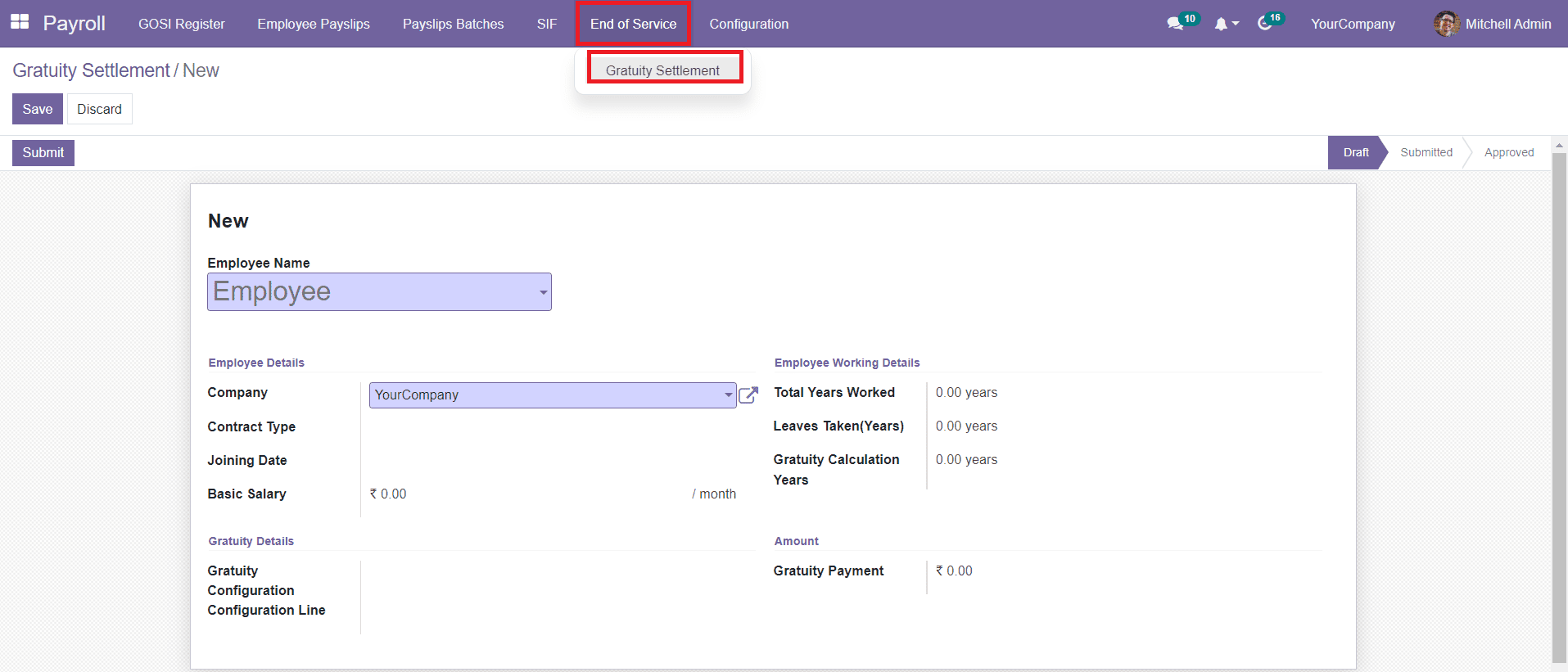
As you can see in the screenshot above, you will get a new menu called End of Service in the Payroll module which can be used to configure the gratuity settlement of a particular employee. At the end of the service of the employee, you can configure the gratuity of that employee on this platform. Mention the name of the Employee in the specified field.
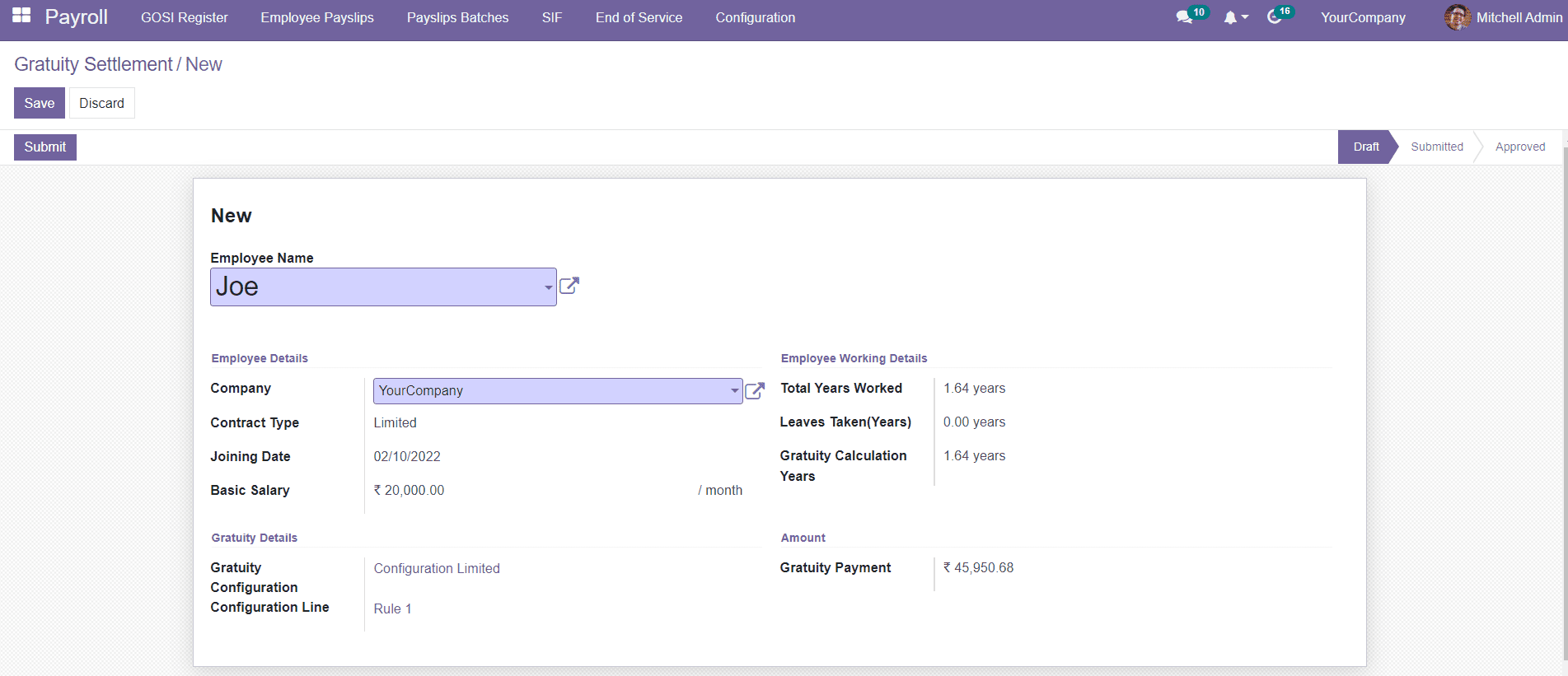
Once you mention the name of the employee, the data regarding the Employee Details, Gratuity Details, Employee Working Details, and Amount will automatically appear in the respective fields.
The Gratuity Amount of the employee is calculated on the basis of the wage type. If the wage type is hourly, then gratuity payment is calculated as employee basic salary * Employee Daily Wage Days * gratuity configuration rule percentage * gratuity calculation years.
If the wage type is monthly, then gratuity payment can be calculated as employee basic salary * ( Working Days/ Employee Daily Wage Days) * gratuity configuration rule percentage * gratuity calculation years.
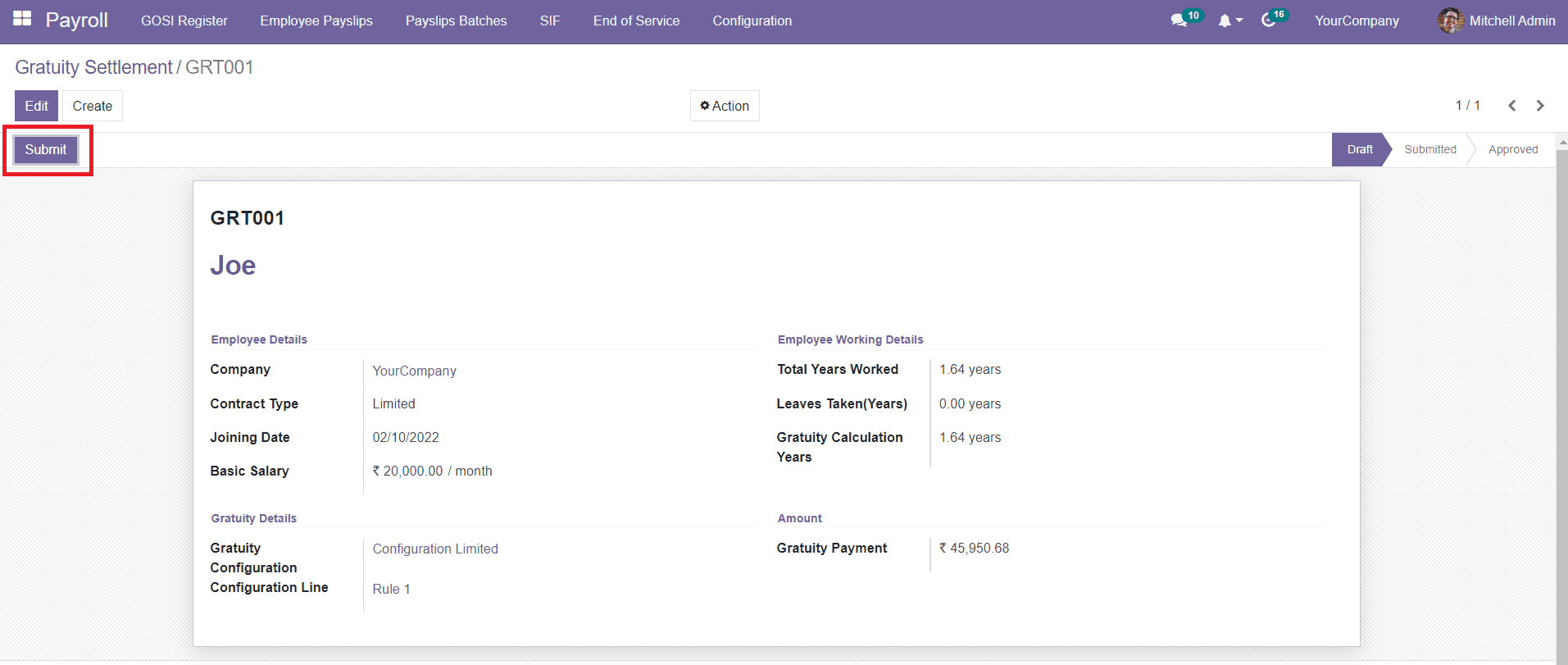
Now, the gratuity settlement can be submitted to the manager or other responsible officer in the company by clicking on the Submit button.
The assigned officer can Approve or Cancel the settlement by checking the submitted data.
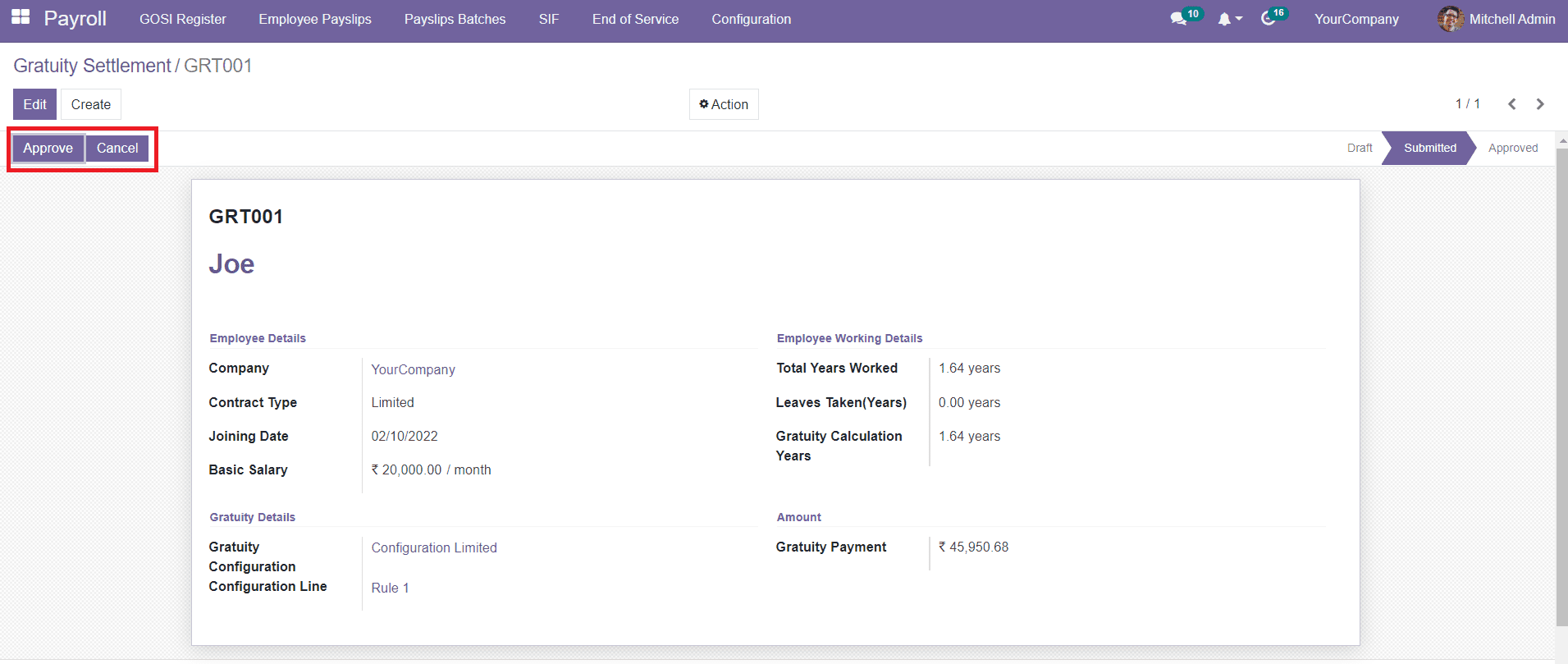
By approving the settlement, the employee will get the specified amount as a gratuity settlement at the end of the service. This is how we create and manage gratuity settlements in a company with the help of the Open HRMS.