Open HRMS proposes a completely packed human resource management system to simplify the operations of the HR department of a company. Every year Open HRMS introduces a new version of the software with new features and tools to make the procedure much more accessible than in earlier times. The user will get a wide variety of efficient and dedicated modules and features in this software which can be used to improve the management of employees and employee-related operations in your organization.
The GOSI module is one of the most advanced modules in Open HRMS that will assist you in managing the GOSI contribution from the employees and employers in Saudi Arabia. This module is exclusively designed for organizations in Saudi Arabia. Basically, GOSI is a Saudi Arabian government agency that ensures social insurance for citizens between the age group of 18 and 60 years in the country.
This chapter will provide a clear insight into the GOSI module in Open HRMS version 15.
The first step in the configuration of the GOSI Contribution of an employee is the installation of the corresponding module from the App Store. With the help of the search box, we can easily locate the module, as shown in the image below.
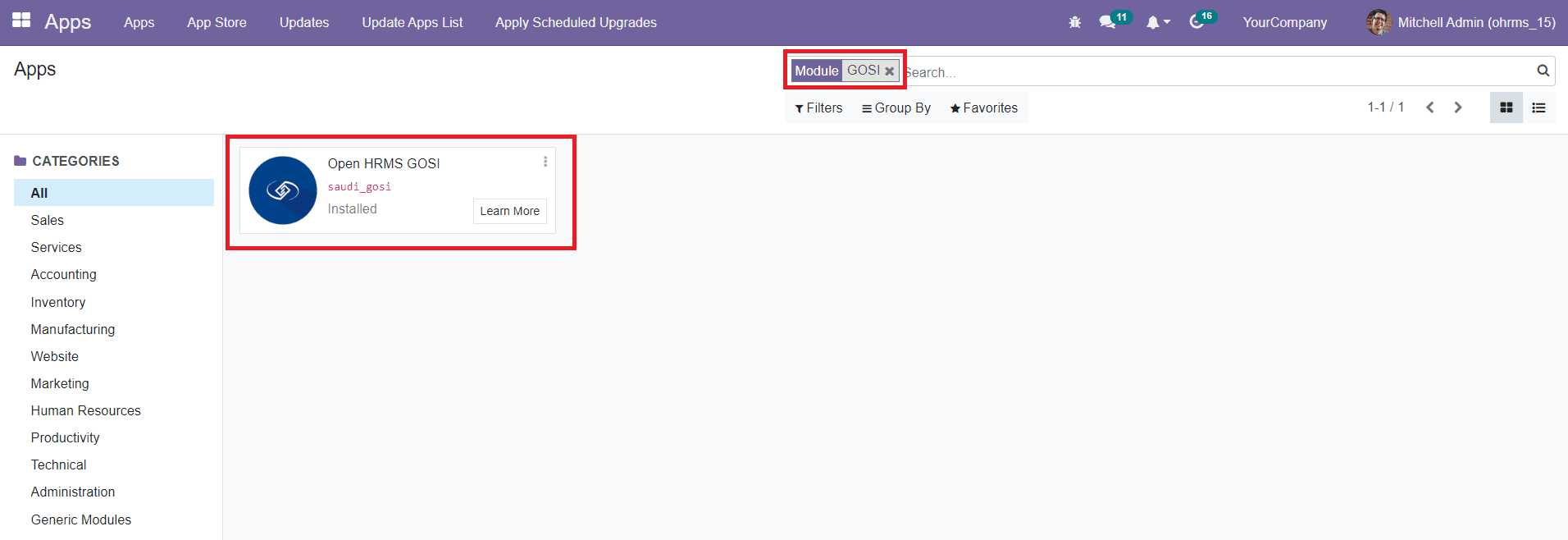
Click the Install button. This module works integrated with the Employee module in Open HRMS. To get access to the features of the GOSI module, let’s go to the Employee module.
In order to configure the GOSI details for employees, they must meet the condition of the GOSI which is the age limit. The age of the employee should be between 18 and 60 years.
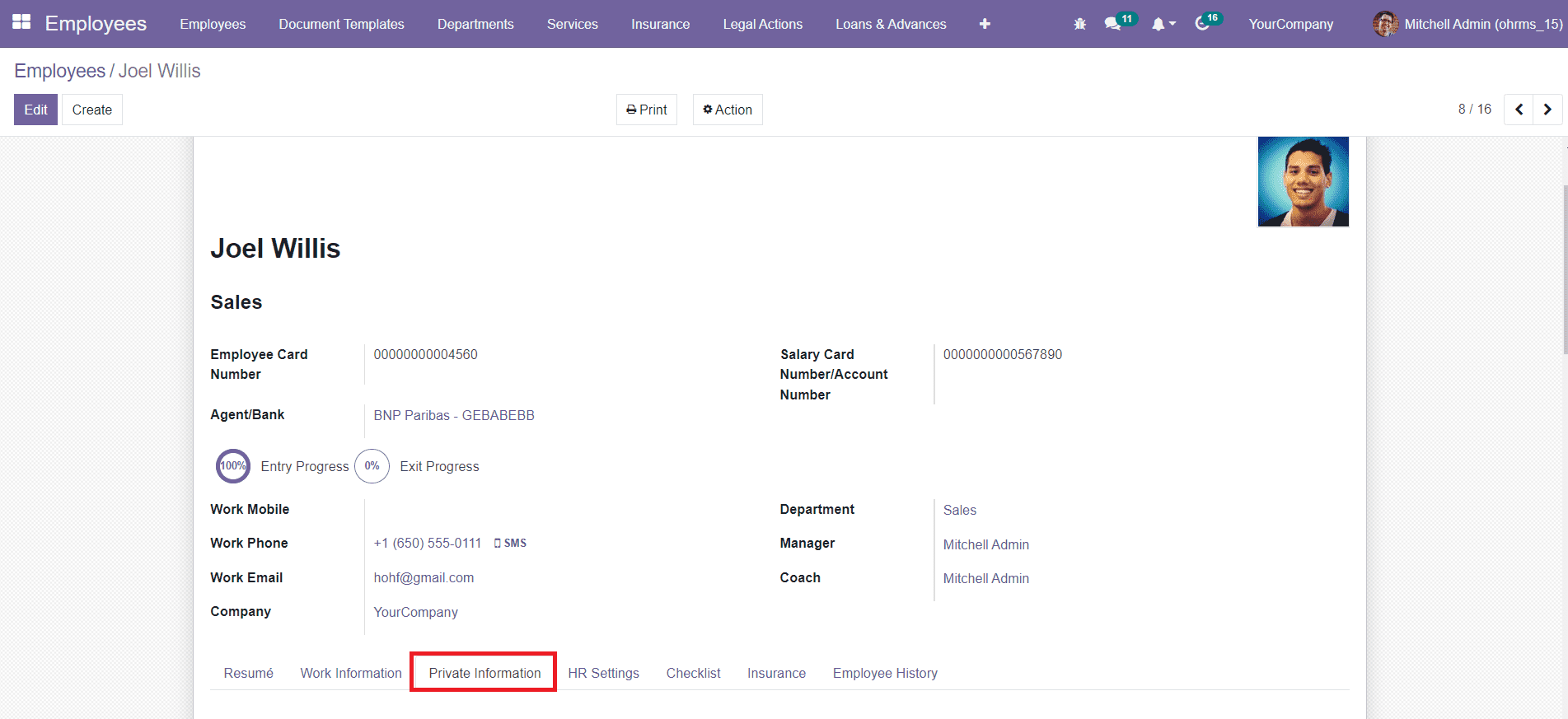
In an employee profile, you will get the Private Information tab, where you can specify the Private Contact, Passport ID, Identification, Citizenship, Marital Status, Education, and Work Permit details of the employee.
In the Citizenship field, you can mention the nationality of the employee. Remember that the GOSI Contribution is available for Saudi citizens only.
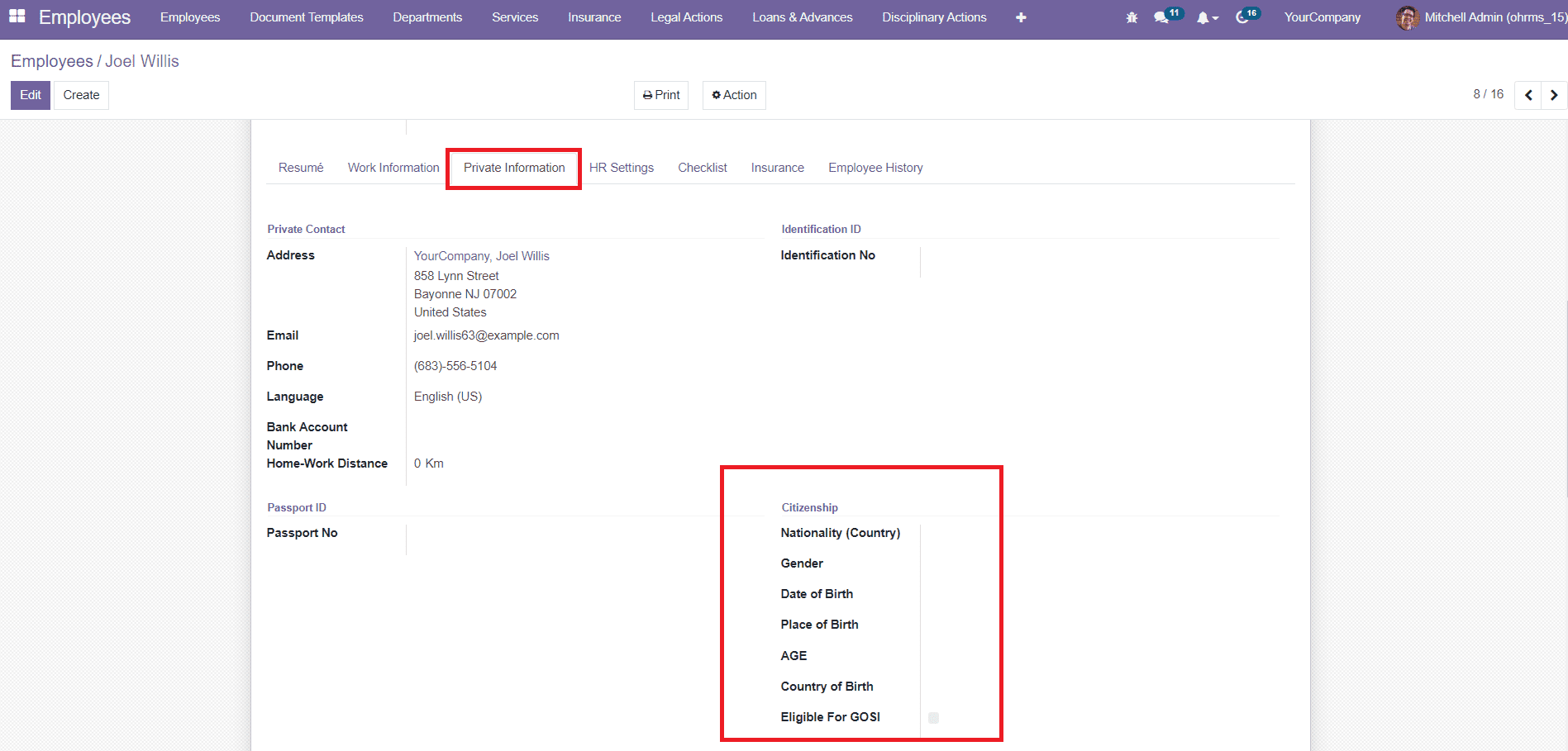
The user will get a new tab to define the GOSI Information as shown below if the employee is within the specified age.

The type of GOSI that the employee requires can be selected from the Type field. Mention the Issued Date and GOSI Number in the corresponding fields and click the Save button. The date entered in this field will be used for the GOSI register procedures of the respective employee.
In order to create a GOSI register, you can go to the Payroll module in Open HRMS. The GOSI Register menu can be seen in the main menubar itself. By clicking on the Create button, you will get a new window for Employee GOSI Register as shown below.
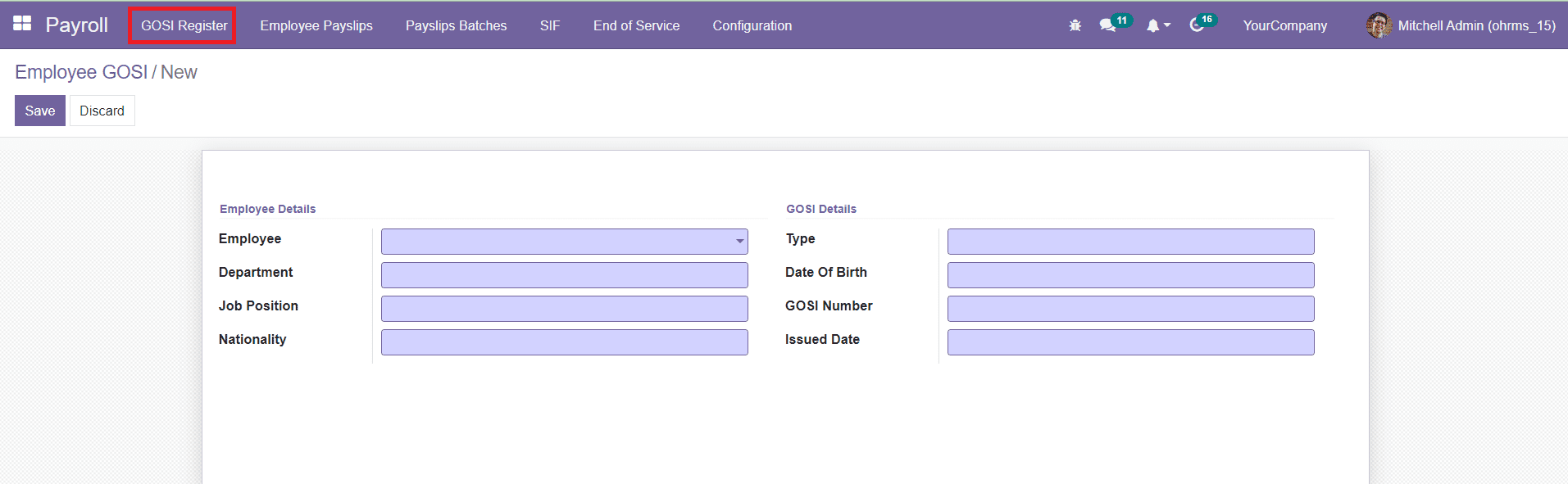
While mentioning the name of the Employee in the given field, other fields such as Department, Job Position, Nationality, GOSI Type, Date Of Birth, GOSI Number, and Issued Date will be automatically displayed based on the records of the mentioned employee in your database.
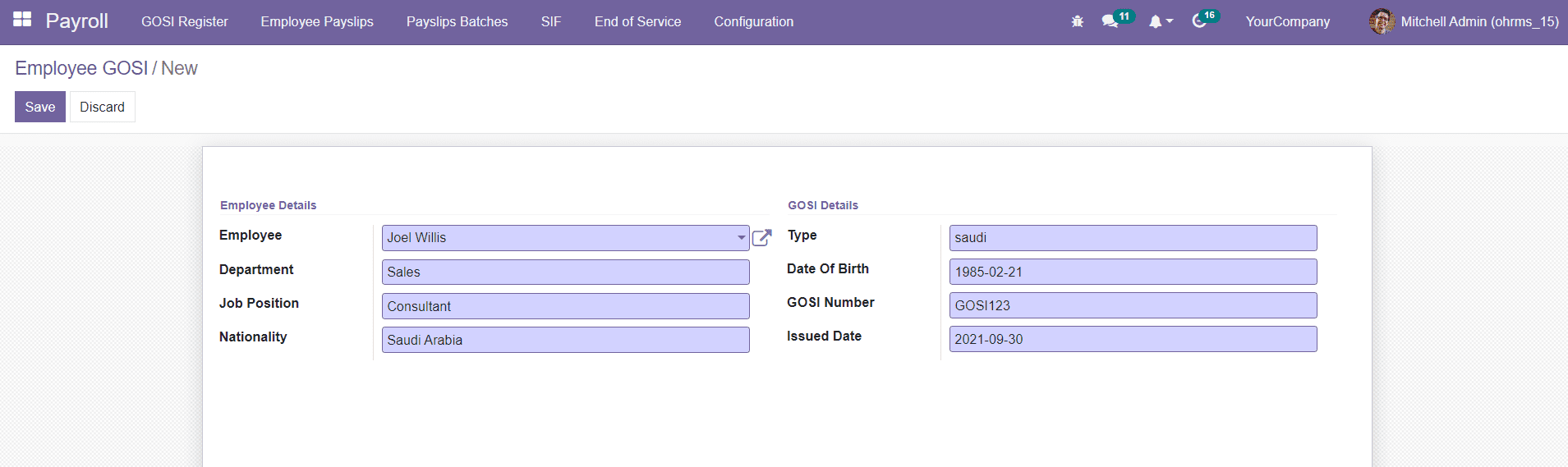
You can click on the Save button to save the GOSI Register.
Now, you will be able to create a payslip for the GOSI Contribution of the selected employee from the Employee Payslips menu.
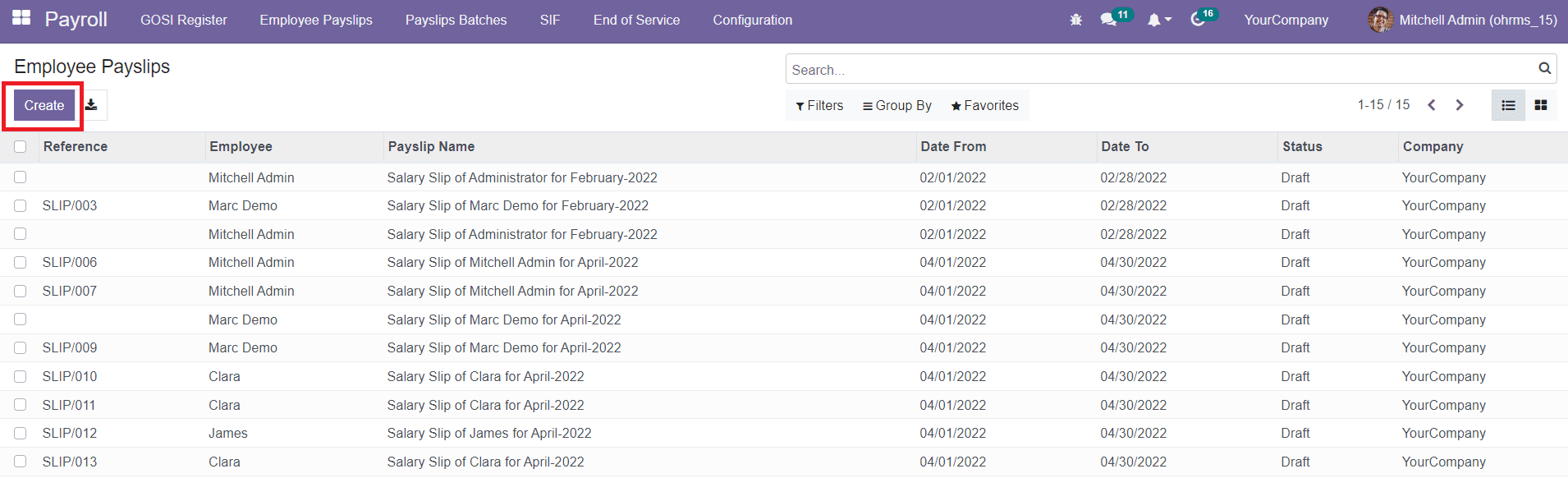
Click on the Create button.
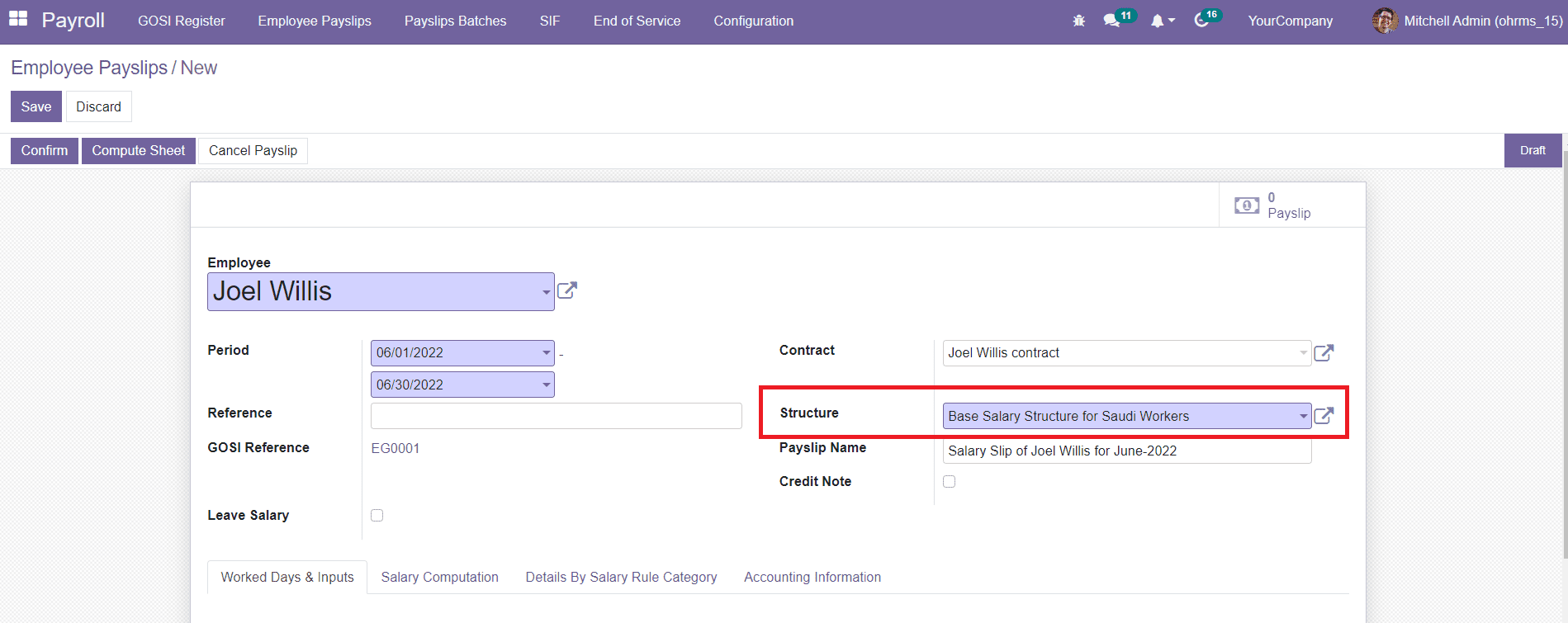
In the new Payslip window, you can mention the name of the Employee and necessary details related to payslips in the respective fields. The Salary Structure of the employee can be created separately for Saudi workers from the Configuration menu. After adding all the necessary details, click the Compute Sheet to compute the salary of the employee.
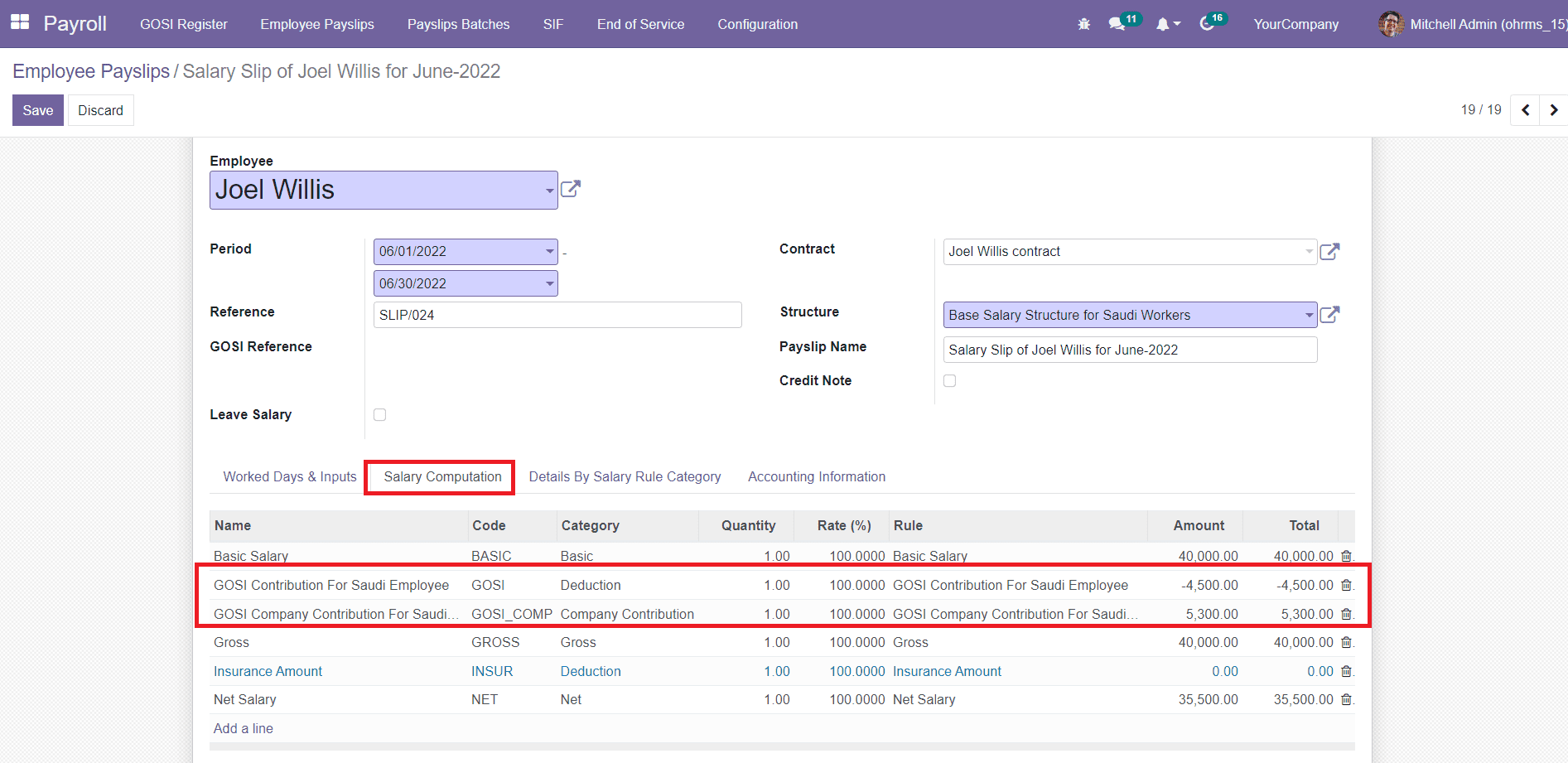
The computed salary can be observed under the Salary Computation tab. The GOSI Contribution For Saudi Employee is deducted from the basic salary of the employee. The GOSI Company Contribution for Saudi Employees can be also seen in this tab. Using the Confirm button, the payslip can be easily confirmed.
With the help of the GOSI module, the user can effortlessly manage the GOSI contribution of employees as well as employees in Open HRMS.