The OpenHRMS platform presents you with the Loan Management module in its system. You can view the module in your database if you install it. Once you install this module, the platform will display the Loan management features in the OpenHRMS Employees module. In this chapter, let us consider the functionalities of the Loan Management module.
The Loan management system available in the OpenHRMS suite will enable you to configure various loan policies. Later these loan policies can be assigned to the required employees.
After installing the Loan Management module, when you open the Employee module, you can view the Loans section, as shown in the image below.
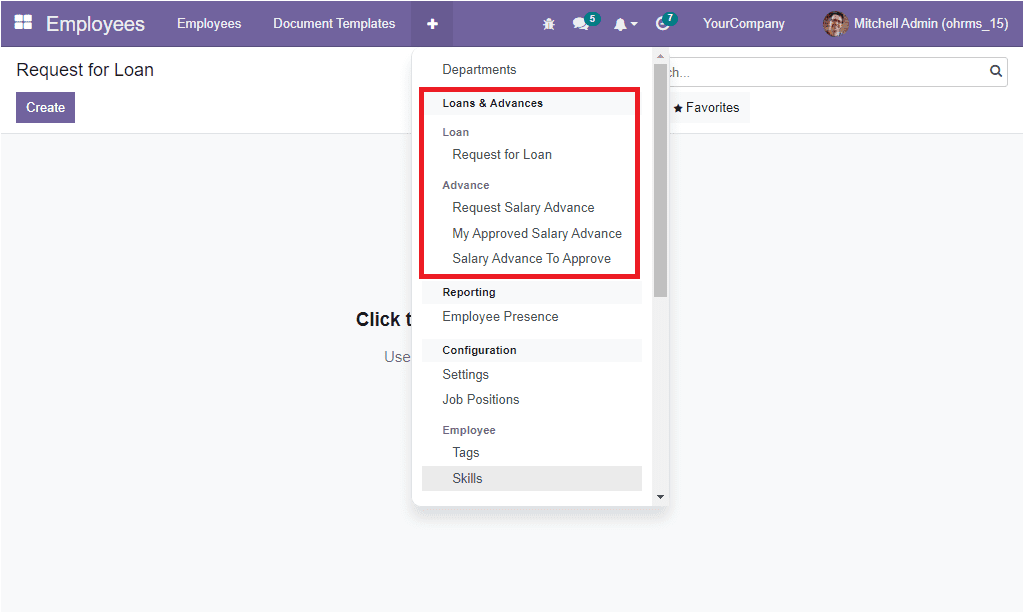
Here, under the Loans and Advances section, you can view the option Request For Loan below the Loan heading. Using this option, you can manage the requests for loans. Also, you can easily apply for the loan with the details such as Loan amount, installment, payment, and many more aspects related to loan management. When you click on the Request For Loan button, you will enter into the Request For Loan window where you can view the already described requests for loans along with the Loan Name, Employee, Loan Amount, Date, and State.
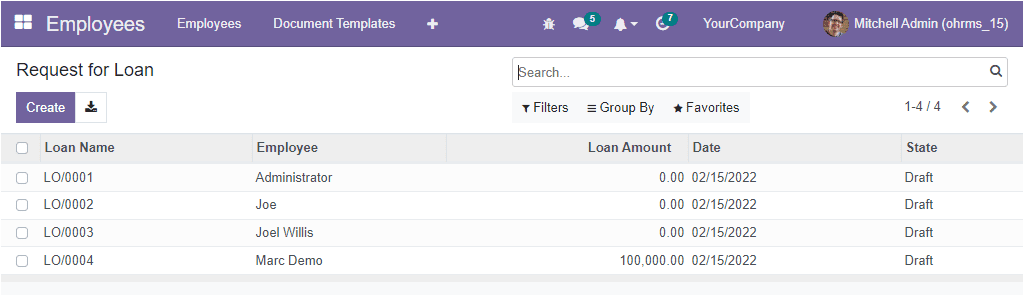
The window allows you to apply various filters and group by options to manage the requests by applying different criteria. Here you can view the default filter called ‘My Requests’ under the Filters tab. Similarly, you can use the default Group By options such as Employees, Departments, and Status to categorize your requests.
If you want to create a new Request For Loan, click on the Create button available on the top left portion of the window. Now you will enter into a loan request creation form, as shown in the image below.
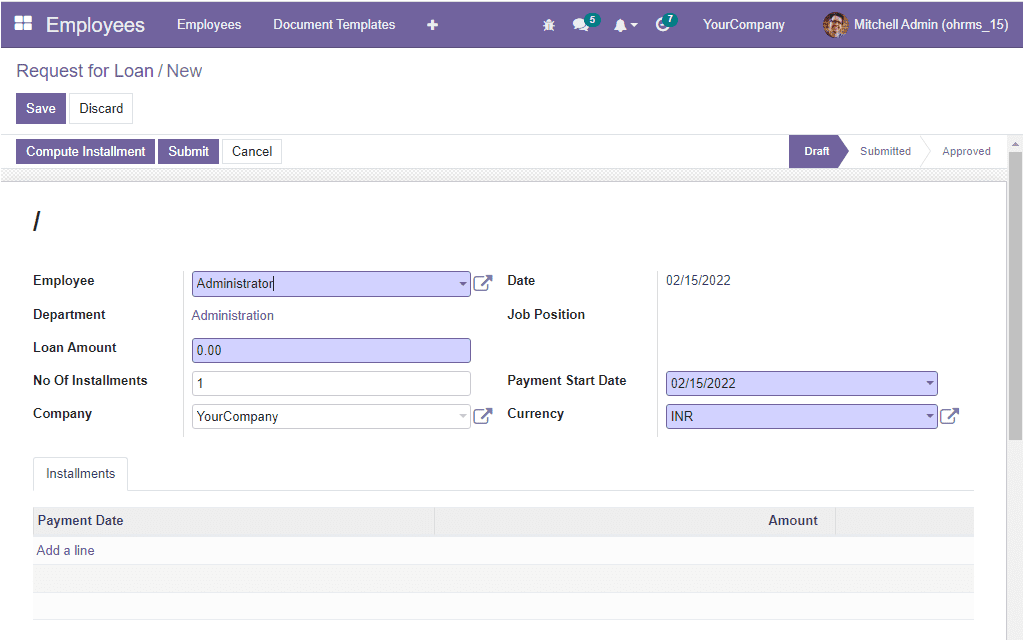
In this creation form, you can see various fields you want to fill for requesting loans. First, you need to fill in the employee's name in the Employee field. Then you will get an option to mention the corresponding Department. If this particular eemployee's details are already saved in the system, the Department of the employee and Job Position will be automatically filled. Then in the Loan Amount field, you should mention the loan amount.
Similarly, the number of installments can be specified in the corresponding field. And the company responsible for this action can be allocated.a
Further, the Payment Start Date and Currency can be determined. The computations of the installment can be described in the Installments tab. After checking whether you provide the employee name, loan amount, and the number of installments, you can click on the Save button to save the details. Now you can view the Compute Installments button, which can be selected to automatically fill the Installments field. Once you confirm it, click on the Compute Installment button highlighted in the image below.
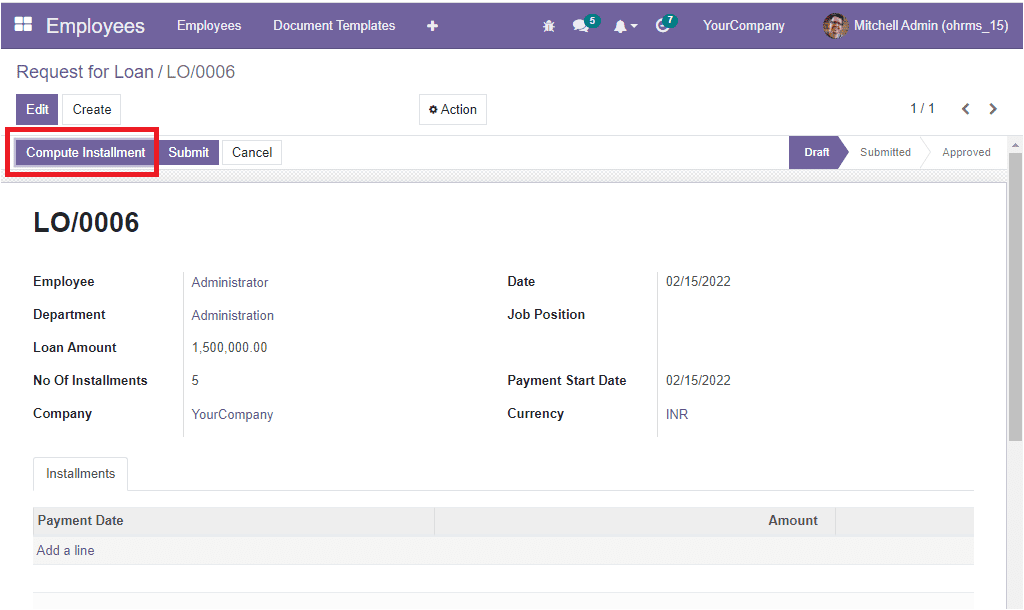
The system will automatically compute the installments based upon the Loan Amount and the Number of installments you give in the form.
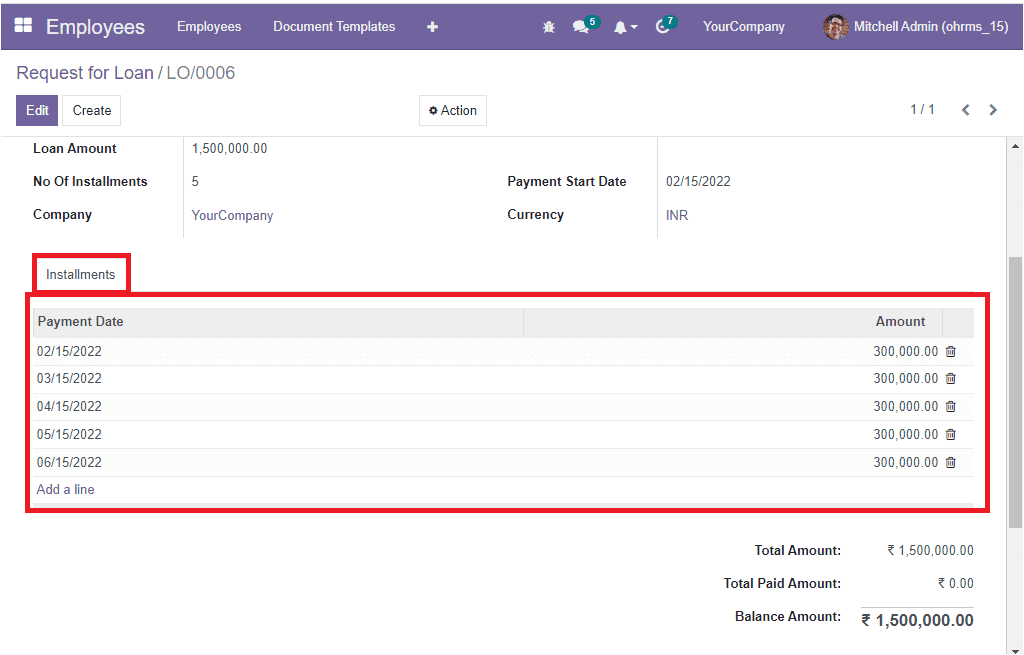
The Total amount also will be automatically computed, as you see in the above image. After generating the installment lines, you can click on the Submit button to submit the request for a loan to the responsible authorities.
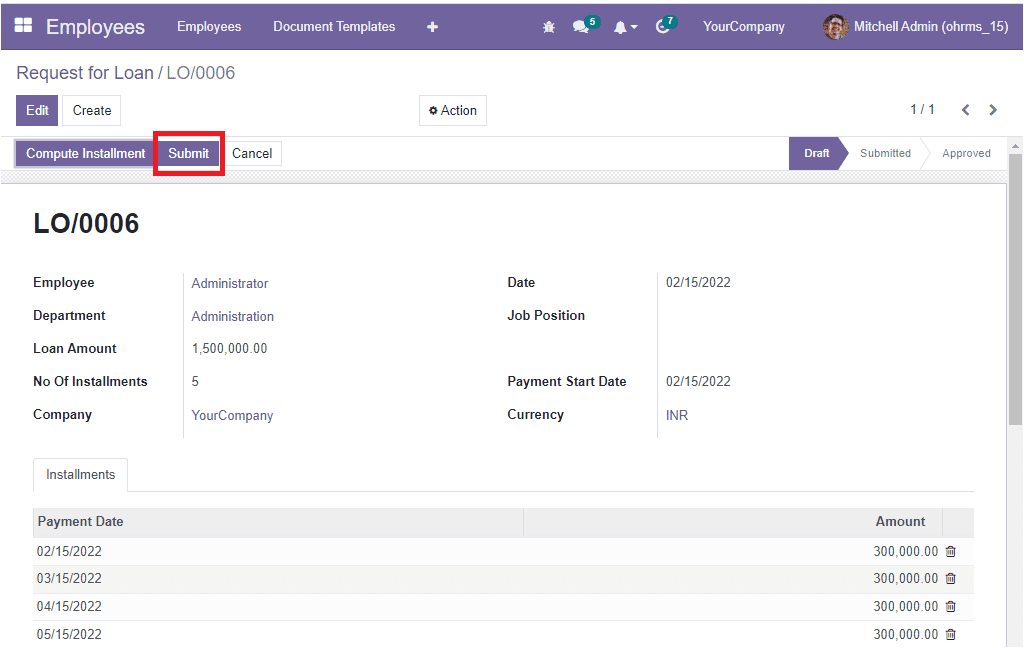
The responsible authority can check the submitted record and approve it after cross-checking. If any mistakes are found or unsatisfactory, they can also refuse. The corresponding status of the request is also displayed on the top right side of the window.
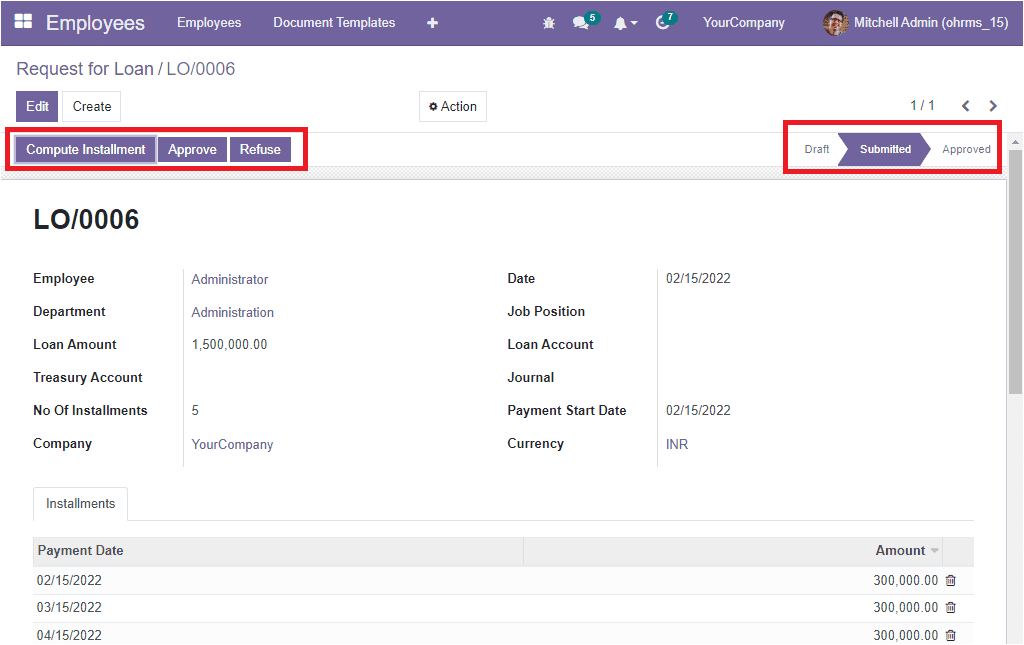
If the request is approved, the request's status will be changed from Submitted to Approved. This is how the OpenHRMS Employees module manages employee requests for loans.
To understand the operational aspect of the module, let us go to the Payroll module. In the Payroll module, you can view the menu Salary rules under the Configuration tab.
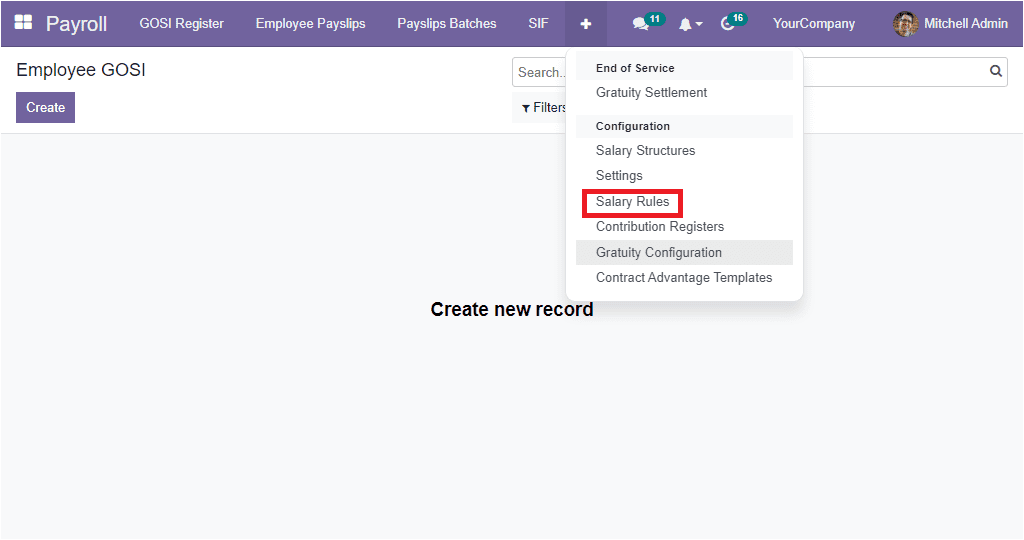
When you open the Salary Rule window using the Salary Rule menu, the system will display various salary rules that have already been created based on the salary structures. Here, you can see that a new salary rule called ‘Loan’ was automatically created while installing the loan management module.
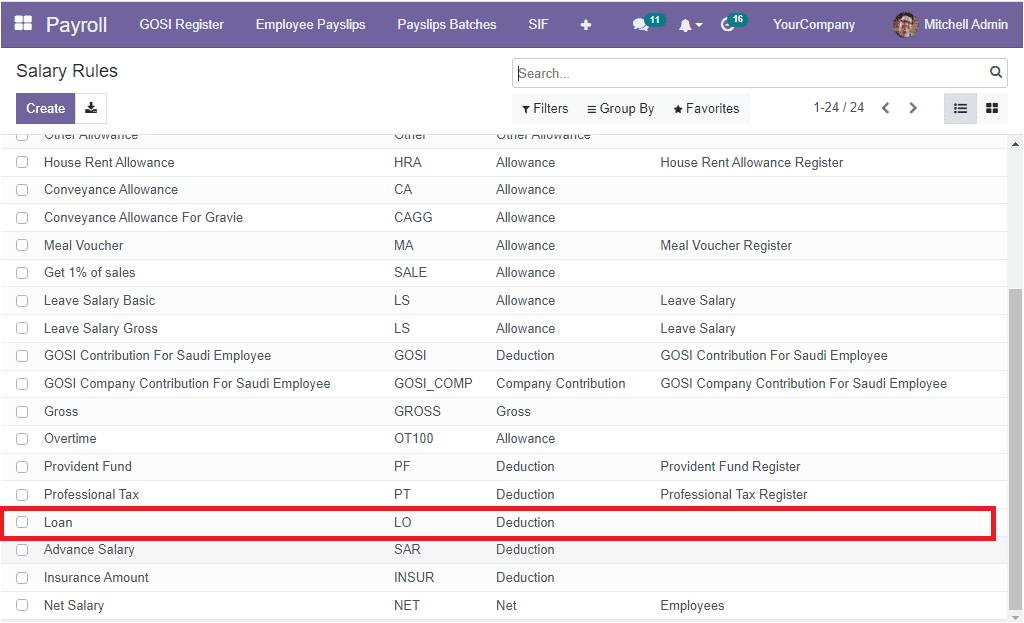
This Salary rule comes under the deduction category.
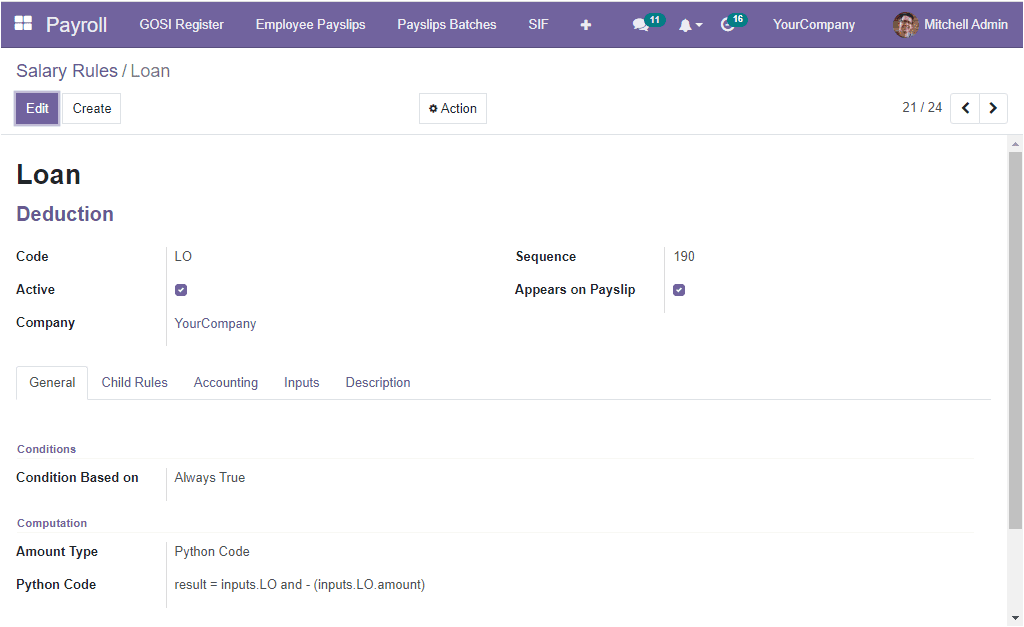
Now, let us create a new salary structure based on the salary rule. So we can click on the Salary Structure menu icon.
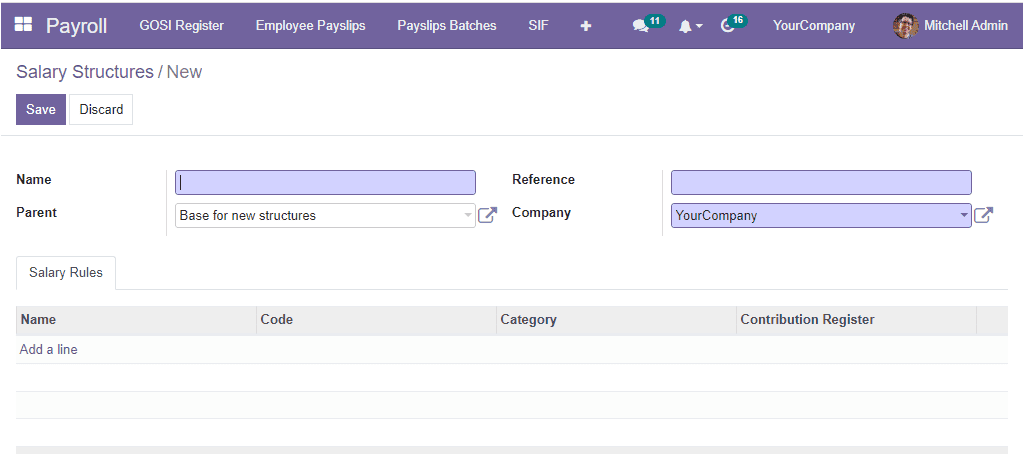
Using this creation form, you can create a new salary structure. Provide the Name, Reference, and other details. Additionally, you can add various salary rules under the Salary Rules tab. Now the new Salary Structure is created based on the Salary rule.
Now, it is time to create a new loan request. So let us go to the Employees module. Here we can choose the Request for Loan menu.
In the Request for Loan creation window, the employee's name - who is requesting for a loan can be defined in the Employee field. Here we can select the employee ‘Clara’ and provide all the required details. You should also add a salary structure inside the contract containing the salary rule ‘loan.’ Then only the loan amount will be deducted from the Salary. After that, make it a running contract.
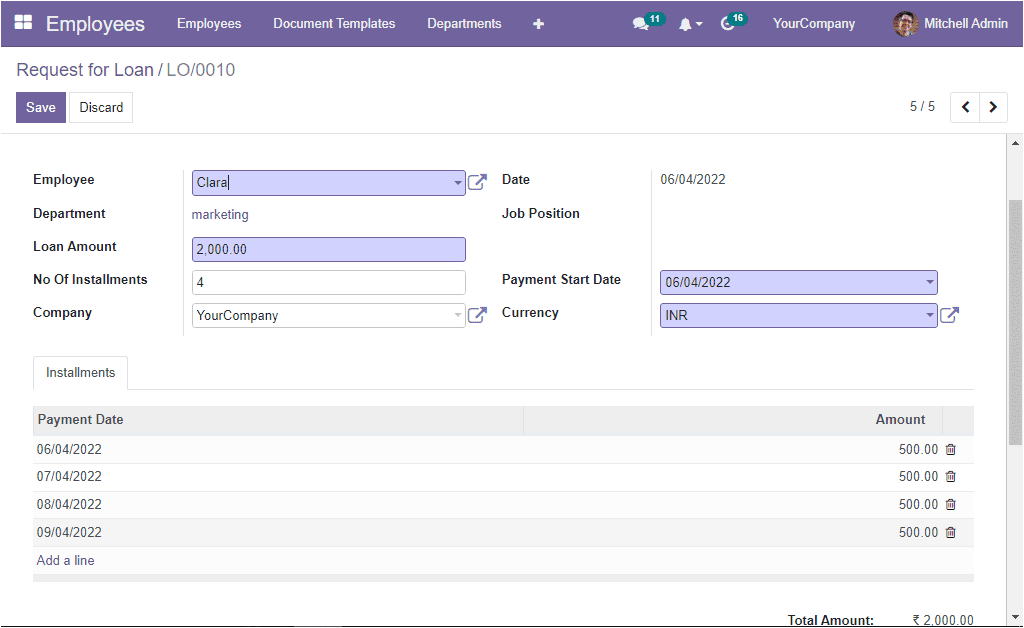
The installment details will be displayed under the Installments tab based on the loan amount and the number of installments. So in each described month, the amount will be deducted from the salary. Now the employee can submit it by clicking on the Submit button.
Now, the request can be submitted to the admin or responsible authority. The responsible person can Approve the request by clicking on the Approve button. Keep in mind that the Approve and Refuse buttons are only available for the responsible persons. Not for the employees.
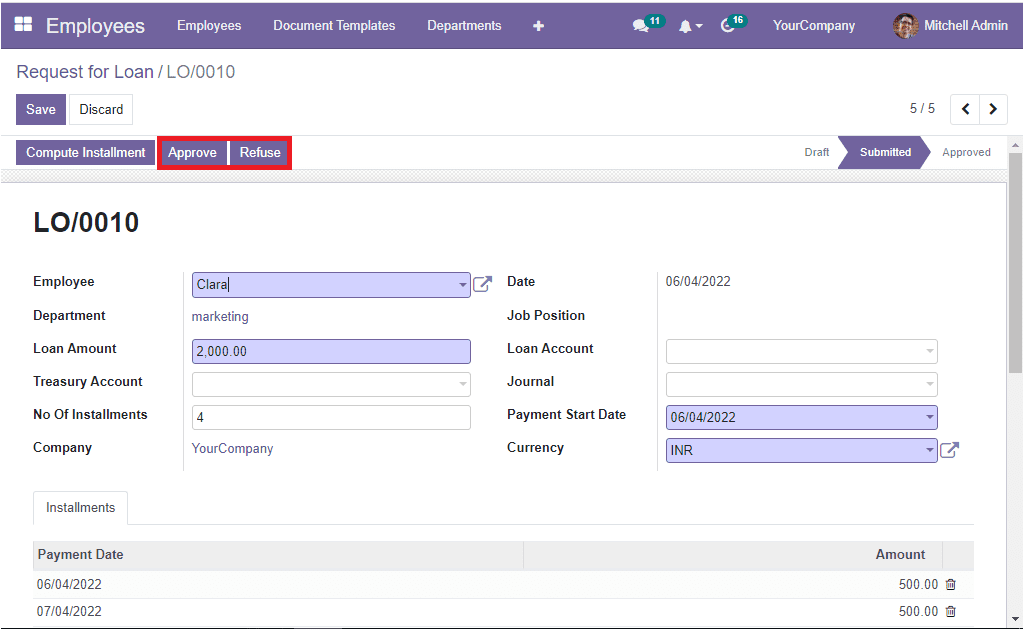
Before approving the request, the admin should fill the Treasury Account, Loan Account, and journal fields.
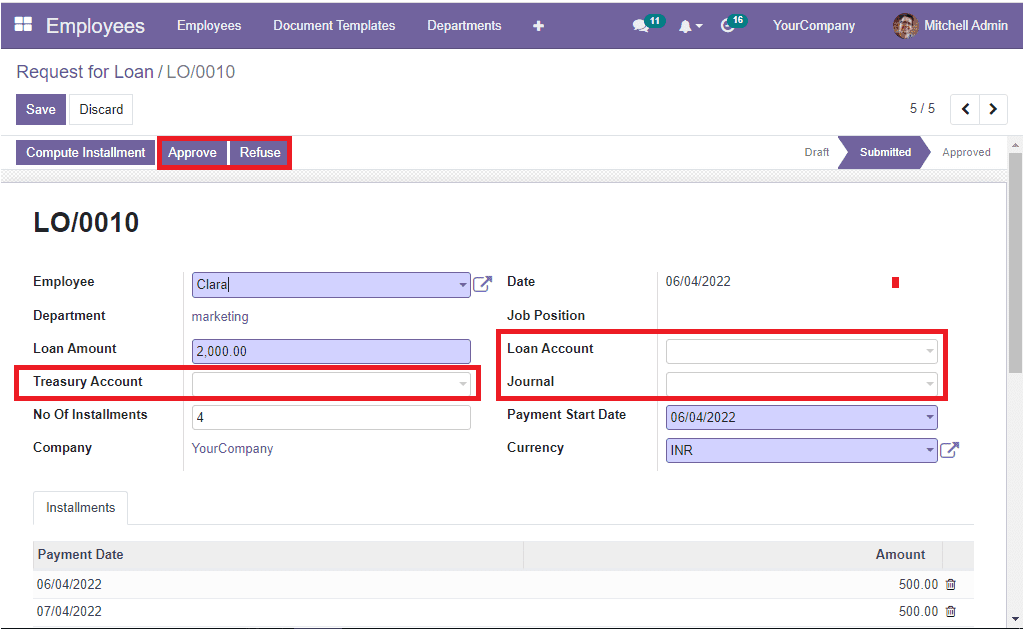
Here, the OpenHRMS platform offers a double-layered approving system, and if the admin clicks on the Approve button, the request will be moved to the Waiting for Approval stage.
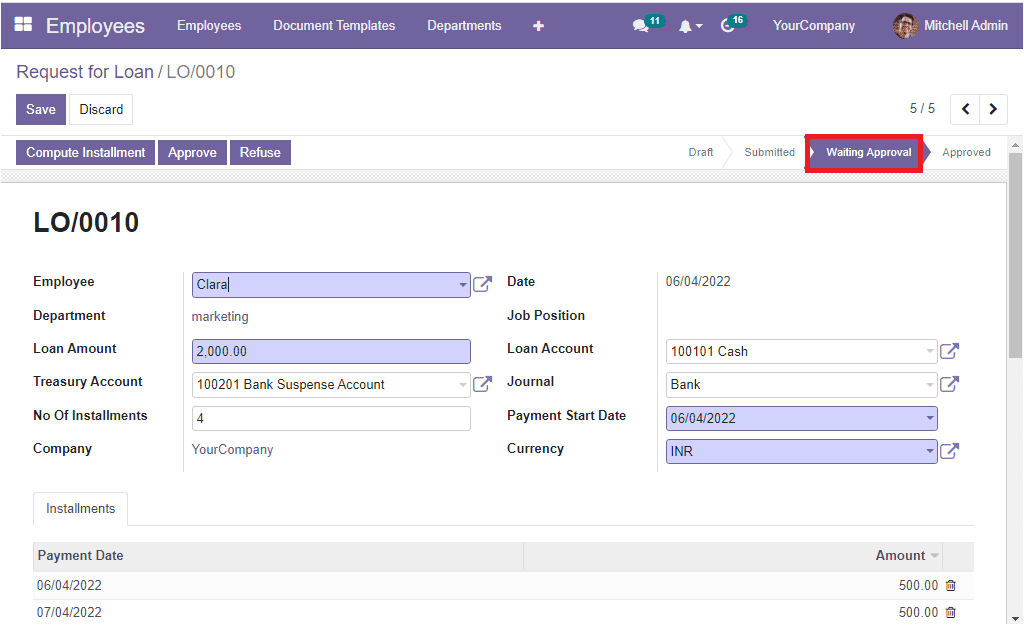
After verifying the details, the admin can press the Approve button.
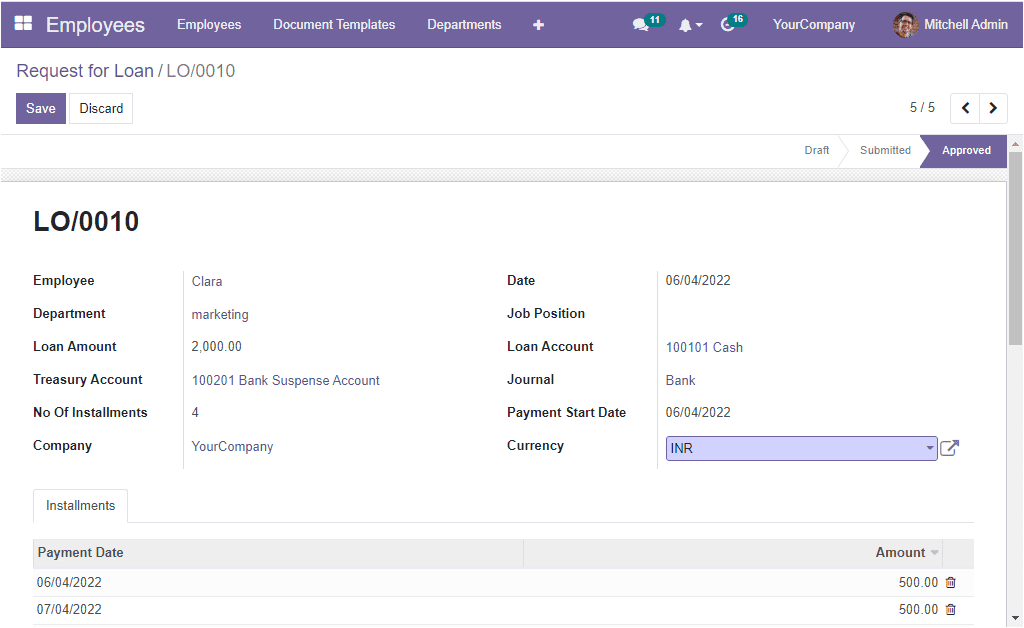
Now the request will be moved to the Approved state. We can create a payslip for the employee to view the salary deduction. So let us go to the Payroll module. Select the Payslip creation window. Provide the Employee's name. The Structure, Contract, and Payslip name will be automatically displayed on the payslip. The period is also automatically detected. Now you can click on the Compute Sheet button. The salary computation details will be displayed under the Salary Computation tab. Here you can see that the loan amount is deducted from the net salary.
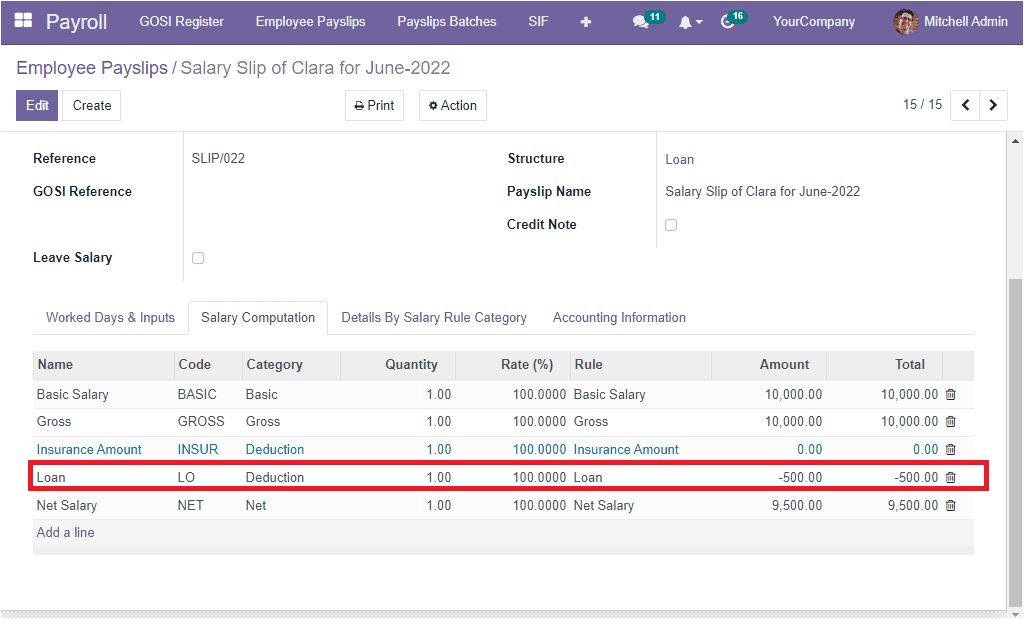
The OpenHRMS Loan Management module can help you configure various loan policies, and the higher authorities can adequately manage them.