Advance Salary can be considered as a type of loan that aims to offer financial assistance to the employees of an organization. The advance amount will be deducted from the employee's salary. Offering salary advances to your employees will definitely boost their satisfaction and productivity. Although, the salary advance is a useful aspect, manually managing the salary advance requests and amount is a highly complex task. Digital support like the OpenHRMS Advance Salary module will be very effective for smoothly handling the Advance Salary requests.
The Advance Salary module in the OpenHRMS suite is a very useful module for its users to manage salary advance requests from employees. You can access the module from the App Store.
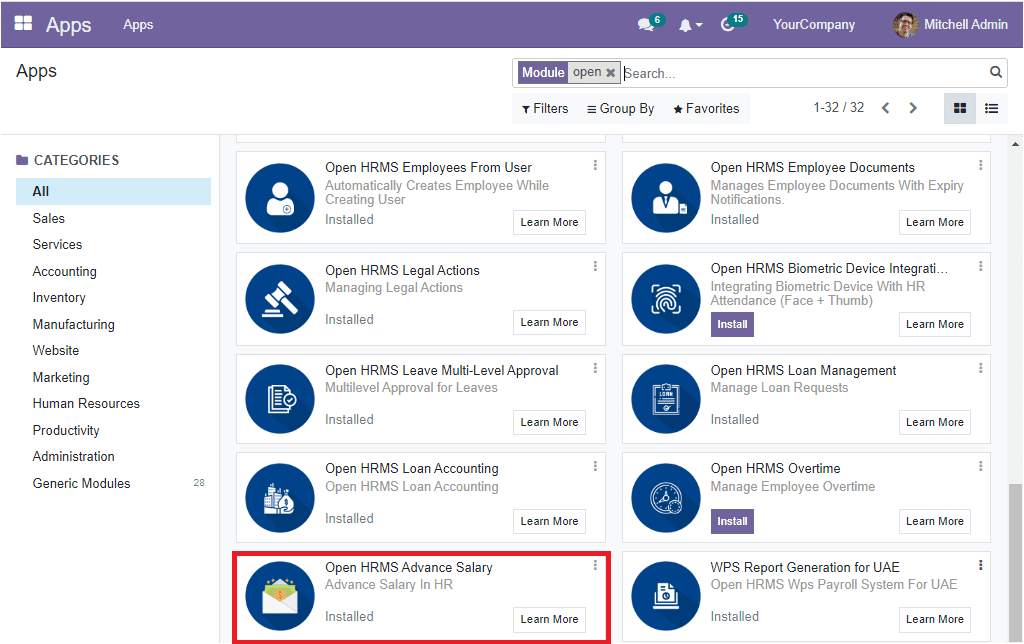
You can install the module for getting the features of this module. Once you have installed the module, the OpenHRMS Employees module shows the functionalities of the OpenHRMS Salary Advance module. You should ensure that the Salary Advance module is installed in your system to access these features. To install the module, you can go to the Apps store available in your OpenHRMS dashboard. Now let us look into the functionalities of the salary advance module.
Salary Advance can be defined as the short-term loans provided to an employee, and the loan amount will be subtracted from his future salaries. As we know that the Salary Advance is an exclusive feature associated with the employees and HR department of an organization, the OpenHRMS platform recognized the need for a Salary Advance module for bringing down the burdens of the HR department and introduced a well-equipped Salary Advance system. This module will be very useful for managing your employees salary advance, and the digital system will envision more and better employee management.
The module allows you to easily manage all the operations related to the salary advance. It enables you to keep the records of salary advance, and it helps you request, approve, and even allow you to define the criteria for the advanced salary.
Now you can go to the Payroll module. In the Payroll module, under the Configuration tab, you can see the ‘Salary Rule’ menu.

Click on the Salary Rule menu icon. Now you will depict a list of Salary Rules defined.
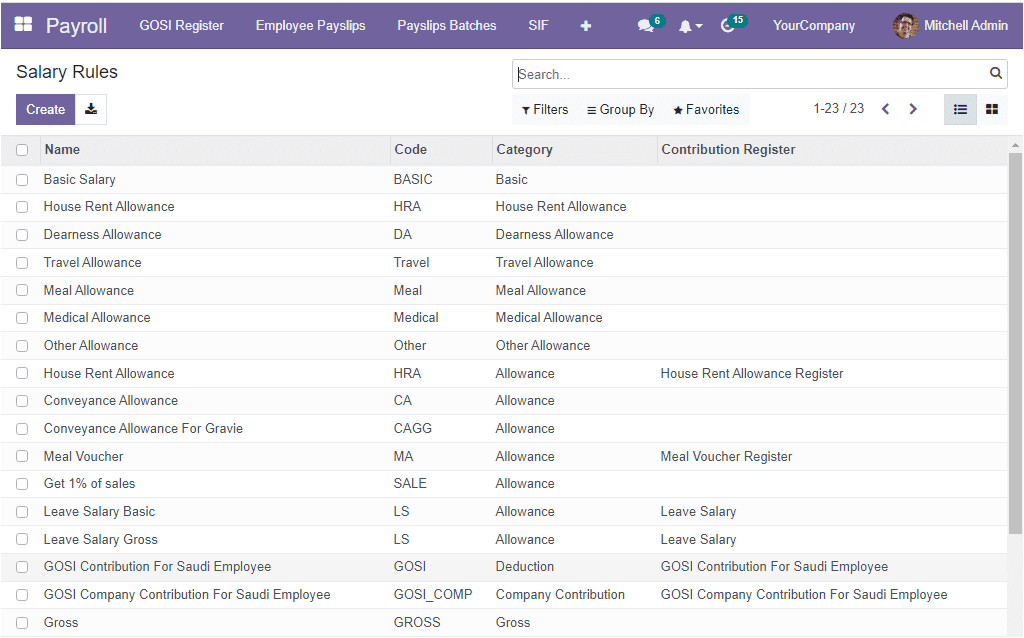
You can select the Advance Salary from the list as shown in the given image.
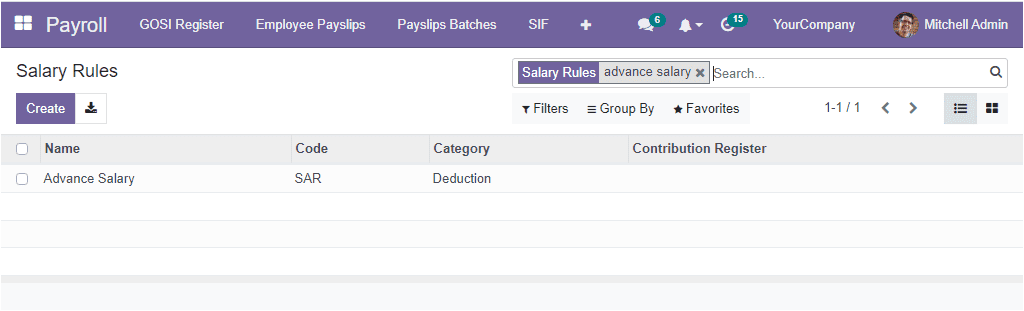
This is a deduction category salary rule, and the code is SAR. To view all the details, you can click on the record.
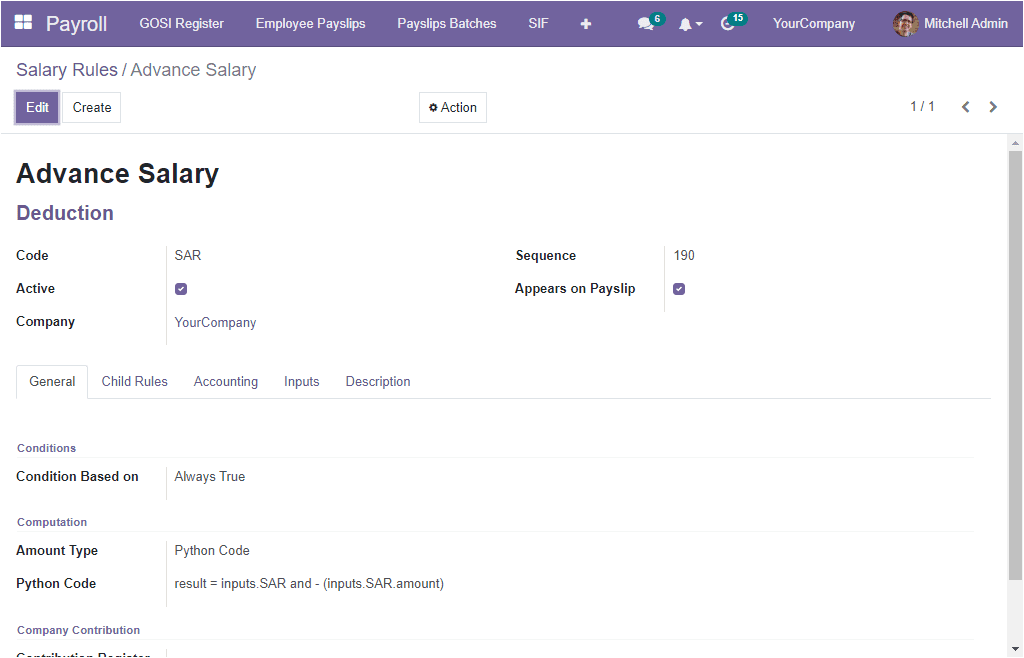
For applying the salary advance for your employees, you should be required to create a salary structure. For that, you can select the Salary Structure menu from the Configuration tab.
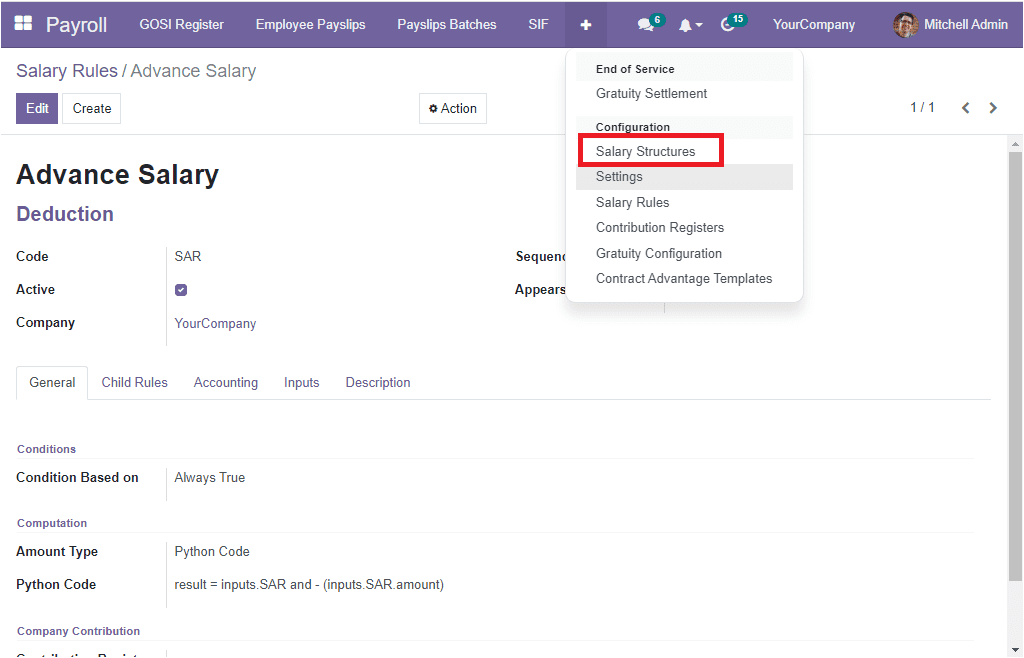
Now you can create a new salary structure.
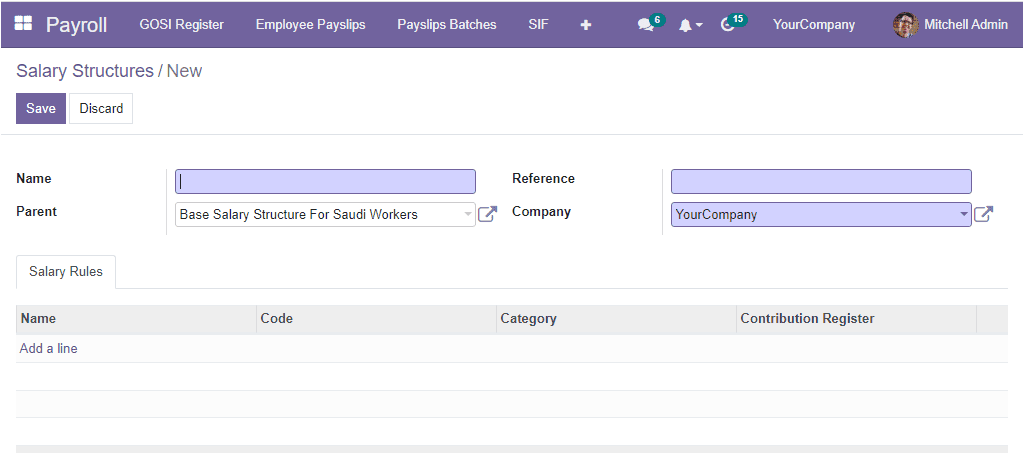
You can provide the Name and Reference. After, you can click on the Add a line button to add the Salary Rule. after adding the Salary Rule, you can click on the Save button to save the new Salary Structure.
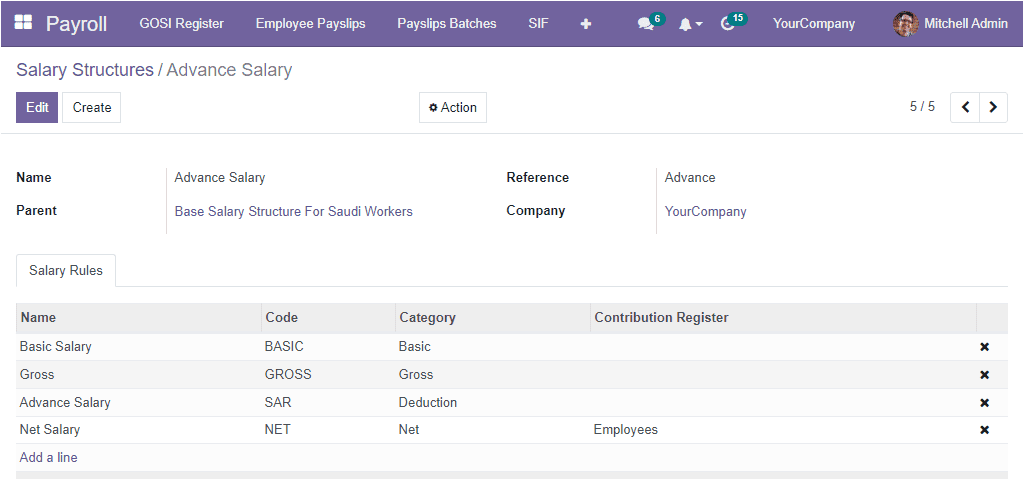
Now let us create a new Advance Salary request.
To view the Salary Advance option and for creating a new request, you can open the Employees module of the OpenHRMS, and here in the Employee module, you can see the Loans & Advancestab. Under this tab, you can see the Advance section, and here, you can see the Request Salary Advance, My Approved Salary Advance,and Salary Advance To Approve options, as shown in the image below.
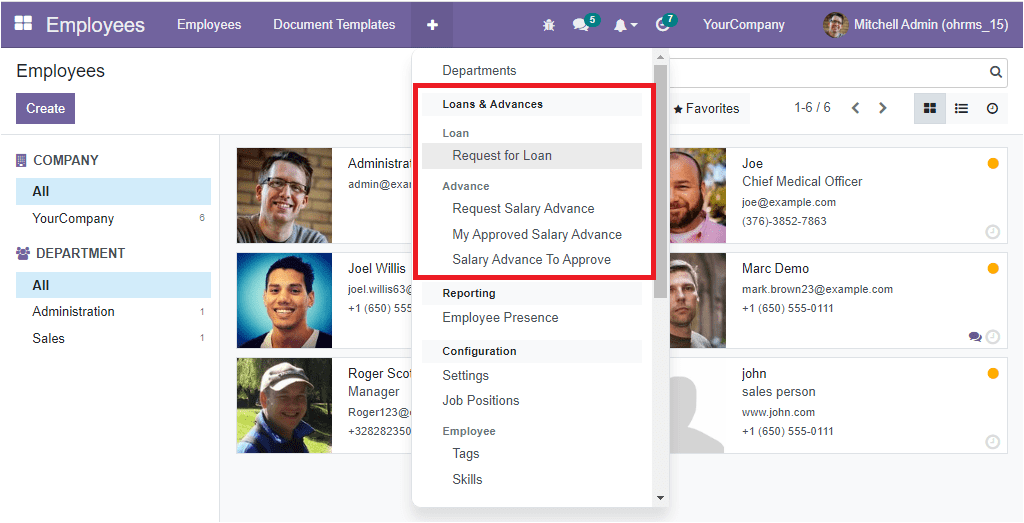
Let us have a glance at each of these options.