Open HRMS never disappoints its users when it comes to the effortless management of employees and employee-related operations inside an organization. The human resource management system included in Odoo offers several beneficial features that complement the performance of default HR management. It is possible to extend the performance of HR modules by configuring new features in Open HRMS. You can consider the Open HRMS: Multi-Level Approval as one such module that expands the functionalities of the Leave Management module.
This chapter will detail the features of the Open HRMS: Multi-Level Approval module.
The user can easily install this module from the Open HRMS AppStore.
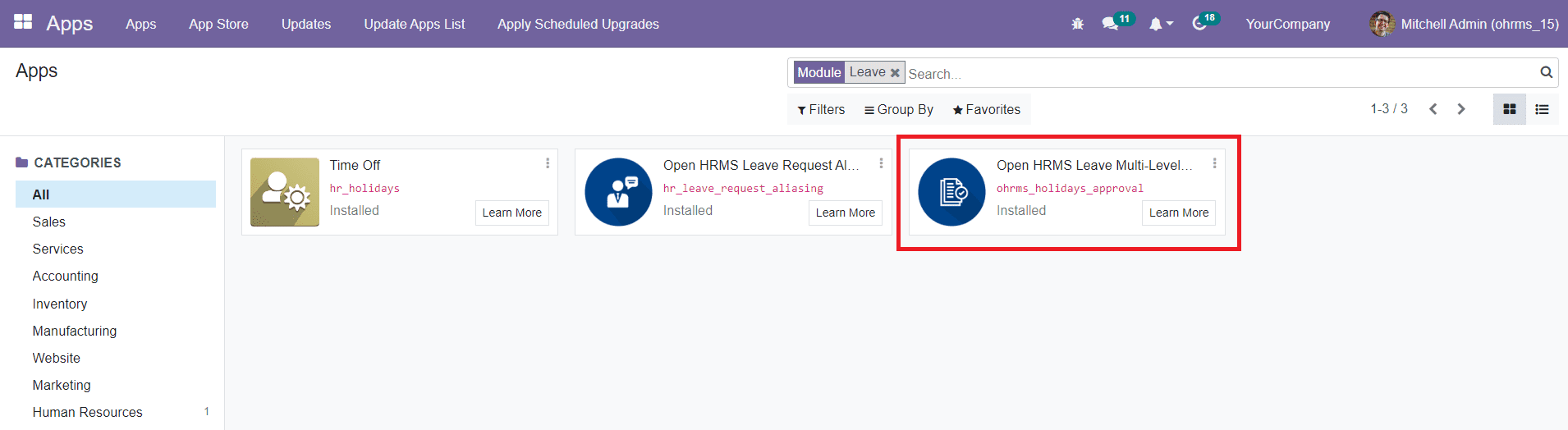
The features of this module can be accessed from the Time-Off module. In order to take a detailed look at the features of this module, let's go to the Time Off module in your database.
To assign multi-level approval on a leave request, first, you need to select the corresponding option in the Time Off Types. Go to the Configuration menu of the Time Off module to edit or create a time-off type. You will be able to see already configured Time Off Types on this platform.
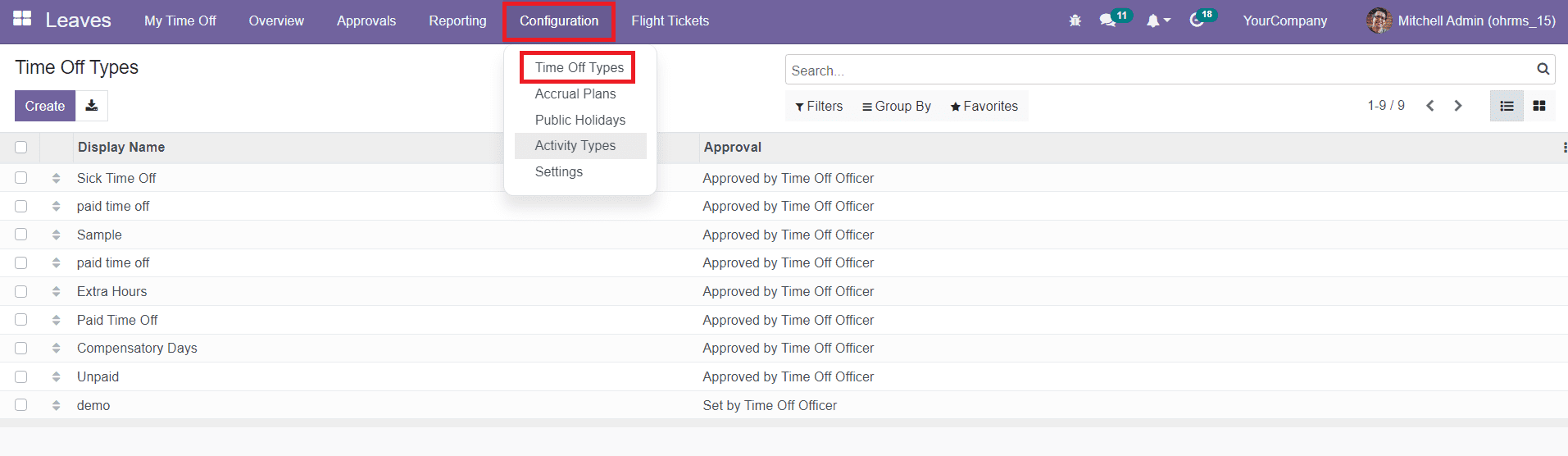
Using the Create button you can create a new one or select one from the existing type in order to edit the Approval option.
Once you install the Multi-Level Approval module, you will be able to get the Multi Level Approval option in the Approval field as marked in the screenshot above. You can select this option for the required Time Off Type. As soon as you select this option, a new tab will appear to configure the name of the employees as approvers of this Time Off Type.
Under the Leave Validation tab, you can add the names of the Leave Validators using the Add a Line button. Click the Save button to save all new changes in this Time Off Type.
Now, let’s check how this multi-level approval works in Open HRMS. For this, we can create a new leave request using the newly edited Time Off Type.
As you can see in the screenshot above, while selecting the Time Off Type, you will be able to get a new tab called Validation Status with the list of Leave Validators. By clicking on the Save button, the leave request will be submitted to the concerned Validators.
Now, the validators can approve this request from the Approvals menu.
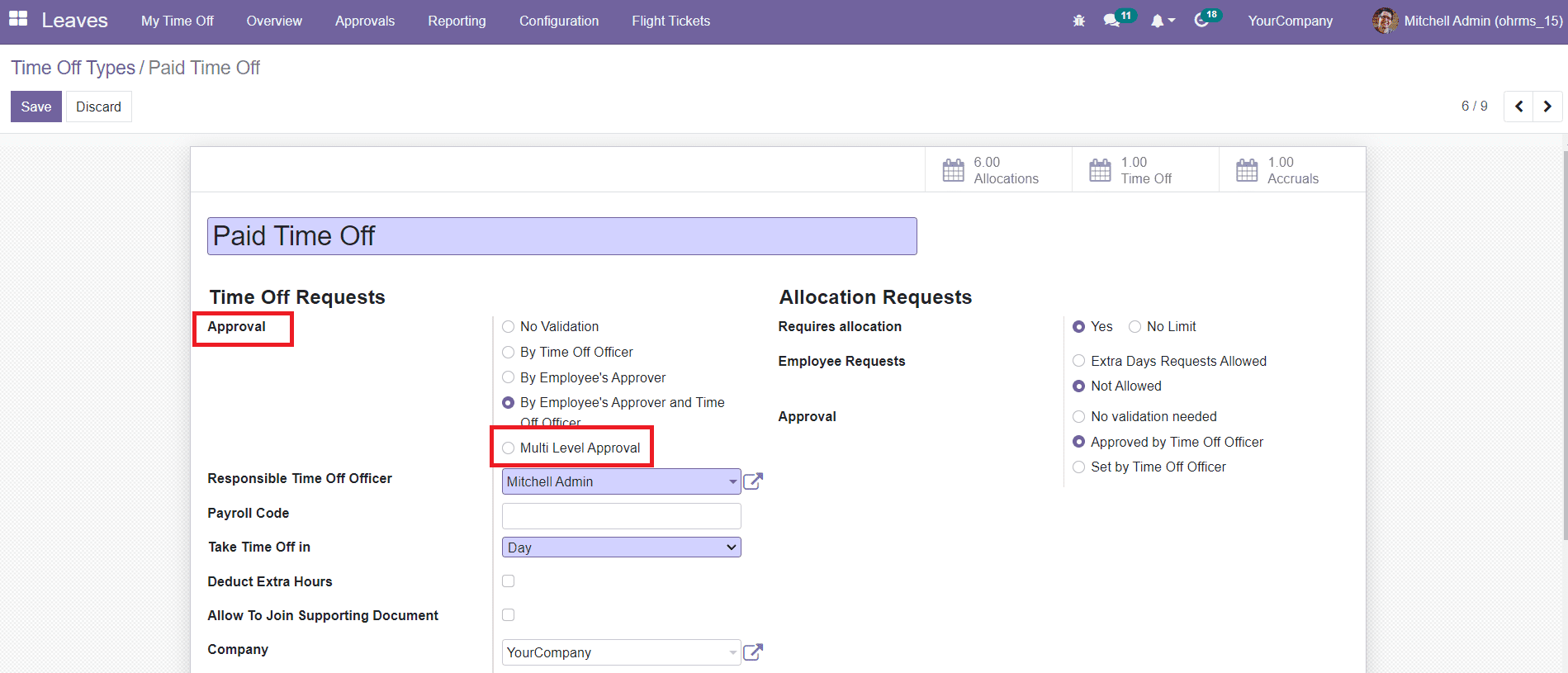
Select the request from the list that requires approval from validators.
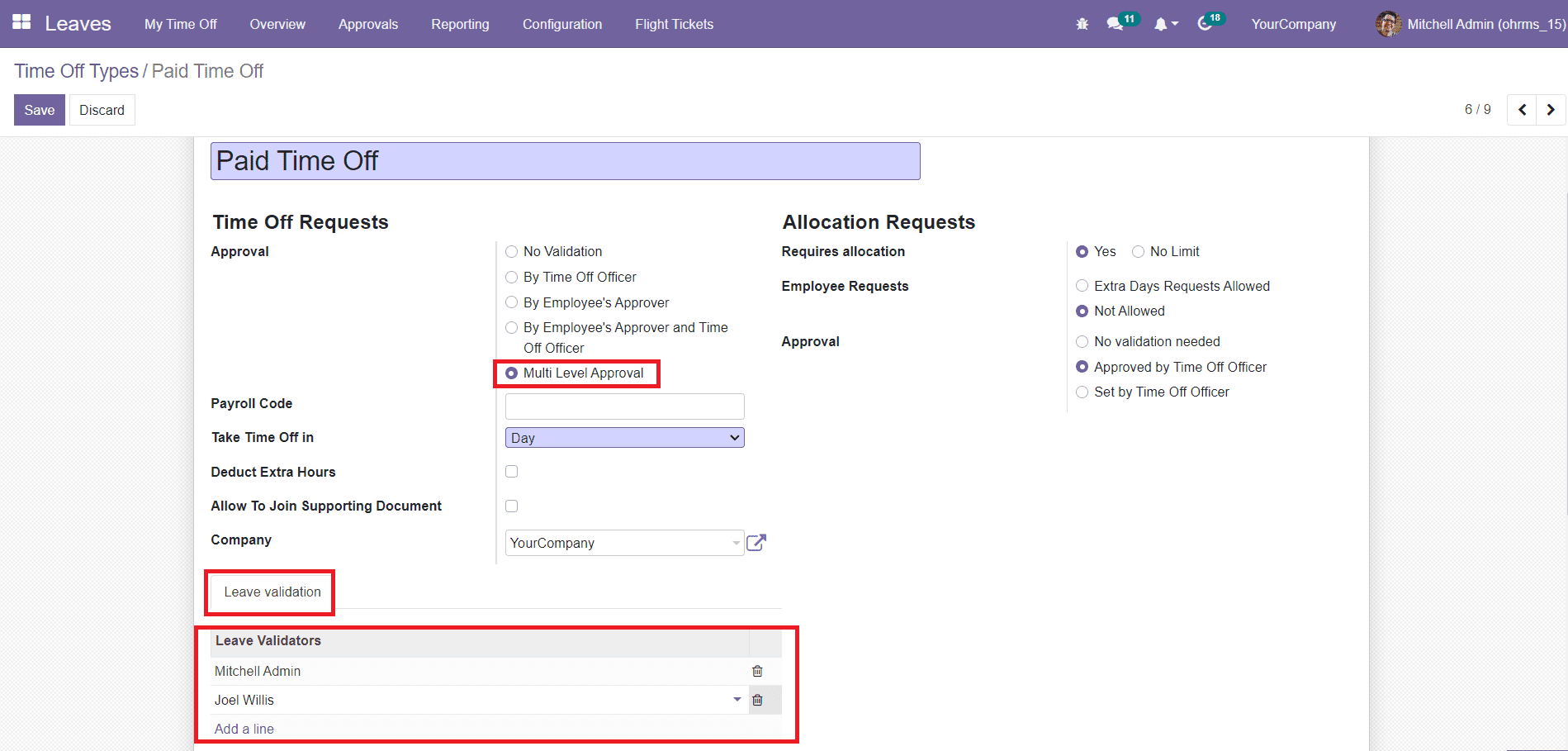
As you can see in the image, you need approval from two validators. Once they approve the request, the status of the request will change to Approved. With the help of this module, you can implement multi-level approval on leave requests in your organization.