Open HRMS offers several efficient modules to enhance the performance of the human resource management department of a company. For the easy functioning of HR-related activities, a company can completely rely on these modules. The Open HRMS modules are excellent options to bring the best out of the HR department and create a better working environment. You can utilize the features of Open HRMS for ensuring effective and efficient management of employees and employee-related operations in an organization. The Employee Appraisals module is one such component of Open HRMS that helps to encourage employees and improve their working efficiency.
Implementing the right appraisal strategies will always benefit a company to keep its employees motivated and uplifted. With the help of the Employee Appraisals module, you can easily execute effective appraisal strategies for the advantage of employees as well as the company.
This chapter discusses the Employee Appraisals module available in Open HRMS.
To analyze the performance of employees, you can effortlessly create several evaluation plans in the Employee Appraisals module which will give accurate reports by generalizing the responses from managers, colleagues, or other employees. You will get timely feedback in this module that helps to evaluate each employee and assist you in planning necessary appraisal programs. In order to make use of the advantages of this module, you need to install it from the App Store. Using the search box available in the window, you can easily locate the Employee Appraisals module from the App Store as shown in the image below.
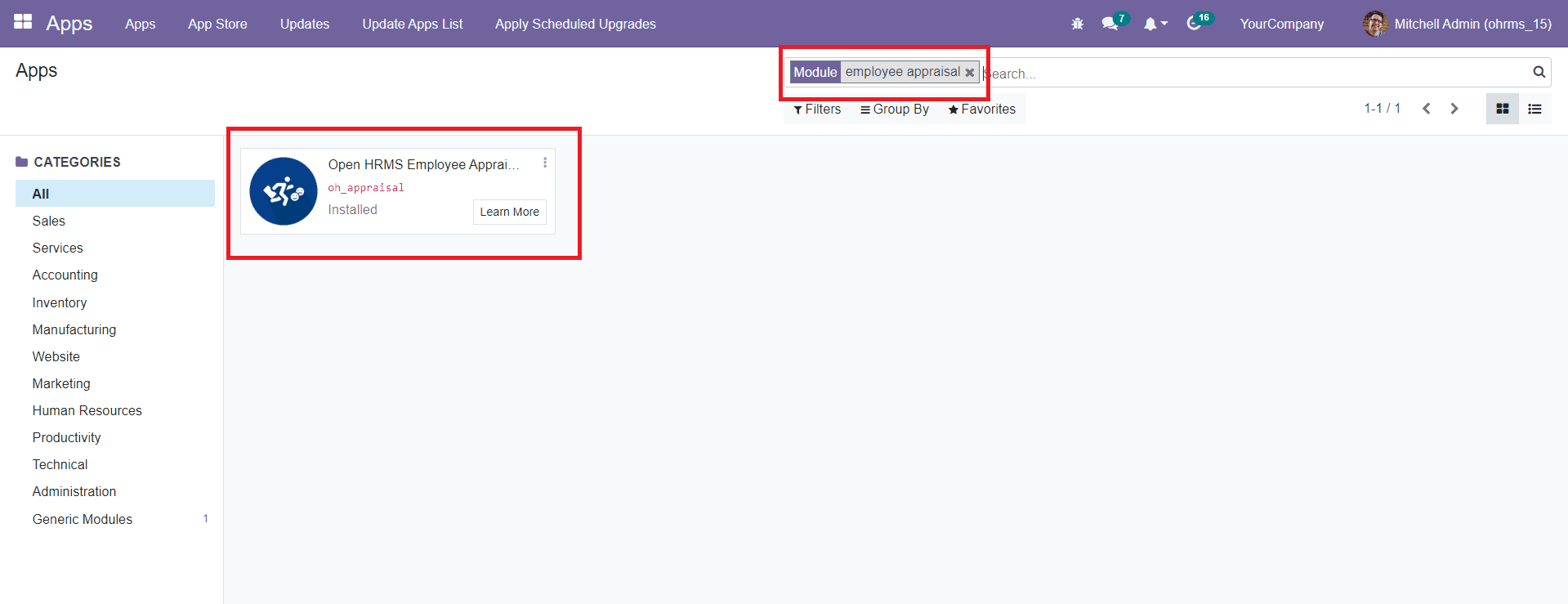
After locating the module, click the Install button to install the module to your database. Once you complete the installation, you will be able to get the Appraisal module on the main dashboard of your database.
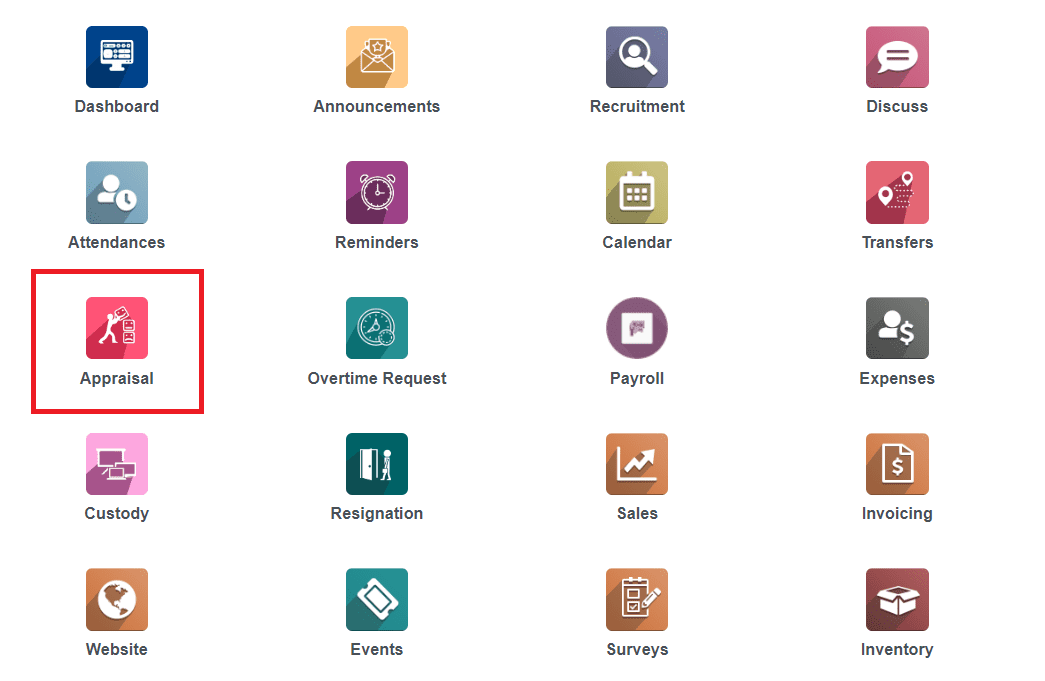
Select the Appraisal module. As you can see in the image below, you will be able to get the Kanban view of the appraisal in different stages such as To Start, Send Mail, Done, and Cancel.
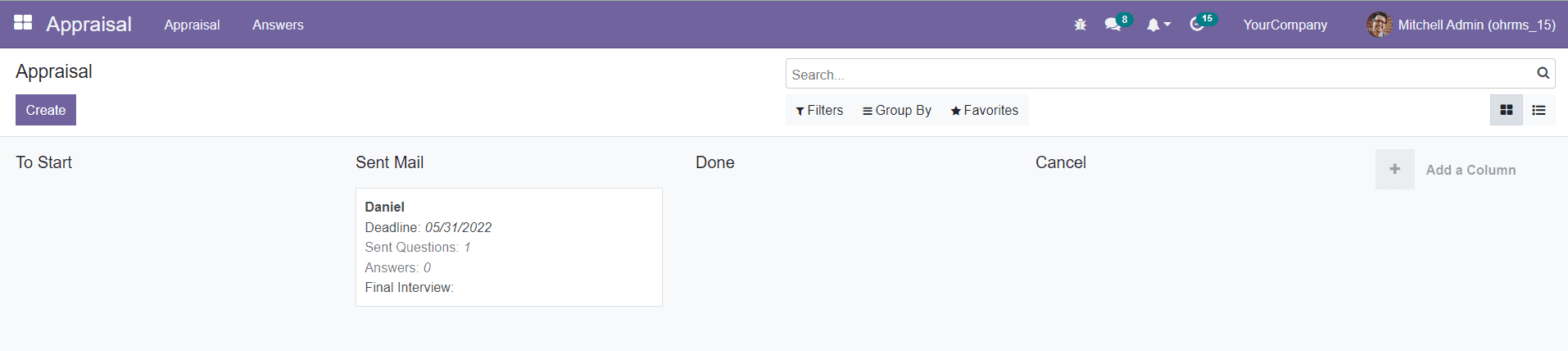
If you want to add additional stages for the appraisals, you can use the Add a Column button. In order to create a new appraisal request, click on the Create button.
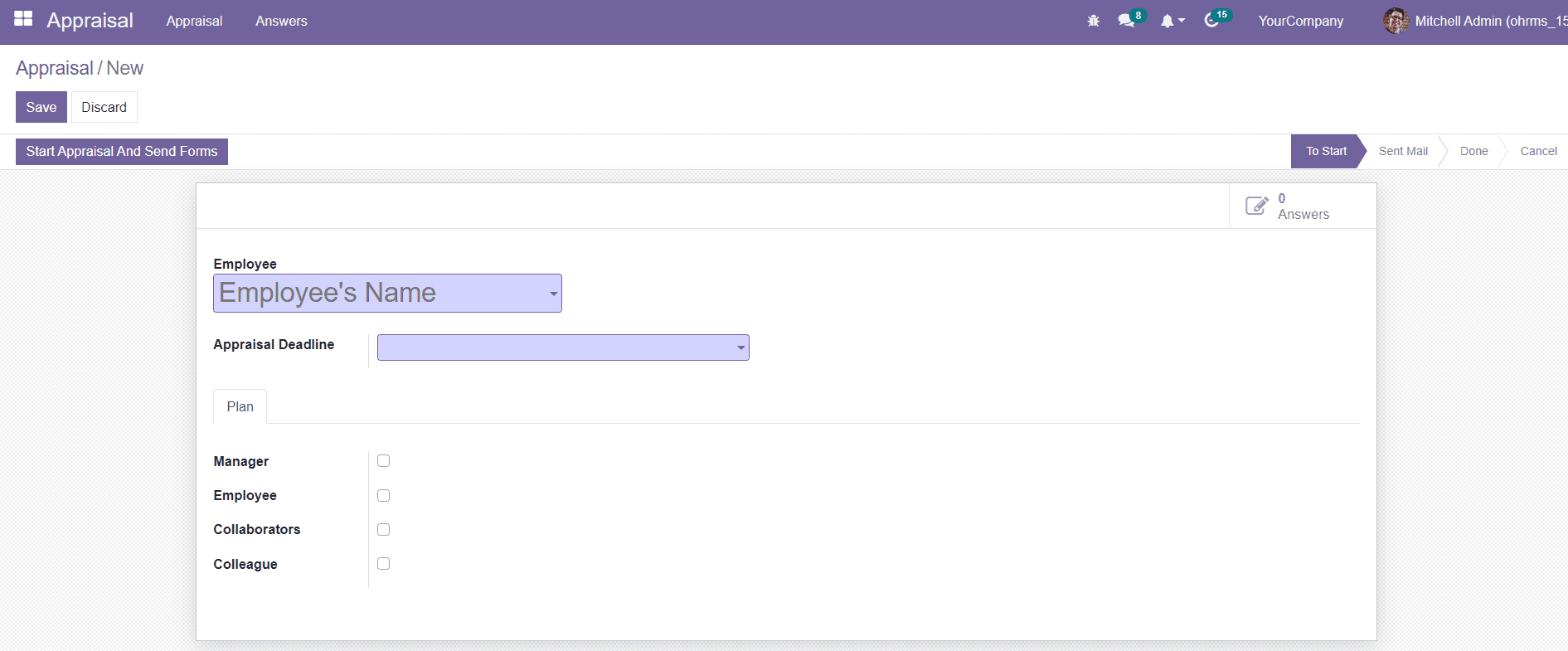
A new window will appear where you can mention the name of the employee in the given fields. You can set a date as Appraisal Deadline in the corresponding field. Under the Plan tab, you will get various fields to enable such as Manager, Employee, Collaborators, or Colleague to whom the appraisal form of the selected employee will be sent. You will also get some additional fields to specify the Appraisal Reviewer and Appraisal Form.
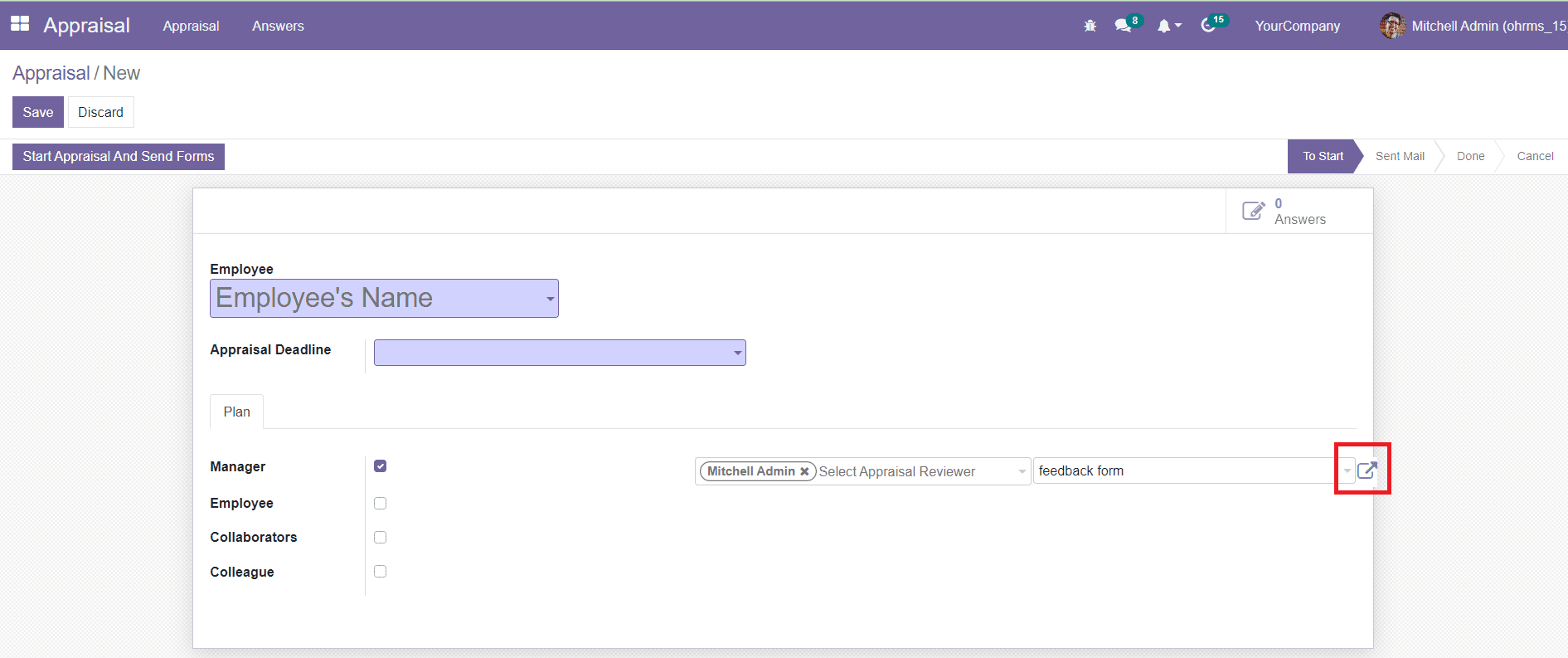
You can select an already available appraisal form for the employee or create a new one. By mentioning the title of the opinion form, you will get an external link as marked in the image above which can be used to create the new appraisal form.
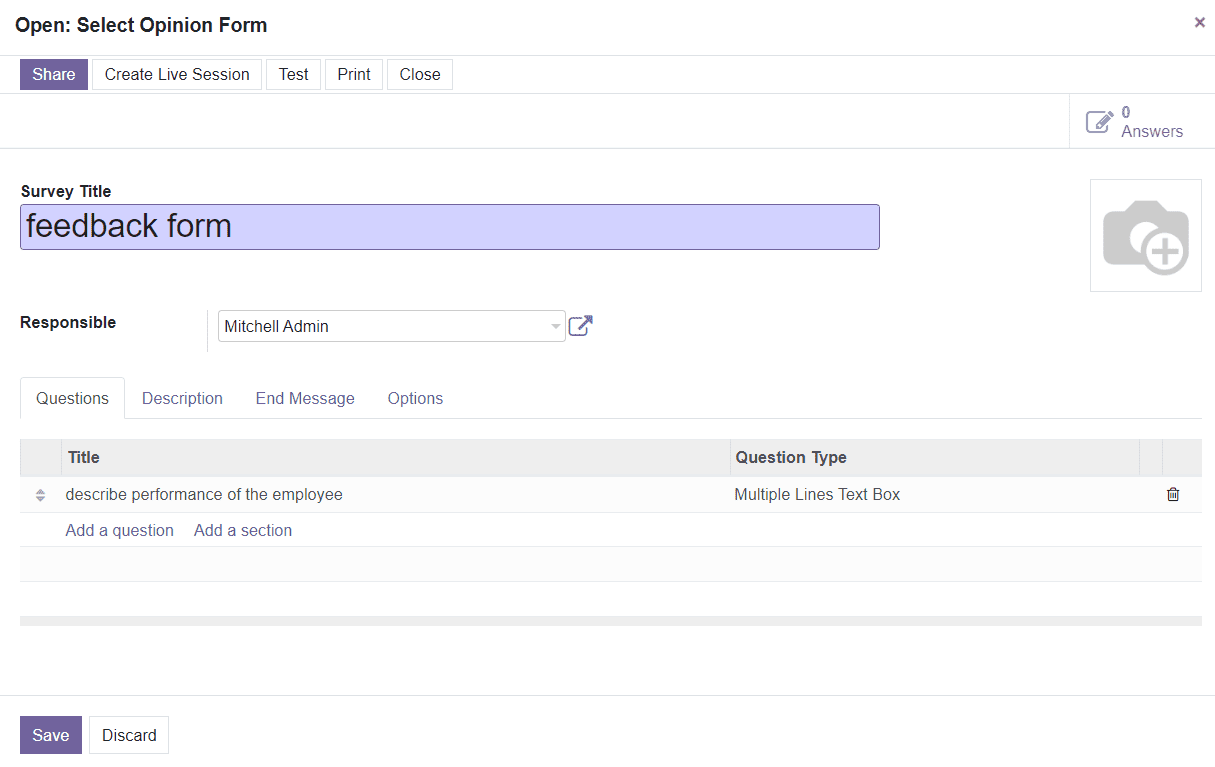
Add questions to the new form as per your requirements and save it.
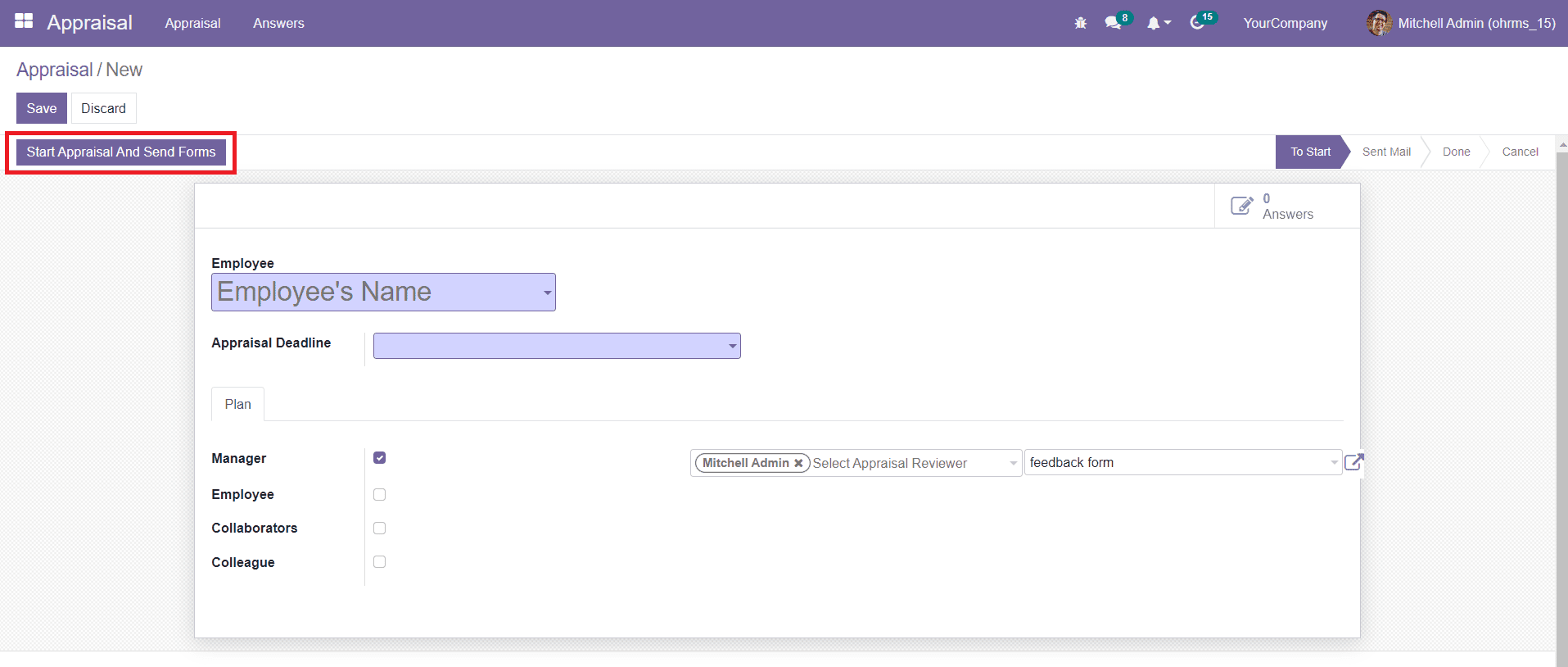
Here, we selected Manager as the appraisal reviewer. By clicking on the Start Appraisal and Send Forms button, the selected Appraisal Form of the employee will be sent to the managers mentioned in the appraisal reviewer field. Following the same method, you can mention the name of Employees, Collaborators, and Colleagues in the corresponding fields to send the appraisal form of the employee to collect responses.
After sending the form, the status of the appraisal will be changed to Sent Mail as shown in the image below.
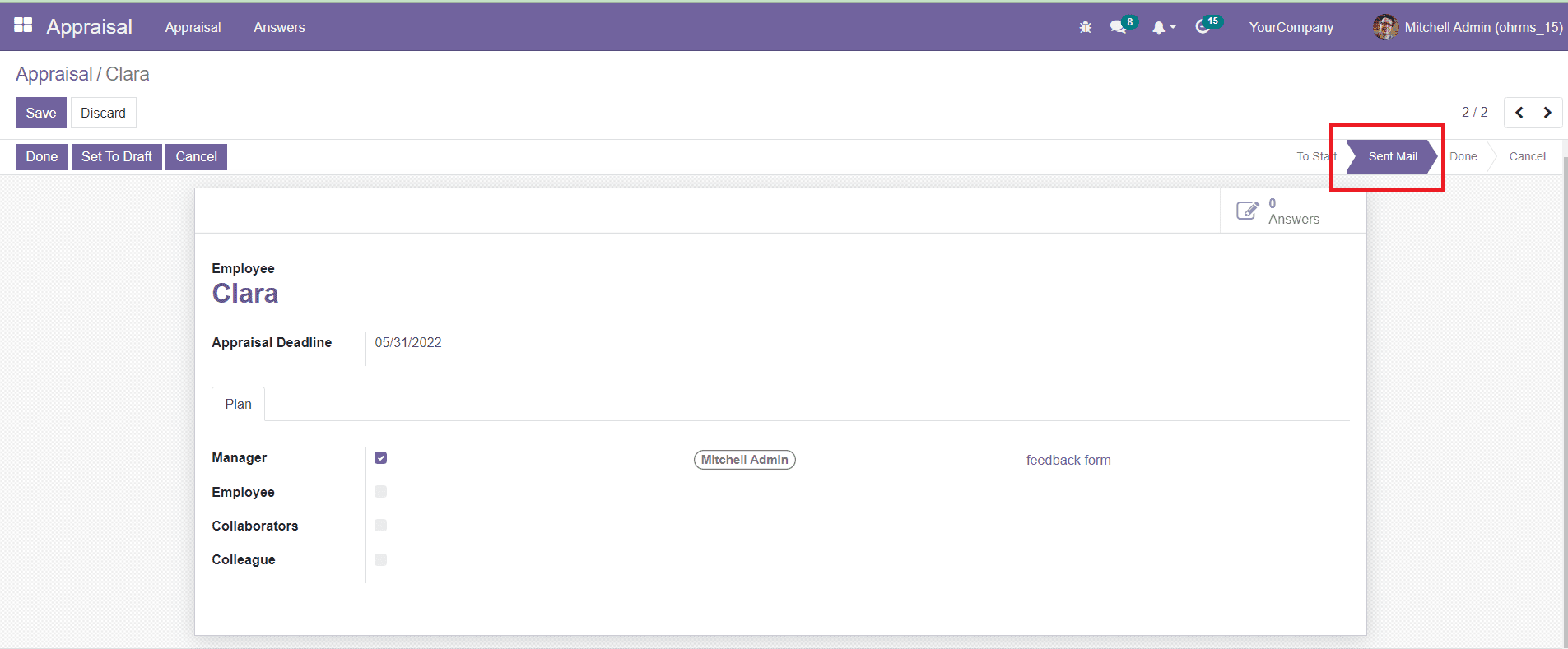
Now, the manager can complete the form by using the survey link available in the mail.
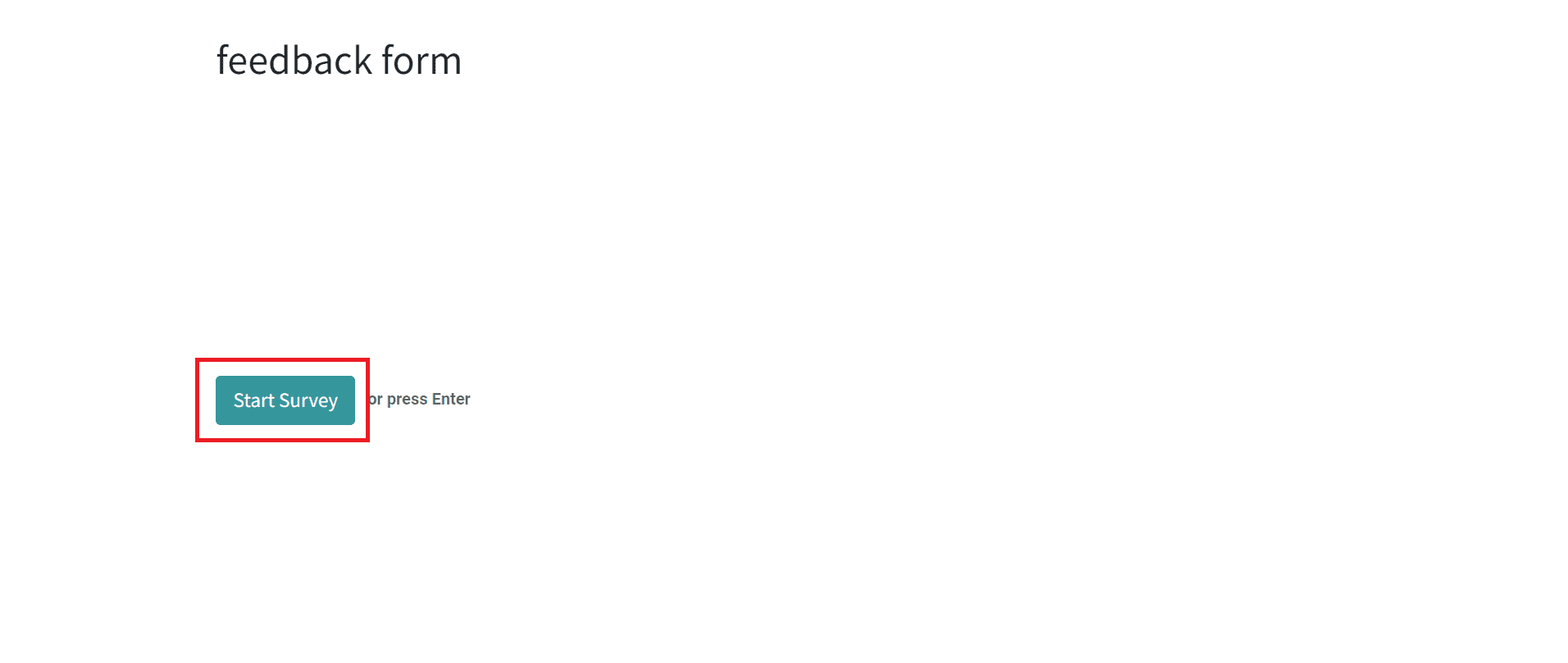
Click the Start Survey button.
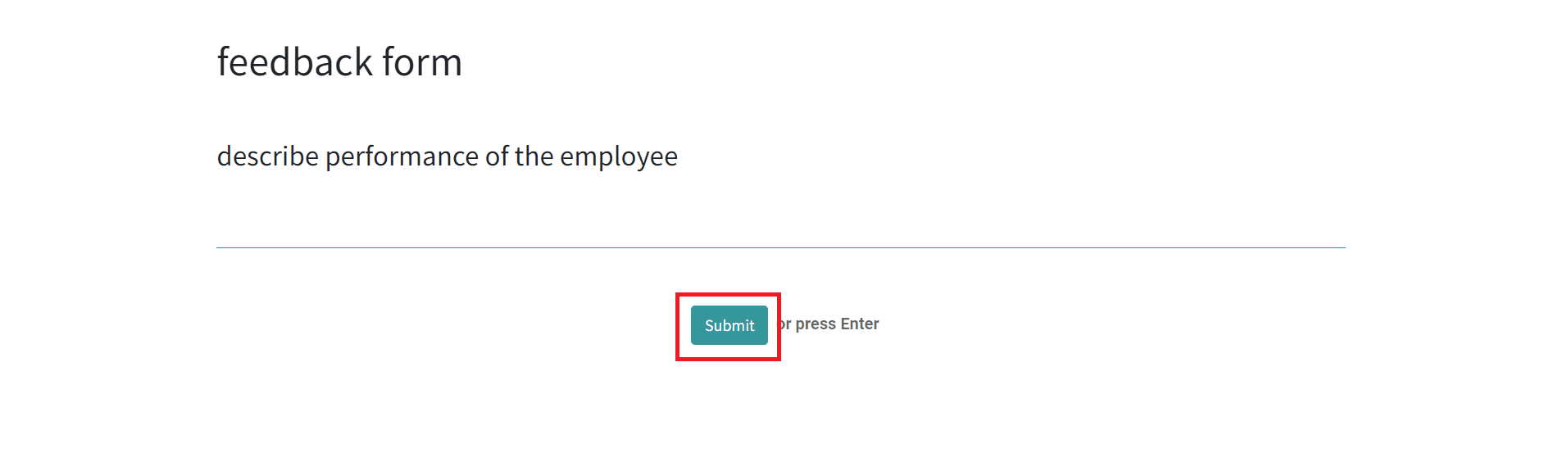
After providing your responses, click on the Submit button. The responses will be recorded in the backend.
You can click on the Done button after getting adequate responses to the survey.
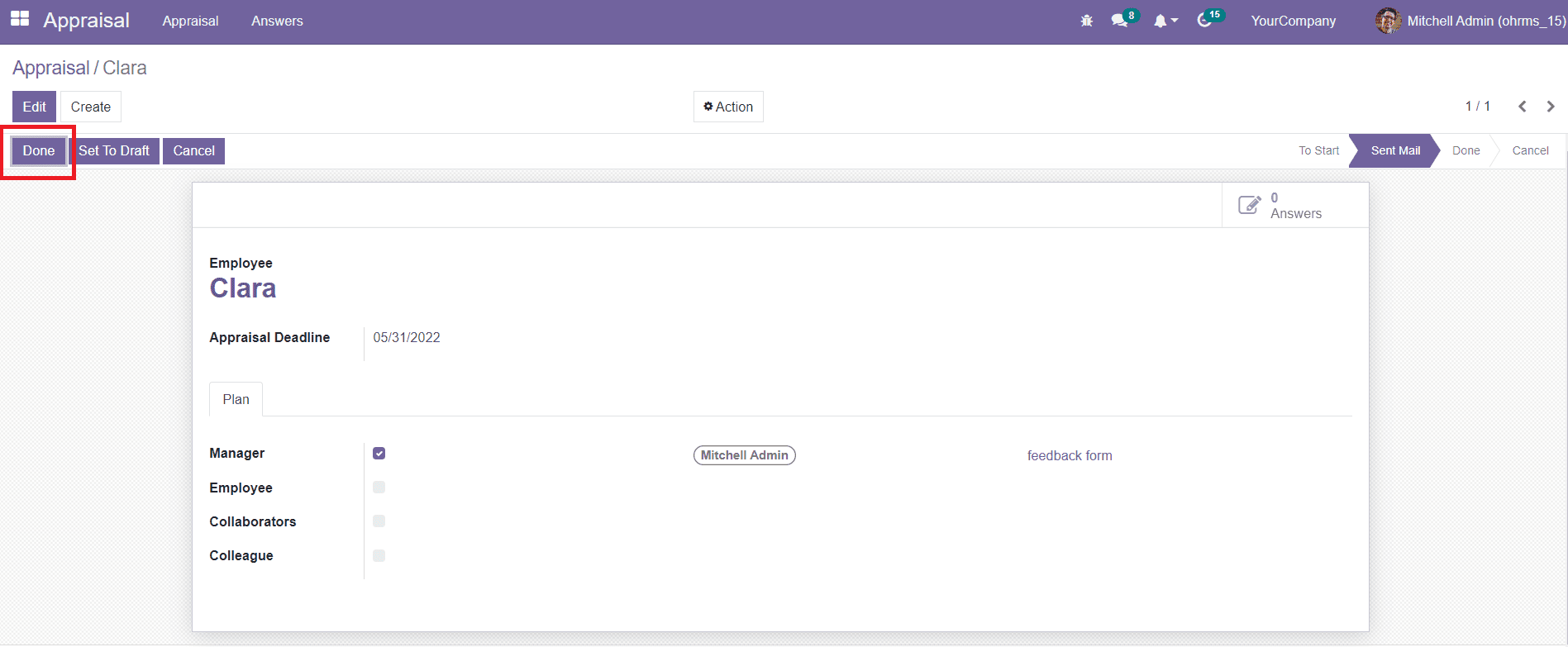
The responses of each participant will be recorded separately in the Answers menu of the Appraisal module. As you can see in the image below, you will get a list view of answers. Under the title of each appraisal form, corresponding responses can be observed.
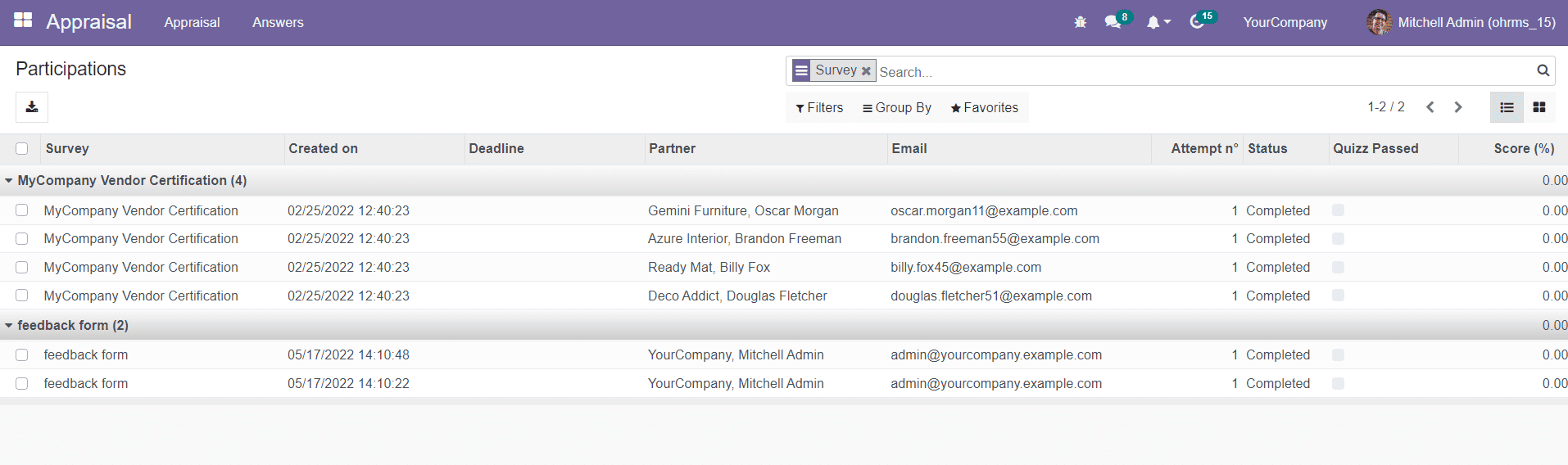
These responses can be used to analyze and evaluate the performance of employees. Based on the result, the company can plan new appraisals and training programs for employees to keep them motivated.