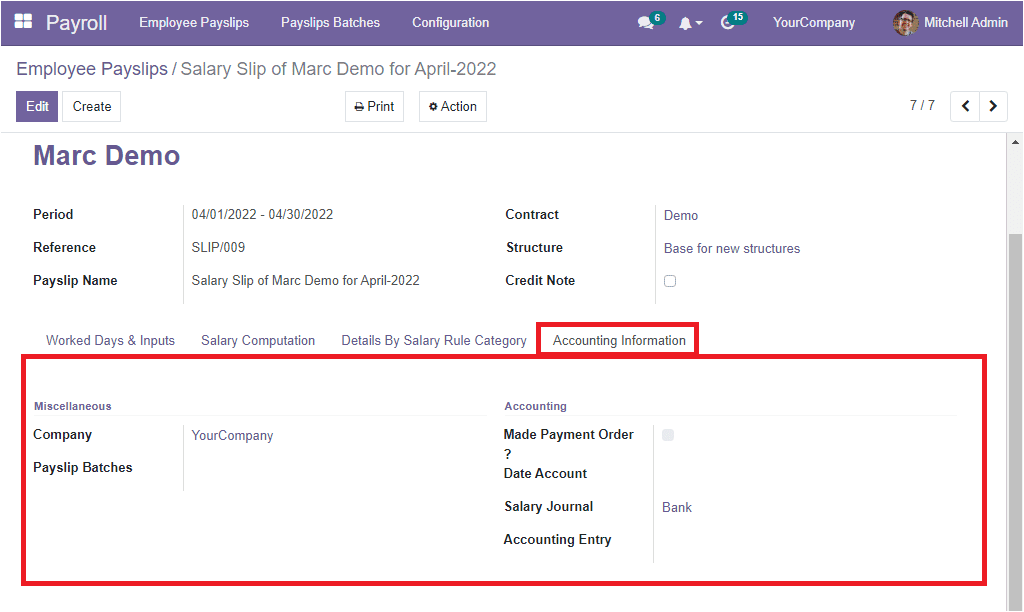Payroll is the most complicated and time-consuming process that entails real-time collaboration between payroll, Human resources, and finance departments. Let us define Payroll as the process of paying salaries to the employees of an organization in a particular time interval.
In the digitized-business era, all the risks and difficulties of the payroll process are simplified by implementing advanced software and technologies.
The OpenHRMS Payroll module is capable of figuring out the complete payroll process of an organization. The module will simplify the complications lodged with the payroll process. The most important aspect of payroll is its accuracy and compliance. A very minute calculation or entering error will result in a massive loss for the organization. Also, the payroll process will be conducted based on the rules and regulations made by the government or the finance department of that particular country. Unfollowing these rules will result in legal actions and even require giving a huge amount of fines to the company. All these problems will happen if you manage the payroll process manually. Suppose you are taking new steps for implementing new techniques or seeking the advice of a digital software capable of managing Payroll actions, just like the OpenHRMS Payroll module. In that case, you will not need to worry anymore. All of your payroll processes will be up to date, and you will be able to save a huge amount of time. Moreover, the OpenHRMS platform is efficient enough to manage all the HR processes other than Payroll management.
This chapter lets us have a deep analysis of the OpenHRMS Payroll module.
As in every module in the OpenHRMS suite, the Payroll module also requires the installation to get into the module. If the module is not already installed in your OpenHRMS database, you can go to the App Store of the platform and install the module. Once it is installed, you will be able to see the menu icon for accessing the module in your home dashboard window.
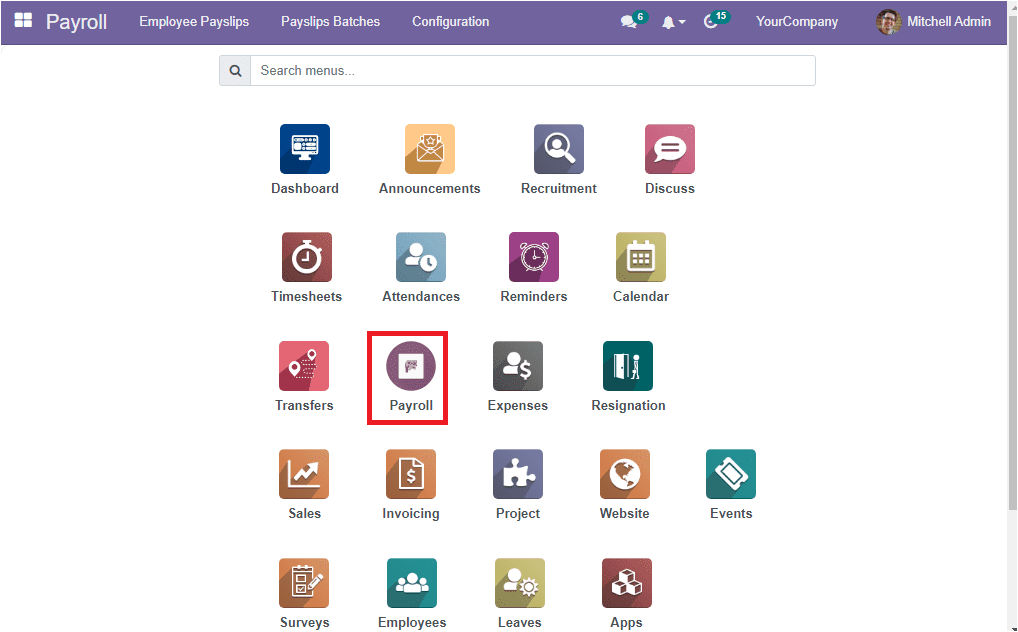
You can quickly navigate into the OpenHRMS Payroll module with the help of the Payroll menu icon. The home dashboard window of the OpenHRMS Payroll module displays the Employee Payslips window. Let us have a glance at the window.
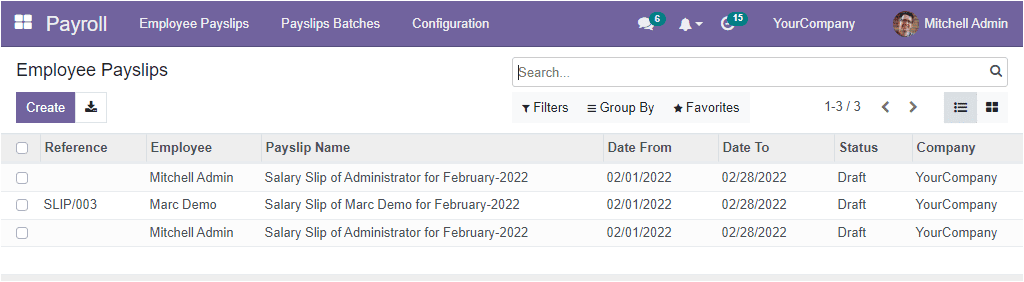
The Employee Payslips window is very useful for handling the Employee payslips details and also describes new employee payslips. The records described in the window are the already configured and saved Employee Payslip details and the window also allows you to create and keep the details of more employee payslips. Here the list will showcase the details such as Reference, Employee details, Date From, Date To, Status and Company. The platform also gives you the right to access the window in Kanban view. To access in Kanban view, you can cl;ick on the Kanban menu icon
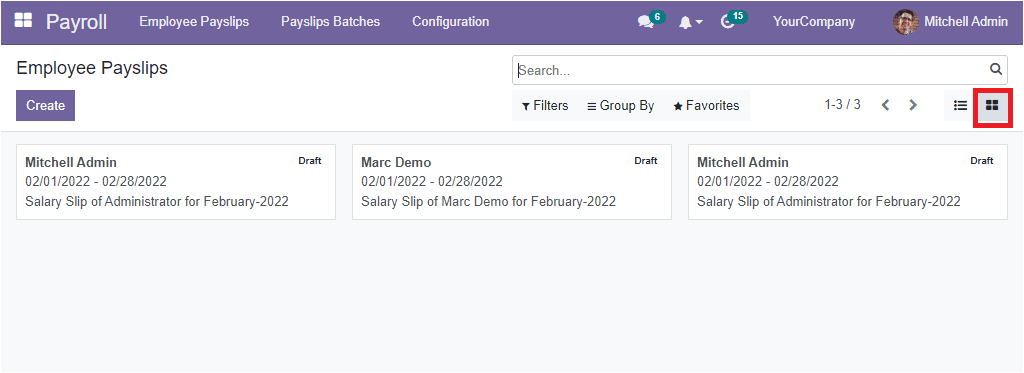
Now, the system alters its display to the Kanban view, as shown in the screenshot below.
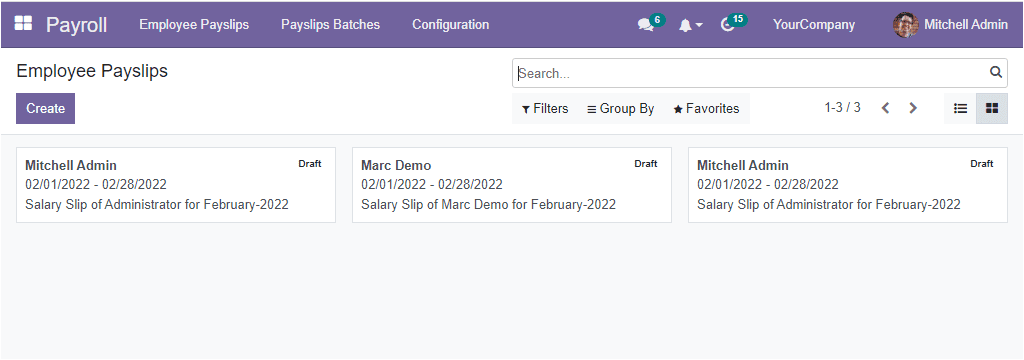
All the details we described in the List view are also available here in the Kanban format. Moreover, the both Kanban view and List view allows you to search, filter, and group the Employee Payslips records based on the various aspects. The system gives you the default and customizable options to apply various sorting, filtering and categorizing functions. These options will be very useful for quickly accessing data from the whole list. Moreover, the Favourites tab includes the Save current search and Import records options.
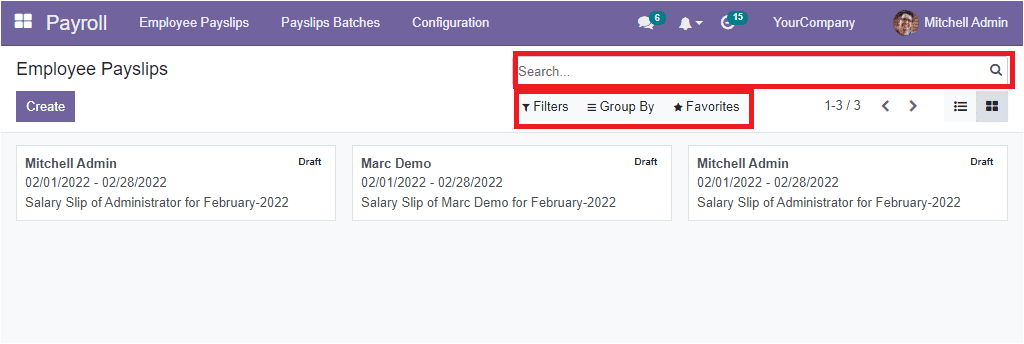
To create a new Employee Payslips, you have to follow some configuration steps. First, you should select the Create button available in the upper left corner of the window. If you click on this button, the system will direct you to the Employee Payslip creation form as shown in the image below.
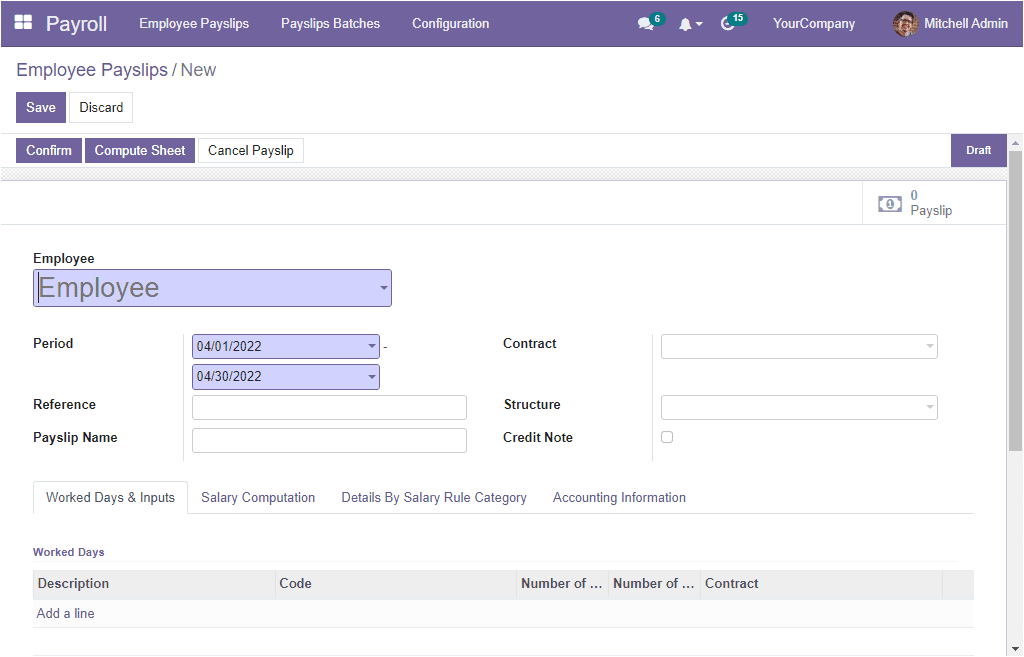
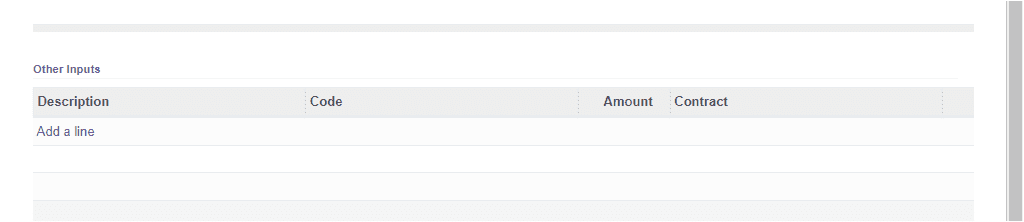
With a single look itself, you will be clear about the efficiency of the employee payroll creation form. The system designed the creation form in a way that it covers all the details regarding the employee payslips. In order to create a new Employee Payslip, you should provide the Employee's name. You can give it in the Employee field with the help of the dropdown menu. The drop-down menu will list all the names of the employees that we are already described on the platform. In case it is a new employee, you can configure the details of the employee in the Employees module, or even it is possible to configure the new employee from here itself. Then you can choose the Period. It is the salary period. You will specify the start date and the end date of the salary period. You can allocate this with the help of the calendar pop up. Next, you can specify the Reference and Payslip Name. The Payslip name will automatically be displayed if the employee name is already defined. Then choose the contract of the employee. The Salary Structure will be automatically allocated based on the Contract. Then you have the Credit Note field, which can be enabled or disabled. If you activate the option, it will mean that the payslip has a refund of another.
The Worked Days & Inputstab allows you to describe the total worked hours on the basis of the working schedule opted on the contract. The data will be computed automatically under this tab if the employee details are given. This tab will be very useful for adding work hour details and attendance details. So you can easily calculate the working days, hours and leaves taken by the employee
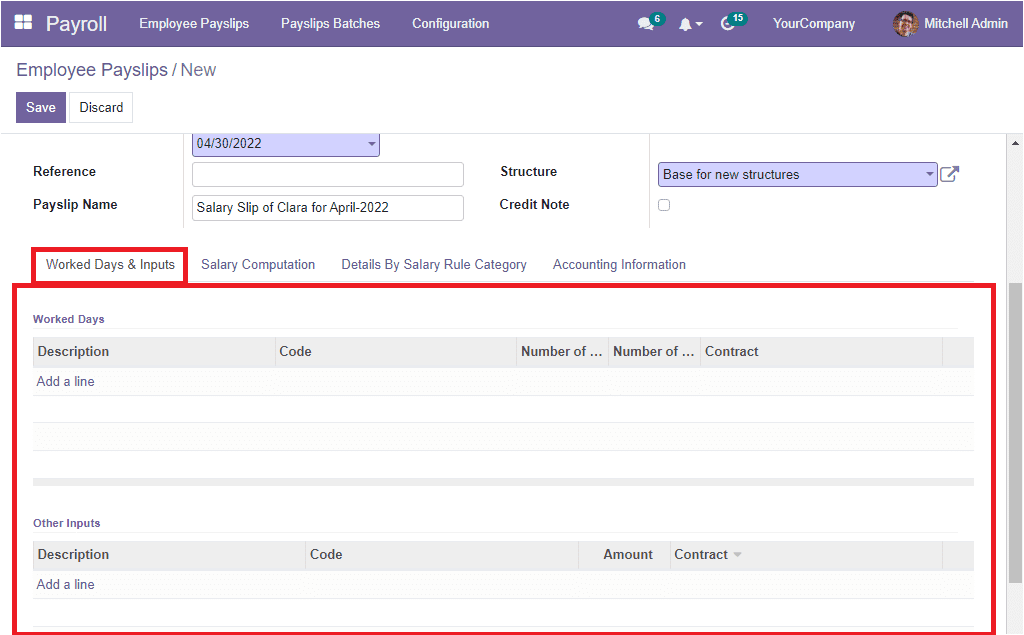
The Salary Computation tab placed in the Employee Payslip creation window will be capable of listing out all the salary computations done on the payslips formed on the Salary Structure and Salary Rule described for the employee. If the employee details are filled along with the contract and structure for this particular employee, the system will allow you to automatically compute the salary. So you can click on the Compute Sheet button available in the window.
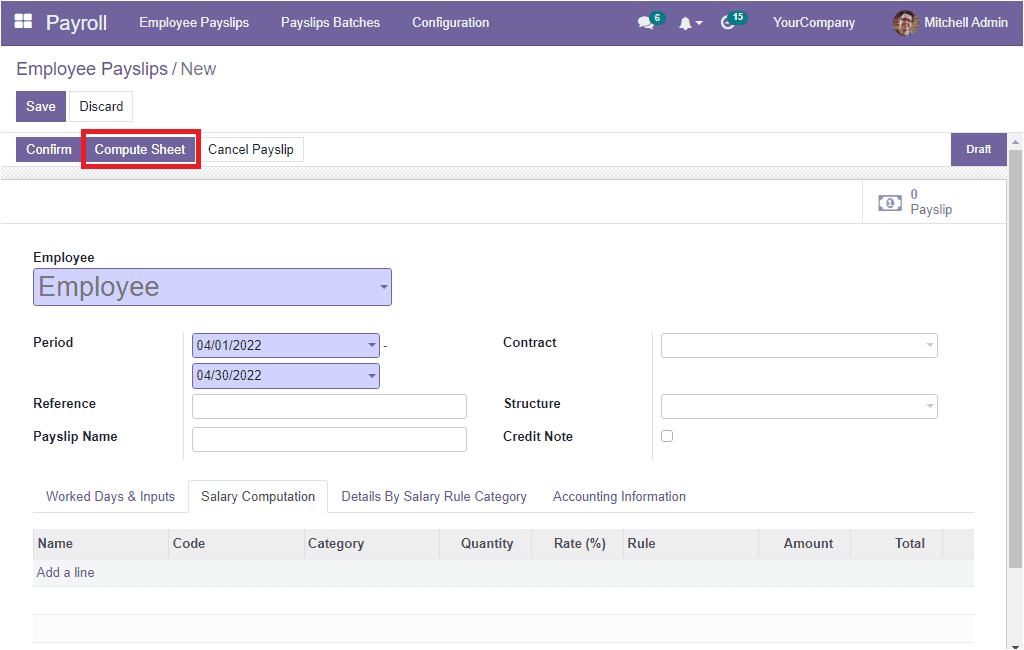
The moment you click on the Compute Sheet button ( if you provided the employee and contract details and specified the Salary Journal under the Accounting Information tab,) the Salary computation details will be automatically displayed in the Salary Computation tab as shown in the image below.
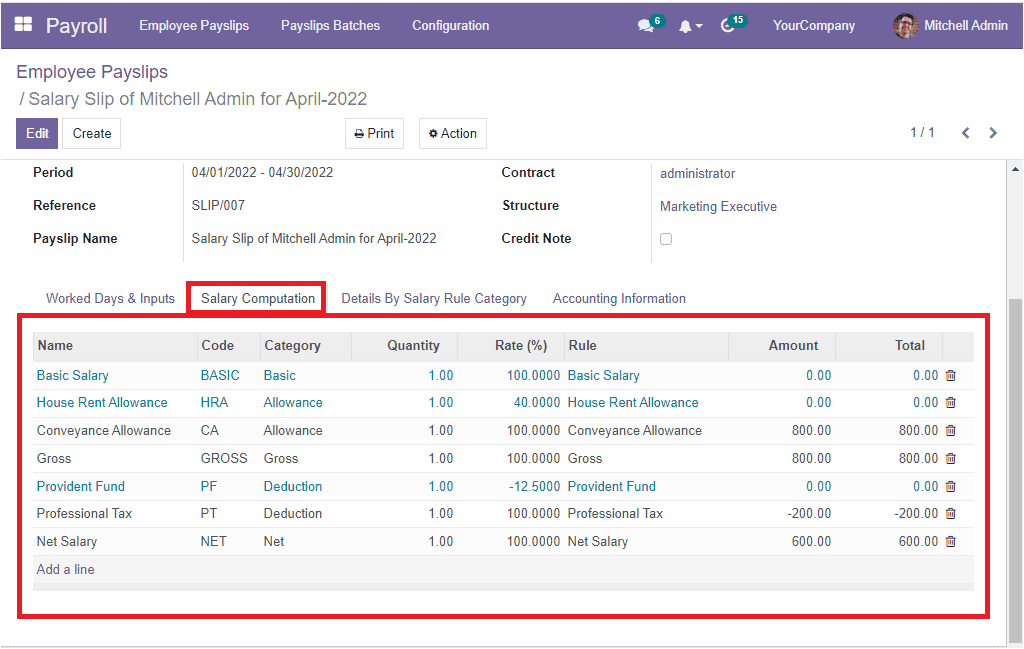
The Details By Salary Rule Category tab allows you to manage the details from the salary rule category.
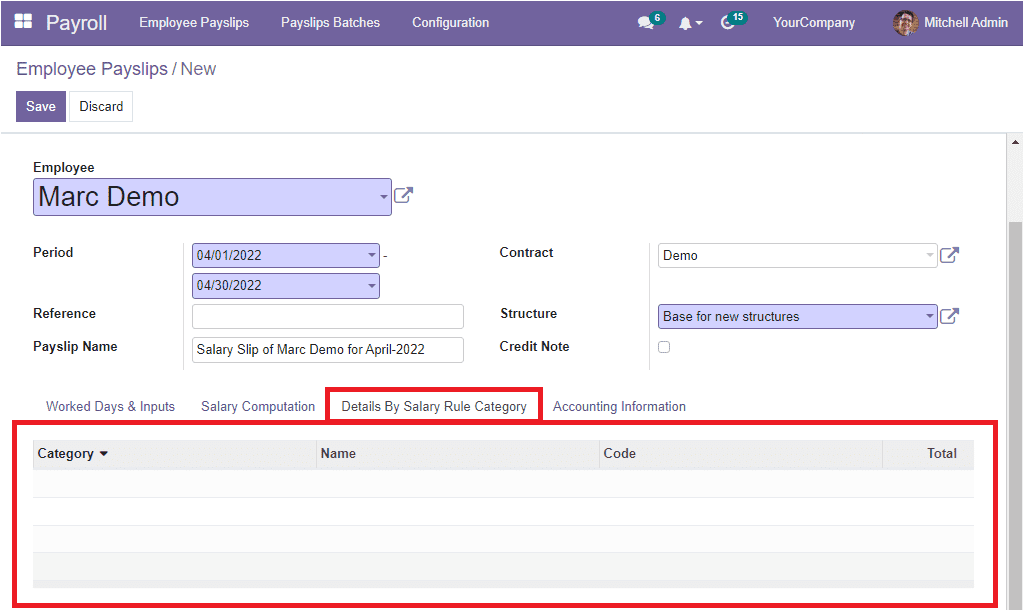
These fields will also automatically be filled once you click on the Compute Sheet button available at the top of the window.
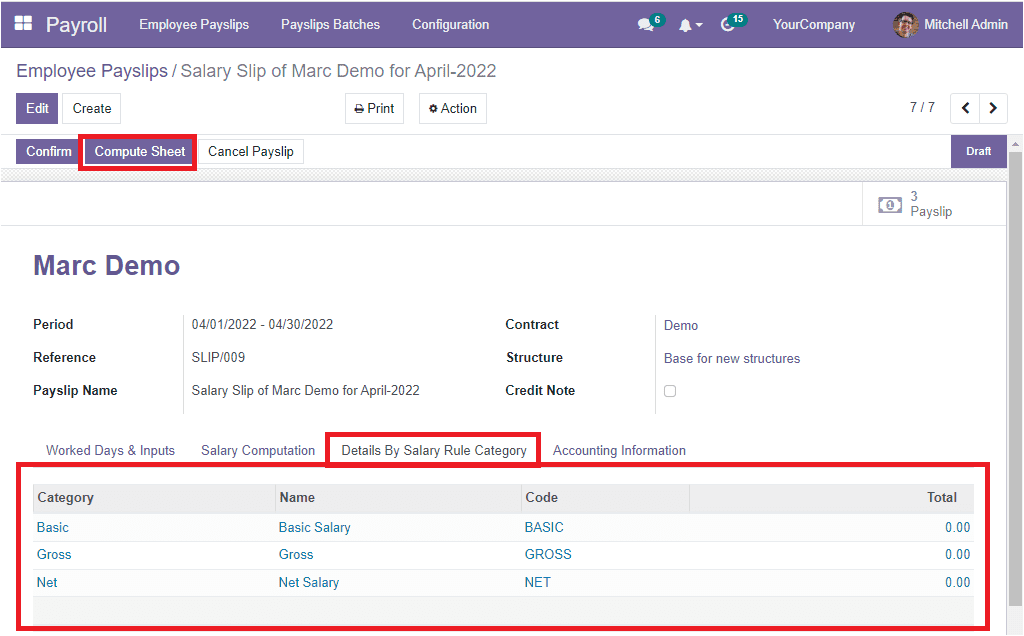
When you look into the Accounting Informationtab, the Miscellaneous section allows you to include the Company and Payslip Batches. You have the ‘Made Payment Order?’, Date Account, Salary Journal, and Accounting Entry options in the Accounting section. You can keep the Date Account field empty to use the period of the validation (Payslip) date. At last, you can add an internal note in the space provided for giving an internal memo.