The Request Service option can be selected from the Services menu of the Employee module. As you can see in the image below, you will be led to a new platform that includes the list of already created service requests with the details of Reason For Service, Employee, Date, Type of Service, and Item For Service.
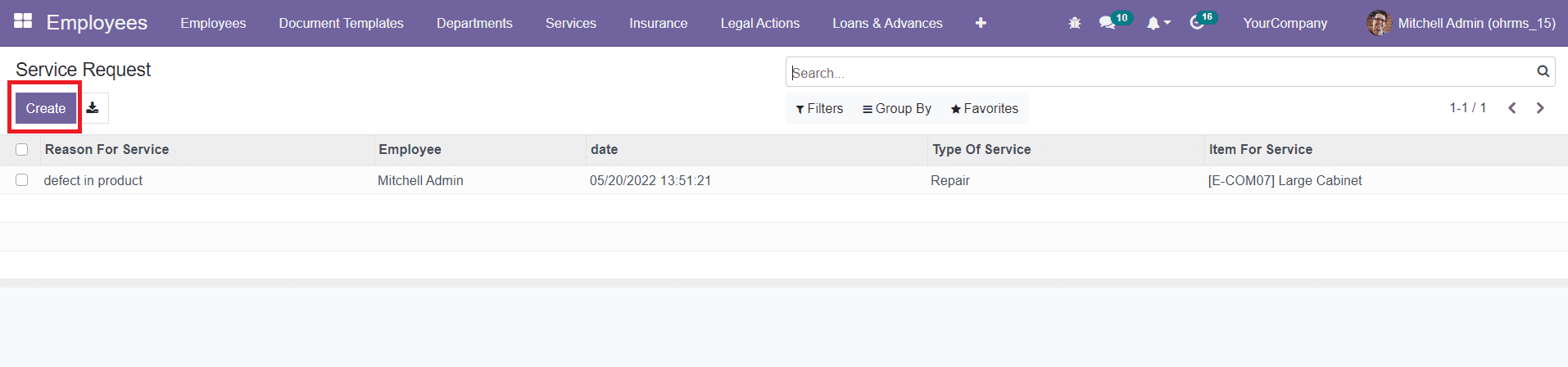
Click the Create button to create a new request.
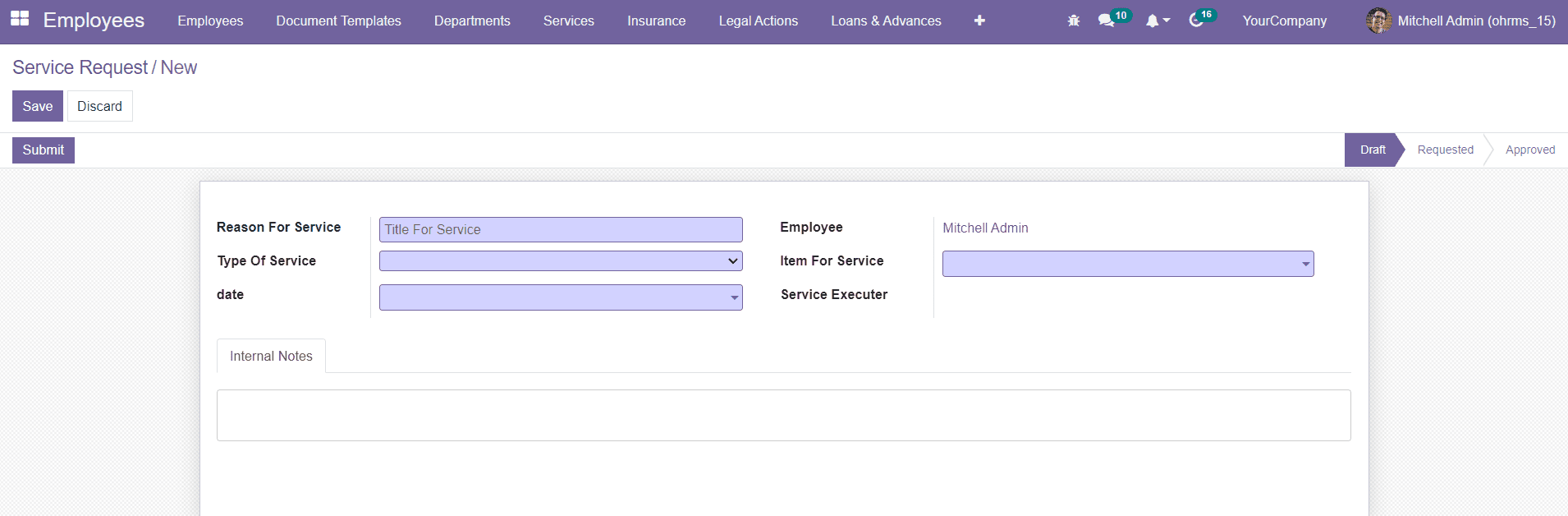
In the Request window, specify the Reason For Service, Type of Service, Date, and Item For Service in the corresponding fields. The Type of Service can be Repair, Replace, Updation, Checking, Adjustment, or Other services. Additional details regarding the service can be specified in the Internal Notes tab. After adding details, click on the Save button.
The request we have created is in draft form now. As you can see in the screenshot below, a submit button will be provided for users to submit the request.
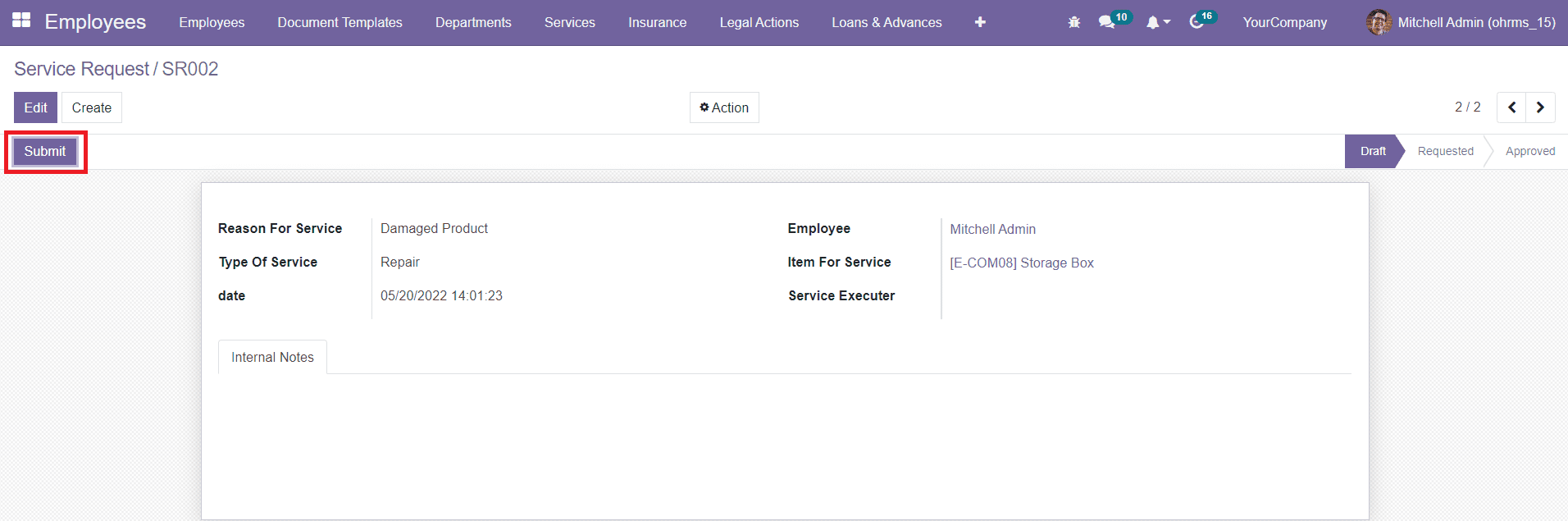
The request will be submitted to the HR manager or Administrator of the company once you click on the Submit button.