As you can see in every module of OpenHRMS, the Attendance module also offers a strong reporting feature that will facilitate the attendance analysis. To access the Reporting tab, you can click on the +icon available on the upper portion of the dashboard. Now you will get a dropdown menu where you can see the Reporting and Configuration menus as shown in the image below.
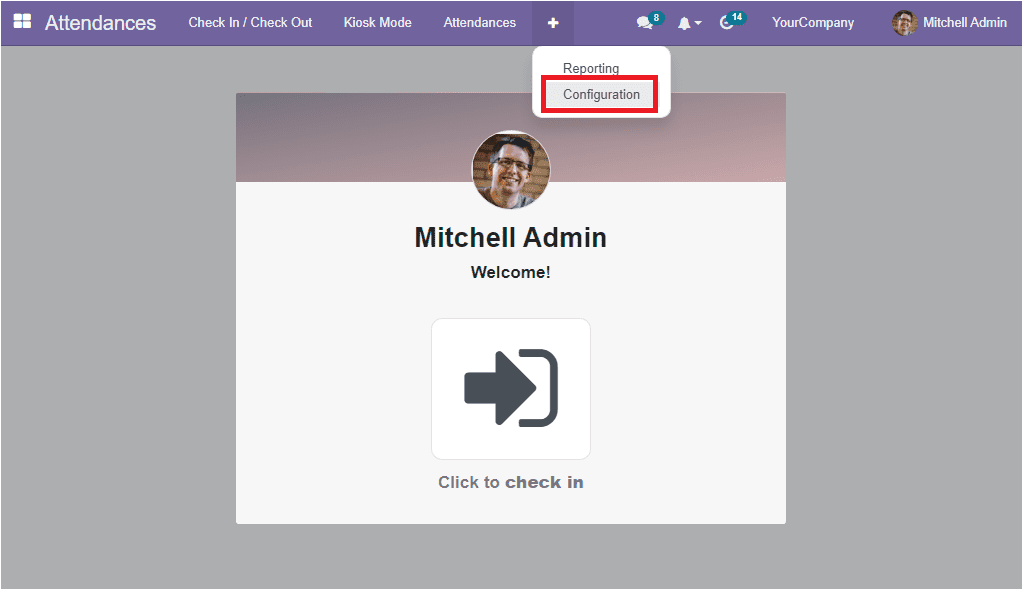
You can select the Reporting menu to jump into the Reporting window.
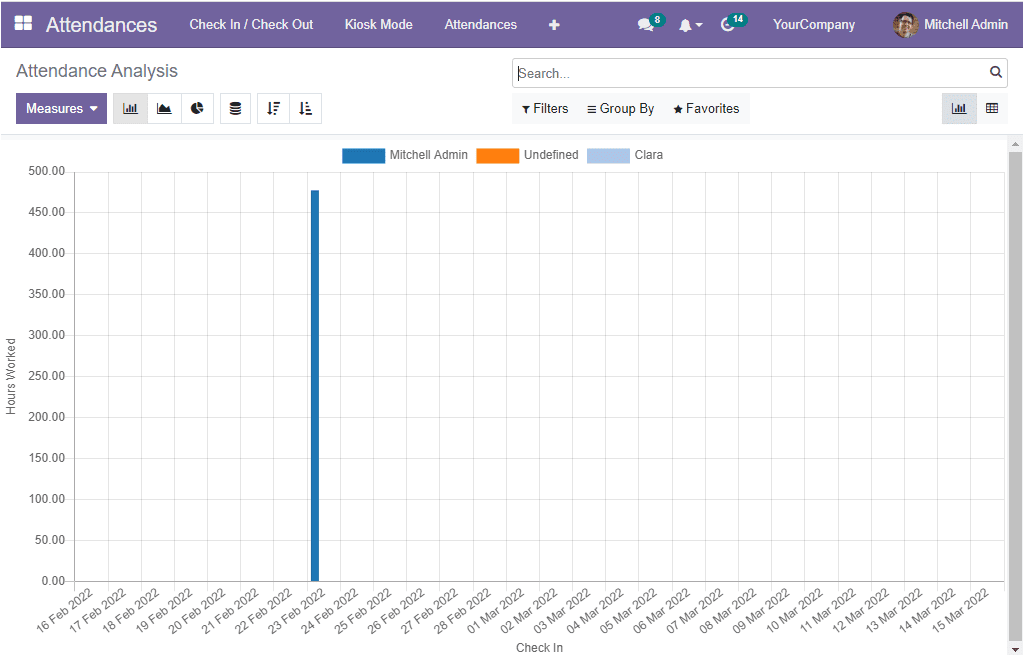
The Attendance Analysis window will automatically generate your company’s attendance analysis in different measures based on the attendance marked in the system. This reporting feature is very useful for you and your company to have a close and quick analysis of your employee attendance. You can easily submit and make suitable modifications on your employees by analysing these reports.
The platform depicts the Attendance analysis for its users in both graphical and Pivot views. In the graph analysis. The system will impart attendance reports in different visual representations. The system allows you to view the reports in Bar Chart, Pie Chart and Line Chart models. To access each of these views, you can click on the respective icons which all are situated on the top left. Apart from these described views, the report can be arranged in ascending and descending manner. Similarly, the Stacked menu icon gives you the Stacked view.
Further, the report can be generated in various measures. The Measures tab available on the top left side of the window contains a dropdown menu that includes the Extra Hours, Hours Worked and Count options.
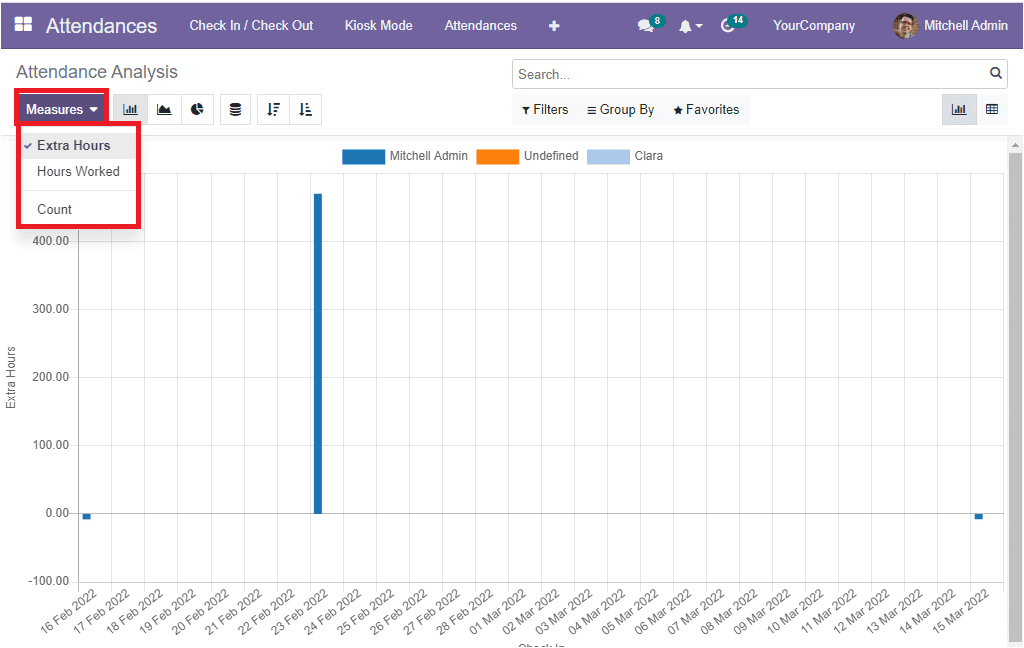
You can select the required measure from the dropdown menu to generate a report on this measure. Moreover, the Filters tab contains a default filtering option called Check In. You can apply this Check-In option on the basis of the different months, quarters, and years. This is very useful for having month, quarter or year base analysis. In addition, you can use the Add Custom Filter option to build new filters.
Likewise, the Group By tab includes the default group by options: Employee and Check In(Year, Quarter, Month, Week and Day). The Add Custom Group option can be used for customizing more custom groups. Now, when we look into the Pivot view of the Attendance Analysis window, you will get the attendance analysis reports in a tabular form.
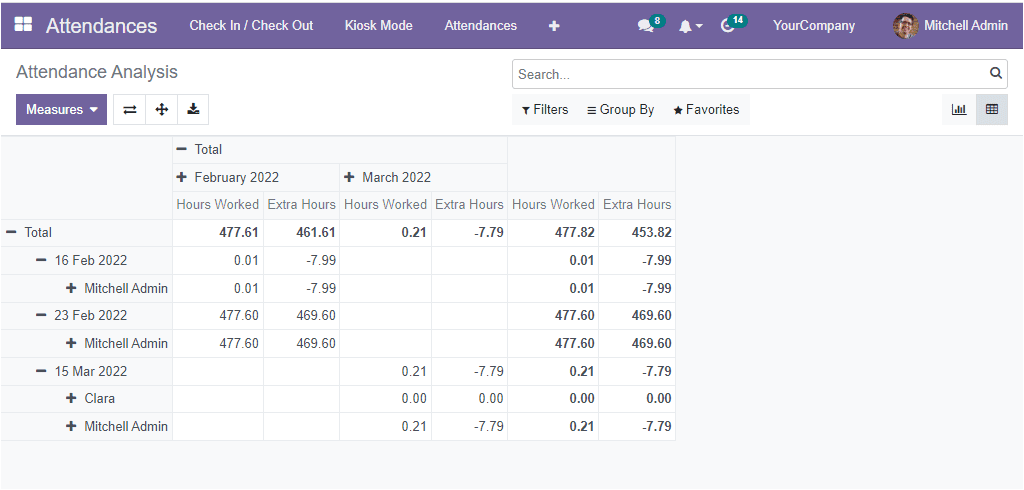
Here also, you can apply the Measures as mentioned earlier, Filter, Group By options to get your required details. Additionally, the window gives you the Flip axis, Expand all, Download XLSX options near the Measures tab.
OpenHRMS Attendance module is the key attendance management system that provides real-time insights for organizations all about the attendance details of your employees. The system takes down the information regarding each employee who is logged into your company. Using this effective digital solution, you can formulate suitable strategies for tracking and keeping employee attendance details.