The OpenHRMS platform enables you to access the details regarding the applications in pivot view. If you want to access the Pivot view, you can click on the Pivot view menu icon, placed among the different view icons.
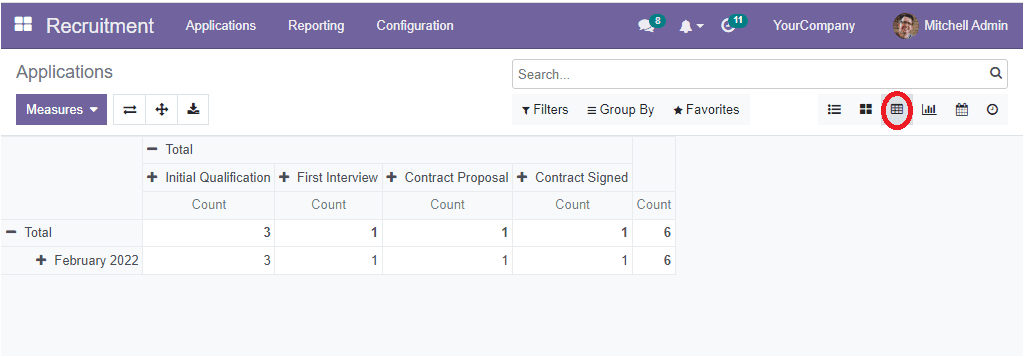
In the above screenshot, you can view the pivot table, and in the table, you will get all the information regarding the received applications. All the details of the received applications are displayed based on their stages of operation. The above image depicts the details based on the count of applications in each stage. You can also include various measures to view reports in various aspects.
To include various measures, you can click on the Measures tab. Now you will depict a dropdown menu as highlighted in the image below.

The various measures included in the dropdown are Delay to Close, Expected Salary, Probability, proposed Salary and Count. You can select the required measure to generate reports. For example, if you want to include the expected salary into this table, select the Expected Salary option. Now, the table successfully displays the report as given below.
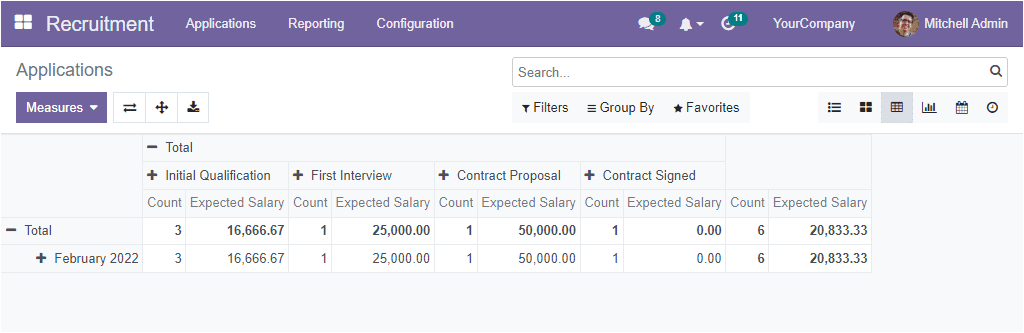
Aside from the described options, the pivot view also offers you different buttons to perform various actions, Such as Flip Axis, Expand all, and Download XLSX.
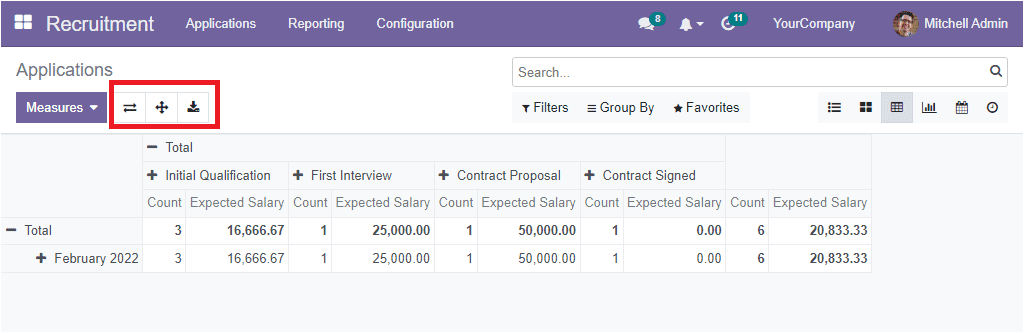
Now let us have a look at the Graph view. To access this, click on the Graph view menu icon. Now you will get a graphical analysis of the application.
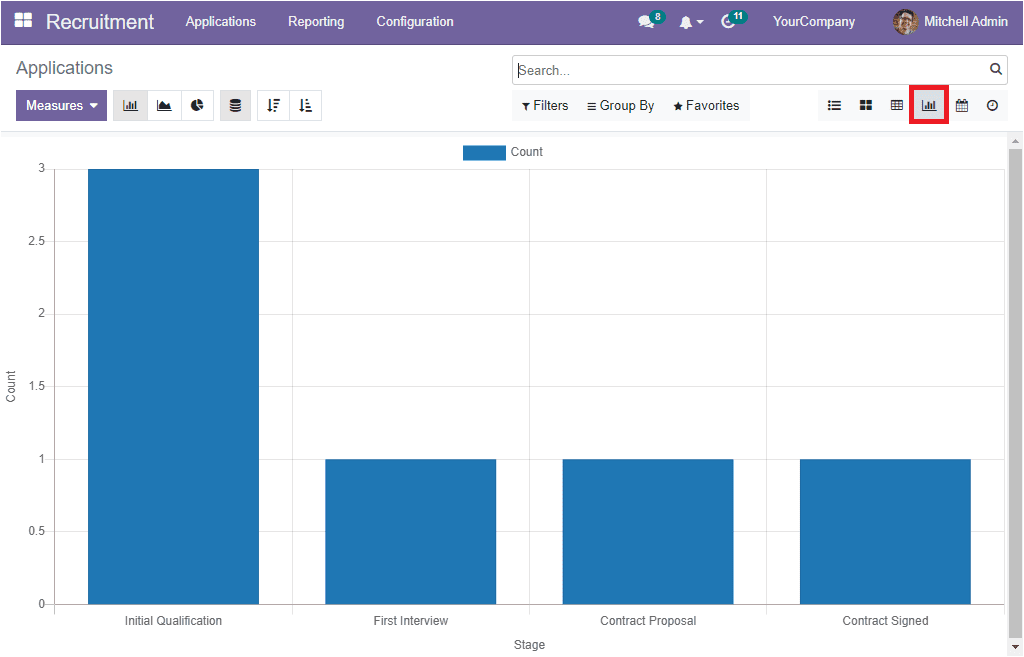
The graph view analysis is very useful for the authorities to analyse the recruitment process. Here, the graph's X-axis denotes the stage, and Y-axis shows that Count. It is also possible to generate reports in various measures using the measures described under the Measures tab. You can view reports in Bar, Line, and Pie chart forms. The stacked menu can help you to have a stacked view. Furthermore, you will be allowed to arrange reports in both ascending and descending order by selecting the corresponding icon.
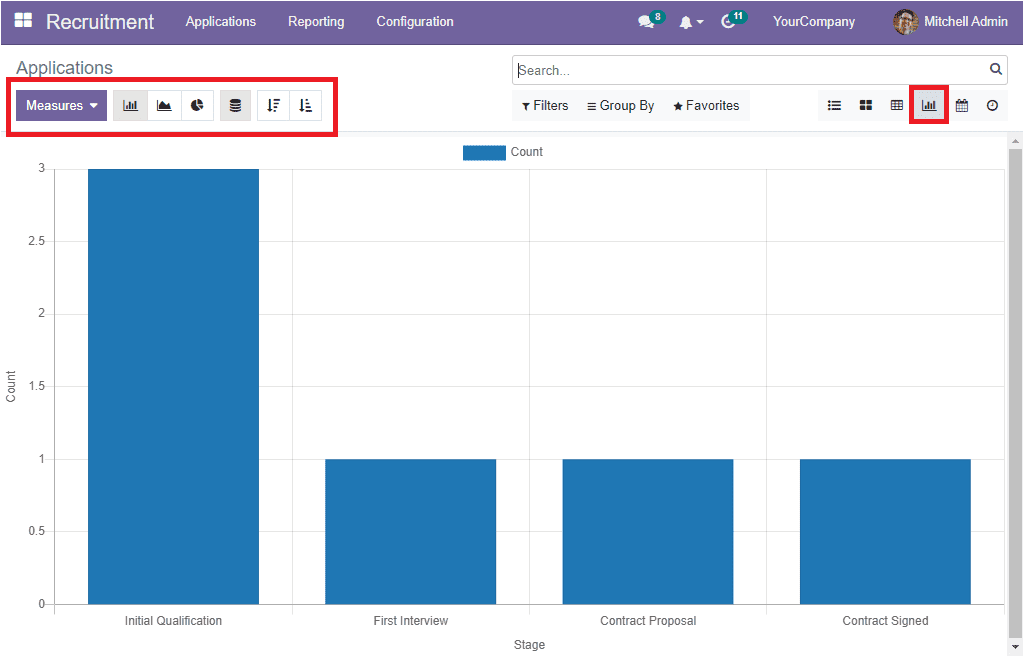
The Calendar menu icon will take you to the Calendar window, as shown below.
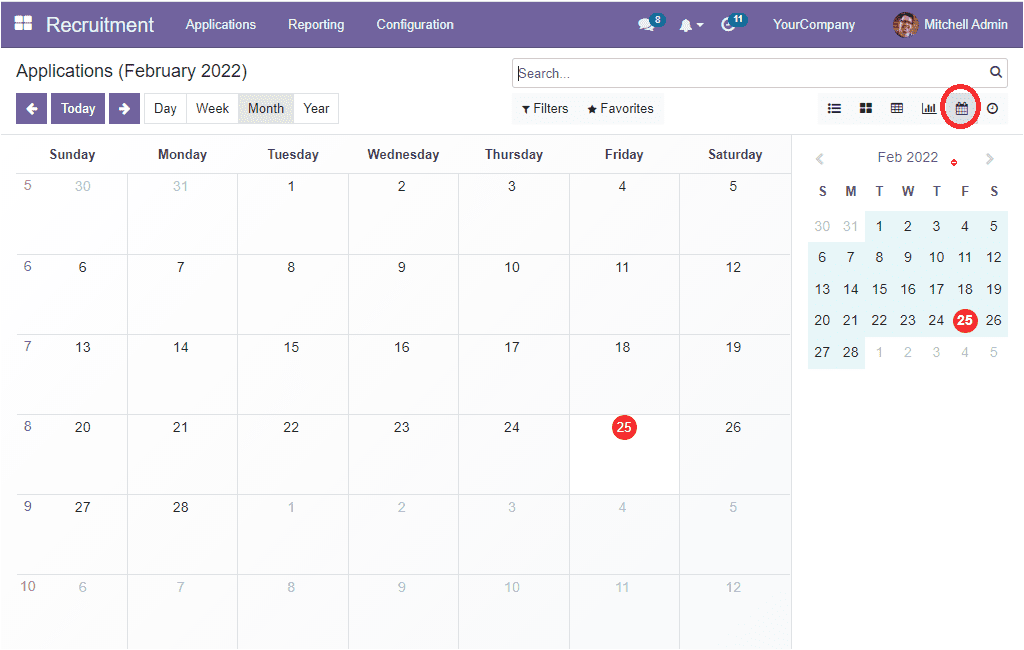
The Calendar view is very useful to plan new events for the applicant.
The Activity menu icon is specifically designed for managing and scheduling activities.
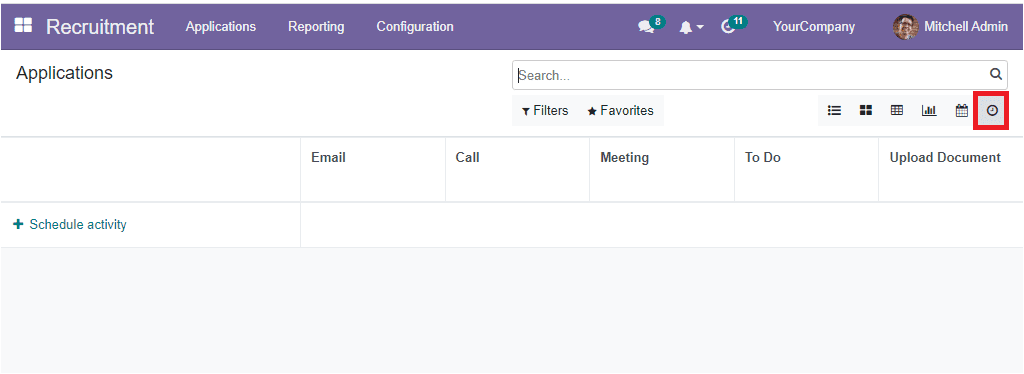
Back to the List view, if you want to create a new application, just click on the Create button in the top left corner.
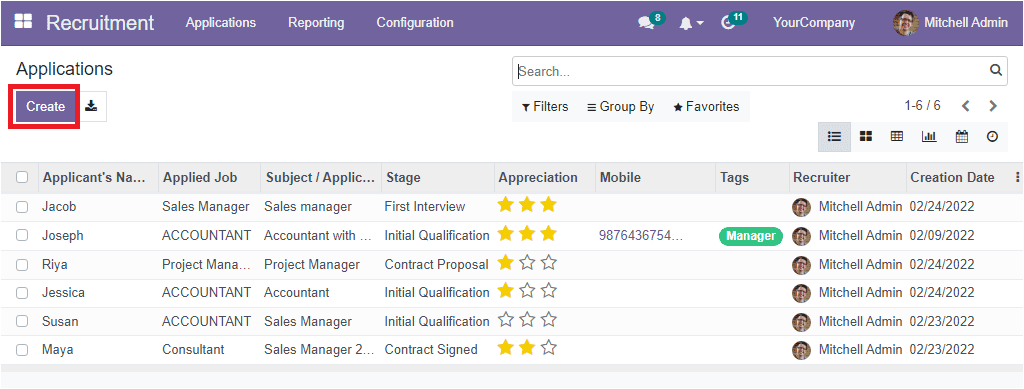
Just a single click on the create button will take you to the Application creation form.
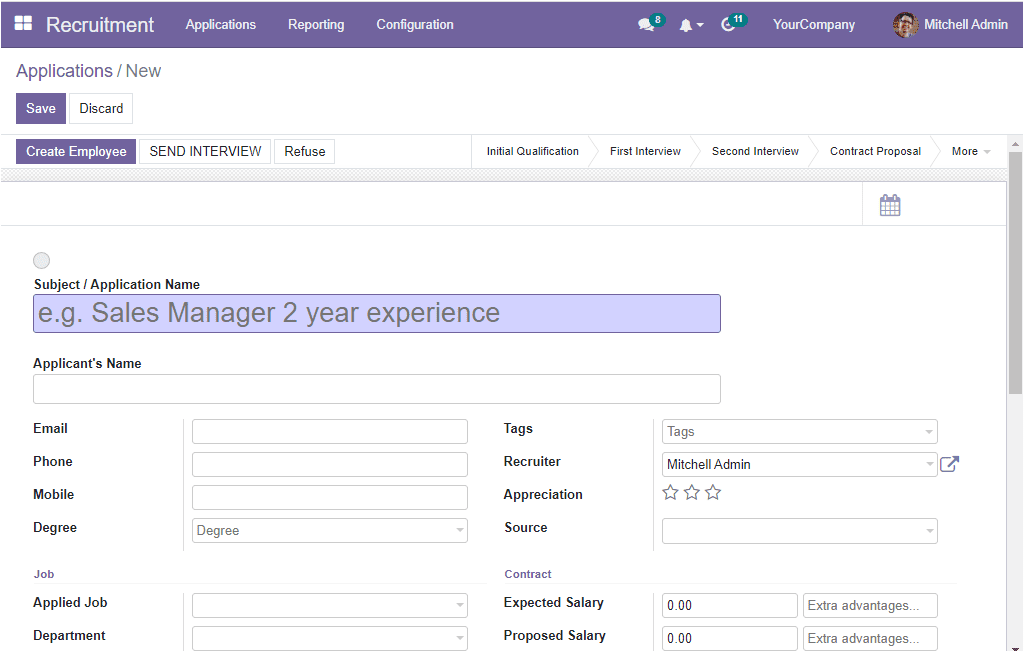
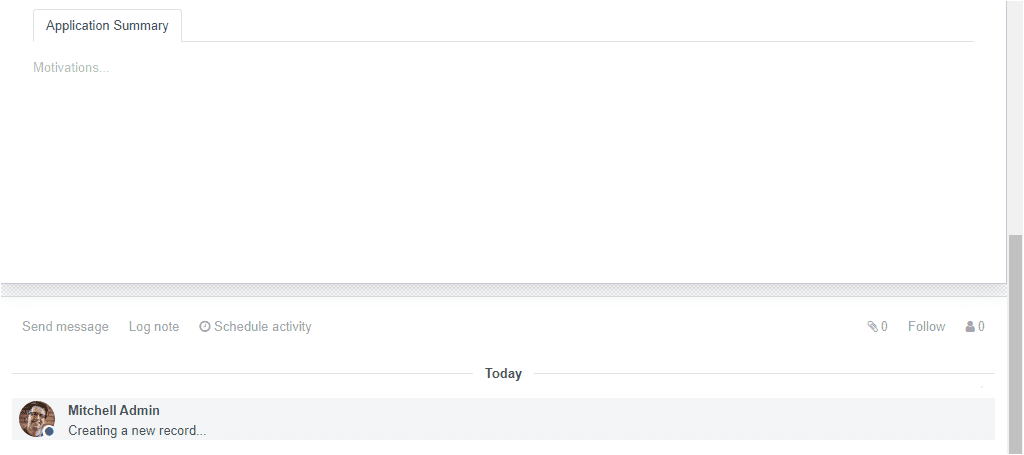
The first provided field in the Application creation form is the Subject/Application Name. You can give the email subject for applications sent through email. Then you can mention the Applicant's Name. After that, you can include the applicant's email in the Email field. The Mobile and Phone number fields also can be filled in. In addition, the applicant's degree can be mentioned in the Degree field. In the Job Section, you can fill in the details of the Job, and the Department can be mentioned along with the Company.
Similarly, the Tags associated with the applicant can be mentioned in the Tags field. The details of the Recruiter will be auto allocated in the Recruiter field. Moreover, the appreciation of the applicant can be highlighted by clicking on the stars available. The first star denotes Good, the second one very good, and the third star can be selected for mentioning that the applicant is excellent.
Furthermore, the link source can be mentioned in the Source field. Whether the link is acquired from the search engine, Facebook, Twitter, emails, or wherever it is obtained from. In the Contract section, you can describe the salary expected by the applicant in the Expected Salary field. The extra advantages can be mentioned in the corresponding field. Similarly, you can design the salary proposed by the organization in the Proposed Salary field. Here also the extra advantages can be described in the specified area. Also, the date at which the applicant will be ready to start work can be allocated in the Availability field.
Finally, you can provide an application summary so that the responsible authority or the HR department can easily understand the impression of the applicant in the initial stage. This summary can be provided under the Application Summary field.