OpenHRMS platform included the My Time Off menu under the My Time Off tab. This option will display all time-off details of that particular user. If it is an employee dashboard, the window will display that particular employee's time off. If it is the manager's dashboard, all the leaves taken by the manager will be visible. So the user can easily manage their own time off, and they can comfortably analyze their leaves. With the help of this window, the user can easily create a new time off and submit it to the concerned authority. Later they can check the status of the time off.
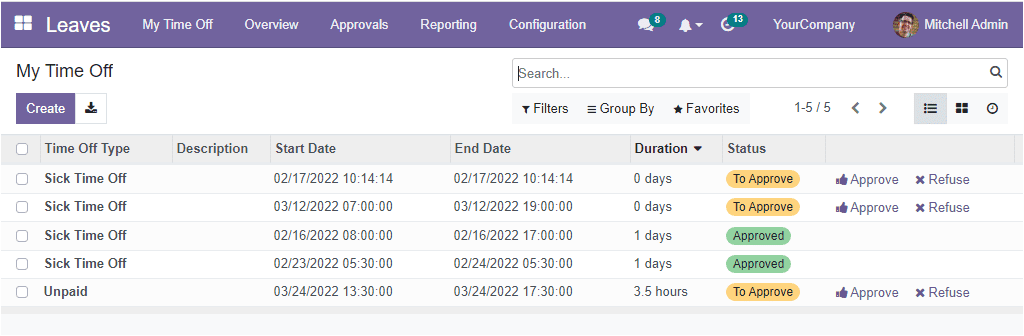
The system saves all the My Time Off requests created in the platform into the My Time Off window. As you can see in the above screenshot, the window list all the already created leave requests of that particular user. The preview itself gives all the important details regarding each time-off requests such as Time Off Type, Description, Start Date, End Date, Duration, and Duration. Moreover, suppose the user is a manager or concerned authority(who has the right to approve or refuse the time off). In that case, the window will display the Approve and Refuse menus, as highlighted in the screenshot below.
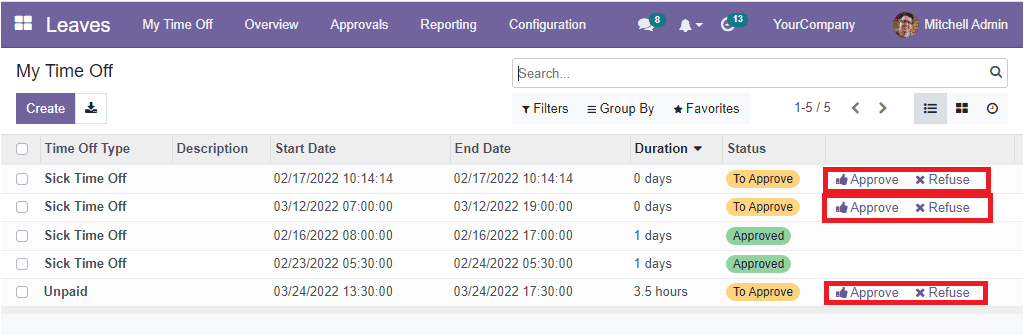
If the user is required to create a new time off, they can use the Create button available in the top left corner.
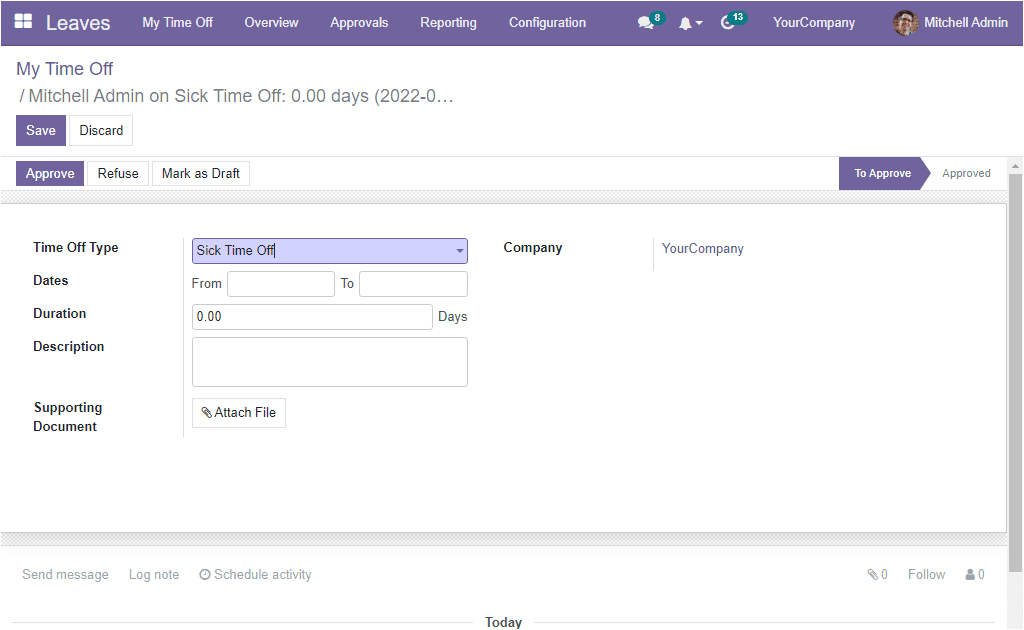
You can fill out the form in the same method that we discussed earlier. As we learned the My Time Off option and now let us discuss the My Allocations menu.