The Time Off Types menu available under the Configuration tab of the OpenHRMS Time Off module will help you to configure various time-off types. Configuring various time-off types will help you to save a considerable amount of time. Once you click on the Time Off Types menu, you will preview all the described time-off types.
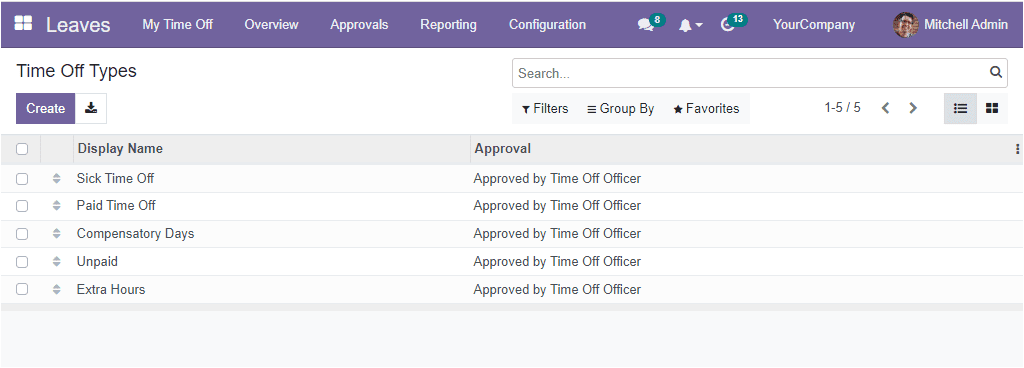
If you want to view the window in a Kanban format, you can just click on the Kanban view menu icon. Now the window will look like in the image below.
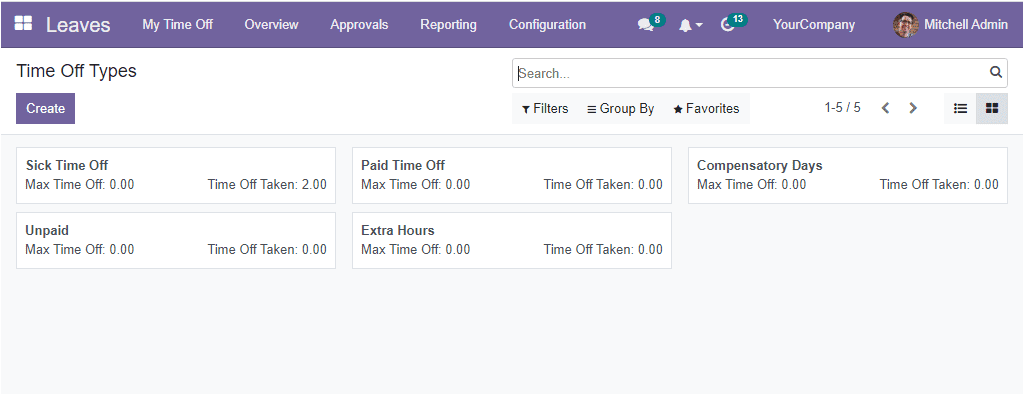
Once you are ready to create a new time off type, you can select the Createbutton. Now you will come up with a creation window as shown below.
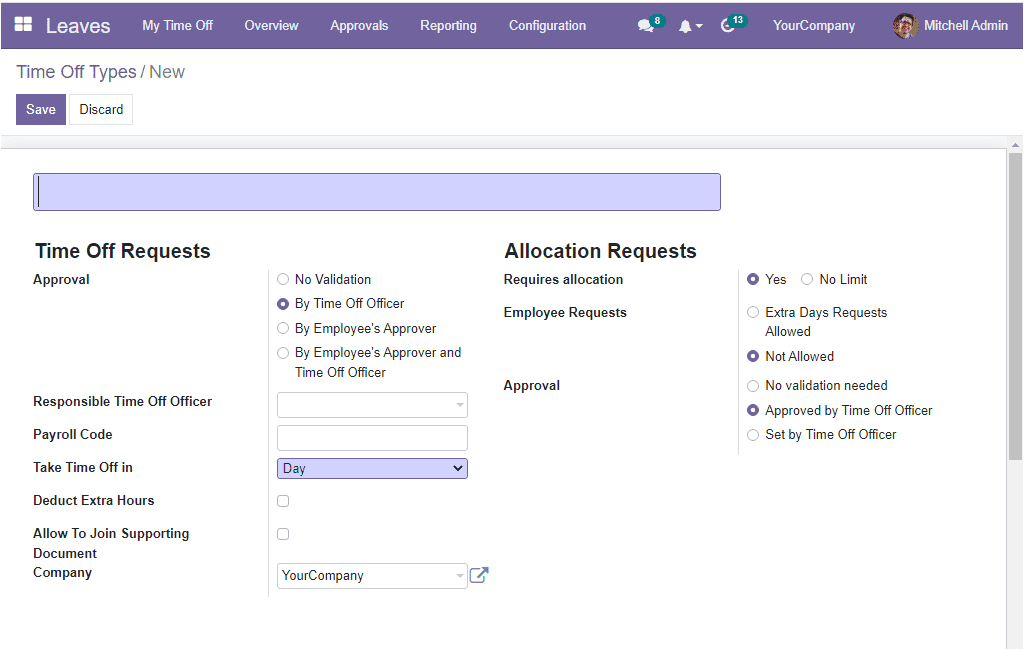
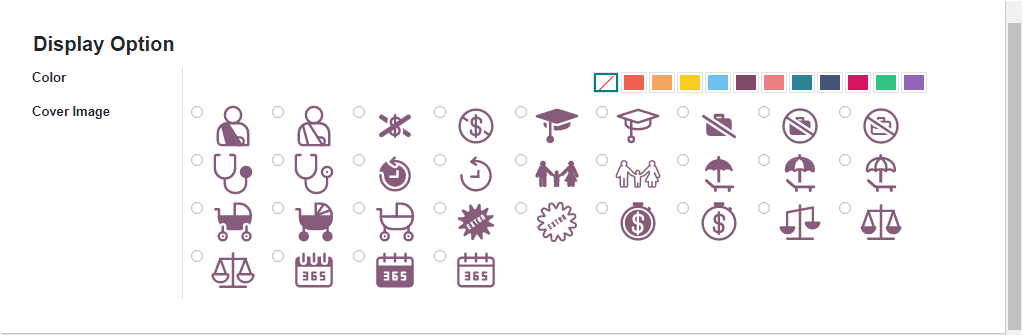
While creating a Time Off Type, you can initially tag a name for the Time Off Type. Then below the Time Off Requests section, you can identify who will be responsible for the approval of the time off requests. Here you have different options to choose from. Which are No Validation, By Time Off Officer, By Employee’s approver, By Employees Approver and Time Off Officer. Then you should specify the name of the Responsible Time Off Officer in the provided space. Now the defined person will be responsible for approving the time off. The next field you are required to fill in is the Payroll Code. After mentioning the Payroll Code, you can mention the duration of the time off in the Take Time Off infield. It can be defined as either Day, Half Day or even Hours.
Additionally, if you activate the Deduct Extra Hoursoption, extra hours in attendance will be deducted once the time off of this type is approved. Similarly, you can also activate the Allow To Join Supporting Documentoption. The Company associated with the time off type can also be mentioned in the specified area.
Now in the Allocation Requestssection, you have the choice to set the Requires Allocation either Yes or No Limit. If you select it as Yes, you can find more fields to fill: Employee Requests and Approval. The Employee Requests can be defined as Extra Days Requests Allowed or Not Allowed. In the Approval field, you can select the correct option from the options ‘No validation needed’, ‘Approved by Time Off Officer’ and ‘Set By Time Off Officer’.
In addition, the Display Options section is very useful for setting colour and a Cover Image. The color selected here will be used on every screen with the time-off type. You can click on the required cover image to set the cover image for the time off type.
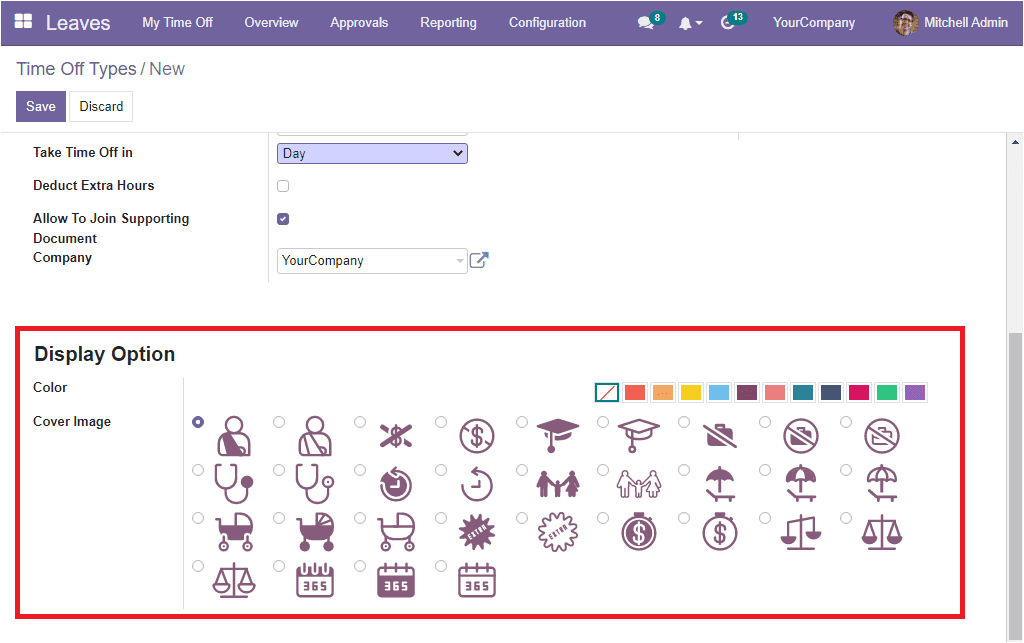
If all the allocations are done, you can save the new time off type by pressing the Save button. Once it is saved, the window will display an additional actions button and two smart tabs named Allocations and Time Off to have direct access to these two windows. The Action button includes the Archive, Delete and Duplicate options.
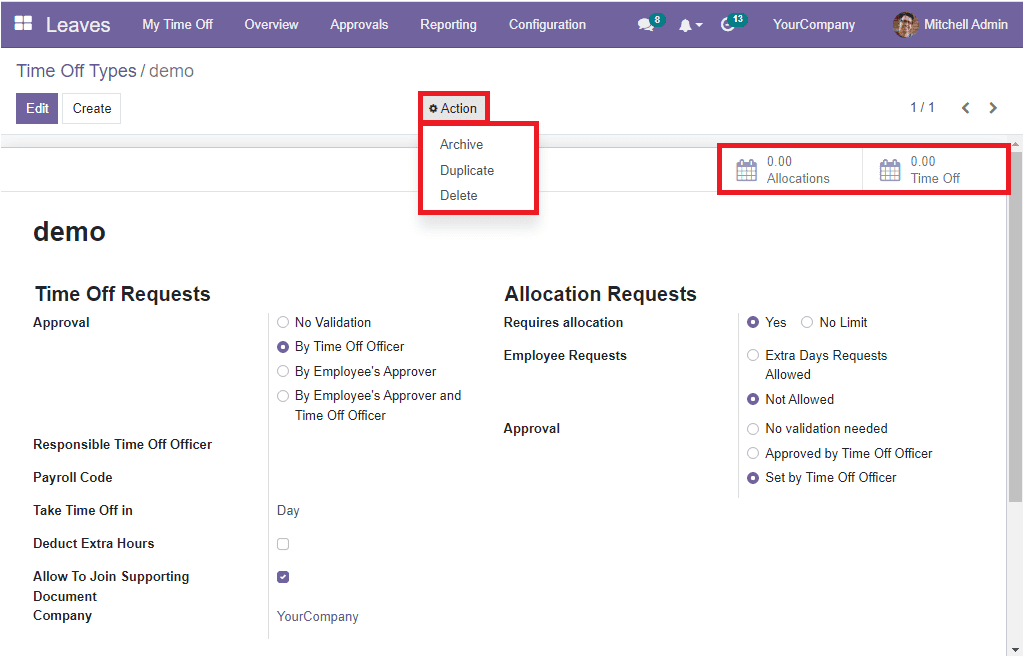
The configuration steps of Time Off Type is clear and let us explain the Accrual Plans option available under the Configuration tab of the OpenHRMS Leaves module.